how to log out of hangouts in gmail
Hangouts is a popular communication platform developed by Google, which allows users to send messages, make audio and video calls, and share files with their contacts. It is integrated with Gmail, Google’s email service, making it easy for users to access Hangouts directly from their Gmail inbox. However, some users may want to log out of Hangouts in Gmail for various reasons, such as privacy concerns or the need to switch between different Google accounts. In this article, we will guide you through the process of logging out of Hangouts in Gmail.
Before we delve into the steps of logging out of Hangouts in Gmail, it is important to note that Hangouts is gradually being phased out by Google in favor of Google Chat, a more advanced messaging platform. As a result, some users may not see the Hangouts interface within their Gmail accounts anymore. If this is the case for you, you may need to access Google Chat instead of Hangouts. Nevertheless, if you still have access to Hangouts in Gmail, follow the steps outlined below to log out.
Step 1: Open Gmail
To log out of Hangouts in Gmail, start by opening your Gmail account. You can do this by visiting the official Gmail website (https://mail.google.com) and entering your login credentials.
Step 2: Access Hangouts
Once you are logged in to your Gmail account, locate the Hangouts section on the left-hand side of the screen. It is usually displayed as a speech bubble icon with quotation marks. Click on this icon to open the Hangouts interface.
Step 3: Open Hangouts settings
In the Hangouts interface, look for the gear icon in the top-right corner of the screen. This icon represents the settings menu. Click on it to open the Hangouts settings.
Step 4: Select your account
In the settings menu, you will see an option labeled “Sign out of Hangouts.” However, before you can log out, you need to ensure that you are signed in to the correct Google account. If you have multiple Google accounts linked to your Gmail, click on your profile picture or email address in the top-right corner of the screen to access the account selection menu. From this menu, select the account you want to log out of Hangouts with.
Step 5: Sign out of Hangouts
After selecting the correct account, return to the settings menu and click on the “Sign out of Hangouts” option. A confirmation message will appear, asking you to confirm the sign-out action. Click “Sign out” to proceed.
Step 6: Verify sign-out
Once you have clicked “Sign out,” Hangouts will log you out of your account. To verify that you have successfully logged out, close the Hangouts settings and return to the main Gmail interface. If you see a “Sign in” button or a prompt to enter your Google account credentials, it means you have successfully logged out of Hangouts.
Step 7: Clear browser cache and cookies (optional)
If you want to ensure that you are completely logged out of Hangouts in Gmail, you can take an additional step of clearing your browser’s cache and cookies. This will remove any saved login information and prevent automatic sign-ins. To clear your browser cache and cookies, access your browser’s settings menu (usually represented by three dots or lines in the top-right corner of the screen), find the “History” or “Privacy” section, and look for options related to clearing cache and cookies. Follow the on-screen instructions to clear the cache and cookies.
Step 8: Repeat the process for other Google accounts (if applicable)
If you have multiple Google accounts linked to your Gmail and you want to log out of Hangouts in all of them, you will need to repeat the above steps for each account. Remember to select the correct account from the account selection menu before signing out.
Step 9: Use Google Chat instead (optional)
As mentioned earlier, Google is gradually transitioning from Hangouts to Google Chat. If you no longer see the Hangouts interface in your Gmail account, it means that Google Chat has replaced Hangouts for your account. If you still wish to use a messaging platform within Gmail, you can explore the features and functionality of Google Chat. To access Google Chat, look for the Chat section on the left-hand side of the Gmail interface. Click on it to open Google Chat.
Step 10: Explore other communication options
If you have logged out of Hangouts in Gmail and you are looking for alternative communication options, there are several other platforms and tools available. Some popular choices include WhatsApp, Facebook Messenger, Slack, microsoft -parental-controls-guide”>Microsoft Teams, and Zoom. Depending on your specific needs and preferences, you can choose a platform that offers the desired features and integrates well with your existing tools and workflows.
In conclusion, logging out of Hangouts in Gmail is a simple process that involves accessing the Hangouts settings, selecting the correct Google account, and signing out. By following the steps outlined in this article, you can log out of Hangouts in Gmail and ensure the privacy and security of your account. Additionally, we explored the option of clearing browser cache and cookies for a more thorough log-out process. Finally, we mentioned the transition from Hangouts to Google Chat and provided alternative communication options for users.
child digital addict heres what can
Child Digital Addicts: Understanding the Impact and How to Address It
Introduction:
In today’s digital age, children are growing up surrounded by technology. From smartphones and tablets to video games and social media, digital devices have become an integral part of their lives. While technology has undoubtedly brought numerous benefits, there is growing concern about the consequences of excessive digital use on children’s physical, mental, and social well-being. This article aims to explore the phenomenon of child digital addiction, its impact, and propose strategies to address this concerning issue.
Understanding Child Digital Addiction:
Child digital addiction refers to the excessive and compulsive use of digital devices, such as smartphones, computers, tablets, and gaming consoles, leading to negative consequences in various areas of a child’s life. It is characterized by an inability to control or limit digital use, preoccupation with technology, withdrawal symptoms when not using devices, and neglect of other important activities.
The Impact of Child Digital Addiction:
1. Physical Health Consequences:
Excessive screen time and sedentary behavior associated with digital addiction can lead to various health issues, including obesity, poor posture, eye strain, musculoskeletal problems, and sleep disturbances.
2. Mental Health Challenges:
Child digital addiction has been linked to mental health problems such as anxiety, depression, attention deficit hyperactivity disorder (ADHD), and reduced self-esteem. Constant exposure to social media can also contribute to body image issues and cyberbullying.
3. Impaired Cognitive Development:
Excessive screen time can negatively impact a child’s cognitive development, including attention span, memory, problem-solving skills, and creativity. It can hinder academic performance and hinder social and emotional intelligence development.
4. Social Isolation:
Digital addiction often leads to social withdrawal and isolation as children spend more time engaging with screens than interacting with peers and family members. This can result in reduced social skills and difficulties forming and maintaining relationships.
Addressing Child Digital Addiction:
1. Education and Awareness:
Parents, educators, and policymakers need to be educated about the potential risks of excessive digital use and the signs of addiction. Raising awareness can help identify and address the issue early on.
2. Setting Clear Boundaries:
Establishing clear rules and limits around screen time is crucial. Parents should set age-appropriate time limits and enforce device-free zones and times, such as during meals or before bedtime.
3. Encouraging Alternative Activities:
Parents should encourage children to engage in a variety of offline activities, such as sports, hobbies, reading, and spending time with friends and family. Providing alternative forms of entertainment can help reduce reliance on digital devices.
4. Role Modeling:
Parents should lead by example and limit their own screen time. Children are more likely to follow guidelines if they see their parents practicing healthy digital habits.



5. Promoting Digital Literacy:
Teaching children about responsible digital use, online safety, and critical thinking skills is essential. They should understand the potential risks and benefits of technology and how to navigate the digital world safely.
6. Creating a Supportive Environment:
Parents should foster open communication with their children, providing a safe space for discussing concerns and challenges related to digital use. Seeking professional help and counseling when necessary is also crucial.
7. Implementing Parental Control Tools:
Utilizing parental control software and apps can help monitor and restrict children’s access to inappropriate content and limit excessive screen time.
8. Establishing Healthy Sleep Habits:
Parents should enforce regular sleep schedules and discourage device use before bedtime. The bedroom should be a screen-free zone to promote better sleep quality.
9. Encouraging Outdoor Play:
Promoting outdoor activities and unstructured play can help children develop physical and social skills while reducing screen time.
10. Collaborating with Schools:
Schools should integrate digital citizenship and media literacy programs into the curriculum. They can also organize workshops for parents on managing screen time and addressing digital addiction.
Conclusion:
Child digital addiction is a growing concern that requires attention from parents, educators, and society as a whole. By understanding the impact of excessive digital use on children’s physical, mental, and social well-being, we can take proactive steps to address this issue. Through education, setting boundaries, promoting alternative activities, and creating a supportive environment, we can empower children to develop healthy relationships with technology and lead balanced lives in the digital age.
how to report someone on xbox live for hacking
Title: Reporting Hacking Incidents on Xbox Live: A Comprehensive Guide
Introduction:
Xbox Live, Microsoft’s online gaming service, provides a platform for gamers to connect, compete, and have fun. However, like any online community, Xbox Live is not immune to malicious activities, such as hacking. Hacking can disrupt fair gameplay, compromise personal information, and create an unsafe environment for players. To combat these issues, Microsoft has implemented various reporting systems that allow users to report incidents of hacking on Xbox Live. This article will guide you through the process of reporting someone for hacking on Xbox Live, providing you with essential steps to ensure a safer gaming experience for all.
1. Understand What Constitutes Hacking on Xbox Live:
Before reporting someone for hacking, it is crucial to understand what actions or behaviors are considered hacking on Xbox Live. Hacking includes manipulating the game’s code, using unauthorized software or modded controllers, exploiting glitches, or engaging in any form of cheating that gives players an unfair advantage. It is essential to differentiate between hacking and legitimate gameplay, as false reporting can have consequences.
2. Gathering Evidence:
When reporting someone for hacking on Xbox Live, it is vital to gather evidence to support your claim. Document the incidents by taking screenshots, capturing video clips, or recording the gameplay. Ensure that your evidence clearly shows the hacker’s gamertag, the hacking behavior, and any other relevant information that can help Microsoft in their investigation.
3. Reporting via Xbox Console:
To report a hacker on Xbox Live, you can use your Xbox console. Follow these steps:
a. Open the Xbox Guide by pressing the Xbox button on your controller.
b. Navigate to the “People” tab and select “Recent players.”



c. Find the hacker’s gamertag from the list of recently played gamers.
d. Select the hacker’s gamertag and choose “Report or block.”
e. Select the appropriate category for the report (e.g., “Cheating”).
f. Provide a detailed description of the hacking behavior and attach any evidence you have.
g. Submit the report.
4. Reporting via Xbox Live Website:
Alternatively, you can report a hacker through the Xbox Live website. Here’s how:
a. Visit the Xbox Live website and log in to your account.
b. Go to the “People” tab and select “Recent players.”
c. Find the hacker’s gamertag from the list of recently played gamers.
d. Click on the hacker’s gamertag and select “File a complaint.”
e. Choose the appropriate complaint category (e.g., “Cheating” or “Tampering”).
f. Provide a detailed description of the hacking behavior, attach evidence, and submit the report.
5. Reporting via Xbox Live App:
If you prefer reporting someone for hacking on Xbox Live through the mobile app, follow these steps:
a. Launch the Xbox Live app on your mobile device and sign in to your account.
b. Tap the “Friends” icon at the bottom of the screen.
c. Select the “Recent players” tab.
d. Locate the hacker’s gamertag from the list and tap on it.
e. Tap the “More” option (…) and select “Report.”
f. Choose the appropriate complaint category and provide a detailed description of the hacking behavior.
g. Attach any evidence you have and submit the report.
6. Reporting to Xbox Enforcement Team:
If you encounter a particularly severe hacking incident, you may also consider reaching out directly to the Xbox Enforcement Team. They can be contacted via the Xbox Support website or by email. Provide them with a detailed account of the hacking incident, including your evidence, and they will investigate the matter further.
7. Additional Measures to Protect Yourself:
While reporting hackers is essential, taking preventative measures to protect yourself on Xbox Live is equally important. Consider these additional steps:
a. Enable two-factor authentication (2FA) for your Xbox Live account to enhance security.
b. Avoid sharing personal information or account details with unknown individuals.
c. Regularly update your Xbox console and games to ensure you have the latest security patches.
d. Familiarize yourself with Xbox’s Code of Conduct and report any form of harassment or inappropriate behavior.
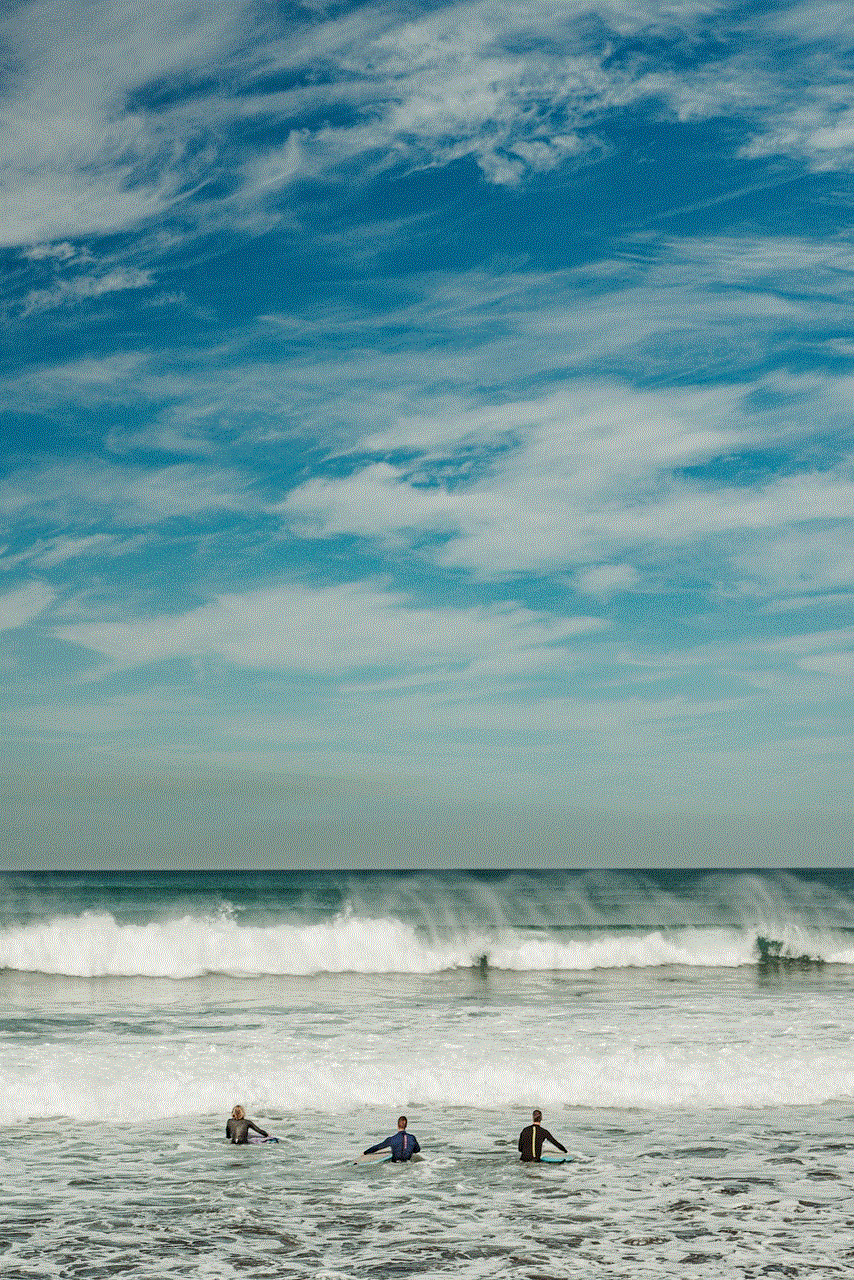
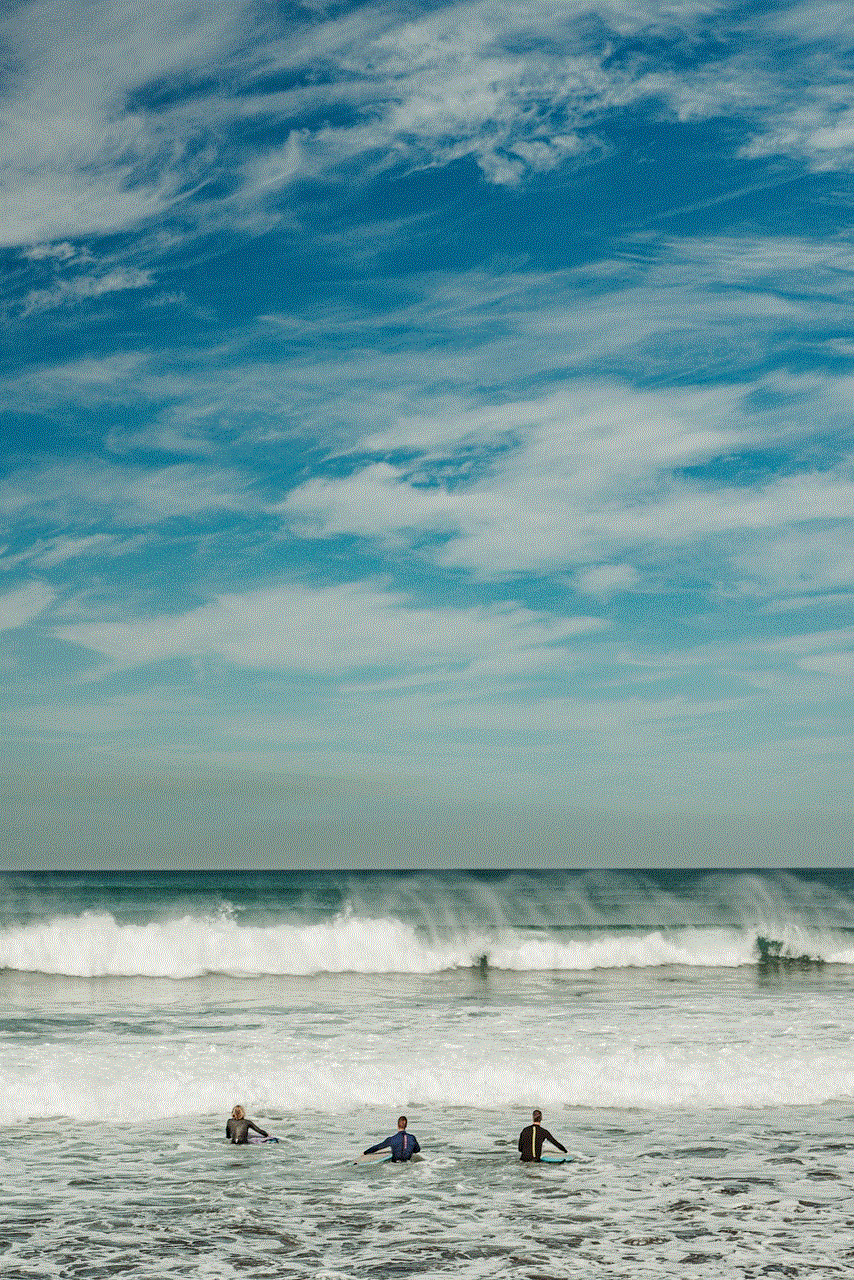
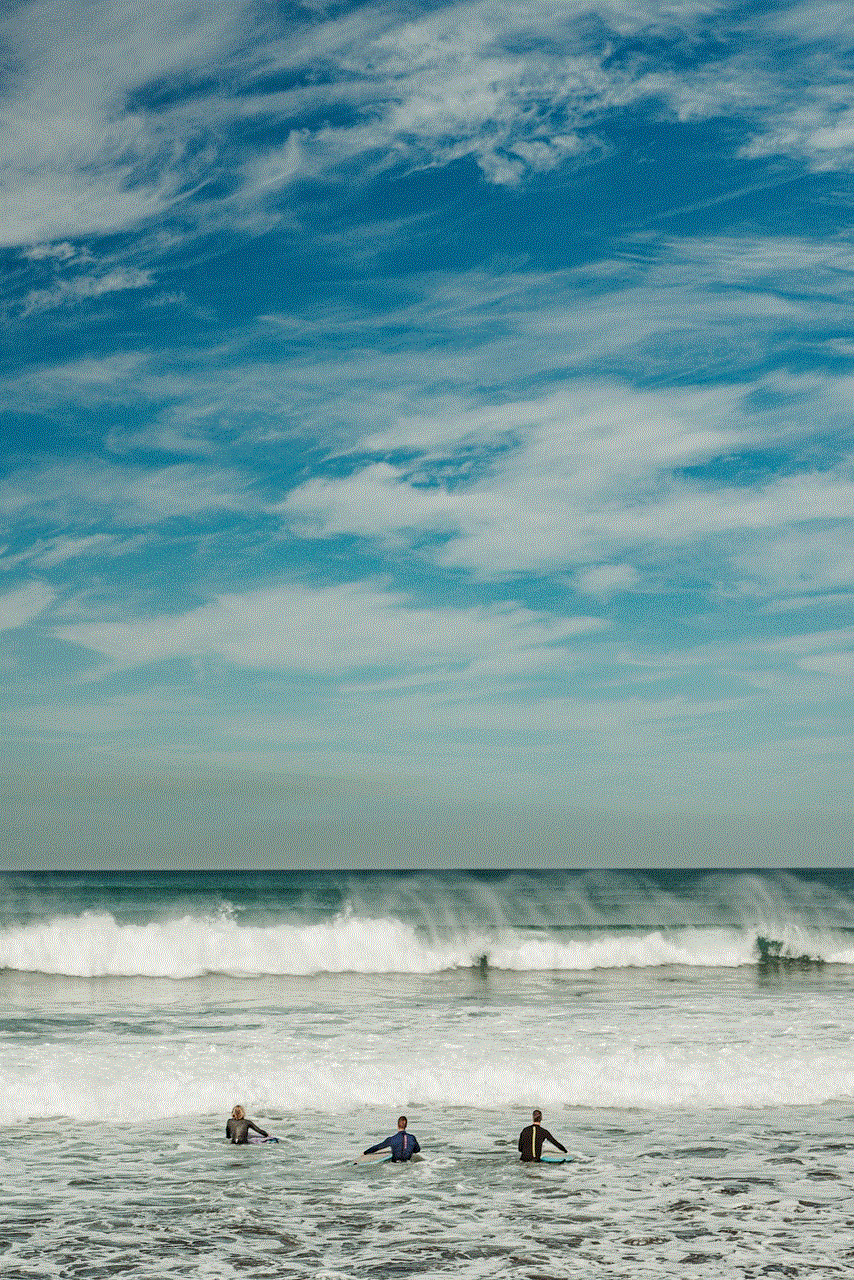
Conclusion:
Reporting someone for hacking on Xbox Live is crucial to protect the integrity of the gaming community and ensure fair gameplay. By following the steps outlined in this guide, you can effectively report hacking incidents on Xbox Live, providing Microsoft with the necessary information to take appropriate action. Together, we can create a safer and more enjoyable gaming environment for all Xbox Live users.