how to make a public profile on snap chat
How to Make a Public Profile on Snapchat
Snapchat is a popular social media platform that allows users to share photos and videos that disappear after a short period of time. While the app is primarily known for its private messaging features, Snapchat also offers the option to create a public profile. Having a public profile on Snapchat can be a great way to connect with a larger audience and share your content with more people. In this article, we will guide you through the process of making a public profile on Snapchat.
1. Update to the Latest Version of Snapchat
Before you can create a public profile on Snapchat, make sure that you have the latest version of the app installed on your device. You can check for updates by visiting your device’s app store and searching for Snapchat. If an update is available, simply tap the “Update” button to install the latest version.
2. Open the Snapchat App
Once you have updated Snapchat to the latest version, open the app on your device. The Snapchat icon is a yellow ghost on a white background.
3. Log In or Create an Account
If you already have a Snapchat account, enter your login credentials (username and password) to access your account. If you don’t have an account, tap on “Sign Up” to create a new one. Follow the on-screen instructions to set up your account.
4. Go to Your Profile Settings
Once you are logged in to your Snapchat account, tap on your profile icon in the top left corner of the screen. This will take you to your profile settings.
5. Customize Your Display Name and Profile Picture
In the profile settings, you can customize your display name and profile picture. Your display name is the name that will be shown to other Snapchat users. You can choose to use your real name or a username of your choice. Your profile picture is the image that will be displayed next to your display name. You can choose an existing photo from your device’s gallery or take a new photo using the Snapchat camera.
6. Set Your Privacy Settings
Next, you need to set your privacy settings to make your profile public. Tap on the “Privacy” option in your profile settings. In the privacy settings, you can choose whether you want your profile to be visible to everyone, only your friends, or specific people. To make your profile public, select the “Everyone” option.
7. Add a Bitmoji or an Avatar
Snapchat allows you to add a Bitmoji or an Avatar to your public profile. A Bitmoji is a personalized cartoon avatar that you can create to represent yourself. To add a Bitmoji or an Avatar, tap on the “Bitmoji” option in your profile settings. Follow the on-screen instructions to create and customize your Bitmoji or Avatar.
8. Write a Bio
In addition to your display name, profile picture, and Bitmoji or Avatar, you can also write a bio for your public profile. Your bio can be a short description of yourself, your interests, or what you will be sharing on your public profile. To write a bio, tap on the “Bio” option in your profile settings. Type your desired bio in the provided text field and tap “Save” to apply the changes.
9. Enable Public Stories
Snapchat allows you to share stories with your friends and with the public. Stories are collections of photos and videos that disappear after 24 hours. To enable public stories, go to your profile settings and tap on the “Story” option. Toggle on the “Allow Public Stories” option to make your stories visible to everyone.
10. Share Your Public Profile
Now that you have set up your public profile on Snapchat, it’s time to share it with others. You can share your profile by sharing your username with your friends, posting it on other social media platforms, or adding it to your email signature. The more you promote your public profile, the more people will be able to find and follow you on Snapchat.
In conclusion, creating a public profile on Snapchat is a straightforward process that can help you connect with a larger audience and share your content with more people. By following these steps, you can set up a public profile on Snapchat and start sharing your stories and experiences with the world. Remember to customize your profile settings, add a profile picture and bio, and enable public stories to make the most out of your public profile.
best game system 2018
Title: The Best Game Systems of 2018: A Comprehensive Guide
Introduction:
In the fast-paced world of gaming, staying ahead of the curve is essential. With numerous game systems released each year, it can be overwhelming to choose the best one. In 2018, the gaming industry witnessed some remarkable advancements, with several game systems vying for the top spot. This article aims to provide a comprehensive guide to the best game systems of 2018, examining their features, performance, and overall gaming experience.
1. Sony PlayStation 4 Pro (PS4 Pro):
The Sony PlayStation 4 Pro emerged as one of the leading game systems of 2018. With its enhanced graphics and improved performance, the PS4 Pro revolutionized gaming experiences. Its 4K resolution and HDR capabilities created stunning visuals, while its powerful processor ensured seamless gameplay. The extensive library of exclusive titles, including “God of War” and “Marvel’s Spider-Man,” further solidified the PS4 Pro’s position as the top choice for gamers.
The Xbox One X, released in 2017, continued to dominate the gaming scene in 2018. As the most powerful game system on the market, it boasted native 4K gaming and HDR technology. The Xbox One X also introduced backward compatibility, allowing players to enjoy their favorite Xbox 360 and original Xbox games. Furthermore, its Xbox Game Pass subscription service provided access to a vast library of games, making it an attractive option for avid gamers.
3. Nintendo Switch:
The Nintendo Switch, a hybrid console released in 2017, maintained its popularity in 2018. Its unique design allowed players to seamlessly switch between handheld and docked modes, providing a versatile gaming experience. The Switch’s innovative Joy-Con controllers offered motion controls and multiplayer capabilities, enhancing social gaming. With critically acclaimed titles like “The Legend of Zelda: Breath of the Wild” and “Super Mario Odyssey,” the Nintendo Switch captured the hearts of gamers worldwide.
4. PC Gaming:
While not a traditional game system, PC gaming continued to thrive in 2018. With its unparalleled customization options and access to a vast library of games, PC gaming remained a favorite among hardcore gamers. The ability to upgrade hardware and enjoy superior graphics and frame rates contributed to its popularity. Additionally, the emergence of virtual reality (VR) gaming on PC further expanded the horizons of immersive gaming experiences.
5. Sony PlayStation VR:
Virtual reality gaming made significant strides in 2018, and the Sony PlayStation VR stood out as the leading VR game system. Offering a comfortable and immersive experience, the PlayStation VR allowed players to dive into virtual worlds like never before. With a growing library of VR titles, including “Resident Evil 7: Biohazard” and “Astro Bot Rescue Mission,” the PlayStation VR showcased the potential of virtual reality in gaming.
6. Xbox Game Pass:
Although not a game system per se, the Xbox Game Pass subscription service deserves recognition for its impact on the gaming industry in 2018. With a vast catalog of games available for a monthly fee, the Xbox Game Pass provided an affordable way to access a wide range of titles. This innovative approach to gaming subscription services opened new avenues for gamers, offering a diverse selection of games at their fingertips.
7. Nintendo 3DS:
While the Nintendo 3DS was released in 2011, it continued to be a popular handheld game system in 2018. With its extensive library of games and unique glasses-free 3D technology, the 3DS offered a portable gaming experience like no other. Titles such as “Pokémon Ultra Sun and Ultra Moon” and “Metroid: Samus Returns” showcased the enduring appeal of the 3DS to both nostalgic fans and new players.
8. Atari VCS:
In 2018, the long-awaited Atari VCS made a comeback, offering a blend of classic gaming and modern features. Embracing the retro aesthetic, the Atari VCS featured a wood-grain design reminiscent of the original Atari 2600. With a variety of classic Atari games preloaded, the VCS appealed to fans of nostalgic gaming. Additionally, its compatibility with modern features, such as streaming services and web browsing, ensured its relevance in the current gaming landscape.
9. Xbox Adaptive Controller:
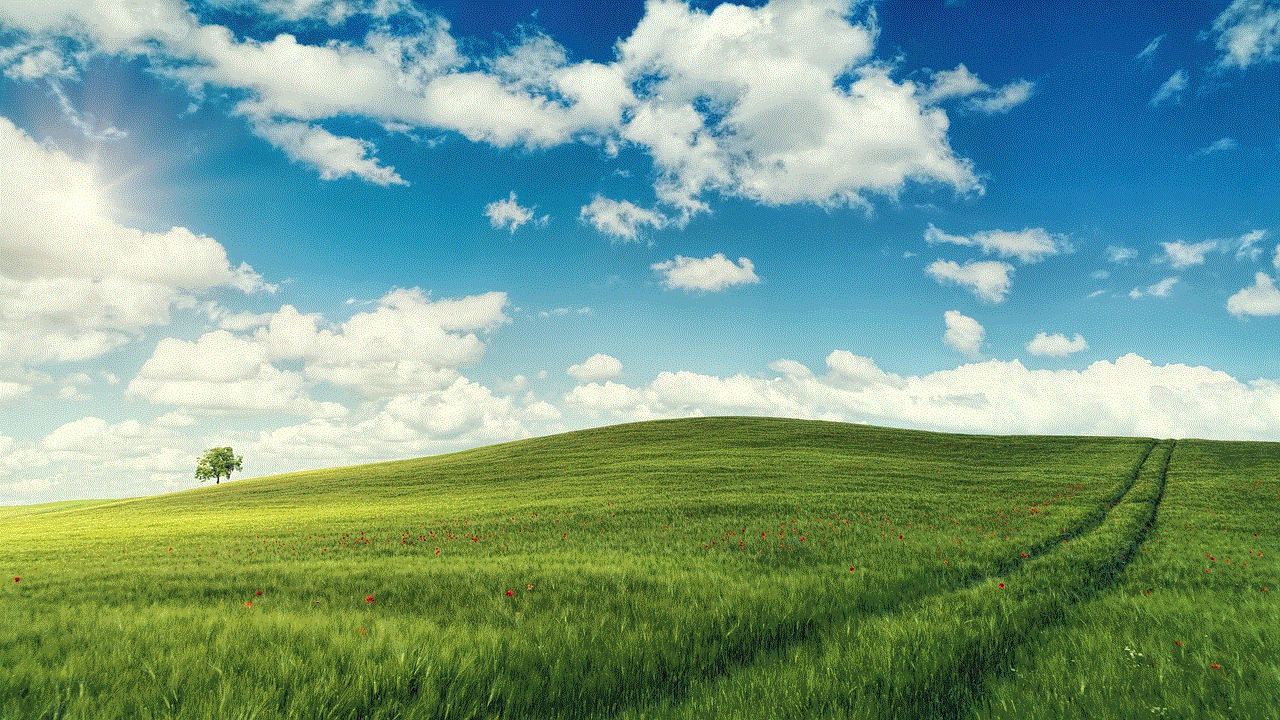
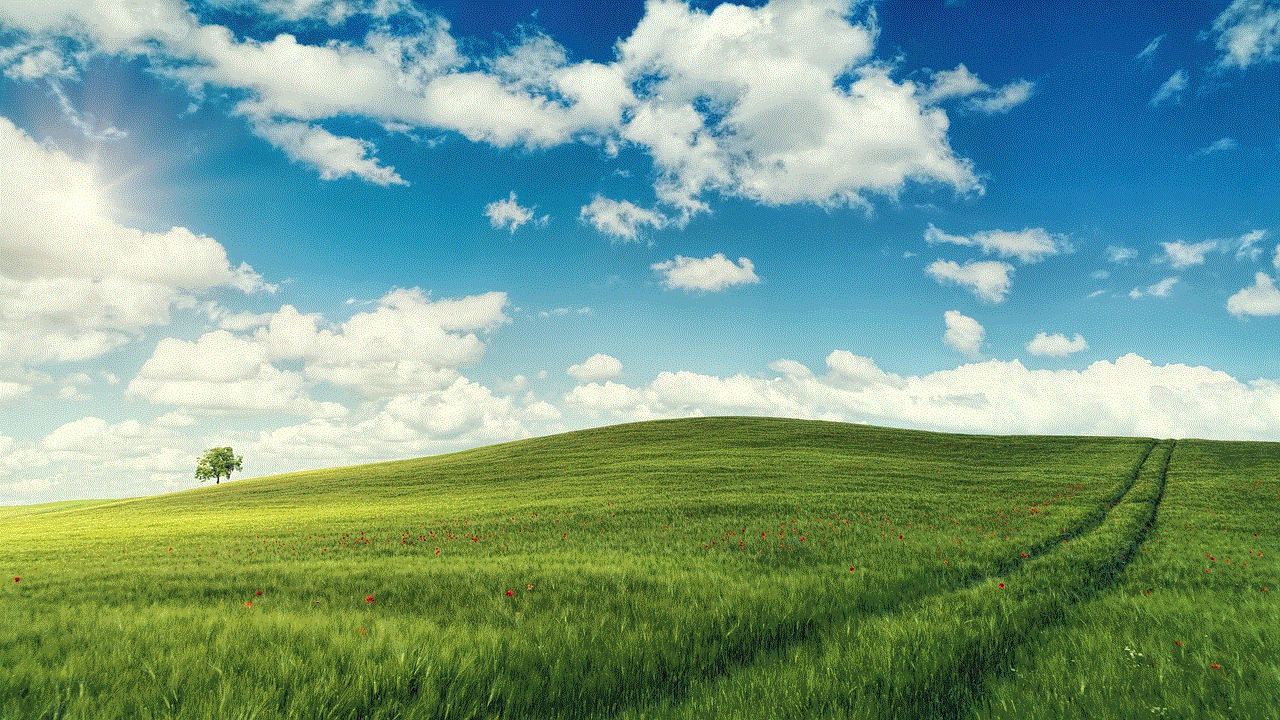
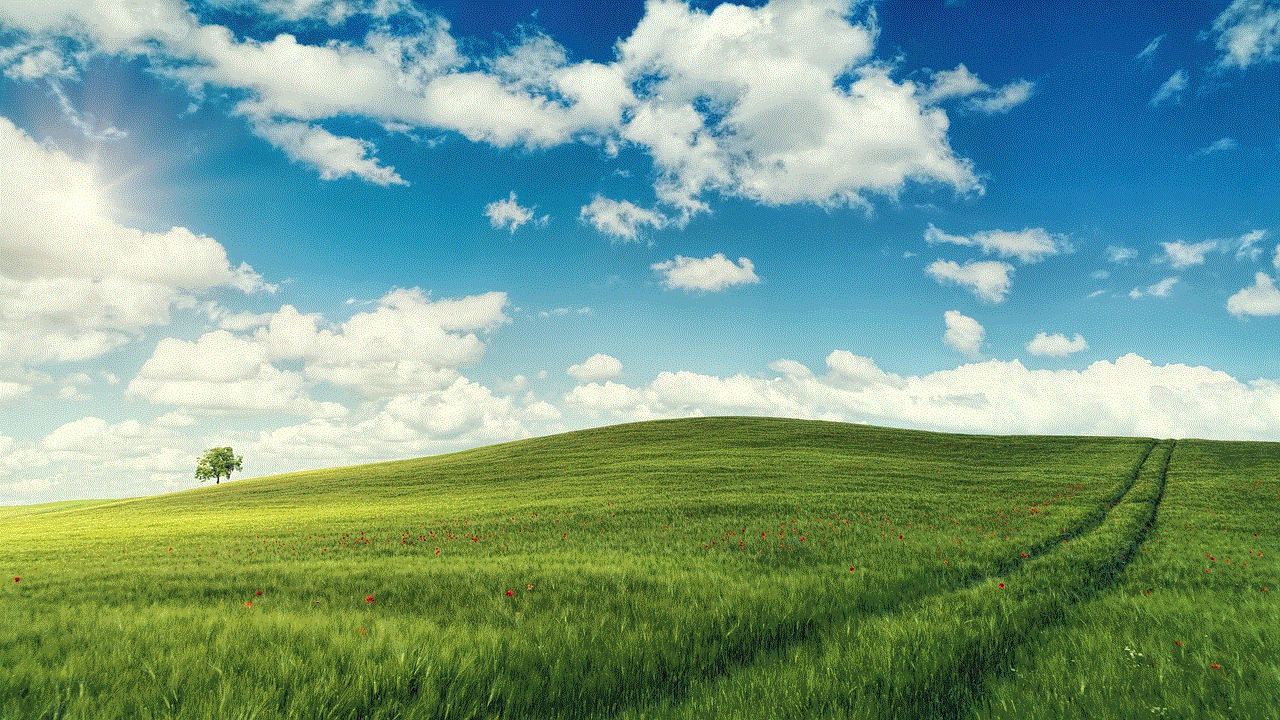
The Xbox Adaptive Controller, released in 2018, addressed the need for more inclusive gaming experiences. Designed for gamers with limited mobility, the Adaptive Controller featured a customizable layout and a variety of inputs to accommodate different disabilities. Its compatibility with numerous accessories and the ability to remap buttons made gaming accessible to a wider audience, promoting inclusivity within the gaming community.
10. Mobile Gaming :
Mobile gaming continued to gain traction in 2018, with smartphones becoming increasingly powerful game systems. The convenience and accessibility of gaming on smartphones made it an attractive option for casual gamers. Popular mobile games, such as “Fortnite” and “PUBG Mobile,” showcased the potential of mobile gaming, pushing the boundaries of what was previously thought possible on handheld devices.
Conclusion:
The year 2018 witnessed an exciting array of game systems, each offering unique features and experiences. From the powerhouse performance of the PlayStation 4 Pro and Xbox One X to the versatility of the Nintendo Switch and the accessibility of mobile gaming, there was something for every type of gamer. Additionally, the emergence of VR gaming, the availability of subscription services, and the focus on inclusivity showcased the industry’s commitment to innovation and diversity. Ultimately, the best game system of 2018 depends on individual preferences and gaming habits, but the options presented in this guide undoubtedly delivered exceptional gaming experiences.
how to block channels on dish network
How to Block Channels on Dish Network
Dish Network offers a wide range of channels to its subscribers, providing access to a variety of content and entertainment options. However, there may be instances where you want to block certain channels, either due to parental control concerns or personal preferences. In this article, we will guide you on how to block channels on Dish Network, ensuring a customized and secure viewing experience.
1. Understanding Dish Network’s Channel Blocking Features:
Before diving into the process of blocking channels on Dish Network, it is important to familiarize yourself with the available features. Dish Network provides two primary methods for channel blocking: Parental Controls and Channel Locks.
Parental Controls: Dish Network’s parental control feature allows you to restrict access to specific content based on its rating. By setting up a four-digit security code, you can ensure that certain channels or programs cannot be accessed without entering the code.
Channel Locks: Dish Network’s channel lock feature allows you to individually lock channels or groups of channels. This feature is particularly useful when you want to block specific channels that may fall outside of the standard content rating system.
2. Setting Up Parental Controls:
To begin blocking channels on Dish Network, you must first set up parental controls. Follow these steps to enable this feature:
Step 1: Press the “Menu” button on your Dish Network remote control.
Step 2: Select “Settings” from the main menu options.
Step 3: Navigate to the “Parental Controls” section and click on it.
Step 4: Choose “Parental Locks” and press “Select.”
Step 5: You will be prompted to enter your four-digit security code. If you haven’t set up a code yet, you will be asked to create one.
3. Configuring Parental Control Settings:
Once you have set up a security code, you can customize the parental control settings to block specific channels or content. Here’s how:
Step 1: Select “Channel Locks” from the “Parental Controls” menu.
Step 2: Enter your four-digit security code.
Step 3: You will now have access to a list of all available channels.
Step 4: Scroll through the list and select the channels you want to block by checking the corresponding box.
Step 5: Once you have selected the desired channels, press the “Done” button to save your changes.
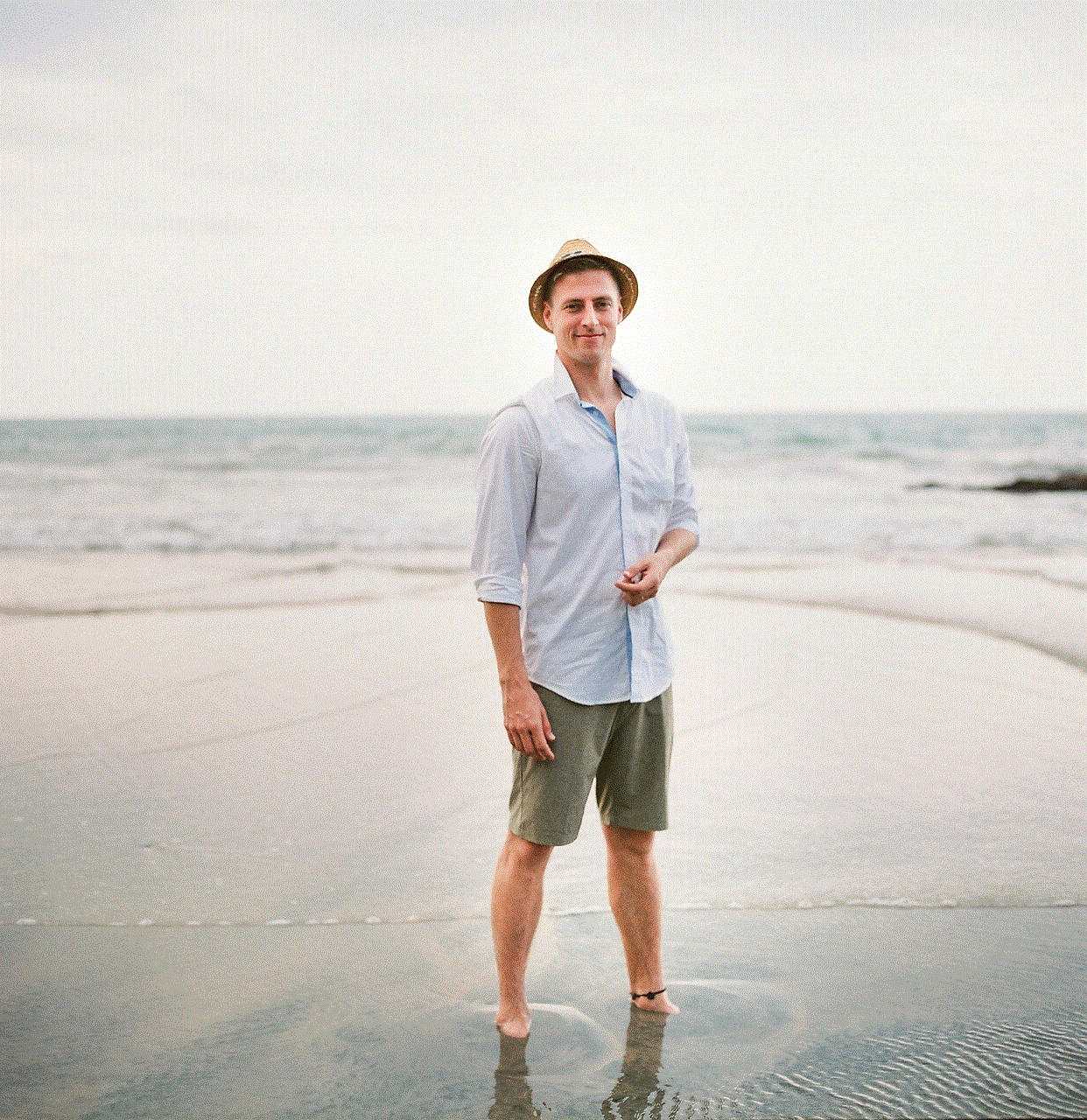
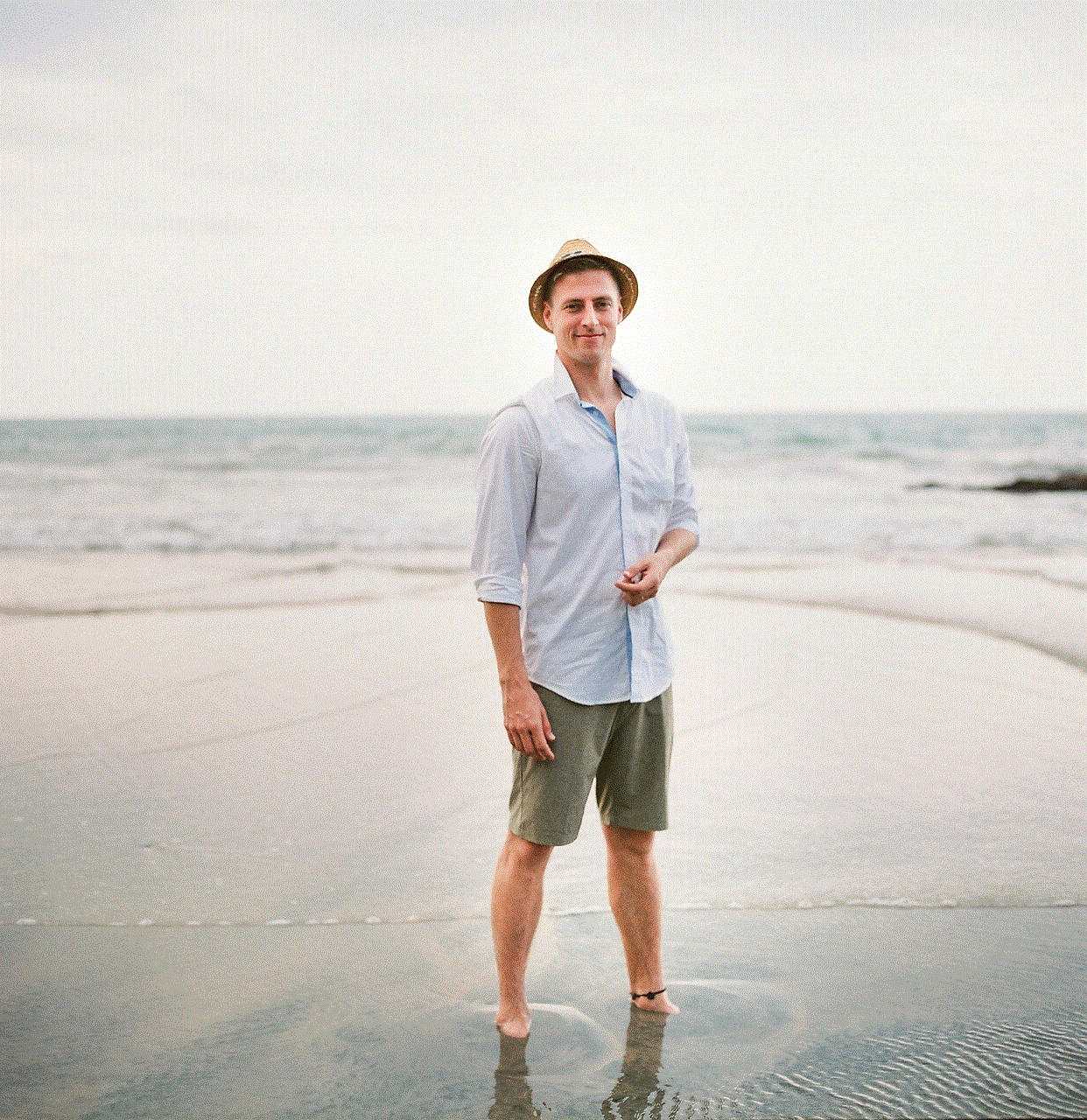
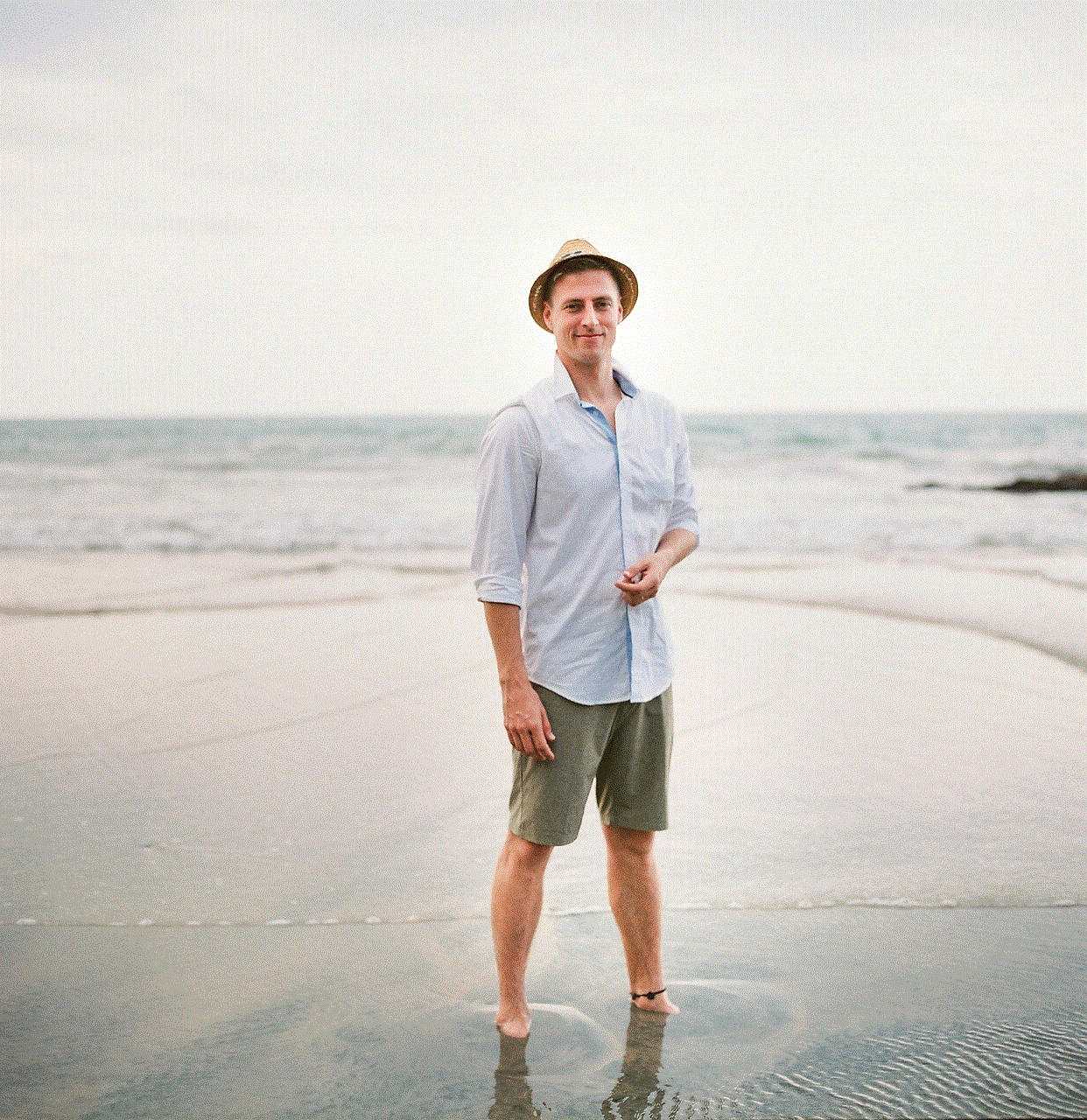
4. Setting Up Channel Locks:
In addition to parental controls, Dish Network also allows you to set up channel locks to block specific channels or groups of channels. While parental controls restrict access based on content rating, channel locks provide a more customized approach. Follow these steps to set up channel locks:
Step 1: Press the “Menu” button on your remote control.
Step 2: Select “Settings” from the main menu options.
Step 3: Navigate to the “Channel Locks” section and click on it.
Step 4: You will be prompted to enter your four-digit security code.
Step 5: Once you have entered the code, you will see a list of all available channels.
Step 6: Scroll through the list and select the channels or groups of channels you want to lock.
5. Locking Channels by Category:
Dish Network allows you to lock channels based on specific categories. This feature is particularly useful when you want to block a particular genre or type of content. To lock channels by category, follow these steps:
Step 1: Press the “Menu” button on your remote control.
Step 2: Select “Settings” from the main menu options.
Step 3: Navigate to the “Channel Locks” section and click on it.
Step 4: Enter your four-digit security code.
Step 5: You will see a list of available categories, such as movies, sports, news, etc.
Step 6: Scroll through the list and select the categories you want to lock.
6. Unlocking Channels and Modifying Settings:
If you ever want to unlock channels or modify your existing settings, Dish Network makes it easy to do so. Follow these steps to unlock channels or make changes to your blocking settings:
Step 1: Press the “Menu” button on your remote control.
Step 2: Select “Settings” from the main menu options.
Step 3: Navigate to the “Parental Controls” or “Channel Locks” section, depending on which settings you want to modify.
Step 4: Enter your four-digit security code.
Step 5: You will now have access to the existing settings.
Step 6: Make the necessary changes by selecting or deselecting the desired channels or categories.
Step 7: Press the “Done” button to save your changes.
7. Troubleshooting Channel Blocking Issues:
While Dish Network’s channel blocking features are generally reliable, there may be instances where you encounter issues or have difficulty implementing the desired restrictions. Here are some troubleshooting tips to help you overcome common channel blocking problems:
Check Security Code: Ensure that you have entered the correct four-digit security code. If you have forgotten the code, consult the Dish Network user manual or contact customer support for assistance.
Resetting Security Code: If you need to reset your security code, navigate to the “Parental Controls” section and select “Change Security Code.” Follow the on-screen instructions to set a new code.
Software Updates: Occasionally, Dish Network may release software updates that can impact the functionality of channel blocking features. Ensure that your receiver is up to date by accessing the “Software Updates” section in the settings menu.



Contact Customer Support: If you have tried troubleshooting the issue but are still experiencing problems, reach out to Dish Network’s customer support for further assistance. They will be able to guide you through the process and help resolve any technical difficulties.
In conclusion, Dish Network provides robust channel blocking features through its parental controls and channel locks. By familiarizing yourself with these options and following the steps outlined in this article, you can easily block channels that you do not wish to access. Whether it’s for parental control purposes or personal preferences, Dish Network’s channel blocking features allow you to customize your viewing experience and ensure a safe and enjoyable environment for all viewers.