nvidia fixes high severity linux
Title: Nvidia Fixes High Severity Linux Vulnerabilities: Securing the Open-Source Ecosystem
Introduction
Nvidia, the leading graphics processing unit (GPU) manufacturer, has recently addressed high severity Linux vulnerabilities, contributing to the ongoing effort to enhance security within the open-source ecosystem. These vulnerabilities, if exploited, could have significant consequences, including unauthorized access, system compromise, and data breaches. In this article, we will delve into the details of the vulnerabilities, the potential risks they pose, and Nvidia’s response to bolster Linux security.
1. Understanding the Linux Vulnerabilities
The identified high severity vulnerabilities in Nvidia’s Linux GPU display driver are a result of improper input validation. Attackers could exploit this flaw to execute arbitrary code, escalate privileges, or cause a denial-of-service (DoS) condition. The potential impact of these vulnerabilities emphasizes the importance of swift action and proactive measures to mitigate potential threats.
2. The Consequences of Exploiting the Vulnerabilities
If attackers successfully exploit the vulnerabilities, they could gain unauthorized access to sensitive data, compromise system integrity, or execute malicious code. A successful attack could lead to a complete takeover of a Linux-based system, enabling attackers to manipulate or steal data, disrupt operations, or launch further attacks within an organization or across networks.
3. The Importance of Linux Security
Linux, being one of the most widely used operating systems, powers a significant portion of servers, embedded devices, and cloud infrastructure globally. As an open-source platform, Linux’s security is crucial for maintaining the integrity of these systems. Timely identification and remediation of vulnerabilities demonstrate Nvidia’s commitment to strengthening Linux security and protecting user data.
4. Nvidia’s Response and Collaboration with the Open-Source Community
Upon discovering the vulnerabilities, Nvidia promptly addressed the issues by releasing updated versions of their GPU display drivers. These patches include essential fixes and security enhancements, ensuring that Linux users can continue to utilize Nvidia’s GPUs while maintaining a secure environment. Nvidia’s collaboration with the open-source community and timely disclosure of vulnerabilities highlights the importance of shared responsibility in securing the ecosystem.
5. The Role of Vulnerability Disclosure and Responsible Reporting
Nvidia’s proactive approach in disclosing the vulnerabilities and providing patches aligns with the principles of responsible vulnerability disclosure. By promptly sharing the information, organizations help users and administrators mitigate risks effectively. This practice also fosters trust within the open-source community and encourages other technology providers to follow suit.
6. The Significance of Regular Security Updates
Regular security updates are essential for maintaining the integrity and security of any software. Nvidia’s commitment to releasing updates for their GPU display drivers showcases their dedication to addressing vulnerabilities promptly. It is vital for Linux users to stay vigilant and ensure they regularly update their systems to benefit from the latest security enhancements and patches.
7. The Broader Implications for Open-Source Security
The discovery and resolution of vulnerabilities within Nvidia’s Linux GPU display driver highlight the broader implications for security within the open-source ecosystem. It underscores the need for continuous monitoring, vulnerability assessments, and proactive measures to identify and remediate potential weaknesses in open-source software. By addressing these vulnerabilities, Nvidia contributes to a more secure open-source environment.
8. Collaborative Efforts to Enhance Linux Security
The open-source community plays a significant role in identifying and addressing vulnerabilities. Nvidia’s collaboration with the community to resolve these high severity vulnerabilities demonstrates the power of collective action. Through shared knowledge, expertise, and resources, the community can work together to enhance the security posture of open-source software, benefitting users worldwide.
9. The Ongoing Battle Against Cyber Threats
The discovery and resolution of high severity vulnerabilities in Nvidia’s Linux GPU display driver serves as a reminder of the continuous battle against cyber threats. As technology evolves, so do the methods employed by attackers. Nvidia’s proactive response and commitment to Linux security are crucial in this ever-changing landscape, ensuring that users can continue to leverage their products without compromising their systems’ security.
10. Conclusion
Nvidia’s swift response to fixing high severity Linux vulnerabilities in their GPU display driver is commendable. By doing so, they contribute to the ongoing efforts to secure the open-source ecosystem, ensuring the integrity and safety of Linux-based systems. The collaboration between technology providers and the open-source community plays a vital role in identifying, addressing, and mitigating vulnerabilities, fostering a more secure digital environment for all.
avast keeps crashing android
Avast is a popular antivirus software that is used by millions of people worldwide to protect their devices from various online threats such as viruses, malware, and phishing attacks. However, like any other software, Avast is not immune to technical issues and glitches. One of the most common complaints that Avast users face is the crashing of the app on their Android devices. This can be frustrating as it not only disrupts the functioning of the app but also leaves the device vulnerable to potential threats. In this article, we will delve deeper into the reasons behind Avast crashing on Android devices and explore some possible solutions to fix this issue.
1. Outdated App Version
The first and most common reason for Avast crashing on Android is an outdated version of the app. Avast regularly releases new updates to improve the performance and security of the app. If you have not updated the app for a long time, it can cause compatibility issues with the latest Android OS, leading to crashes. Therefore, it is essential to regularly update the app to the latest version to avoid such problems.
2. Insufficient Storage Space
Another reason for Avast crashing on Android devices is insufficient storage space. Avast requires a certain amount of storage space to function properly. If your device has limited storage space, it can cause the app to crash. Moreover, if the app is installed on an external SD card that is nearly full, it can also lead to crashes. To fix this issue, you can either free up space on your device or move the app to the internal storage.
3. Conflicting Apps
Sometimes, Avast may crash due to conflicts with other apps installed on your device. This can happen if you have multiple antivirus apps or other security apps running simultaneously. These apps may interfere with each other’s functioning and cause Avast to crash. To avoid this, it is recommended to uninstall any other security apps and only use Avast as your primary antivirus software.
4. Corrupted App Data
Corrupted app data can also cause Avast to crash on Android devices. This can happen due to a variety of reasons such as a faulty app update, interrupted installation, or a system crash. When the app data is corrupted, it can lead to various issues, including crashes. To fix this, you can try clearing the app data and cache from the app settings. If the problem persists, you may need to uninstall and reinstall the app.
5. Incompatible Android OS
Avast is designed to work on various versions of the Android operating system. However, if you are using an outdated or beta version of Android, it can cause compatibility issues with the app and lead to crashes. To fix this, make sure you are using the latest stable version of Android and check if there are any pending updates for your device.
6. Bugs and Glitches
Like any other software, Avast may also have bugs and glitches that can cause the app to crash. These bugs can be either in the app itself or in the Android OS. To fix this, Avast regularly releases bug fixes and patches in their updates. Therefore, it is crucial to keep the app updated to the latest version to avoid crashes caused by bugs.
7. Hardware Issues
Sometimes, Avast may crash due to hardware issues on your device. This can happen if your device is overheating, has faulty hardware components, or a weak battery. These issues can affect the performance of the app and cause it to crash. To avoid this, make sure your device is in good working condition and does not have any hardware problems.
8. Unstable Internet Connection
Avast requires an active internet connection to function properly. If you have an unstable or slow internet connection, it can cause the app to crash. This is because Avast relies on the internet to update its virus database and perform other tasks. To fix this issue, make sure you have a stable and fast internet connection while using Avast.
9. Incompatibility with Custom ROMs
Some Android users prefer to use custom ROMs on their devices for various reasons. However, these custom ROMs may not always be compatible with Avast, leading to crashes. This is because custom ROMs may have different settings and configurations that may conflict with the app’s functioning. To avoid this, it is recommended to use the stock Android OS with Avast.
10. How to Fix Avast Crashing on Android
Now that we have explored the various reasons why Avast may crash on Android devices, let’s look at some possible solutions to fix this issue.
a. Update the App
The first and most crucial step is to update Avast to the latest version. To do this, open the Google Play Store, search for Avast, and click on the update button if there is one available.
b. Free up Storage Space
If your device is running low on storage space, you can free up some space by deleting unnecessary files and apps. You can also transfer some apps to the internal storage if they are installed on the SD card.
c. Uninstall Conflicting Apps
If you have other security apps or antivirus software, make sure to uninstall them to avoid conflicts with Avast. You can do this by going to Settings > Apps > select the app > Uninstall.
d. Clear App Data and Cache
If the app data is corrupted, you can try clearing it from the app settings. To do this, go to Settings > Apps > Avast > Storage > Clear data and cache.
e. Reinstall the App
If none of the above solutions work, you can try uninstalling and reinstalling the app. This will remove any corrupted files and settings that may be causing the app to crash.
f. Check for System Updates
Make sure your device is running the latest version of Android and has all the pending updates installed. This will help fix any compatibility issues with Avast.
g. Restart Your Device
Sometimes, a simple restart can fix many technical issues. Try restarting your device, and then open Avast to see if it still crashes.
h. Contact Avast Support
If none of the above solutions work, you can reach out to Avast customer support for further assistance. They have a dedicated team of experts who can help you resolve the issue.
In conclusion, Avast is a reliable and efficient antivirus software that is used by millions of people to protect their devices from online threats. However, technical issues such as crashes can disrupt its functioning. By following the solutions mentioned above, you can fix Avast crashing on your Android device and continue using the app without any interruptions. It is also essential to keep the app updated to the latest version and regularly scan your device for any potential threats. Prevention is always better than cure, and with Avast, you can rest assured that your device is protected from any online threats.
how to forward a text message on android phone
As communication technology advances, sending text messages has become one of the most common and convenient ways to stay in touch with others. With the rise of smartphones, it has become even easier to send and receive text messages on the go. However, there may be times when you want to share a text message with someone else. In such cases, knowing how to forward a text message on your Android phone can come in handy. In this article, we will guide you through the steps to forward a text message on your Android device.
Before we dive into the steps, let’s first understand what forwarding a text message means. Forwarding a text message simply means sending an existing message to another contact or group of contacts. This can be useful in many situations, such as sharing important information with someone, or sending a funny conversation to a friend. Whatever the reason may be, here’s how you can easily forward a text message on your Android phone.
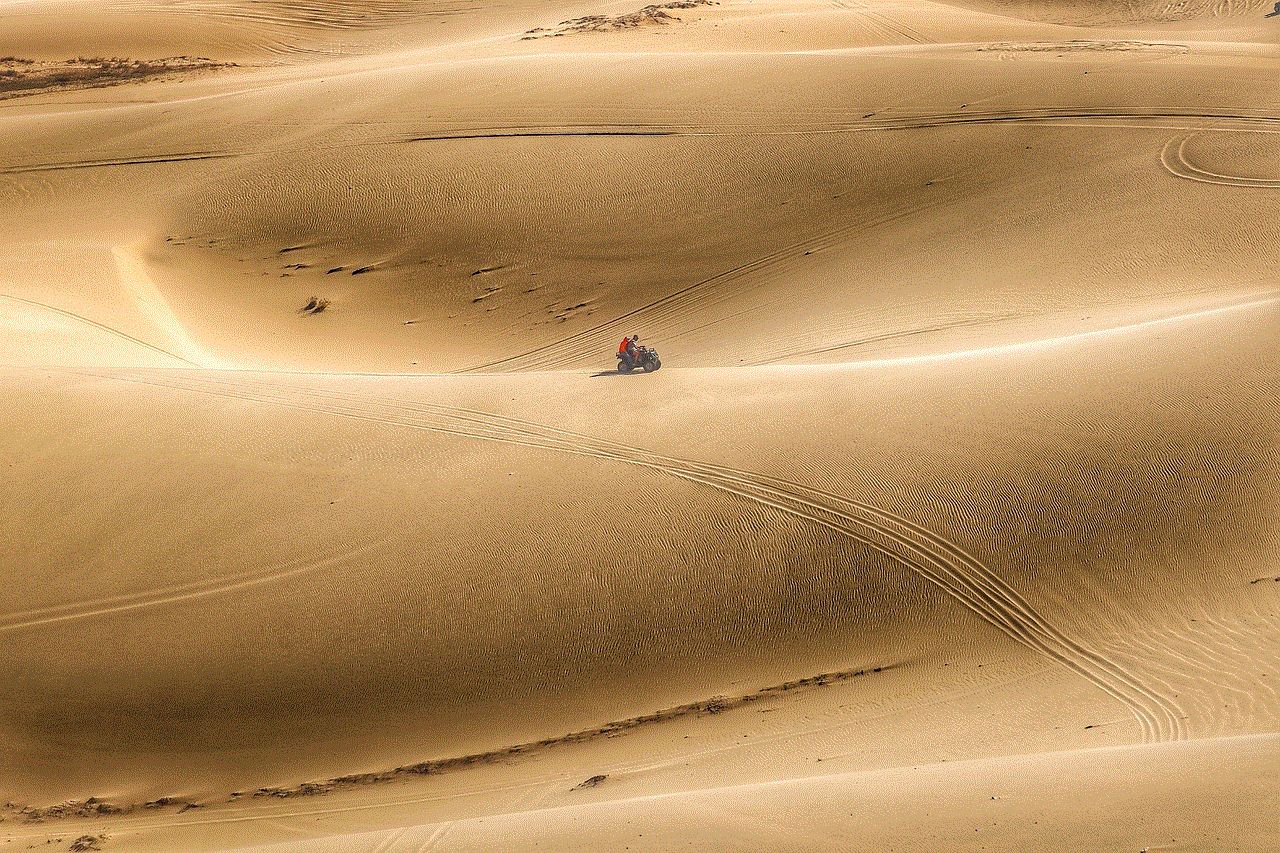
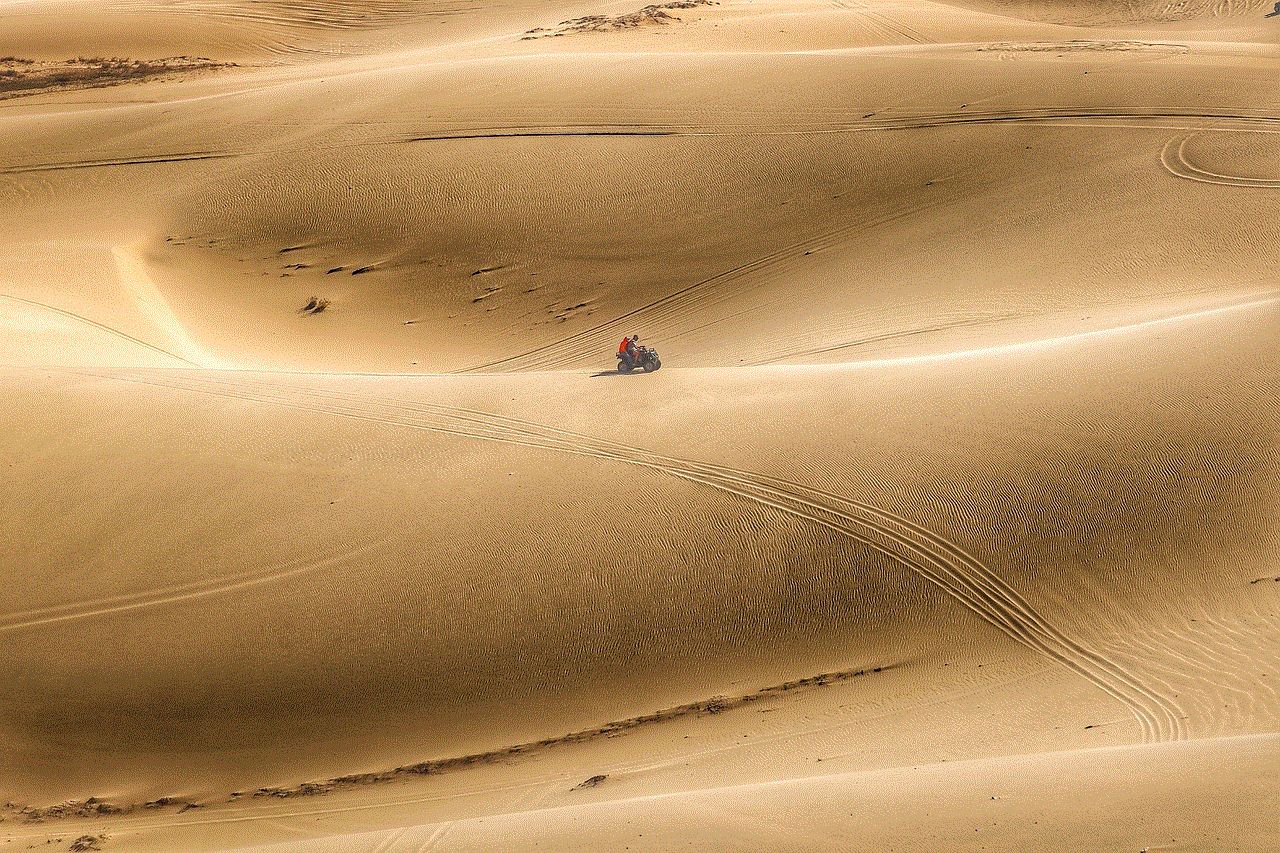
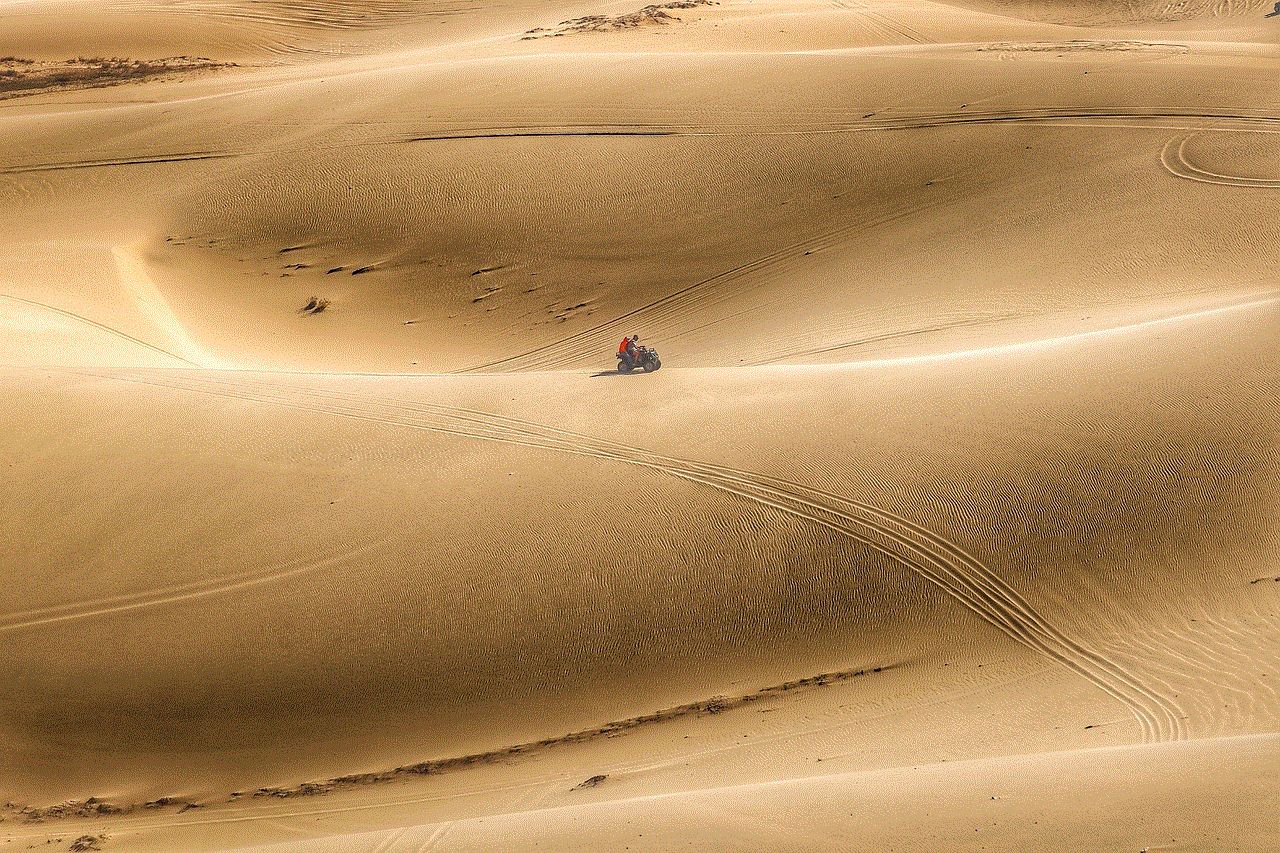
Step 1: Open your messaging app
The first step is to open the messaging app on your Android phone. This could be the default messaging app that came with your device, or a third-party messaging app that you have downloaded. Once you open the app, you will see a list of all your conversations.
Step 2: Select the message you want to forward
Next, select the conversation containing the message you want to forward. You can either scroll through your conversations or use the search bar to find the specific conversation. Once you have found the conversation, tap on it to open it.
Step 3: Long press on the message
To select the specific message you want to forward, long press on it. This will bring up a menu with different options. Depending on the messaging app you are using, the options may vary. Look for the option that says ‘Forward’ or has an arrow pointing to the right.
Step 4: Choose the recipient
After selecting the message, you will be prompted to choose the recipient. This can be an individual contact or a group of contacts. You can also add multiple recipients if you want to forward the message to more than one person. Once you have selected the recipient(s), tap on the ‘Forward’ button.
Step 5: Edit the message (optional)
Before sending the forwarded message, you can also edit it if you wish. This can be useful if you want to add some context to the message or make any changes. To edit the message, simply tap on it and make the necessary changes. Once you are satisfied, tap on the ‘Send’ button.
Step 6: Confirm the forwarding
Some messaging apps may ask for confirmation before forwarding the message. This is to prevent any accidental forwards. If you are prompted to confirm, tap on the ‘Yes’ or ‘Send’ button to confirm the forwarding.
Step 7: Message forwarded
Congratulations, you have successfully forwarded a text message on your Android phone. The message will now be sent to the chosen recipient(s) and will appear in their messaging app as a new message.
Alternative method:
Apart from the above-mentioned method, there is another way to forward a text message on your Android phone. This method is especially useful if you want to forward multiple messages at once.
Step 1: Open your messaging app
As mentioned earlier, the first step is to open the messaging app on your Android phone.
Step 2: Select the conversation
Next, select the conversation containing the messages you want to forward.
Step 3: Tap on the three dots
In the top-right corner of the screen, you will see three dots. Tap on them to open the options menu.
Step 4: Select ‘Forward’
From the options menu, select ‘Forward’. This will bring up a list of all the messages in the conversation.
Step 5: Select the messages you want to forward
Tap on each message you want to forward. You will see a checkmark next to the selected messages. Once you have selected all the messages you want to forward, tap on the ‘Forward’ button.
Step 6: Choose the recipient
As mentioned earlier, you can now choose the recipient(s) for the forwarded messages. Once you have selected the recipient(s), tap on the ‘Forward’ button.
Step 7: Edit the messages (optional)
Just like the previous method, you can also edit the messages before sending them. Once you are done editing, tap on the ‘Send’ button.
Step 8: Confirm the forwarding
If prompted, confirm the forwarding by tapping on the ‘Yes’ or ‘Send’ button.
Step 9: Messages forwarded
Voila! You have successfully forwarded multiple messages on your Android phone.
Things to keep in mind:
– Some messaging apps may have a ‘Share’ option instead of ‘Forward’. This works in the same way as forwarding a message.
– When forwarding a message, the original sender’s information will be included in the forwarded message.
– If you want to forward a message to a contact who is not in your messaging app, you can copy the message and paste it in a new message to that contact.
– Be mindful of the content you forward. Make sure you have the consent of the sender before sharing a private conversation.
– If you want to forward media files such as photos or videos, you can follow the same steps mentioned above.



In conclusion, forwarding a text message on your Android phone is a simple and useful feature that can come in handy in various situations. Whether you want to share important information or a funny conversation, now you know how to easily forward text messages on your Android device. So go ahead and use this feature to stay connected and share memories with your loved ones.