steam settings keep resetting 50 0
Steam is a popular digital distribution platform for video games, developed by Valve Corporation. It offers a wide variety of games, from indie titles to AAA titles, for purchase and download. With millions of users worldwide, Steam has become the go-to platform for gamers to access their favorite games. However, some users have reported an issue where their Steam settings keep resetting, causing frustration and inconvenience. In this article, we will explore the possible reasons behind this problem and provide solutions to help users resolve it.
Firstly, let’s understand what exactly do we mean by Steam settings keep resetting. When a user opens the Steam client, they have the option to customize various settings such as language, download location, and interface preferences. These settings are saved in a configuration file on the user’s computer . However, some users have reported that these settings keep getting reset to default every time they launch the Steam client. This means that any changes made by the user are not getting saved and they have to manually change them again and again.
One of the primary reasons for this issue could be corrupted or missing files. Steam settings are stored in a file called ‘config.vdf’ located in the Steam directory. If this file gets corrupted or goes missing, it can cause the settings to reset to default. This could happen due to various reasons, such as a sudden power outage, a failed update, or a virus attack. To fix this, users can try verifying the integrity of the game files. This can be done by right-clicking on the game in the Steam library, selecting ‘Properties,’ and then going to the ‘Local Files’ tab. From there, click on ‘Verify Integrity of Game Files,’ and Steam will check for any missing or corrupted files and replace them.
Another reason for the Steam settings resetting could be due to a conflict with third-party software. Some users have reported that antivirus software, such as Avast and AVG, can interfere with Steam and cause issues with the settings. This could happen due to the software blocking certain features of Steam, which causes the settings to reset. To fix this, users can try disabling their antivirus software temporarily and check if the issue persists. If the problem is resolved, users can add an exception for Steam in their antivirus software to prevent any conflicts in the future.
In some cases, the Steam settings keep resetting due to outdated or corrupt drivers. Drivers are essential software that enables communication between the operating system and hardware. If these drivers are outdated or corrupted, it can cause issues with the Steam client, resulting in settings reset. To fix this, users can update their drivers manually by going to the manufacturer’s website or use a third-party driver updater tool. These tools can scan the system for outdated drivers and update them automatically.
Another possible reason for the Steam settings resetting could be due to a conflict with the user account control (UAC) settings. UAC is a feature in Windows that prevents unauthorized changes to the system. When Steam tries to make changes to the system, it may get blocked by the UAC, resulting in the settings reset. To fix this, users can try disabling the UAC temporarily and check if the problem persists. If the issue is resolved, users can add an exception for Steam in the UAC settings to prevent any conflicts in the future.
Sometimes, the Steam settings keep resetting due to a corrupted or outdated installation of the Steam client. This could happen due to a failed update or an interrupted installation process. To fix this, users can try uninstalling and reinstalling the Steam client. This will ensure that all the necessary files are downloaded and installed correctly, potentially resolving the issue with settings reset.
Another possible reason for the Steam settings resetting could be due to a corrupt user profile. If the user profile is corrupt, it can cause issues with the Steam client, resulting in settings reset. To fix this, users can try creating a new user profile and check if the problem persists. If the issue is resolved, users can transfer their game files and settings to the new profile and use it as their primary profile.
Lastly, the Steam settings can also reset if there is an issue with the Steam server. Steam servers can sometimes go down for maintenance or get overloaded due to high traffic, causing issues with the client. In such cases, users can check the Steam status page to see if there are any server issues. If so, they can wait for the servers to come back online, and the settings should revert to their previous state.
In conclusion, the Steam settings keep resetting could be due to various reasons such as corrupted files, conflicts with third-party software, outdated drivers, UAC settings, corrupted installation, or corrupt user profile. Users can try the solutions mentioned in this article to resolve the issue. Additionally, keeping the Steam client and drivers up to date, and performing regular maintenance can prevent such issues from occurring in the future. We hope this article has helped you understand the possible causes of the Steam settings reset and provided solutions to fix it. Happy gaming!
how to remove family manager on ps4 2020
The PlayStation 4 (PS4) is one of the most popular gaming consoles in the world, with millions of players worldwide. One of the features of the PS4 is the family management system, which allows parents to set restrictions and monitor their children’s gaming activities. However, there may come a time when you no longer need the family manager on your PS4, and you may be wondering how to remove it. In this article, we will guide you through the process of removing the family manager on PS4 in 2020.
Before we dive into the steps of removing the family manager on PS4, let us first understand what the family management system is and why it is useful for parents.
What is the family management system on PS4?
The family management system on PS4 is a feature that allows parents to control their child’s access to the console and its features. It enables parents to set age restrictions, manage playtime, and limit spending on the PlayStation Store. This system is particularly useful for parents who want to ensure that their children are not exposed to inappropriate content and that they are not spending too much time playing games.
The family management system works by creating a family account, which is linked to the parent’s account. The parent is then designated as the family manager, and they have the authority to manage the settings for all the accounts in the family. This feature is available for free to all PS4 users and is easy to set up.
Now that we have a basic understanding of the family management system, let us move on to the steps of removing it from your PS4.
Step 1: Sign in to your PS4 as the family manager
To remove the family manager on your PS4, you will need to sign in as the family manager. If you are not sure which account is the family manager, go to Settings > Parental Controls/Family Management > Family Management. The account with the “Family Manager” label is the one you need to sign in to.
Step 2: Go to Family Management settings
Once you have signed in as the family manager, go to Settings > Parental Controls/Family Management > Family Management. You will see a list of all the accounts in your family.
Step 3: Remove family members
In the family management settings, select the account that you want to remove from the family. You will see the option to “Remove from Family” at the bottom of the screen. Click on it, and the account will be removed from the family.
Step 4: Change account status to adult
If the account you want to remove is a child account, you will need to change its status to adult before you can remove it from the family. To do this, go to Settings > Parental Controls/Family Management > Family Management, and select the account you want to change. Then, click on the “Edit” button next to the account’s name and change its status to “Adult.”
Step 5: Confirm the removal
Once you have removed all the accounts you want to, go to Settings > Parental Controls/Family Management > Family Management, and select “Confirm” to finalize the removal.
Step 6: Deactivate the family management system
Now that you have removed all the accounts from the family, you can deactivate the family management system. To do this, go to Settings > Parental Controls/Family Management > Family Management, and select “Deactivate.”
Step 7: Enter the system restriction passcode
To deactivate the family management system, you will need to enter the system restriction passcode. If you have not set a passcode before, the default one is “0000.” If you have set a passcode, enter it and select “OK.”
Step 8: Enter the family manager’s password
Next, you will need to enter the family manager’s password. If you have forgotten the password, you can reset it by going to Settings > Parental Controls/Family Management > Family Management and selecting “Forgot Your Password?”
Step 9: Confirm the deactivation
Once you have entered the password, select “Confirm” to deactivate the family management system.
Step 10: You’re done!
Congratulations, you have successfully removed the family manager on your PS4. You can now sign in using any account, and the parental controls and restrictions will no longer be in effect.
Why would you want to remove the family manager on PS4?
There are a few reasons why you may want to remove the family manager on your PS4. One of the most common reasons is that your children have grown up, and you no longer feel the need to monitor their gaming activities. Another reason could be that you want to give your children more freedom and trust them to make responsible gaming decisions.
Another possible reason is that you may want to sell or give away your PS4 console, and you do not want the new owner to be restricted by the family management system. By removing the family manager, the new owner can set up their own family management system if they choose to.
In some cases, the family manager may also want to remove the restrictions because they are too strict, and they want to give their children more flexibility in how they use their PS4. Whatever your reason may be, the process of removing the family manager on PS4 is simple and can be done in a few easy steps.
Final Words



The family management system on PS4 is a useful feature that allows parents to control their children’s access to the console and its features. However, there may come a time when you no longer need the family manager, and you want to remove it from your PS4. With the steps outlined in this article, you can easily remove the family manager and give your children more freedom to use their PS4. Just remember to enter the correct passwords and confirm the changes to successfully deactivate the family management system.
how to see someone’s most recent followers
Social media has become an integral part of our lives, connecting us to people all around the world with just a click of a button. With platforms like Instagram , Twitter , and Facebook , we can easily stay updated on the lives of our friends, family, and even celebrities. One aspect of social media that has gained immense popularity is the concept of followers. Having a large number of followers on one’s social media account has become a symbol of popularity and influence. While we can easily see the number of followers a person has, have you ever wondered how to see someone’s most recent followers? In this article, we will delve into this topic and explore different ways to see someone’s most recent followers.
Before we dive into the methods of seeing someone’s most recent followers, let’s first understand the concept of followers on social media. In simple terms, followers are people who have chosen to subscribe to a particular user’s account on a social media platform. This means that they are interested in the content that the user posts and want to see more of it on their feed. A person’s followers can range from friends and family to strangers who are interested in their content.
Now, let’s move on to the main question – how to see someone’s most recent followers? The answer to this question is not as straightforward as one might think. Different social media platforms have different methods of showing a person’s most recent followers. Let’s take a look at some of the most popular platforms and how you can see someone’s most recent followers on them.
Instagram:
Instagram, one of the most popular social media platforms, has over 1 billion active users worldwide. It is known for its visually appealing content, and the concept of followers plays a crucial role here. To see someone’s most recent followers on Instagram, you can follow these steps:
1. Open the Instagram app and go to the person’s profile whose followers you want to see.
2. Tap on their follower count. This will show you a list of all their followers.
3. At the top of this list, you will see an option that says “Followed by [username].” Tap on it.
4. This will show you a list of all the people who have recently followed this user. Depending on the number of followers they have, you might have to scroll down to see all the recent followers.
Twitter:
Twitter, known for its short and concise messages, also has a large user base with over 330 million active users. To see someone’s most recent followers on Twitter, you can follow these steps:
1. Open the Twitter app and go to the person’s profile whose followers you want to see.
2. Tap on their follower count. This will show you a list of all their followers.
3. At the top of this list, you will see an option that says “Followed by [username].” Tap on it.
4. This will show you a list of all the people who have recently followed this user. Depending on the number of followers they have, you might have to scroll down to see all the recent followers.
Facebook:
Facebook, the first social media platform to gain mass popularity, has over 2.85 billion active users. While the concept of followers is not as prominent on Facebook as it is on Instagram and Twitter, you can still see someone’s most recent followers on this platform. Here’s how:
1. Open the Facebook app and go to the person’s profile whose followers you want to see.
2. Tap on the “Friends” tab on their profile.
3. This will show you a list of all their friends. At the top of this list, you will see an option that says “Recently added friends.” Tap on it.
4. This will show you a list of all the people who have recently become friends with this user.
Apart from these popular social media platforms, there are also other ways to see someone’s most recent followers. One such way is by using third-party websites or apps that provide this service. These websites and apps use algorithms to collect data from social media platforms and show you the most recent followers of a particular user. Some of the popular third-party websites and apps for this purpose are Social Blade, Crowdfire, and Followers+.
Another way to see someone’s most recent followers is by using the search bar on social media platforms. For example, if you are looking for someone’s most recent followers on Instagram, you can type “recently followed by [username]” in the search bar, and it will show you a list of all the people who have recently followed that user.
Now that we have covered the different ways to see someone’s most recent followers, let’s discuss why people might be interested in knowing this information. One reason could be out of curiosity. Social media has made it easy to stay connected with people, and we often want to know who is following our friends or favorite celebrities. Additionally, knowing someone’s most recent followers can also give us an insight into their popularity or influence. It can also be helpful for businesses or influencers who want to know if their following is growing or if they are gaining followers from a specific demographic.
However, it is essential to note that not everyone is comfortable with the idea of others seeing their most recent followers. Some people might value their privacy and not want others to know who they follow or who follows them. In such cases, it is important to respect their boundaries and not use any methods to see their most recent followers without their consent.
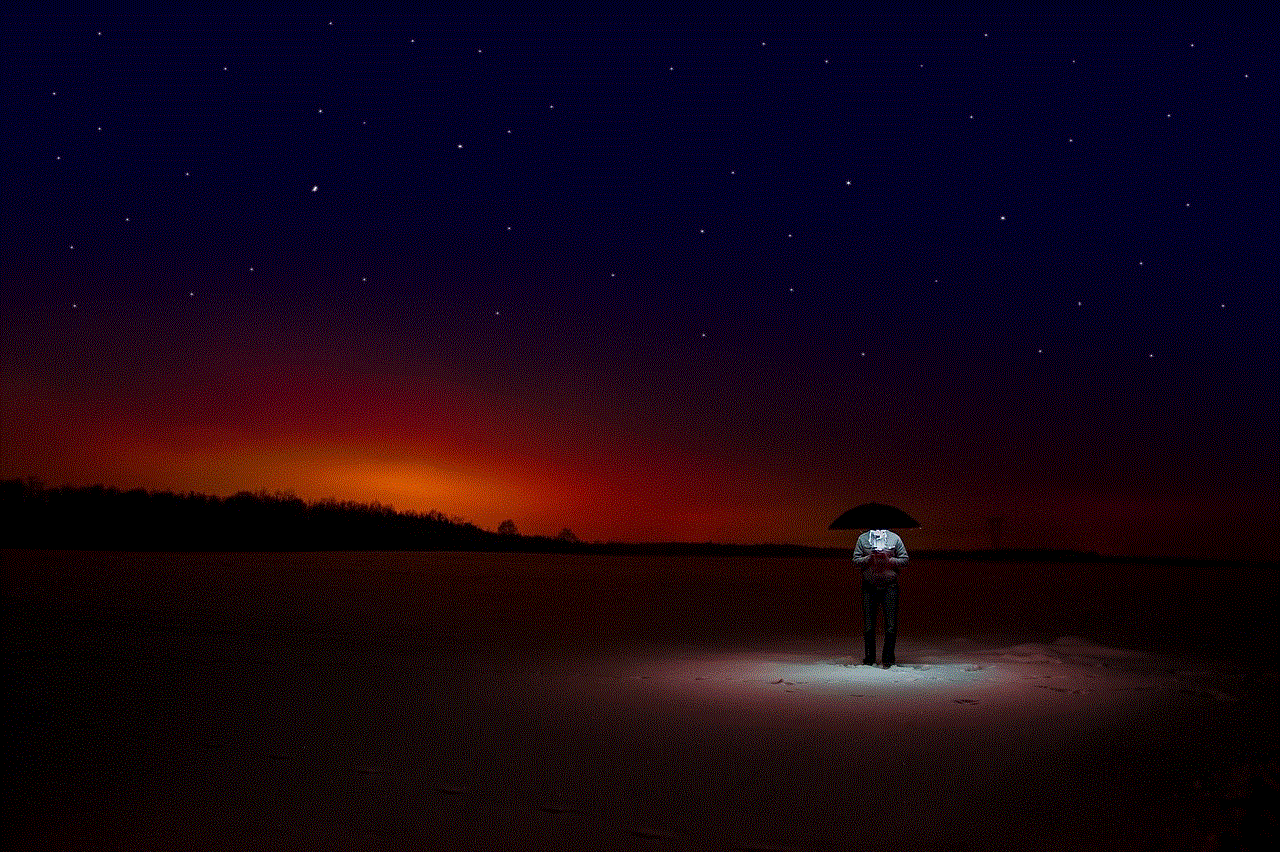
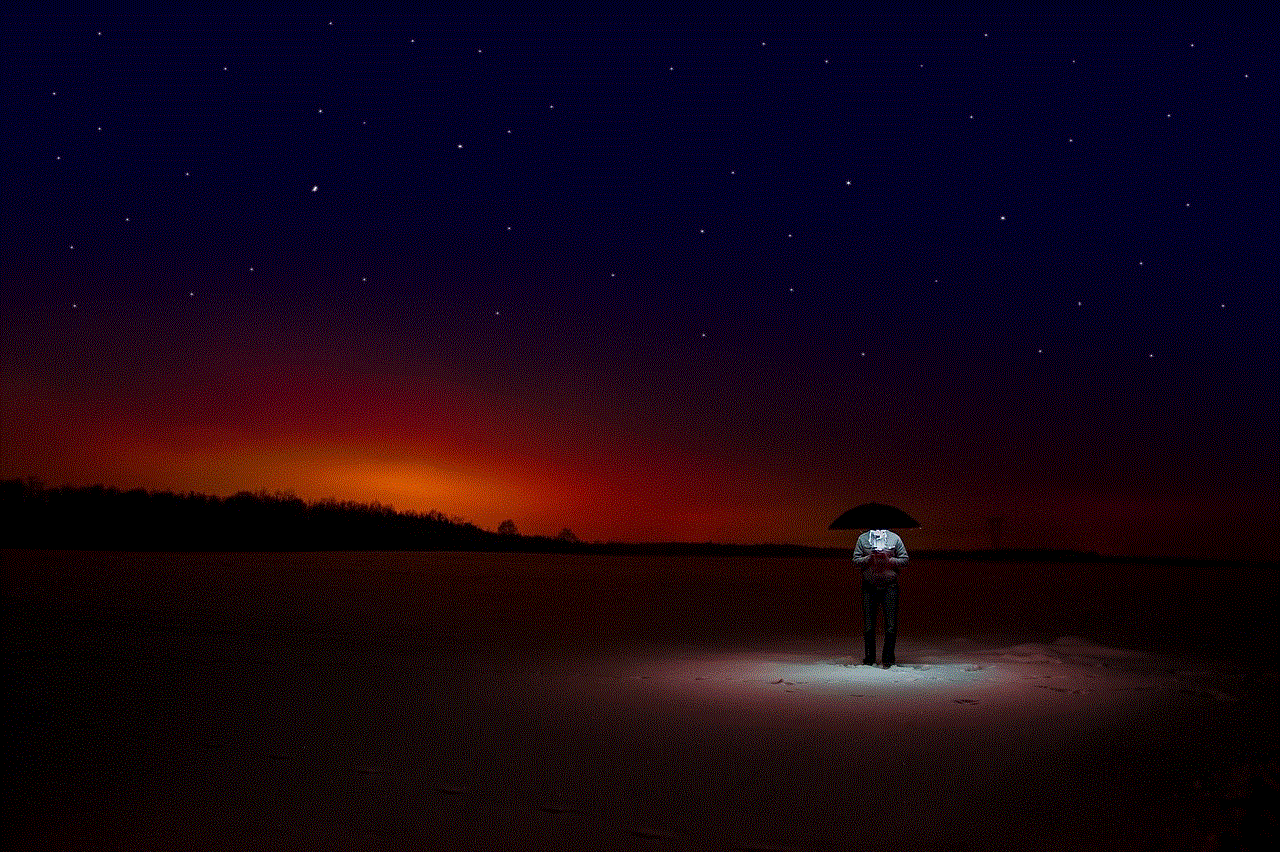
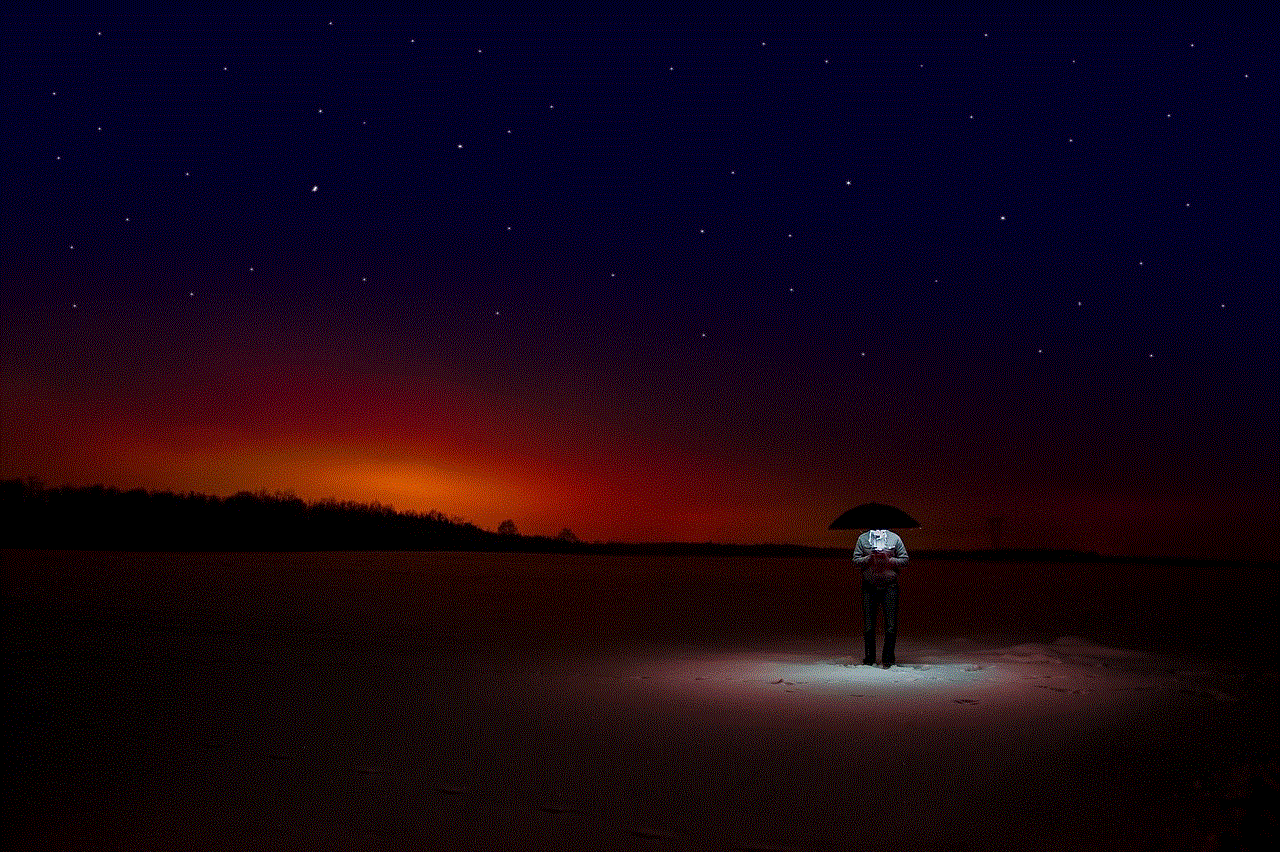
In conclusion, social media has made it easier than ever to see someone’s most recent followers. Whether it is through the platform itself or through third-party websites and apps, there are various ways to access this information. While it may satisfy our curiosity or provide useful insights, it is important to respect others’ privacy and not use this information without their permission. As the world of social media continues to evolve, the concept of followers will also continue to play a significant role in our online lives.