showing hidden files windows 8 40 17
Windows 8 is a widely used operating system developed by Microsoft. It was released in 2012 and quickly gained popularity due to its new features and user-friendly interface. One of the most useful features of Windows 8 is the ability to show hidden files. In this article, we will explore how to show hidden files in Windows 8 and why it is important.
Hidden files are files that are not visible to the user by default. These files are usually system files or files that are hidden for security reasons. In Windows 8, many important system files are hidden to prevent users from accidentally deleting or modifying them. However, there are times when you may need to access these hidden files, and that’s when the “show hidden files” feature comes in handy.
To show hidden files in Windows 8, you need to follow a few simple steps. The first step is to open File Explorer. You can do this by pressing the Windows key + E on your keyboard or by clicking on the File Explorer icon on your taskbar. Once File Explorer is open, click on the “View” tab on the top of the window. In the “View” tab, you will find the “Hidden items” option. Click on this option to show hidden files in your File Explorer.
Another way to show hidden files in Windows 8 is by using the Control Panel. To do this, open the Control Panel and click on “Appearance and Personalization.” Then, click on “Folder Options” and select the “View” tab. Under the “Advanced settings” section, you will find the option to “Show hidden files, folders, and drives.” Select this option and click on “Apply” and then “OK.” This will show all hidden files on your computer .
Now that you know how to show hidden files in Windows 8, let’s discuss why it is important. Hidden files are essential for the proper functioning of your computer . These files contain important system data and configurations that are necessary for your computer to run smoothly. If you accidentally delete or modify these hidden files, it can cause serious problems for your computer. Therefore, it is important to be able to access these files when needed.
Moreover, there are times when you may need to troubleshoot issues on your computer, and accessing hidden files can help you identify the problem. For example, if you are experiencing performance issues, you can check the hidden files to see if there are any unnecessary programs or files that are causing the problem. In some cases, malware and viruses can hide in hidden files, and by showing these files, you can identify and remove them.
Showing hidden files in Windows 8 can also help you recover lost or deleted files. Sometimes, when you delete a file, it may still be present in the hidden files. By showing hidden files, you can locate and retrieve these files. This can be especially helpful when you accidentally delete an important file or folder.
In addition to the practical benefits, showing hidden files can also help you customize your computer. You can access hidden folders and files to change settings and personalize your computer according to your preferences. This can be particularly useful for advanced users who like to have more control over their computer.
However, it is important to exercise caution when accessing hidden files. As these files are hidden for a reason, tampering with them can cause issues with your computer. It is recommended to only make changes to hidden files if you are sure about what you are doing. If you are not familiar with the files, it is best to leave them as they are.
It is also worth mentioning that showing hidden files in Windows 8 may not always be necessary. If you are not experiencing any issues with your computer, it is best to keep the hidden files hidden. This is because these files can take up a lot of space on your computer, and showing them may slow down your system. Therefore, it is best to only show hidden files when needed and hide them again after you are done.
In conclusion, showing hidden files in Windows 8 can be a useful and necessary feature at times. It allows you to access important system files, troubleshoot issues, and customize your computer. However, it is important to use this feature carefully and only when needed. Make sure to hide the files again after you are done to prevent any potential issues. With these tips in mind, you can easily show hidden files in Windows 8 and use this feature to your advantage.
best mixtape apps for android
Mixtapes have been a staple in the music industry for decades, serving as a platform for artists to showcase their skills and creativity. With the rise of technology, mixtapes have evolved from physical cassette tapes to digital formats, making it easier to access and share with a wider audience. In today’s digital age, there are a plethora of mixtape apps available for Android users. These apps not only allow you to listen to your favorite mixtapes, but also offer features such as customization, social sharing, and curated playlists. In this article, we will take a closer look at some of the best mixtape apps for Android.
1. My Mixtapez Music & Mixtapes
My Mixtapez is one of the most popular mixtape apps for Android, with a vast library of mixtapes from both mainstream and underground artists. The app has a user-friendly interface, making it easy to navigate and discover new music. It also offers features such as offline listening, personalized recommendations, and the ability to create your own playlists. My Mixtapez also has a social aspect, allowing users to share mixtapes with friends and connect with other music lovers.
2. DatPiff – Mixtapes & Music
DatPiff is another well-known mixtape app for Android, with a huge collection of mixtapes from various genres. The app not only offers mixtapes from established artists, but also provides a platform for upcoming and independent artists to showcase their work. DatPiff also has a section for music videos, interviews, and news related to the hip-hop industry. Users can also create their own profiles, follow other users, and engage in discussions on the app’s forums.
3. Spinrilla – Mixtapes & Music
Spinrilla is a mixtape app specifically dedicated to hip-hop music. It has a sleek and modern interface, making it visually appealing to users. The app boasts a vast collection of mixtapes, including exclusive releases from popular artists. Spinrilla also offers a radio feature, where users can listen to a curated playlist of the latest and hottest tracks. It also has a social aspect, allowing users to follow their favorite artists and receive notifications when new mixtapes are released.
4. Audiomack – Download New Music
Audiomack is a popular music streaming app that also offers a vast collection of mixtapes. The app has a simple and clean interface, making it easy to find and listen to mixtapes. Audiomack also offers features such as offline listening, the ability to create your own playlists, and the option to share music with friends. The app also has a “Trending” section, where users can discover new and popular mixtapes.
5. Mixtape Player
Mixtape Player is a simple yet powerful mixtape app for Android. It allows users to download mixtapes and listen to them offline without any interruptions. The app has a clean and minimalistic interface, making it easy to navigate. It also offers features such as customizable playlists, the ability to search for mixtapes by artist or title, and the option to save your favorite mixtapes for easy access.
6. Mixcloud – Radio & DJ mixes
Mixcloud is a unique mixtape app that offers a wide range of content, including DJ mixes, radio shows, and podcasts. The app has a vast collection of mixtapes from various genres, including electronic, hip-hop, and R&B. Mixcloud also has a social aspect, allowing users to follow their favorite DJs and artists, share mixtapes with friends, and discover new content based on their interests.
7. Audiomack Music Maker
Audiomack Music Maker is a mixtape app that not only allows you to listen to your favorite mixtapes, but also gives you the tools to create your own. The app has a wide range of beats and instrumentals that users can use to create their own mixtapes. It also offers features such as voice recording and the ability to add effects to your mixtape. Audiomack Music Maker also has a community aspect, where users can share their creations and receive feedback from other users.
8. Mixtape Cover Maker
Mixtape Cover Maker is a unique app that allows users to create custom cover art for their mixtapes. The app has a user-friendly interface, making it easy to design professional-looking cover art. It offers a variety of fonts, backgrounds, and graphics to choose from, allowing users to create a unique and eye-catching cover for their mixtape. Mixtape Cover Maker also allows users to save their designs and share them on social media platforms.
9. Mixtape Wall
Mixtape Wall is a mixtape app that focuses on providing a platform for independent and underground artists to showcase their work. The app has a vast collection of mixtapes from various genres, including hip-hop, R&B, and EDM. It also has a “Discover” section, where users can find new and upcoming artists and listen to their mixtapes. Mixtape Wall also has a social aspect, allowing users to follow their favorite artists and receive notifications when new mixtapes are released.
10. Livemixtapes
Livemixtapes is a mixtape app that offers a wide range of content, including mixtapes, music videos, and interviews. The app has a user-friendly interface, making it easy to navigate and discover new music. It also offers features such as offline listening, customized playlists, and the option to share mixtapes with friends. Livemixtapes also has a “Mixtape Charts” section, where users can see the most popular and trending mixtapes on the app.
In conclusion, mixtape apps for Android offer a convenient and accessible way to listen to your favorite mixtapes. These apps not only provide a vast collection of mixtapes from various genres, but also offer features such as offline listening, social sharing, and customization options. Whether you are a fan of mainstream or underground artists, these mixtape apps have something for everyone. So, download one of these apps and start listening to your favorite mixtapes today!
what to do if i forgot my screen time passcode
Screen time passcodes are a useful feature on electronic devices such as iPhones and iPads, allowing users to control and monitor the amount of time spent on their device. However, there may be instances where one forgets their screen time passcode, causing frustration and inconvenience. In this article, we will discuss what to do if you forgot your screen time passcode and provide helpful solutions to retrieve or reset it.



But first, let us understand what a screen time passcode is and why it is important. A screen time passcode is a four-digit code that is set up by the user to restrict access to certain features and apps on their device. This feature was introduced by Apple in 2018 with the release of iOS 12, aiming to promote a healthier balance between technology and daily life. It allows users to set limits on their screen time, monitor app usage, and restrict access to specific apps. This passcode is separate from the device’s lock screen passcode, providing an additional layer of security.
Now, let us dive into the steps to take if you have forgotten your screen time passcode.
1. Try your lock screen passcode
Before trying any other methods, it is worth attempting your device’s lock screen passcode as it may be the same as your screen time passcode. Many users tend to use the same passcode for both, making it easier to remember.
2. Use your Apple ID
If your lock screen passcode does not work, the next step is to try your Apple ID passcode. This method will only work if you have enabled the “Share Across Devices” feature on your device. To do this, go to Settings > [Your Name] > iCloud > Screen Time > Share Across Devices. If this feature is enabled, you can enter your Apple ID passcode to reset your screen time passcode.
3. Restore from a backup
If you have backed up your device on iTunes or iCloud, you can restore your device to a previous backup to retrieve your screen time passcode. However, this method will erase all data on your device, so it is only recommended if you have a recent backup and are willing to lose any new data.
4. Use a third-party tool
There are various third-party tools available on the internet that claim to retrieve or reset screen time passcodes. However, it is important to note that these tools may not be reliable and could potentially harm your device. It is best to use these tools with caution and at your own risk.
5. Contact Apple Support
If all else fails, the best option would be to contact Apple Support for assistance. They may be able to guide you through the steps to reset your screen time passcode or provide further solutions.
Now, you may be wondering how to prevent this from happening in the future. Here are some tips to help you remember your screen time passcode:
1. Choose a memorable passcode
When setting up your screen time passcode, it is important to choose a code that is easy for you to remember but difficult for others to guess. Avoid using commonly used numbers such as birthdates, phone numbers, or repetitive digits.
2. Write it down
If you have trouble remembering passcodes, it is a good idea to write it down and keep it in a safe place. You can also use a note-taking app on your device to store the passcode.
3. Use a password manager
Password managers are a great tool to store and manage all your passwords, including your screen time passcode. They provide a secure and convenient way to access your passcodes without the risk of forgetting or losing them.
4. Set a reminder
If you tend to forget passcodes, you can set a reminder on your device to prompt you to enter your screen time passcode regularly. This will help you remember the code and keep track of your screen time usage.
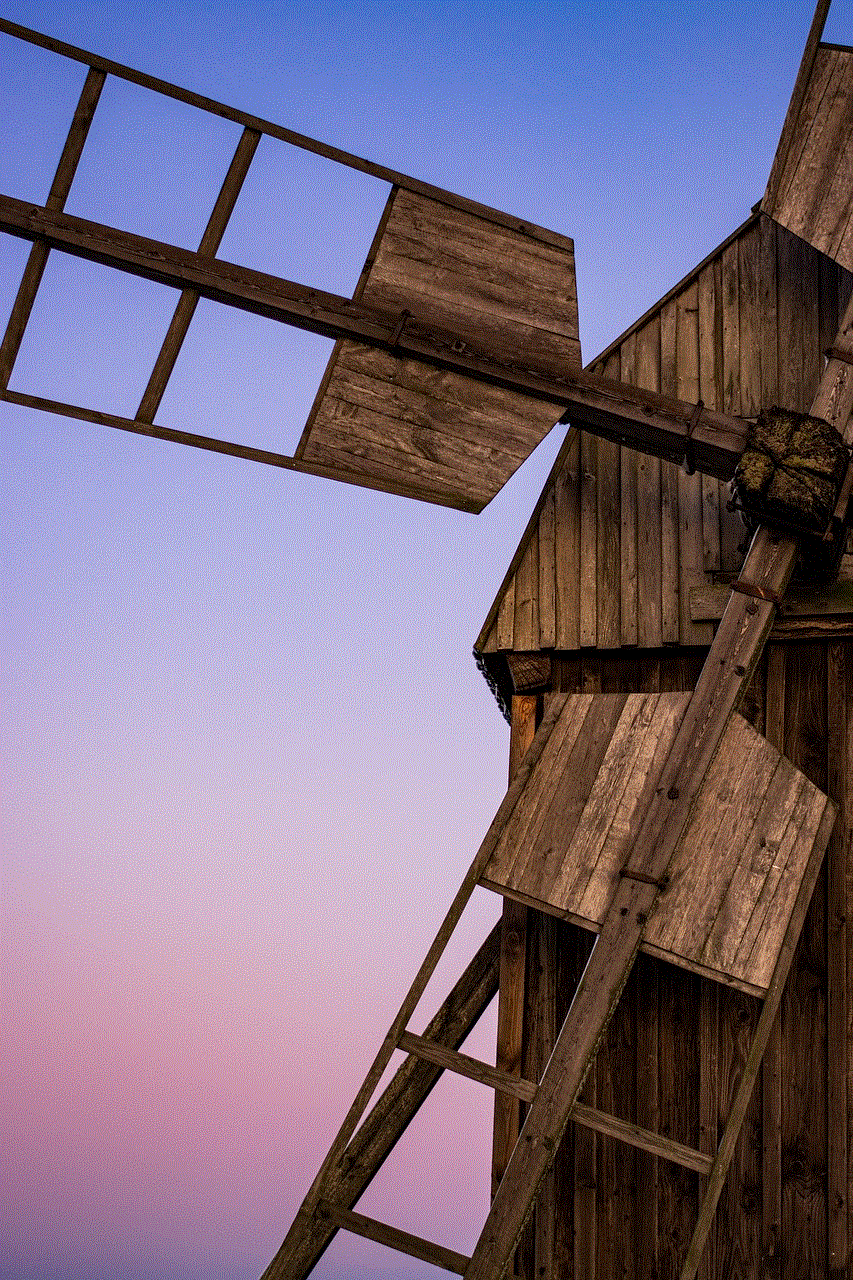
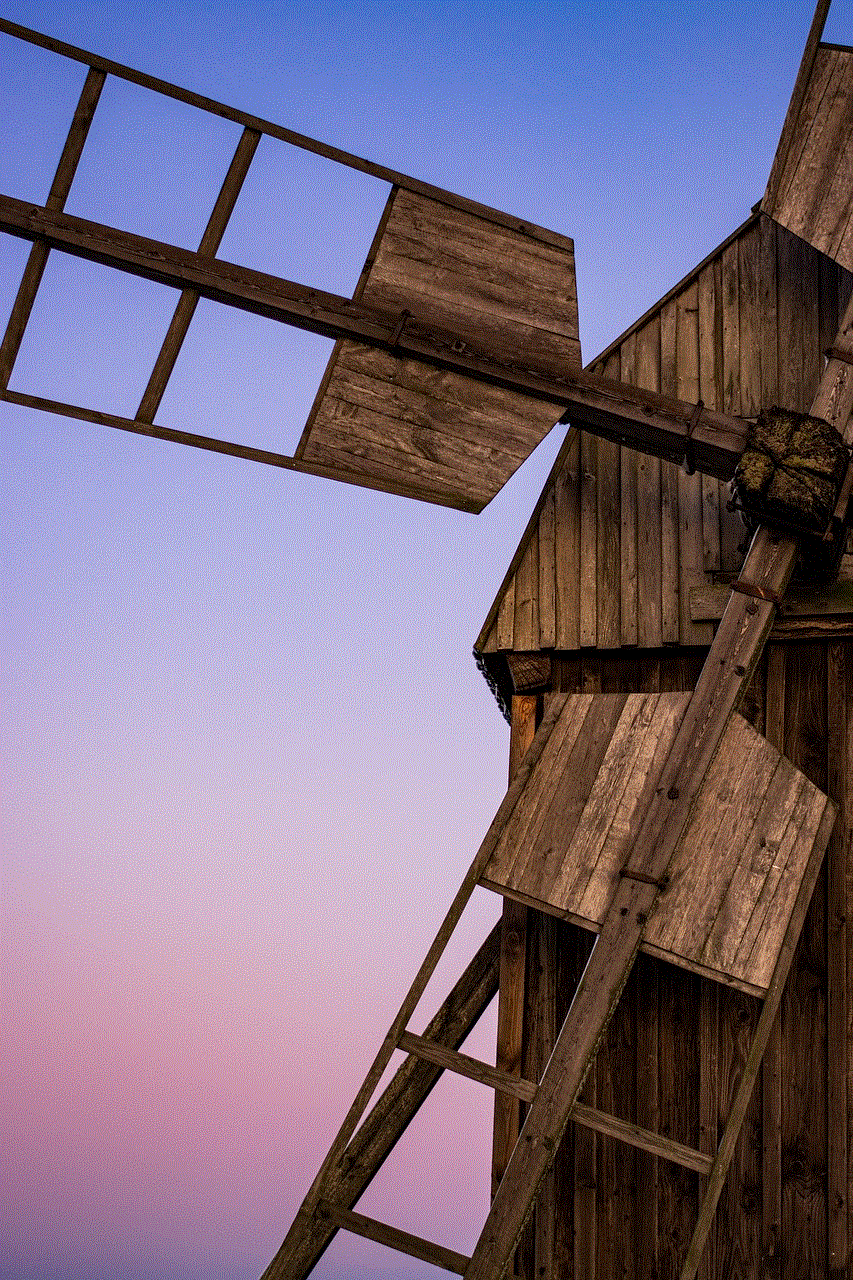
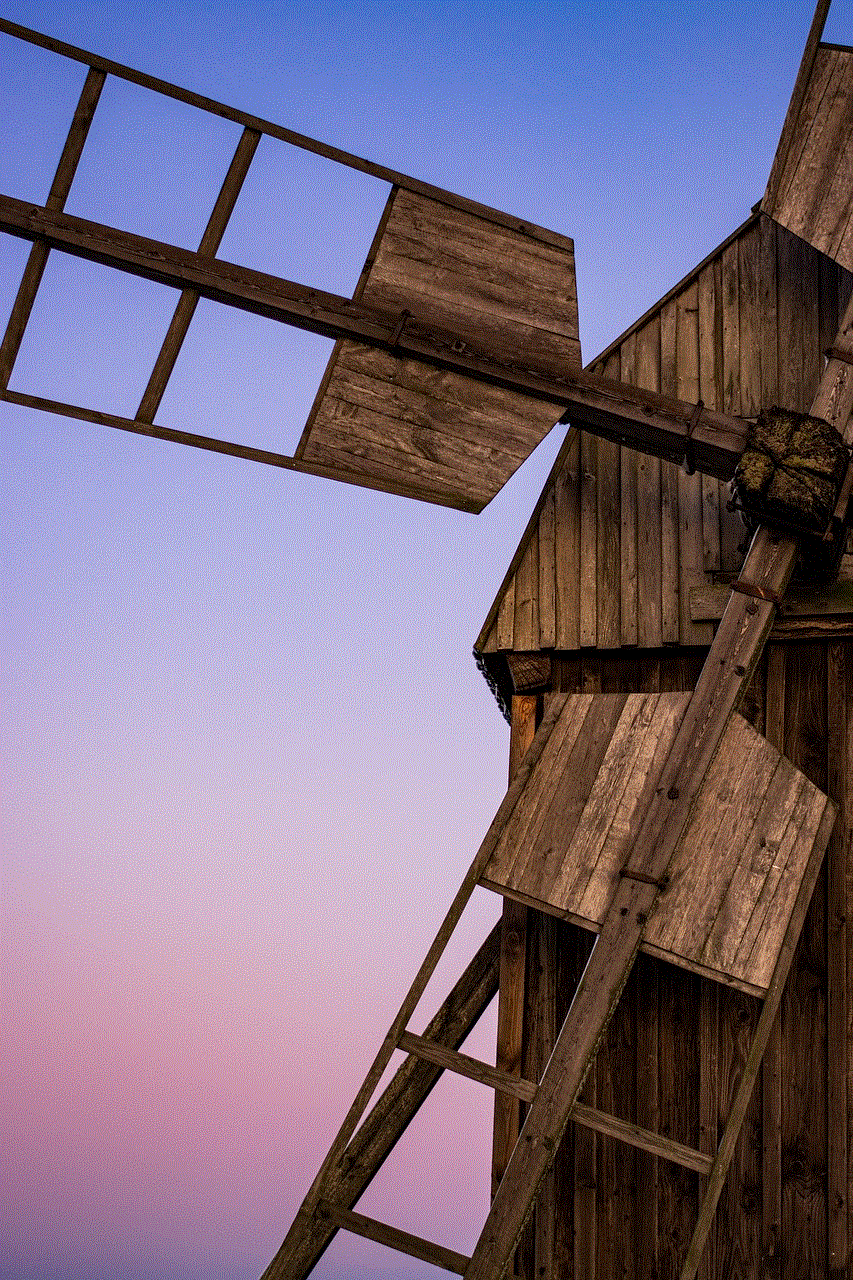
In conclusion, forgetting your screen time passcode can be frustrating, but there are various solutions available to retrieve or reset it. It is important to note that these methods may not work for everyone, and it is best to contact Apple Support for further assistance. To prevent this from happening in the future, it is crucial to choose a memorable passcode, write it down or use a password manager, and set a reminder to enter it regularly. With these tips, you can ensure a better and healthier balance between technology and your daily life.