approve icloud on iphone
iCloud, Apple’s cloud storage and computing service, has become an integral part of the Apple ecosystem. It allows users to store their data, including photos, videos, documents, and app data, on remote servers and access them from any Apple device. If you are an iPhone user, it is highly recommended to approve iCloud on your device, as it offers a wide range of benefits. In this article, we will dive deep into the world of iCloud and discuss the steps to approve it on your iPhone.
What is iCloud?
iCloud is a cloud storage and computing service developed by Apple Inc. It was first launched on October 12, 2011, as a part of the iOS 5 update. It allows users to store their data on remote servers, making it easily accessible from any Apple device. iCloud offers 5GB of free storage for every user, with the option to upgrade to larger storage plans for a monthly fee. It also offers features like iCloud Drive, which allows users to store and sync their files across all their Apple devices and even access them from a web browser.
Why should you approve iCloud on your iPhone?
There are several benefits to approving iCloud on your iPhone. Here are a few reasons why you should do it:
1. Automatic backups: By approving iCloud on your iPhone, you can set up automatic backups of your device. This means that all your photos, videos, documents, and app data will be backed up on the cloud, so you don’t have to worry about losing them in case your device gets lost or damaged.
2. Easy device setup: With iCloud, you can easily set up a new iPhone by restoring your data from a previous backup. This saves you the hassle of manually transferring all your data from your old device to the new one.
3. Cross-device synchronization: One of the most significant advantages of using iCloud is that it allows you to synchronize your data across all your Apple devices. For example, if you take a photo on your iPhone, it will automatically be synced to your iPad and Mac, making it easily accessible from any device.
4. Access your data from anywhere: With iCloud, you can access your data from anywhere with an internet connection. This means that you can access your files and photos from your iPhone, iPad, Mac, or even a web browser, making it convenient for users who use multiple devices.
5. Share files and photos with others: iCloud also offers a feature called iCloud Drive, which allows you to store and share files with others easily. You can also share photos and videos with your friends and family using iCloud Photo Sharing, without having to send large files through email or messaging apps.
Now that we have discussed the benefits of iCloud let’s look at how you can approve it on your iPhone.
How to approve iCloud on your iPhone?
Here are the steps to approve iCloud on your iPhone:
Step 1: Open the Settings app on your iPhone.
Step 2: Tap on your Apple ID at the top of the screen.
Step 3: Tap on iCloud.
Step 4: If you are not signed in to iCloud, enter your Apple ID and password to sign in.
Step 5: Toggle on the apps that you want to back up to iCloud. By default, all the apps will be turned on.
Step 6: Scroll down and tap on iCloud Backup.
Step 7: Toggle on the iCloud Backup button.
Step 8: Tap on Back Up Now to start the backup process immediately.
Step 9: Your iPhone will now start backing up your data to iCloud. This might take some time, depending on the amount of data you have on your device.
Step 10: Once the backup is complete, you will see the date and time of your last backup under the Back Up Now button.
Congratulations! You have successfully approved iCloud on your iPhone. Now, all your data will be automatically backed up to the cloud, making it easily accessible from any Apple device.
Tips for managing iCloud on your iPhone:
1. Keep an eye on your storage: As mentioned earlier, iCloud offers 5GB of free storage for every user, which might not be enough for some users. To manage your storage, you can go to Settings > Apple ID > iCloud > Manage Storage. From here, you can see how much storage each app is using and delete the ones you don’t need.
2. Use iCloud Photo Library wisely: If you have a lot of photos and videos, it is recommended to use iCloud Photo Library selectively. You can go to Settings > Photos and toggle off iCloud Photo Library to save space on your iCloud storage.
3. Use iCloud Drive to store and share files: iCloud Drive is a great feature for storing and sharing files with others. You can access it by going to Settings > Apple ID > iCloud > iCloud Drive. From here, you can turn it on and manage the files you want to store on iCloud.
4. Keep your iCloud account secure: As iCloud stores a lot of your personal data, it is essential to keep your account secure. Make sure to use a strong password and enable two-factor authentication to prevent unauthorized access to your account.
Conclusion:
Approving iCloud on your iPhone is a no-brainer. It offers a wide range of benefits, including automatic backups, cross-device synchronization, and easy data sharing. By following the steps mentioned in this article, you can easily approve iCloud on your iPhone and enjoy the convenience it offers. So, don’t wait any longer, go ahead and approve iCloud on your iPhone today!
my screen time is wrong
Title: The Inaccuracy of Screen Time Tracking: Why My Screen Time is Wrong
Introduction:



In today’s digital age, where technology plays a significant role in our lives, screen time tracking has become a popular feature on smartphones and other devices. Designed to help users manage their time spent on screens, this feature claims to provide accurate data on daily usage. However, many users have reported inconsistencies and inaccuracies in their screen time data, leading to the assertion that “my screen time is wrong.” This article will delve into the reasons why screen time tracking can be flawed, exploring factors such as app limitations, technical issues, user behavior, and the importance of self-awareness.
1. The Rise of Screen Time Tracking:
Screen time tracking was introduced as a response to concerns about excessive screen usage and its potential impact on mental health and productivity. Apple’s Screen Time, Google’s Digital Wellbeing, and other similar features allow users to monitor and restrict their time spent on various applications. While these features aim to promote healthier device usage, they are not without their flaws.
2. App Limitations:
Screen time tracking relies on data provided by the device’s operating system and individual applications. However, not all apps are equipped to accurately report usage data. Some applications may not fully integrate with the screen time tracking feature, leading to missing or inaccurate information. Furthermore, certain apps, such as system tools or background services, may not be included in the screen time data, resulting in an incomplete picture of actual usage.
3. Technical Issues:
In addition to app limitations, technical issues can also affect the accuracy of screen time tracking. Software bugs, glitches, or incompatible device configurations can disrupt data collection and reporting. These technical challenges can cause discrepancies between actual screen time and the data presented to the user, leading to the perception that “my screen time is wrong.”
4. User Behavior:
Another significant factor contributing to inaccurate screen time tracking is user behavior. Screen time data is reliant on the user’s interaction with their device, and it may not capture all types of screen use. For instance, if a user spends a considerable amount of time on a single app without actively interacting (e.g., watching a movie or reading an article), the tracking feature may not recognize it as screen time. Additionally, screen time tracking does not consider the context or purpose of device usage, which can vary greatly from person to person.
5. Background Processes and Notifications:
Screen time tracking often fails to account for background processes and notifications, which can result in misleading data. For example, a user may receive numerous notifications throughout the day, but these interruptions are not necessarily indicative of active screen engagement. Similarly, background processes, such as app updates or syncing, can contribute to inflated screen time figures without reflecting actual user interaction.
6. Multi-Device Usage:
With the prevalence of multiple devices, including smartphones, tablets, and laptops, accurately tracking screen time can become even more challenging. Screen time data is typically device-specific, neglecting the fact that users often switch between various devices throughout the day. This fragmentation can lead to an incomplete understanding of a user’s overall screen time, reinforcing the notion that “my screen time is wrong.”
7. External Factors:
Screen time tracking fails to account for external factors that influence screen usage, such as shared devices, professional responsibilities, and educational requirements. For instance, a user may share their device with family members or colleagues, leading to discrepancies in the reported screen time. Similarly, individuals may need to use their devices for work or academic purposes, which can inflate their screen time without necessarily indicating excessive personal use.
8. The Importance of Self-Awareness:
While screen time tracking can provide helpful insights into digital habits, it should not be solely relied upon as an accurate representation of screen usage. Self-awareness and personal reflection are crucial in understanding one’s relationship with technology. By being mindful of our own habits and setting personal boundaries, we can achieve a healthier balance between screen time and other aspects of our lives.
9. Striking a Balance:
Instead of fixating on the accuracy of screen time tracking, it is essential to focus on finding a suitable balance between technology usage and other activities. This can be achieved by setting personal goals, utilizing other time management techniques, and fostering healthy habits, such as taking regular breaks, engaging in physical activities, and establishing device-free zones or times.
10. Improving Screen Time Tracking:
To address the accuracy concerns raised by users, developers should strive to improve screen time tracking features. This can involve enhancing app integration, ensuring compatibility across devices, and refining algorithms to better capture various forms of screen engagement. Additionally, introducing more customization options and context-based tracking could provide users with a more comprehensive and accurate understanding of their device usage.
Conclusion:
While screen time tracking features aim to help users manage their digital habits, it is crucial to recognize the limitations and potential inaccuracies associated with this technology. Factors such as app limitations, technical issues, user behavior, and external influences can contribute to the perception that “my screen time is wrong.” Instead of solely relying on screen time tracking, individuals should prioritize self-awareness and self-regulation to strike a healthy balance between screen usage and other aspects of life. Ultimately, it is our own conscious effort and mindful engagement with technology that will lead to a more fulfilling and balanced digital lifestyle.
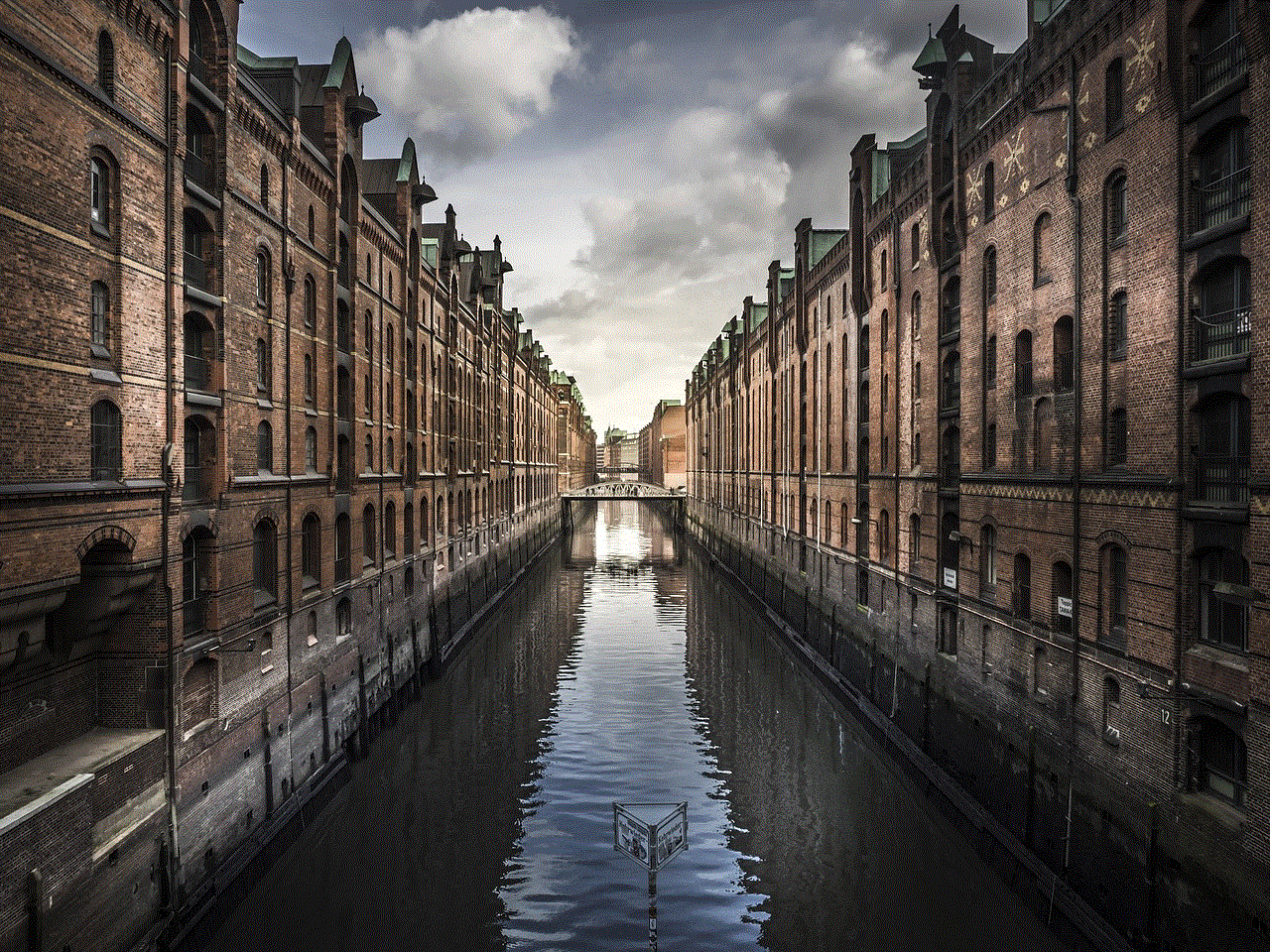
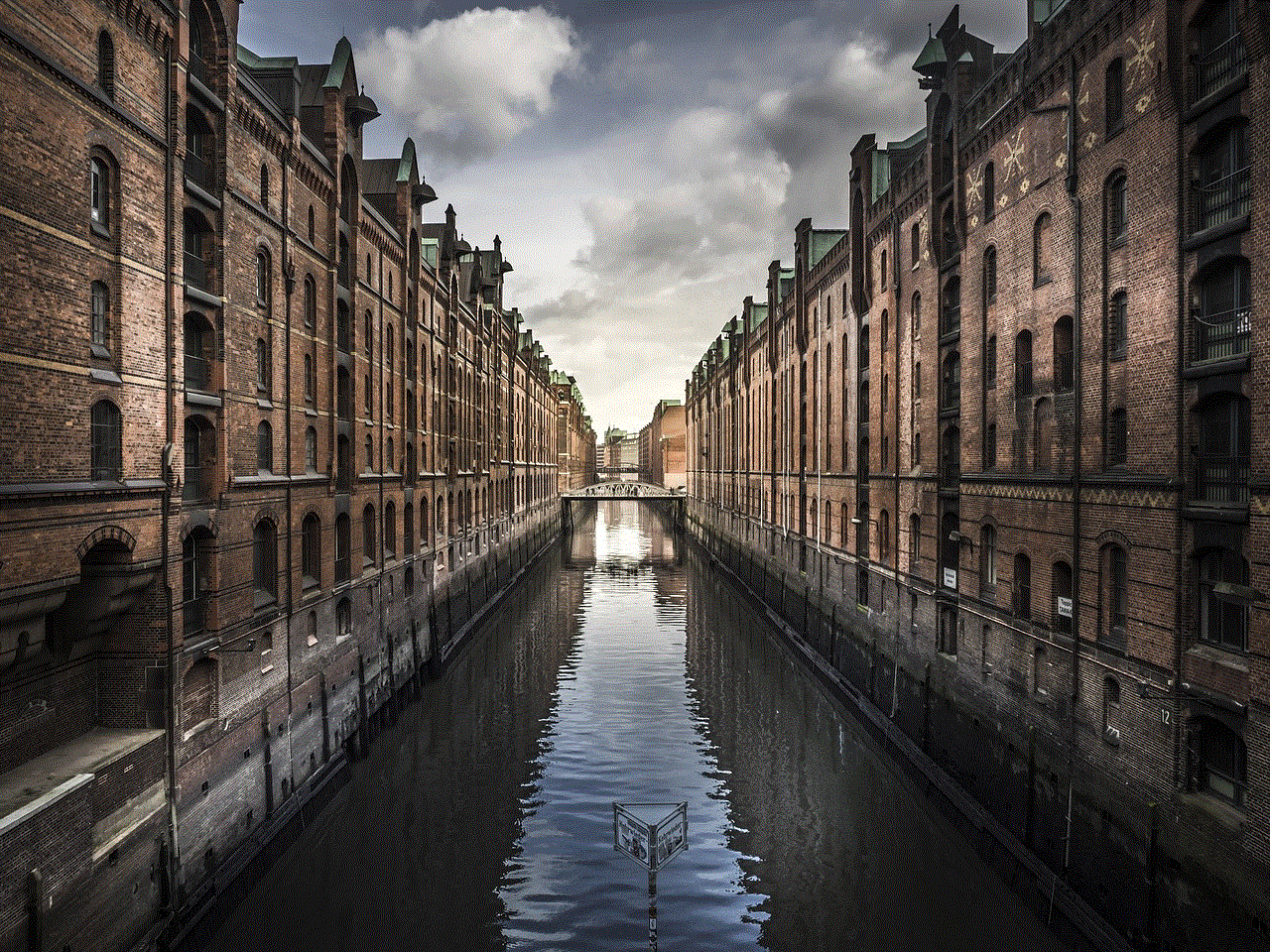
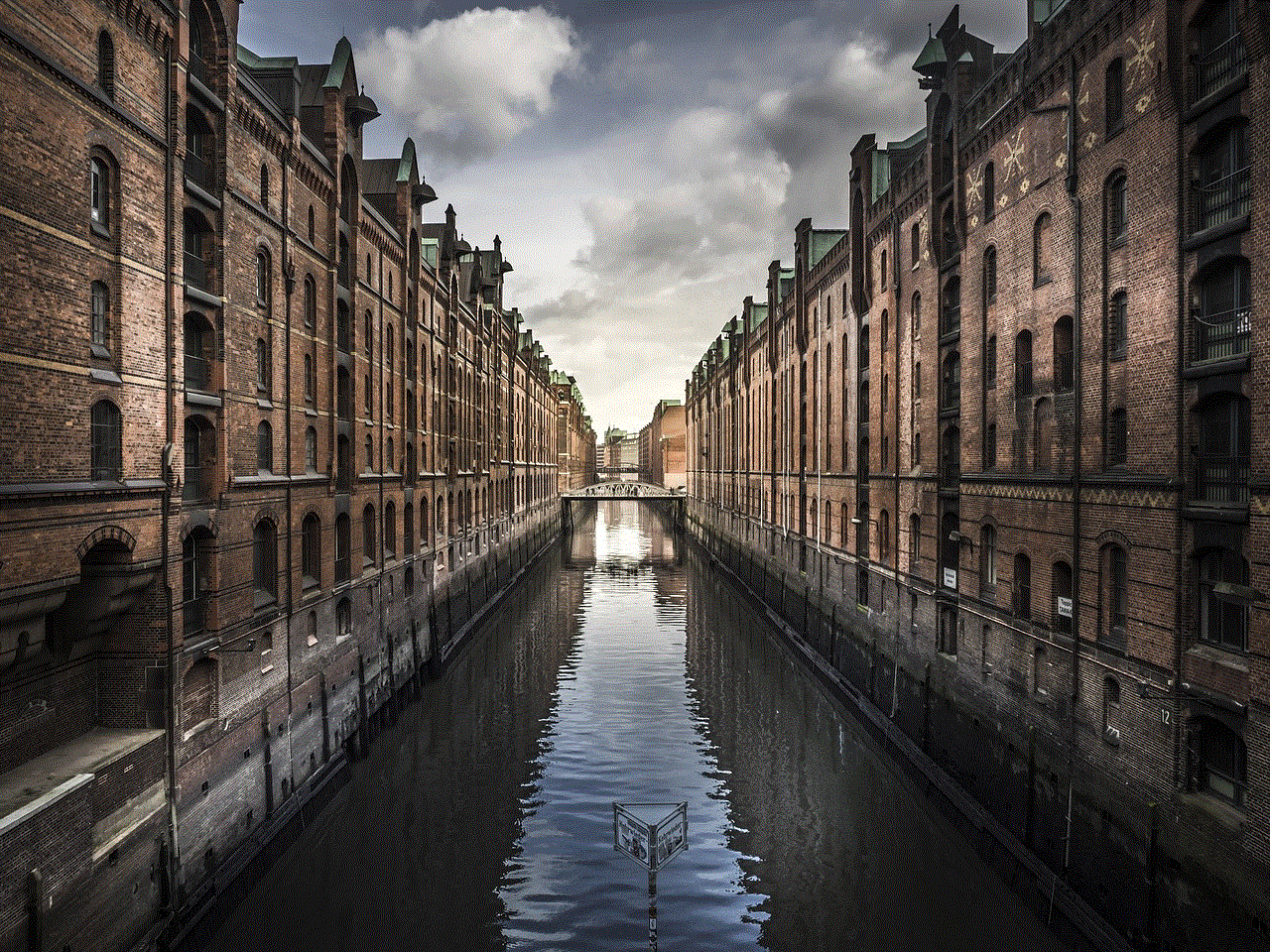
how to ban people on youtube
Title: How to Ban People on youtube -reviews”>YouTube : A Comprehensive Guide
Introduction:
YouTube, being one of the most popular video-sharing platforms worldwide, offers a vast array of features to its users. However, maintaining a healthy and respectful community is crucial, which sometimes requires the need to ban certain individuals. This article will provide you with a comprehensive guide on how to effectively ban people on YouTube, ensuring a safe and enjoyable experience for all users.
1. Understanding the Ban Feature:
Before diving into the process of banning users on YouTube, it is essential to grasp the concept of banning. Banning is a moderation tool that allows channel owners or moderators to restrict a user’s access to certain features or entirely remove their presence from the platform.
2. Reporting Inappropriate Content:
To initiate the ban process, it is crucial to report any inappropriate content or behavior. YouTube has strict community guidelines, and if a user violates these guidelines, reporting them becomes the first step towards their potential ban.
3. Steps to Report a User:
To report a user, navigate to the video or channel where the inappropriate behavior occurred. Click on the three-dot menu under the video, select “Report,” and choose the appropriate reason for the report. Provide any additional details or evidence that may support your claim.
4. Blocking a User:
Blocking a user is an effective way to prevent them from interacting with your channel. When a user is blocked, they cannot subscribe, comment, or message you. To block a user, go to your YouTube settings, select “Privacy,” then “Blocked Users,” and enter the username or channel URL of the user you wish to block.
5. Moderating Comments:
Comments are often an area where inappropriate behavior occurs. To maintain a respectful environment, you can moderate your comments. YouTube provides features like holding potentially inappropriate comments for review, automatically blocking certain words, and blacklisting specific users.
6. Utilizing Community Guidelines Strikes:
If a user repeatedly violates YouTube’s community guidelines, you can issue a strike against their account. Strikes can lead to temporary suspensions or, in severe cases, permanent bans. Ensure you are familiar with YouTube’s community guidelines to understand what actions warrant a strike.
7. Reporting Impersonation:
Impersonation is a serious offense on YouTube. If you come across a user impersonating you or someone else, report the account immediately. YouTube takes impersonation seriously and will take appropriate action against the offending user.
8. Reporting Privacy Violations:
If you find someone sharing your personal information without your consent, report it to YouTube. Privacy violations can lead to severe consequences for the offending user, including permanent bans.
9. Reporting Copyright Infringement:
YouTube has strict policies against copyright infringement. If you encounter a user stealing your content or using copyrighted material without permission, report the infringement. YouTube’s copyright system can lead to content takedowns, strikes, or even channel termination.
10. Seeking Additional Assistance:
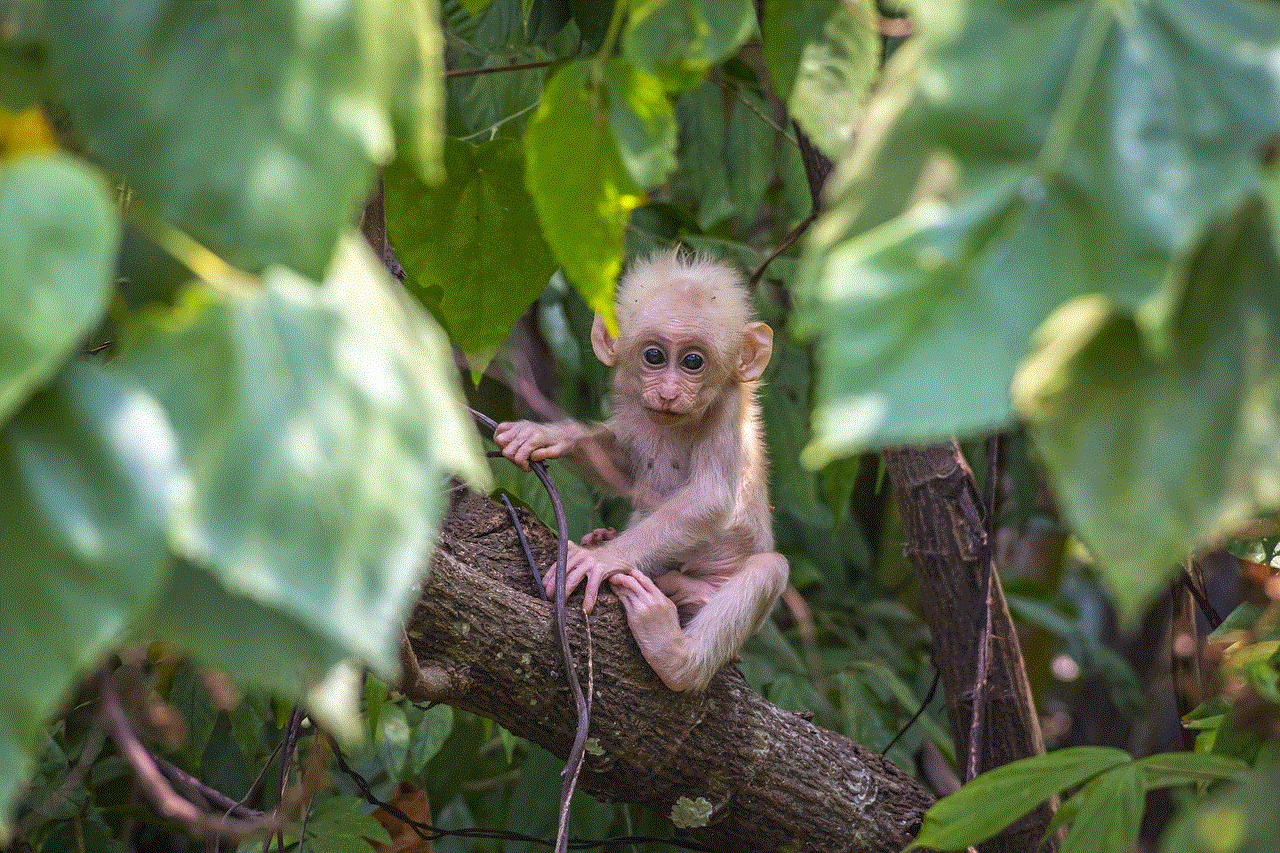
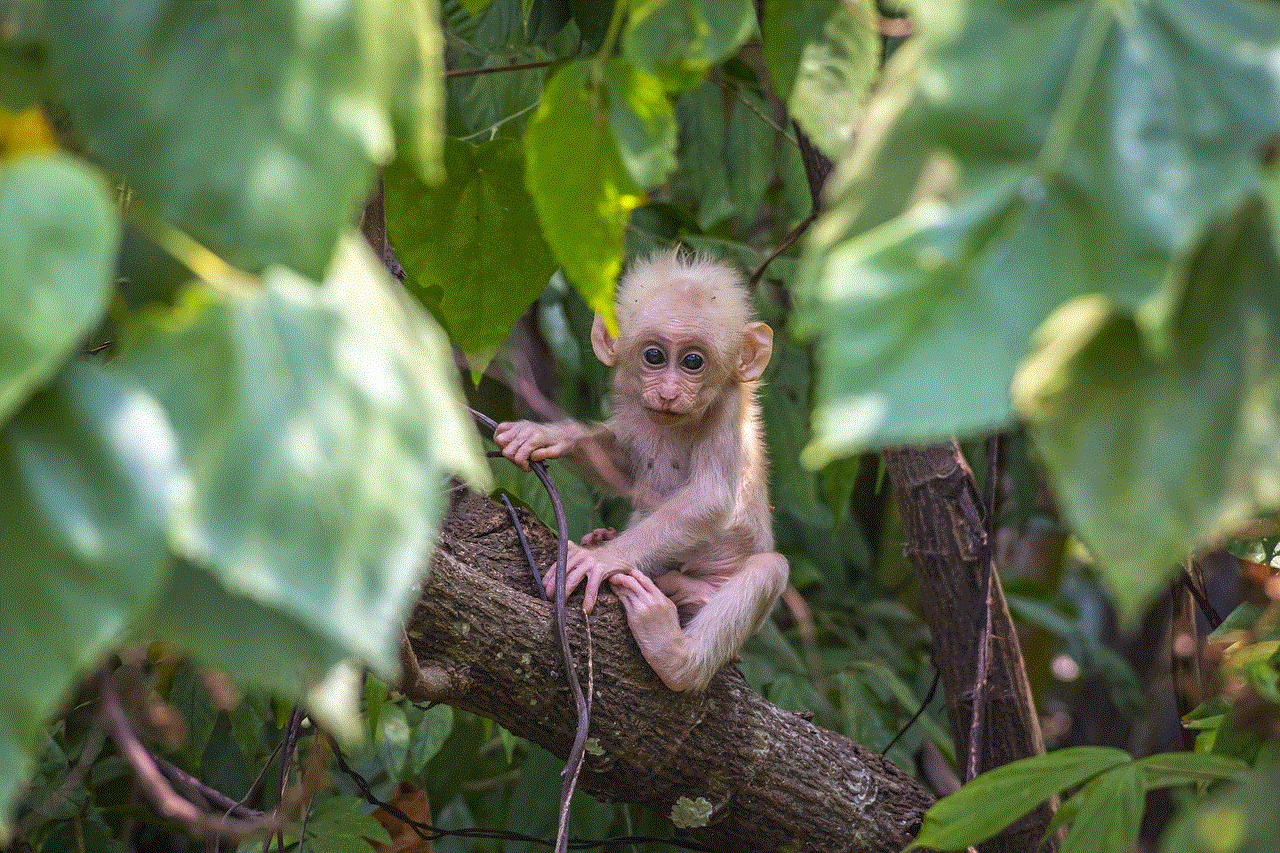
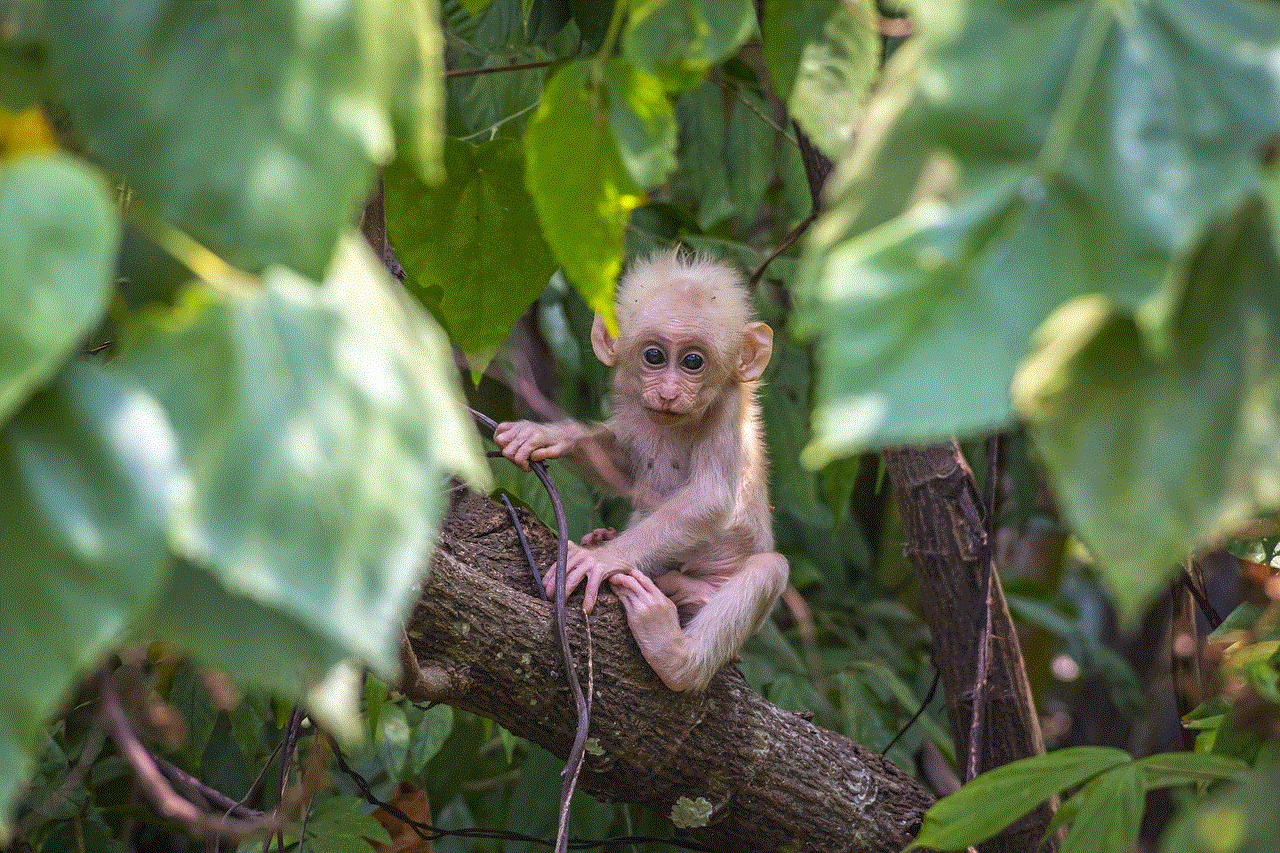
In some cases, you may need additional assistance to ban a user who is persistently violating YouTube’s policies or harassing you. YouTube provides a support team that can review your case and take appropriate action against the offender.
Conclusion:
Ensuring a safe and respectful environment on YouTube is crucial for the well-being of the community. By following the steps outlined in this guide, you can effectively ban individuals who engage in inappropriate behavior, maintain your channel’s integrity, and contribute to a positive online experience for all YouTube users. Remember, moderation is key, and reporting any violations promptly is essential for a healthy YouTube community.