how to change country in tiktok
TikTok has been a global sensation since its launch in 2016. With over 800 million active users worldwide, it has become one of the most popular social media platforms. The app allows users to create short videos ranging from 15 to 60 seconds with filters, special effects, and soundtracks, making it a fun and addictive platform for people of all ages. However, one of the most common queries among TikTok users is how to change their country on the app.
Changing your country on TikTok is a simple process, but it can be confusing if you are new to the app. Many users face this issue when they move to a different country or when they want to explore the TikTok content of a specific region. In this article, we will guide you on how to change your country on TikTok, why you may need to do so, and some additional tips to enhance your TikTok experience.
Why Would You Want to Change Your Country on TikTok?
There are several reasons why someone might want to change their country on TikTok. The most common one is when users move to a new country, and they want to access the content that is popular in their new location. TikTok’s algorithm is designed to show you content based on your location, and changing your country will help you discover new and exciting videos from the region you are living in.
Moreover, some users may want to explore the TikTok content of a particular country out of curiosity or to learn about a new culture. By changing your country, you can access the trending hashtags, challenges, and songs of that region, giving you a glimpse of the popular culture and trends.
Another reason to change your country on TikTok is to access features that are only available in certain regions. For example, TikTok has recently launched a new feature called “Shoutouts,” which allows users to pay and request personalized videos from their favorite creators. However, this feature is currently only available in select countries, and changing your country can give you access to it.
How to Change Your Country on TikTok
Now that you know why you may want to change your country on TikTok, let’s dive into the steps to do so. The process is straightforward and can be completed in just a few minutes. Here’s how:
Step 1: Open the TikTok app on your device.
Step 2: Tap on the “Me” icon at the bottom right corner of the screen.
Step 3: Tap on the three dots at the top right corner of the screen to access your Account Settings.
Step 4: Scroll down and tap on the “Content Preferences” option.
Step 5: Tap on the “Region” option.
Step 6: You will see a list of countries. Select the country you want to change to.
Step 7: TikTok will display a pop-up message asking you to confirm the change. Tap on “OK.”
And voila! Your country on TikTok has been changed. It’s that simple. However, do note that you can only change your country once every 30 days, so make sure you are selecting the right one.
Tips to Enhance Your TikTok Experience After Changing Your Country
Now that you have successfully changed your country on TikTok, here are some additional tips to make the most out of your experience.
1. Follow Popular Creators From Your New Country
One of the best ways to discover new and exciting content is by following popular creators from your new country. These creators will have a good understanding of the local culture and trends, and you can learn a lot from them. Following them will also help you get a glimpse of what’s trending in that region.
2. Explore Trending Hashtags and Songs
TikTok is all about hashtags and songs. By changing your country, you will get access to new and trending hashtags and songs that are popular in that region. This will help you stay updated with the local trends and will also give you an idea of what kind of content is popular in that country.
3. Participate in Challenges
Challenges are an integral part of TikTok, and participating in them is a great way to get noticed and gain followers. By changing your country, you can participate in challenges that are specific to that region, giving you a chance to showcase your creativity and gain more followers.
4. Use Local Filters and Effects
TikTok offers a variety of filters and effects to enhance your videos. By changing your country, you can access filters and effects that are specific to that region, giving your videos a unique touch. You can also use these filters and effects to add a local flavor to your content.
5. Interact with Local TikTok Communities
TikTok has a strong community of users from all over the world. By changing your country, you can interact with the local TikTok community and participate in discussions, challenges, and collaborations. This will not only help you make new friends but also give you an insight into the local culture and trends.
Conclusion
TikTok is a global platform that allows users to connect and create content from all over the world. Changing your country on TikTok is a simple process that can enhance your experience on the app. By following the steps mentioned in this article, you can easily change your country and explore new and exciting content from different regions. Additionally, by following the tips mentioned above, you can make the most out of your TikTok experience and become a part of the vibrant TikTok community. So, go ahead and change your country on TikTok to discover new and exciting content!
restrict data usage verizon
Title: How to Effectively Restrict Data Usage on Verizon: A Comprehensive Guide



Introduction:
In today’s connected world, data usage has become an integral part of our lives. However, excessive data consumption can lead to increased bills and slower speeds. For Verizon customers, it is crucial to have a clear understanding of how to effectively restrict data usage. In this article, we will dive into various methods, tips, and tricks to help you manage your data consumption efficiently on Verizon.
Paragraph 1: Understanding Data Usage on Verizon
Before diving into methods to restrict data usage, it’s essential to understand how Verizon measures and tracks data usage. Verizon uses a system known as “megabyte rounding.” This means that even if you use a small amount of data, it will be rounded up to the nearest megabyte for billing purposes. Therefore, it’s important to keep track of your data usage to avoid any unexpected charges.
Paragraph 2: Plan Selection and Monitoring Tools
Verizon offers a variety of data plans, each with its own data allowance. The first step towards restricting data usage is to choose a plan that aligns with your needs. Verizon also provides monitoring tools such as the My Verizon app, which allows you to track your data usage in real-time. By regularly monitoring your usage, you can identify any excessive data consumption and take appropriate actions.
Paragraph 3: Utilize Wi-Fi Whenever Possible
One of the simplest and most effective ways to restrict data usage on Verizon is by connecting to Wi-Fi whenever available. Wi-Fi usage does not count towards your cellular data allowance. Therefore, make it a habit to connect to trusted Wi-Fi networks at home, work, or public spaces to conserve your cellular data for when you really need it.
Paragraph 4: Enable Data Saver Mode
Most smartphones offer a built-in Data Saver Mode, which can significantly reduce data usage. When enabled, this mode restricts background data usage, limits automatic app updates, and compresses web pages. By activating Data Saver Mode in your device settings, you can ensure that only essential data is used, helping you stay within your allotted data limit.
Paragraph 5: Manage App Background Data Usage
Many apps continue to consume data in the background even when you are not actively using them. To restrict this unnecessary data consumption, you can manually manage each app’s background data usage in your device settings. By disabling background data access for non-essential apps, you can save significant amounts of data.
Paragraph 6: Download and Stream Smartly
Downloading and streaming media content can consume a substantial amount of data. To restrict data usage, consider downloading content while connected to Wi-Fi and then enjoying it offline. Streaming media in high-definition can quickly eat up your data allowance, so opt for lower quality or use Wi-Fi whenever possible.
Paragraph 7: Utilize Verizon’s Data-free Streaming Partners
Verizon offers data-free streaming for certain partner apps, meaning that streaming content from these apps will not count towards your data usage. Take advantage of these partnerships and use apps such as Apple Music, Amazon Music, or youtube -reviews”>YouTube to stream your favorite content without worrying about data consumption.
Paragraph 8: Optimize Email and Social Media Settings
Email and social media apps can consume a significant amount of data due to constant syncing and updates. To restrict data usage, adjust the settings in these apps to limit the frequency of syncing or set them to update only when connected to Wi-Fi. This will help reduce unnecessary data consumption without compromising functionality.
Paragraph 9: Restrict Data Usage for Automatic Updates
Automatic updates for apps and system software can consume a considerable amount of data. To restrict data usage, disable automatic updates and manually update your apps and software when connected to Wi-Fi. This way, you have control over when and how much data is used for updates.
Paragraph 10: Consider Using Data Management Apps
There are several third-party data management apps available that can help you monitor and restrict data usage effectively. These apps provide detailed insights into your data usage patterns, offer data-saving tips, and allow you to set limits and alerts. Research and choose a reliable data management app that suits your needs and preferences.



Conclusion:
Effectively restricting data usage on Verizon requires a combination of smart choices, utilizing available tools, and making conscious efforts to conserve data. By implementing the methods outlined in this article, you can ensure that you stay within your data allowance, avoid additional charges, and enjoy a seamless mobile experience with Verizon. Remember, being aware of your data consumption and taking proactive steps is the key to managing your data effectively.
can you hook up two routers to one modem
Title: Setting Up Dual Routers with One Modem: A Comprehensive Guide
Introduction (Approximately 200 words)
In today’s connected world, having a robust and reliable home network is essential. Many households struggle with weak signals or limited coverage, which can be frustrating when multiple devices need to connect simultaneously. Fortunately, it is possible to enhance your network’s performance by connecting two routers to a single modem. This article will guide you through the process, explaining the steps and considerations involved in setting up dual routers.
I. Understanding the Basics (Approximately 300 words)
To begin, let’s clarify some fundamental concepts. A modem is a device that connects your home network to the internet through your internet service provider (ISP). On the other hand, a router acts as the central hub, allowing multiple devices to connect to the internet simultaneously. By connecting two routers to one modem, you can extend your network coverage, improve signal strength, and enhance overall performance.
II. Determining Your Network Requirements (Approximately 400 words)
Before proceeding with the setup, it’s essential to understand your network requirements. Assess your home’s size, the number of devices that will connect to the network, and the areas with weak or no signal. This evaluation will help you identify the most suitable router placement and ensure optimal coverage throughout your home.
III. Router Placement Strategies (Approximately 400 words)
Placement plays a crucial role in enhancing network performance. To achieve optimal coverage, consider router placement strategies such as central positioning, avoiding physical obstructions, and minimizing interference from other electronic devices. Assessing your home’s layout and construction materials will also help determine the best router placement options.
IV. Selecting the Right Router (Approximately 400 words)
Choosing the right routers for your network setup is essential. Look for routers that support advanced features such as dual-band functionality, beamforming, and Quality of Service (QoS) capabilities. It is also recommended to opt for routers with gigabit Ethernet ports and support for the latest wireless standards.
V. Configuring the Primary Router (Approximately 400 words)
Before connecting the secondary router, you must set up the primary router correctly. This involves accessing the router’s configuration page, configuring the wireless settings, enabling DHCP (Dynamic Host Configuration Protocol), and securing your network with a strong password. Additionally, it’s important to disable the router’s DHCP functionality if the secondary router will handle this task.
VI. Connecting the Secondary Router (Approximately 400 words)
To connect the secondary router, you must first disable its DHCP functionality and assign it a static IP address within the primary router’s subnet. Afterward, connect the secondary router to the primary router using an Ethernet cable. This connection allows the secondary router to function as an access point, extending the network’s coverage.
VII. Fine-Tuning Network Settings (Approximately 400 words)
Once both routers are connected, it’s crucial to fine-tune your network settings for optimal performance. This involves adjusting wireless channels, ensuring both routers use unique SSIDs (Service Set Identifiers), and configuring wireless security settings. Additionally, enabling features like guest networks, parental controls, and port forwarding can further enhance your network’s functionality.
VIII. Troubleshooting and Common Issues (Approximately 400 words)
Despite careful configuration, issues may arise during the setup process. This section will cover common issues such as IP conflicts, signal interference, and firmware updates. Troubleshooting steps will be provided to assist users in resolving these issues and ensuring a stable and reliable network.
IX. Alternative Solutions (Approximately 300 words)
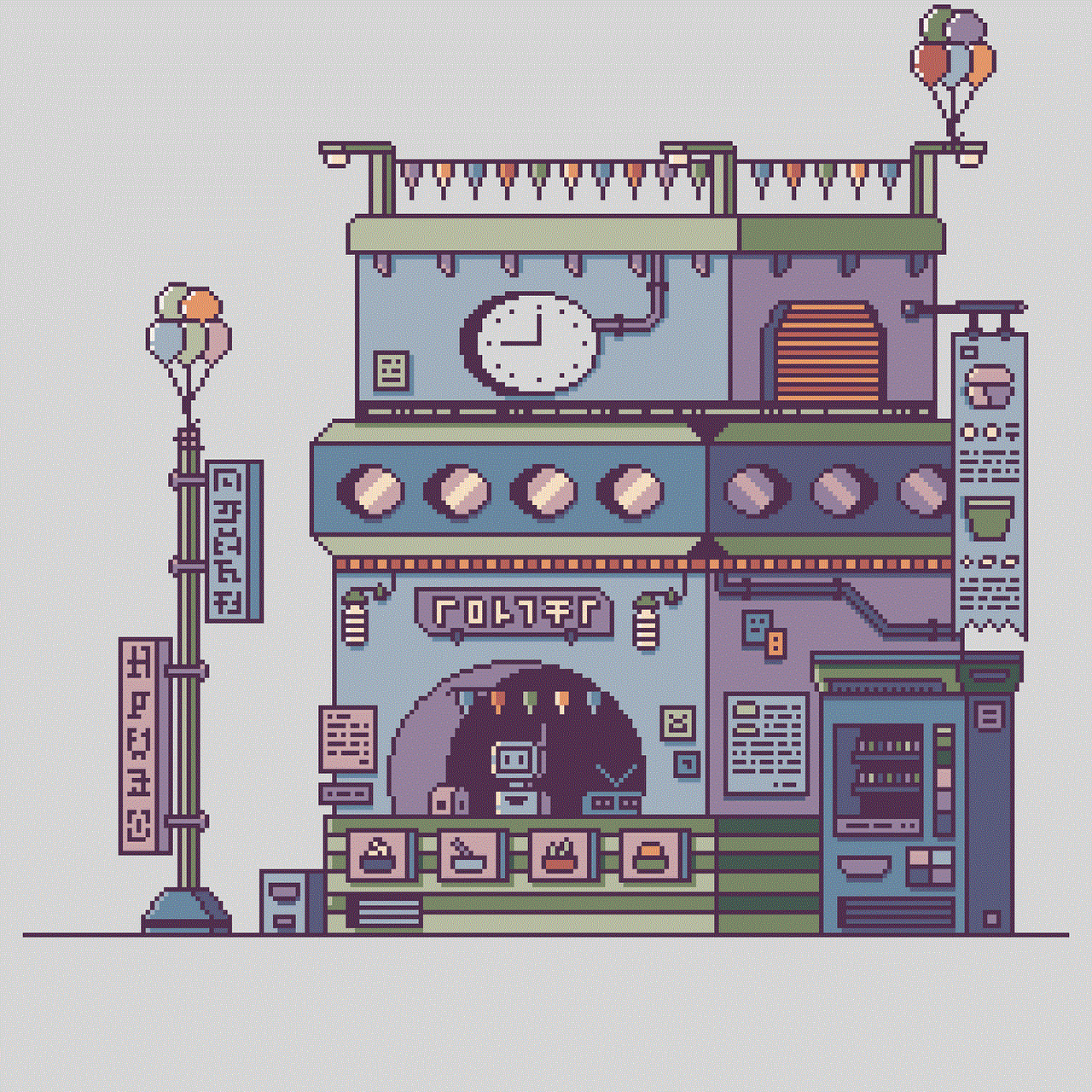
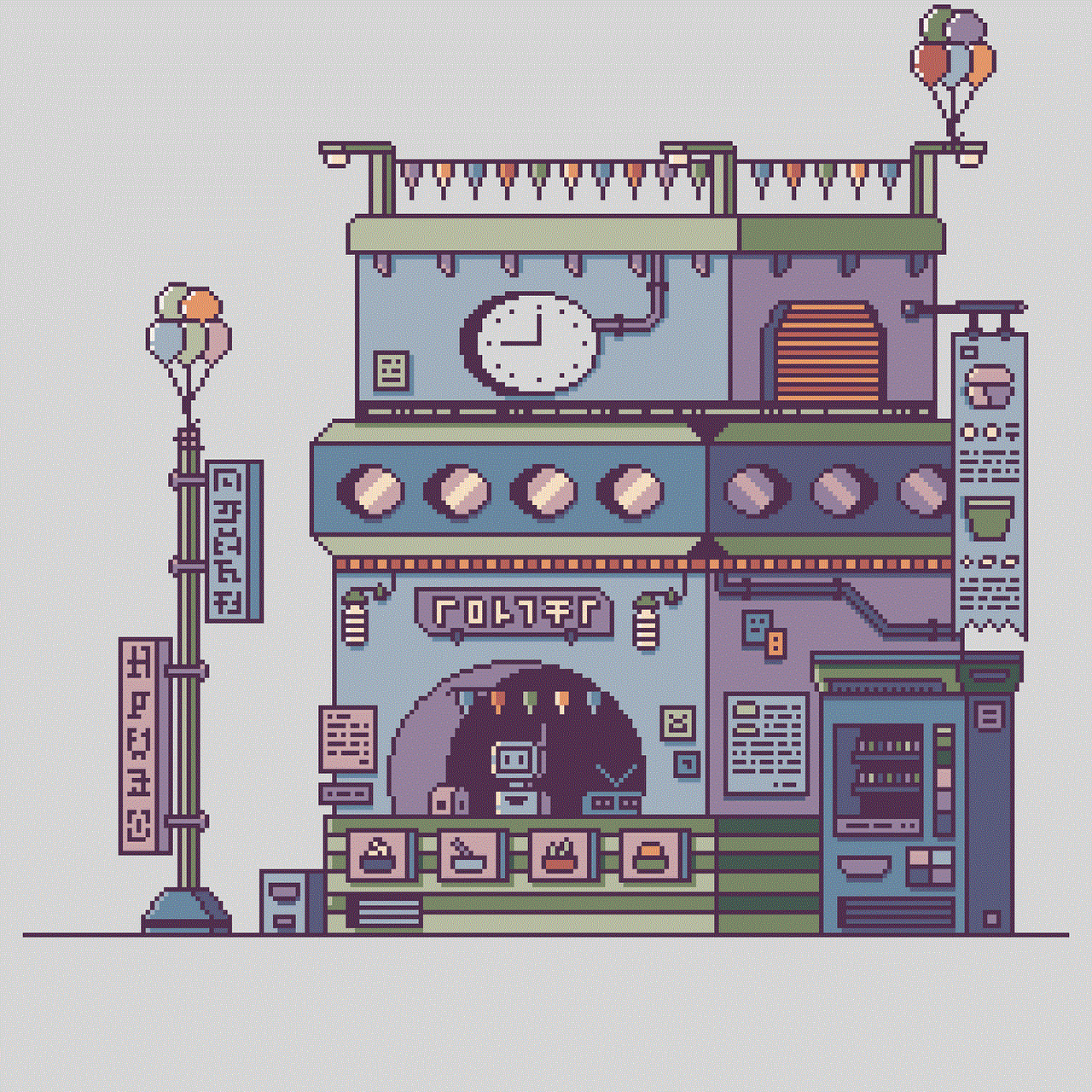
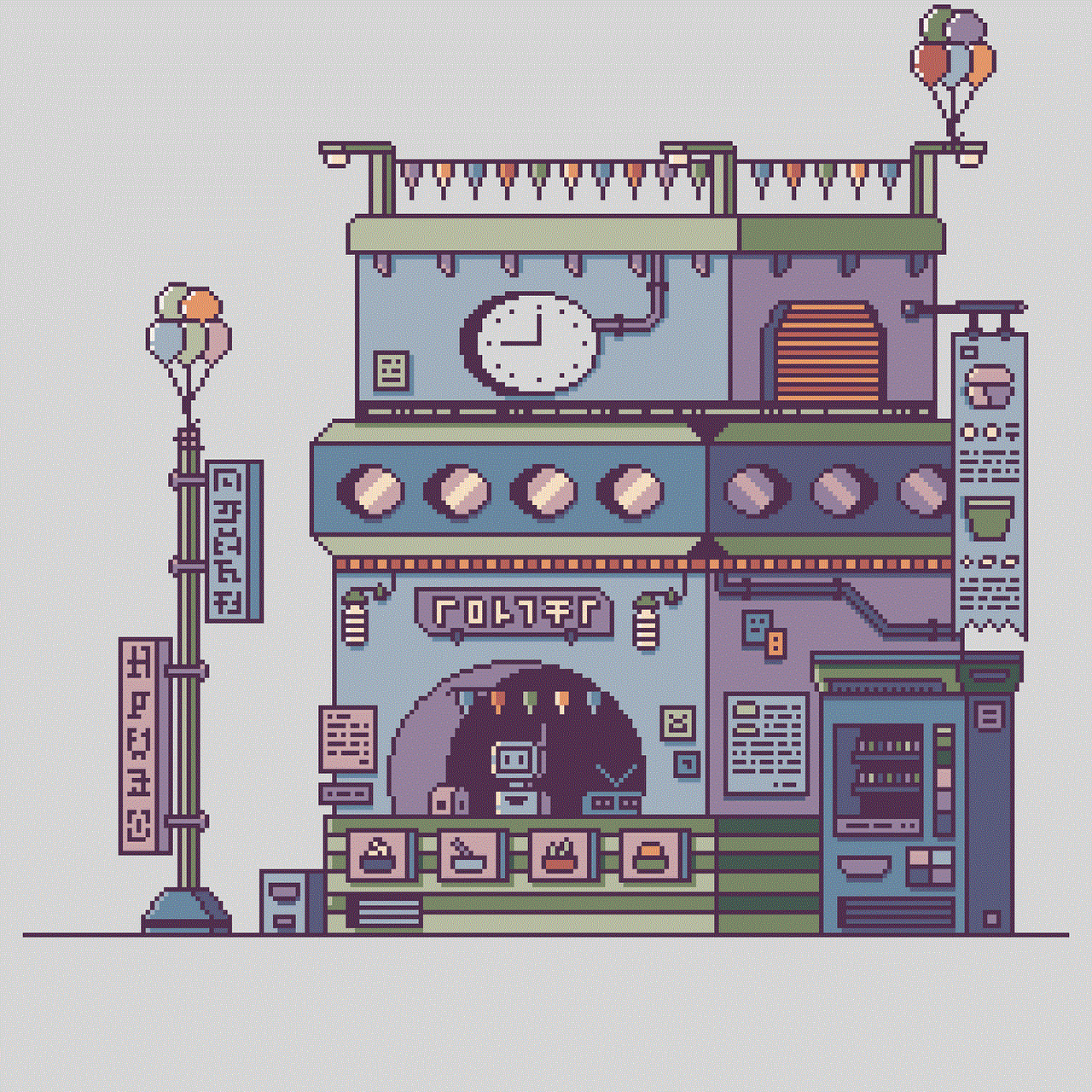
While connecting two routers to one modem is an effective solution for extending network coverage, there are alternative methods worth considering. This section will explore options such as mesh Wi-Fi systems, wireless range extenders, and powerline adapters, providing readers with additional choices for improving their home network.
Conclusion (Approximately 200 words)
Setting up dual routers with one modem can significantly enhance your home network’s performance, providing stronger signals and broader coverage. By carefully following the steps outlined in this guide, you can establish a robust network infrastructure that meets your specific requirements. Remember to consider your network needs, select suitable routers, optimize placement, and configure settings correctly. Should any issues arise, troubleshoot and explore alternative solutions to ensure a seamless and reliable network experience for all your connected devices.