print screen on samsung laptop
In today’s digital age, having a reliable and efficient laptop is a necessity for both personal and professional use. Samsung, a leading electronics company, has been providing high-quality and innovative laptops for years. One of the most useful features of a Samsung laptop is the ability to take a screenshot, also known as a print screen. This function allows users to capture an image of whatever is being displayed on the screen, which can then be saved or shared. In this article, we will explore everything you need to know about how to print screen on a Samsung laptop, including different methods, tips, and troubleshooting techniques.
Take a Screenshot Using the Print Screen Key
The most basic and common method of taking a screenshot on a Samsung laptop is by using the Print Screen key. This key is usually located at the top right corner of the keyboard, labeled as “PrtScn” or “Print Scrn”. To take a screenshot, simply press this key once, and the image of the entire screen will be copied to the clipboard.
Once the screenshot is saved on the clipboard, you can open any image editing software, such as Paint or Photoshop, and paste the image by pressing “Ctrl+V” or right-clicking and selecting “Paste”. You can then edit and save the screenshot as per your requirements.
Take a Screenshot of a Specific Window Using Alt + Print Screen
Sometimes, you may only want to capture a specific window or application rather than the entire screen. In such cases, you can use the “Alt + PrtScn” shortcut to take a screenshot of the active window. This method is particularly useful when you have multiple windows open, and you want to capture a specific one.
To use this method, first, make sure the window you want to capture is active and in focus. Then, press the “Alt + PrtScn” keys simultaneously. The screenshot of the active window will be saved to the clipboard, and you can paste it into an image editing software to edit and save it.
Take a Screenshot of a Specific Area Using Windows Snipping Tool
Another method of taking a screenshot on a Samsung laptop is by using the built-in Windows Snipping Tool. This tool allows users to capture a specific area of the screen and save it as an image. To use this tool, follow these steps:
1. Open the Windows Snipping Tool by typing “Snipping Tool” in the search bar or by navigating to “Start > Windows Accessories > Snipping Tool”.
2. Click on “New” in the Snipping Tool window.
3. Use your mouse to select the area you want to capture. You can choose from four different snipping modes – Free-form, Rectangular, Window, or Full-screen.
4. Once you have selected the area, release the mouse button, and the snipped image will appear in the Snipping Tool window.
5. You can then save or share the screenshot as per your preference.
Take a Screenshot Using Samsung’s Screen Capture Feature
Samsung laptops also come with a built-in feature called Screen Capture, which allows users to take screenshots with just a few clicks. This feature is specifically designed for Samsung laptops and is not available on other Windows laptops. To use this feature, follow these steps:
1. Press the “Fn” and “Print Screen” keys simultaneously.
2. A notification will appear on the bottom right corner of the screen, indicating that the screenshot has been captured.
3. Click on the notification, and the screenshot will open in the Samsung Gallery app.
4. From here, you can edit and save the screenshot as per your requirements.
Troubleshooting Common Issues with Print Screen on Samsung Laptops
While taking a screenshot on a Samsung laptop is a simple process, some users may encounter issues or errors while using the print screen function. Here are some common problems and their solutions:
1. Screenshot Not Saving to Clipboard: If the screenshot is not saving to the clipboard, try pressing the “Ctrl + PrtScn” keys simultaneously instead of just the “PrtScn” key.
2. Black Screen on Screenshot: Sometimes, the screenshot may only capture a black screen instead of the actual image. This issue can be caused by outdated graphics drivers. To solve this, update your graphics drivers to the latest version.
3. Print Screen Not Working: If the print screen function is not working, make sure the “Fn” key is not stuck or malfunctioning. You can also try restarting your laptop or updating the keyboard drivers.
4. Can’t Find the Screenshot: If you can’t find the screenshot after taking it, try checking the default folder for screenshots. On most Samsung laptops, the default location is “C:\Users\[username]\Pictures\Screenshots”.
Tips for Taking High-Quality Screenshots on a Samsung Laptop
Here are some tips that can help you take high-quality and clear screenshots on your Samsung laptop:
1. Use the Print Screen key for full-screen screenshots, Alt + PrtScn for active window screenshots, and the Snipping Tool for custom area screenshots.



2. Make sure the area you want to capture is in focus and visible on the screen.
3. Use the highest screen resolution for better quality screenshots.
4. Use the “Ctrl + PrtScn” shortcut to capture a screenshot of the entire webpage in your browser.
5. Use the built-in Samsung Screen Capture feature for quick and easy access to your screenshots.
Conclusion
Taking a screenshot on a Samsung laptop is a handy and useful feature that comes in handy in various situations. Whether you want to capture a funny meme, save an important document, or share a tutorial with your friends, the print screen function makes it possible. With the various methods and tips mentioned in this article, you can now confidently take screenshots on your Samsung laptop with ease and efficiency.
verizon call history online
In today’s digital age, we rely heavily on our phones for communication, whether it’s for personal or professional purposes. As a result, it’s important to have access to our call history, especially for important calls and business transactions. One of the largest telecommunication companies in the United States, Verizon, provides its customers with the convenience of accessing their call history online. In this article, we will explore the process of accessing Verizon call history online and the benefits it offers.
Verizon is a leading provider of wireless services, serving over 120 million customers across the United States. With its advanced network, it offers a wide range of services, including voice calling, text messaging, and data plans. As part of its customer-centric approach, Verizon offers its customers the option to view their call history online through their online account. This feature is available for both postpaid and prepaid customers, making it easier for everyone to access their call history.
To access your Verizon call history online, you will need to have an active Verizon account. If you are a new Verizon customer, you can create an account by visiting the Verizon website or downloading the My Verizon app on your smartphone. Once you have an account, you can log in using your username and password to access your call history.
Once you have logged in to your Verizon account, you can view your call history by clicking on the “My Usage” tab. From there, you can select the “Call History” option, which will display a detailed list of all your recent calls. The list includes the date, time, duration, and the phone number or contact name of the calls you have made or received. You can also filter the call history by date, type of call (incoming or outgoing), and phone number, making it easier to find a specific call.
One of the significant advantages of accessing call history online is that it provides a backup for your call records. In case you lose your phone or accidentally delete your call logs, you can always refer to your online call history to retrieve the information you need. This is especially helpful when you need to keep track of important business calls or for legal purposes.
Another benefit of Verizon call history online is that it allows you to monitor your phone usage, which can be useful for budgeting and controlling your phone bills. By reviewing your call history, you can identify your most frequent contacts and the duration of your calls, giving you an idea of how much you are spending on your phone calls. This feature is particularly helpful for parents who want to monitor their children’s phone usage and prevent any excessive use.
Additionally, Verizon call history online allows you to download and print your call logs, making it easier to keep records for your personal or business use. You can download your call history in a PDF or CSV format, which can be opened and viewed using various software programs. This feature is beneficial for businesses that need to keep track of their employees’ phone usage or for individuals who need to provide evidence of their call history for any reason.
Verizon’s online call history feature also offers the convenience of searching for a specific call using keywords. For example, if you remember the name of the person you spoke to or a specific word mentioned in the call, you can search for it in your call history, and it will display all the relevant calls. This is a time-saving feature, especially when you have a long list of calls to go through.
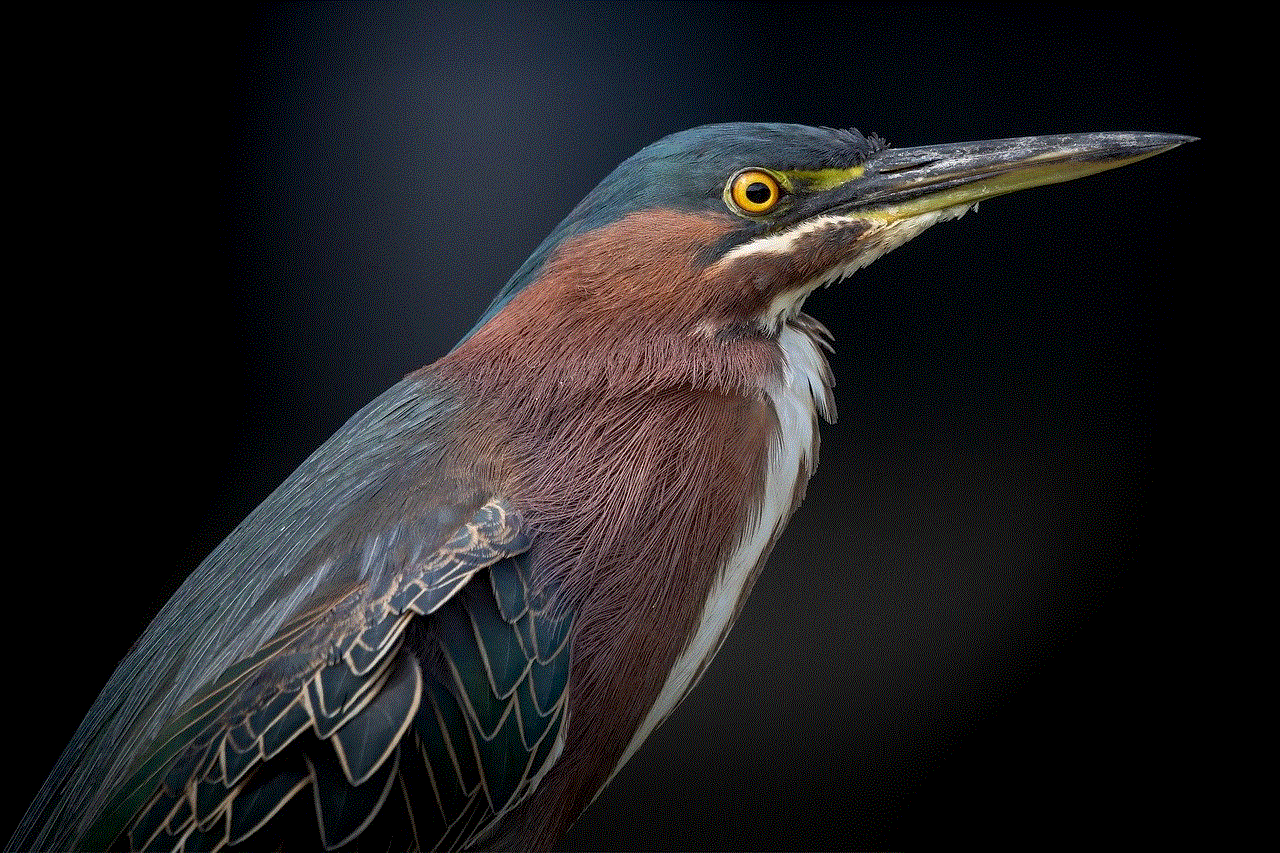
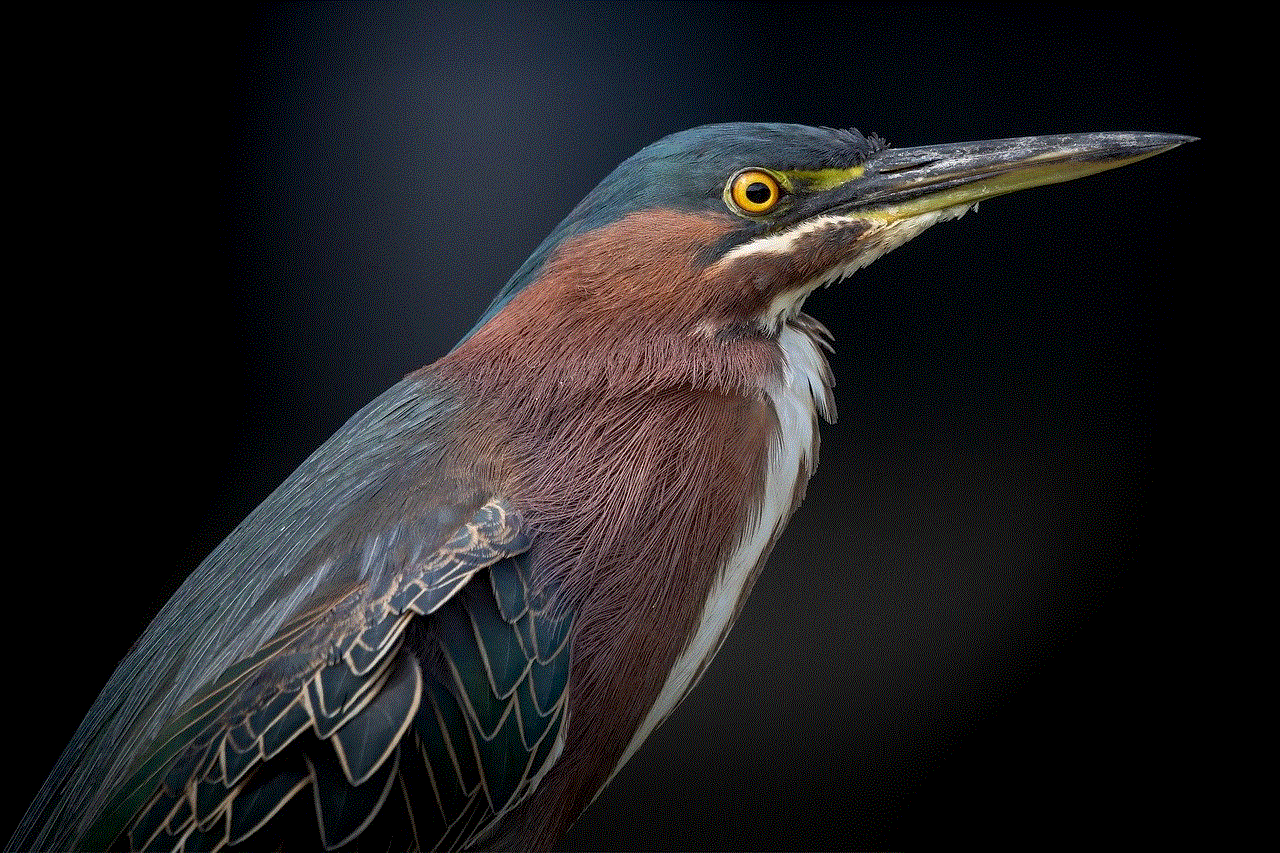
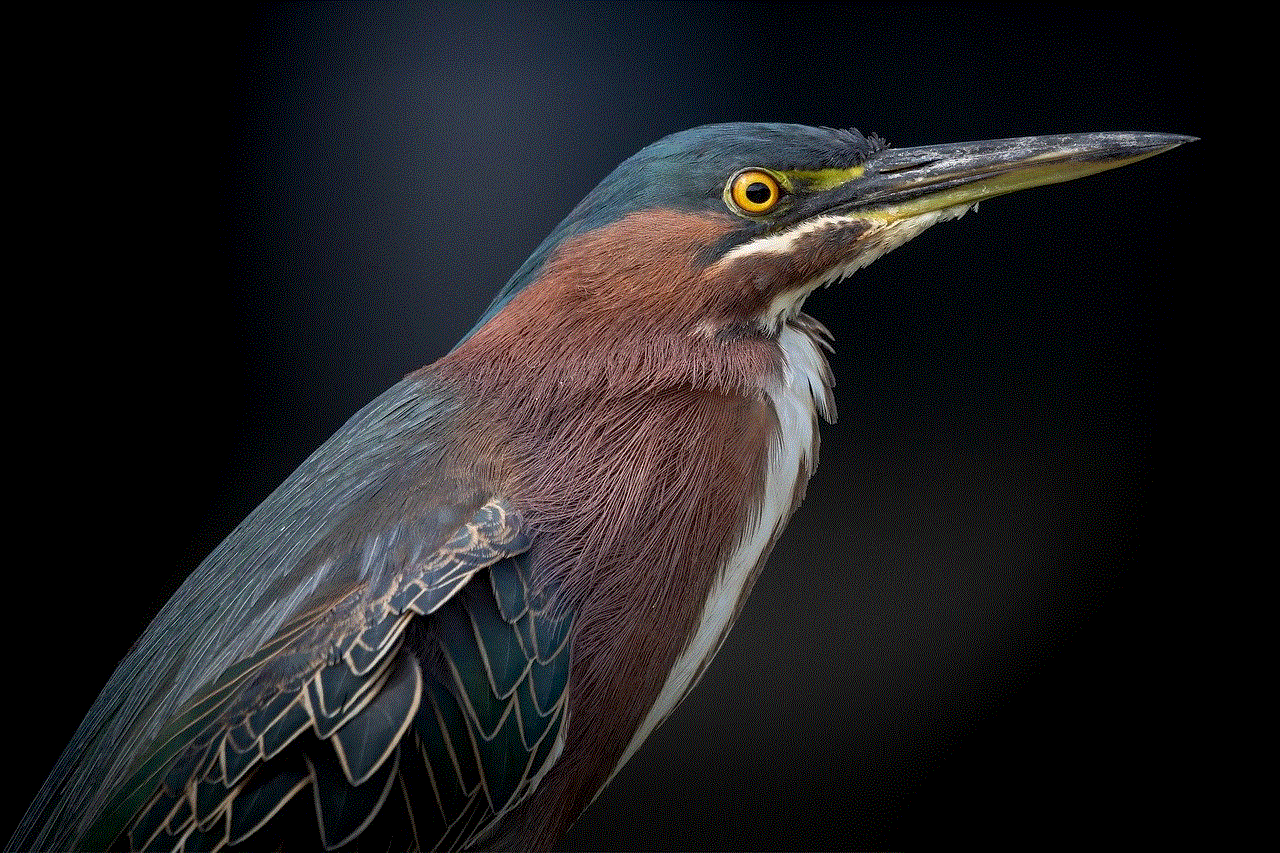
Another advantage of Verizon call history online is that it allows you to block unwanted numbers from your call history. If you receive frequent calls from telemarketers or spam numbers, you can block them directly from your call history, preventing them from contacting you in the future. This feature is beneficial for maintaining your privacy and avoiding unnecessary interruptions.
Verizon’s online call history also offers the option to add notes to your calls. This can be useful when you need to remember details from a call, such as a follow-up date or any important information discussed. By adding notes, you can keep a record of your calls and easily refer to them in the future.
Moreover, Verizon call history online is a secure and private way of accessing your call logs. It can only be accessed through your Verizon account, ensuring that your call history remains confidential. Additionally, Verizon’s network is known for its reliability and security, providing customers with peace of mind when accessing their call history online.
In conclusion, Verizon call history online is a convenient and efficient way of accessing your call logs. It offers a range of benefits, including backup, monitoring phone usage, easy search options, and the ability to add notes and block unwanted numbers. With the advanced technology of Verizon’s network, customers can rely on the security and privacy of accessing their call history online. So, the next time you need to review your call logs or retrieve an important call, you can do so with ease by accessing your Verizon call history online.
whats opps mean in slang
Slang terms are constantly evolving and changing, with new words and phrases being introduced all the time. One such term that has become increasingly popular in recent years is “opps”. Many people, especially younger generations, use this word in everyday conversations and on social media platforms. But what exactly does “opps” mean in slang? In this article, we will explore the origins and meanings of this term, as well as its usage in different contexts.
The term “opps” is actually a shortened version of the word “opposition” or “opponents”. It is often used to refer to one’s enemies or rivals. The term can be traced back to the hip hop and rap culture, where it was first used in the 1990s. In these communities, the term was used to describe rival gangs or groups. Over time, it has expanded to include anyone who is seen as an adversary or competition.
One of the reasons for the popularity of “opps” in slang is its versatility. It can be used to refer to people, groups, or even situations. For example, someone might say “I have to be careful, the opps are always watching” to imply that they are constantly being monitored by their rivals. In another context, someone might use the term to describe a challenging or difficult situation, such as “I’m facing some serious opps right now at work”. The term has also been popularized in rap music, where it is commonly used in lyrics to describe rival artists or people who are seen as a threat to one’s success.
Another reason for the widespread use of “opps” is its association with street culture and gang activity. In many urban areas, the term is used as a way to identify and warn others about rival gangs or groups. It is also commonly used in graffiti and other forms of street art to mark territory or send a message to opposing groups. The use of “opps” in these contexts has been controversial, as it can promote violence and perpetuate negative stereotypes about certain communities.
However, in recent years, the term “opps” has gained mainstream popularity and has been adopted by people from all walks of life. It is now commonly used on social media platforms, such as Twitter, Instagram , and tiktok -parental-control-effectively-in-2023″>TikTok , where it is often accompanied by the 🔫 emoji to symbolize violence or confrontation. The term has also been incorporated into popular culture, with references in movies, TV shows, and even memes. This widespread usage of “opps” has led to its inclusion in dictionaries, such as the Urban Dictionary, where it is defined as “enemies or rivals”.
The usage of “opps” in slang has also evolved to include different variations and spellings. For example, some people use “ops” or “opz” to refer to the same thing. The term has also been used as a verb, as in “I’m opped up right now”, meaning to be in a state of conflict or competition. These different variations and usages of “opps” highlight its adaptability and how it has become ingrained in modern slang.
Apart from its primary meaning of enemies or rivals, “opps” can also be used in other contexts. For example, in some cases, it is used to refer to law enforcement or authority figures. This usage is often seen in the context of people who are involved in illegal activities, such as drug dealing or gang violence. In these situations, “opps” is used to describe the police or any other person who poses a threat to their illegal activities. This usage of the term is also reflective of the distrust and animosity towards law enforcement in certain communities.
Moreover, the term “opps” has also been adapted as a prefix for other words, such as “opp pack” or “opp squad”. These phrases are often used to refer to a group of people who are considered enemies or rivals. The use of “opp” as a prefix has become increasingly popular on social media, where people use it to form their own groups or “squads” with their friends. This trend has led to the creation of different subcultures and communities, where the use of “opps” is a way to bond and identify with like-minded individuals.
It is worth noting that the usage of “opps” in slang is not limited to English-speaking countries. In many non-English speaking countries, the term has been adopted and used in a similar context. For example, in Spanish, “opps” is spelled as “opos” and is used as a shortened version of the word “oponentes”, which means opponents. This highlights the global influence and reach of modern slang terms, where words and phrases are adopted and adapted by different cultures and languages.
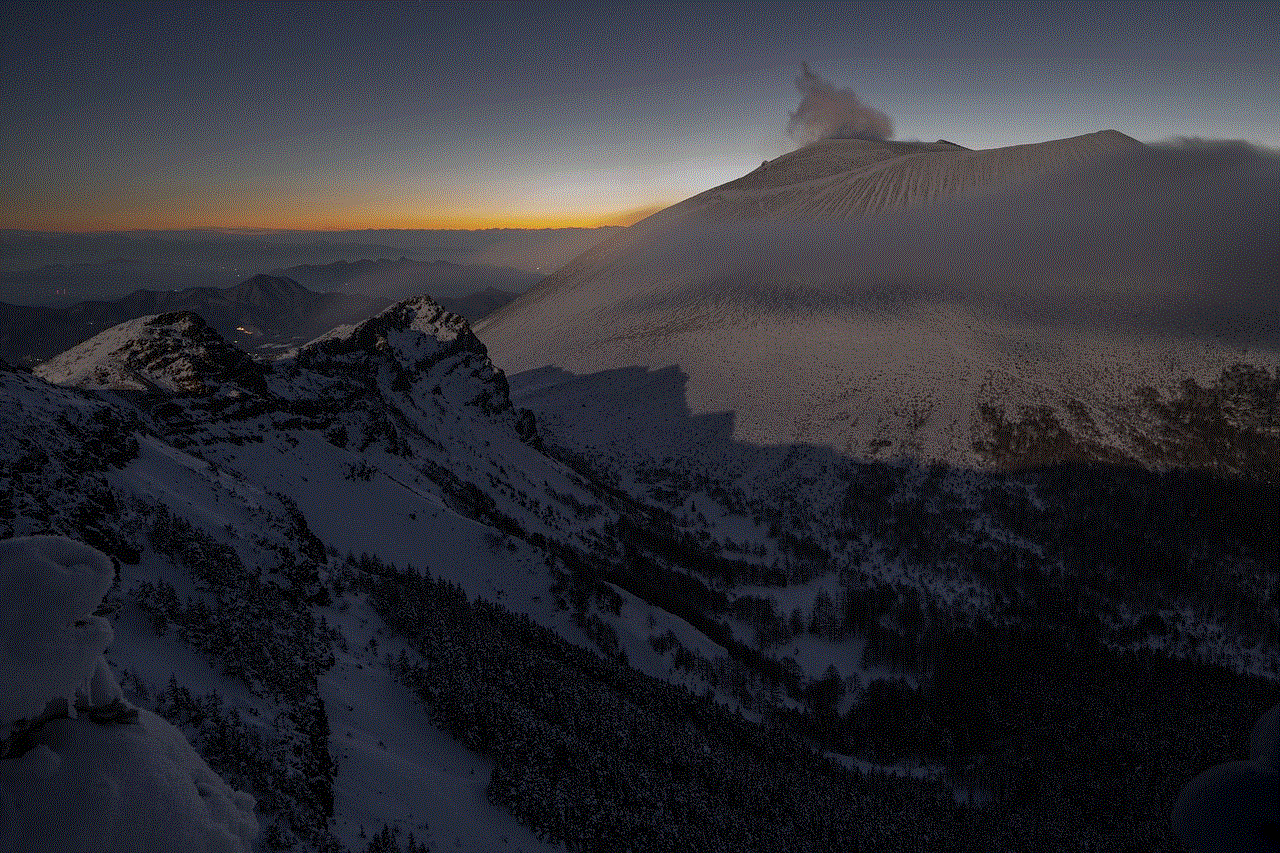
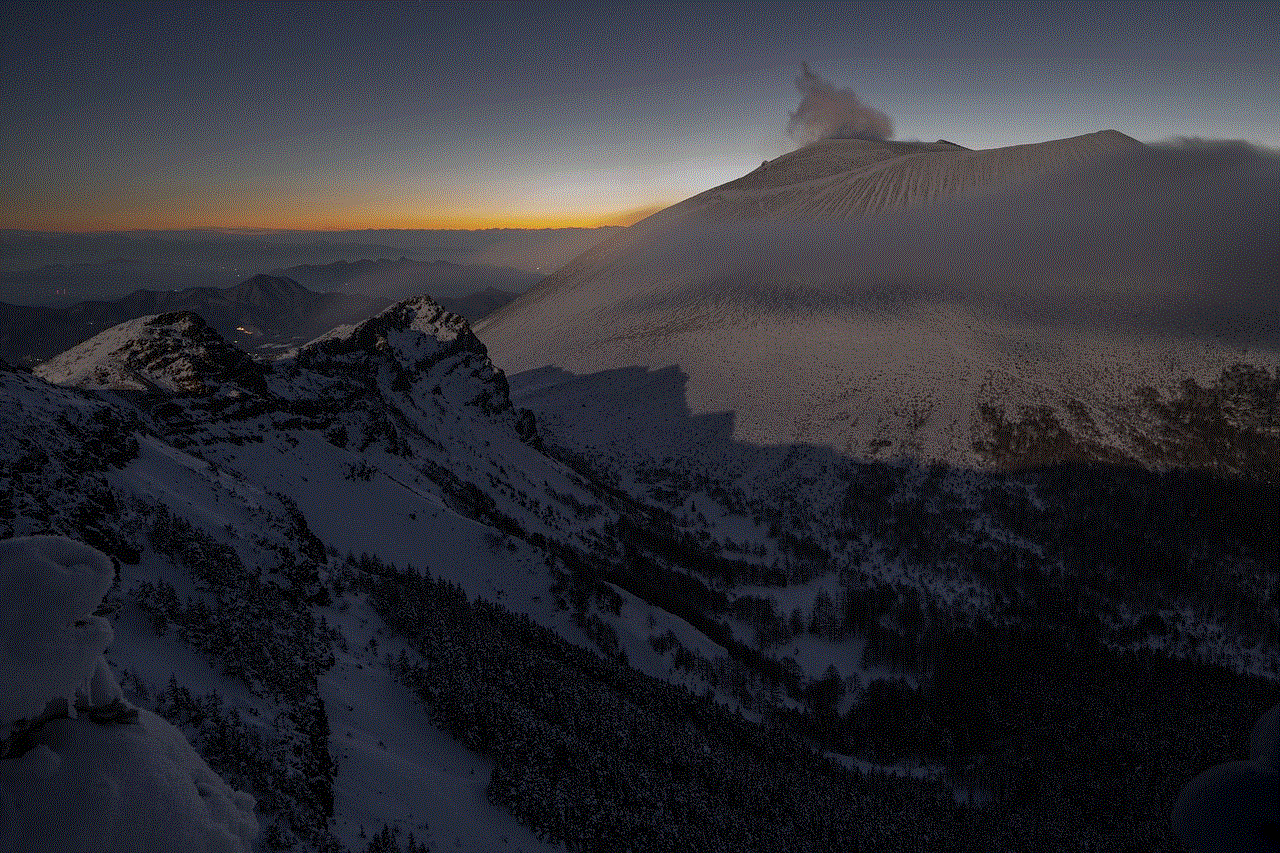
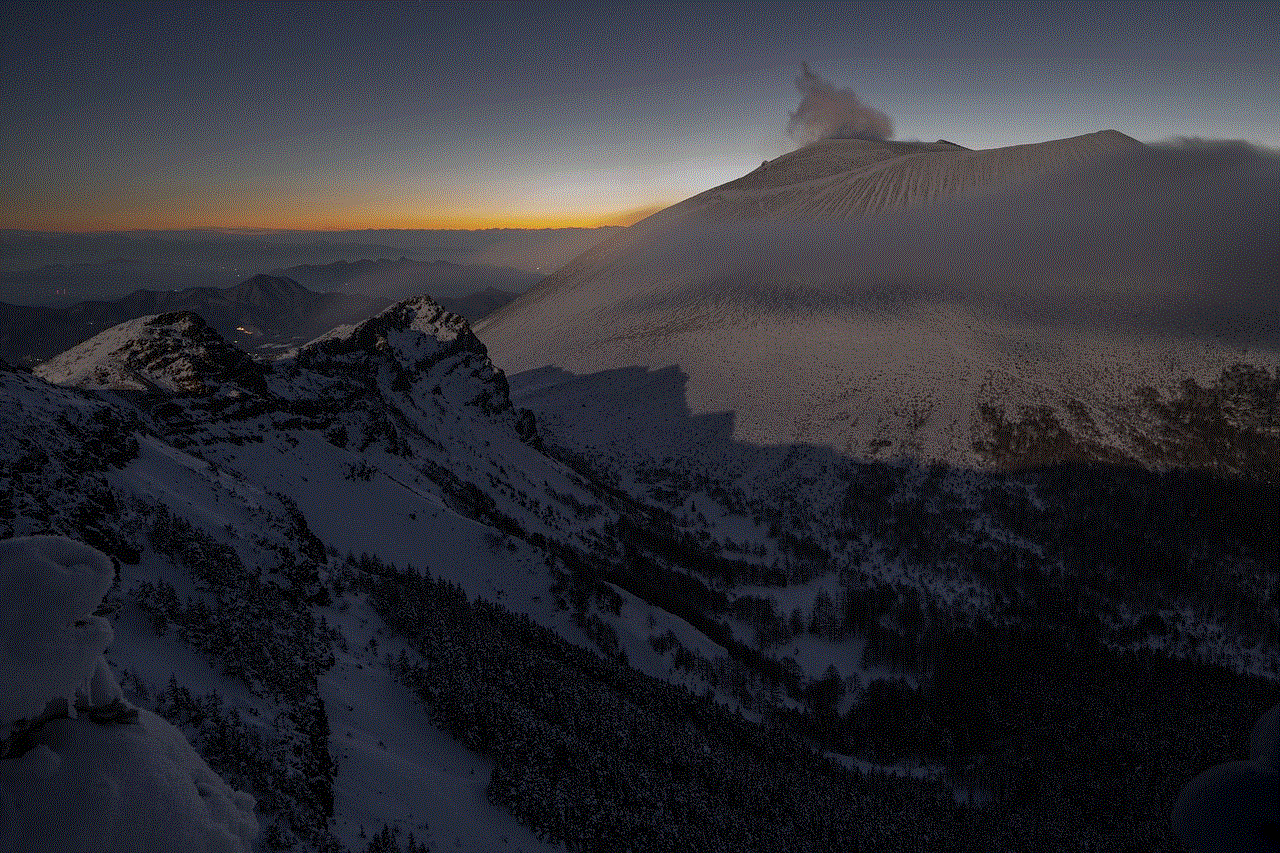
In conclusion, “opps” is a popular term in modern slang that has its roots in hip hop and rap culture. It is used to refer to enemies or rivals and has gained widespread popularity through social media and popular culture. The term has evolved to include different variations and usages, and has become a way for people to identify and bond with others. However, its usage in certain contexts and communities can also be controversial, highlighting the complexity and impact of slang on society.