how to get your phone out of safe mode
Safe mode is a useful feature on smartphones that allows users to troubleshoot and fix any issues that may be causing their device to malfunction. However, it can also be frustrating if your phone is stuck in safe mode and you’re not sure how to get it out. In this article, we will explore the reasons why your phone may be in safe mode and provide you with step-by-step instructions on how to get it back to its normal state. So, let’s dive in!
What is Safe Mode on a Phone?
Safe mode is a diagnostic mode that is built into most smartphones, including Android and iOS devices. When your phone is in safe mode, it only loads essential system apps and disables all third-party apps. This is done to isolate any software-related issues that may be causing your phone to freeze, crash, or behave abnormally.
Why is My Phone in Safe Mode?
There are several reasons why your phone may be in safe mode. The most common ones include:
1. Software Updates: When you update your phone’s software, it may automatically reboot in safe mode to ensure that all apps are compatible with the new system.
2. Third-Party Apps: If you have recently installed a new app and your phone started acting up, it may have triggered safe mode to prevent further issues.
3. System Errors: A glitch or error in the system can cause your phone to enter safe mode to protect itself from further damage.
4. Hardware Issues: In some cases, a faulty hardware component, such as a damaged power button, can force your phone into safe mode.
How to Get Your Phone Out of Safe Mode?
Now that you know why your phone may be in safe mode, let’s look at how to get it out. There are a few methods that you can try, and we will cover each one in detail.
Method 1: Restart Your Phone
The simplest way to get your phone out of safe mode is to restart it. Press and hold the power button until the power menu appears. Then, tap on the “Restart” option and wait for your phone to reboot. If this method doesn’t work, try the next one.
Method 2: Check for Stuck Buttons
Sometimes, a stuck button can cause your phone to enter safe mode. To check if this is the case, press all the physical buttons on your phone, including the volume and power buttons, and see if they are functioning properly. If you find a button that feels stuck or sticky, try cleaning it with a soft cloth and see if that helps.
Method 3: Remove the Battery (For Removable Battery Phones)
If you have a phone with a removable battery, you can try removing it and then reinserting it after a few seconds. This will force your phone to reboot and may get it out of safe mode.
Method 4: Uninstall Recently Installed Apps
As mentioned earlier, a problematic third-party app can cause your phone to enter safe mode. To identify the culprit, try uninstalling any apps that you have installed recently and see if your phone goes back to normal. If it does, you can reinstall the apps one by one to determine which one was causing the issue.
Method 5: Boot into Safe Mode and Restart
If none of the methods mentioned above work, you can try booting into safe mode and then restarting your phone. Here’s how to do it:
1. Press and hold the power button until the power menu appears.
2. Tap and hold the “Power off” option until a prompt appears.
3. Tap on “OK” to enter safe mode.
4. Once your phone has booted into safe mode, repeat the first step to restart it.
5. Your phone should now boot back to its normal state.
Method 6: Clear Cache Partition
Clearing the cache partition can help resolve issues related to the system files on your phone. Here’s how to do it:
1. Turn off your phone.
2. Press and hold the volume down and power buttons simultaneously until the boot menu appears.
3. Use the volume buttons to navigate to “Recovery Mode” and press the power button to select it.
4. Once your phone enters recovery mode, use the volume buttons to navigate to “Wipe Cache Partition” and press the power button to select it.
5. Wait for the process to complete, then select the “Reboot System Now” option.
Method 7: Factory Reset
If none of the methods mentioned above work, you may have to resort to a factory reset. This will erase all data on your phone, so make sure to back up your important files before proceeding. Here’s how to do it:
1. Open the Settings app on your phone.
2. Navigate to “System” > “Advanced” > “Reset options.”
3. Tap on “Erase all data (factory reset).”
4. Follow the on-screen instructions to complete the process.
5. Once your phone restarts, it should be out of safe mode.
Method 8: Seek Professional Help
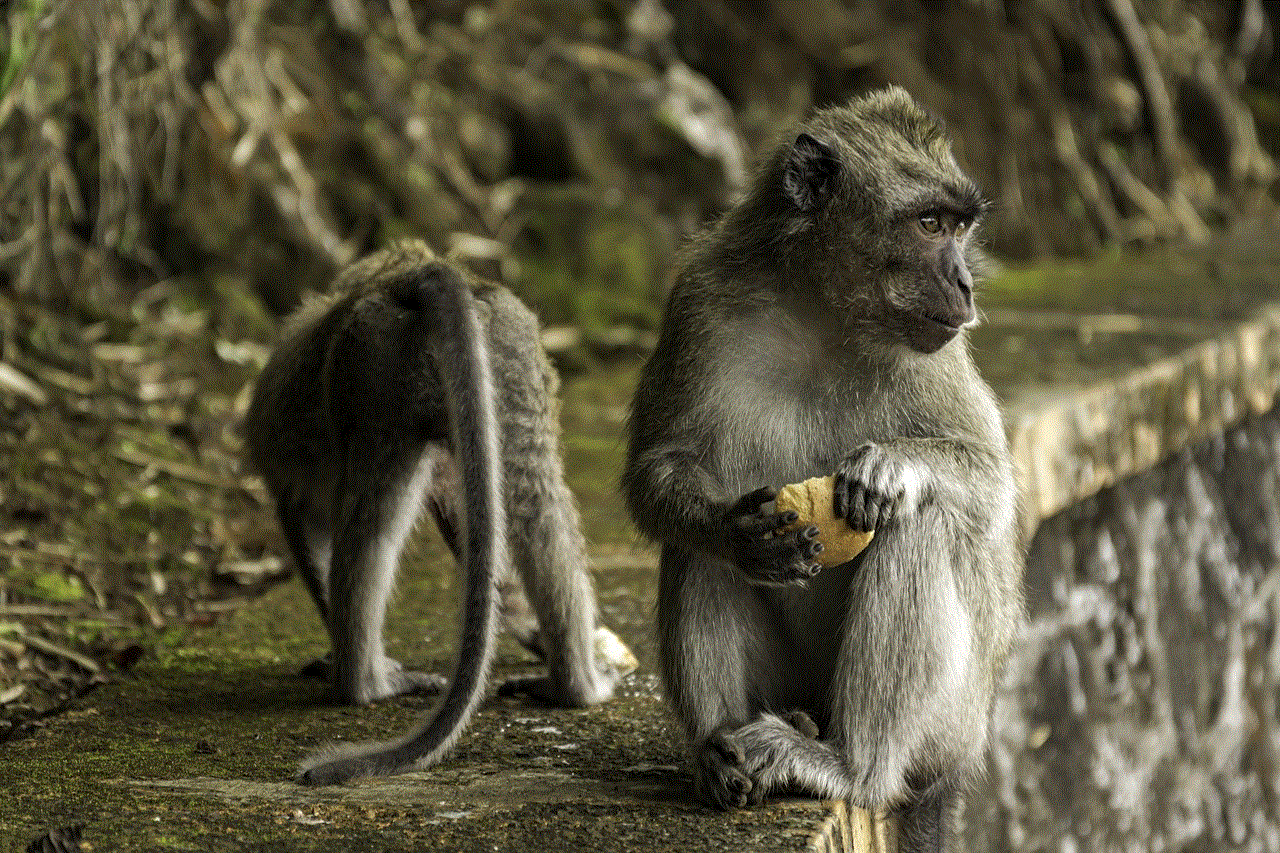
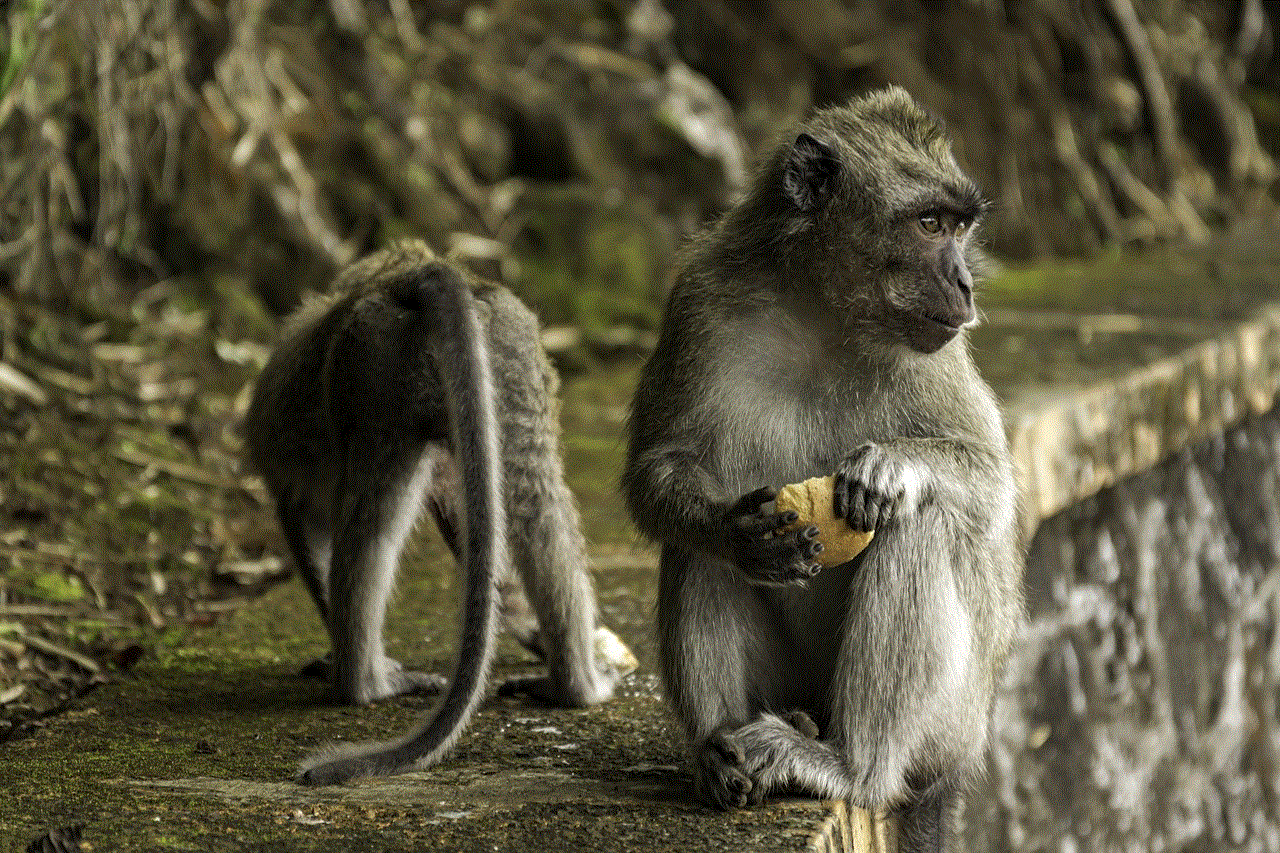
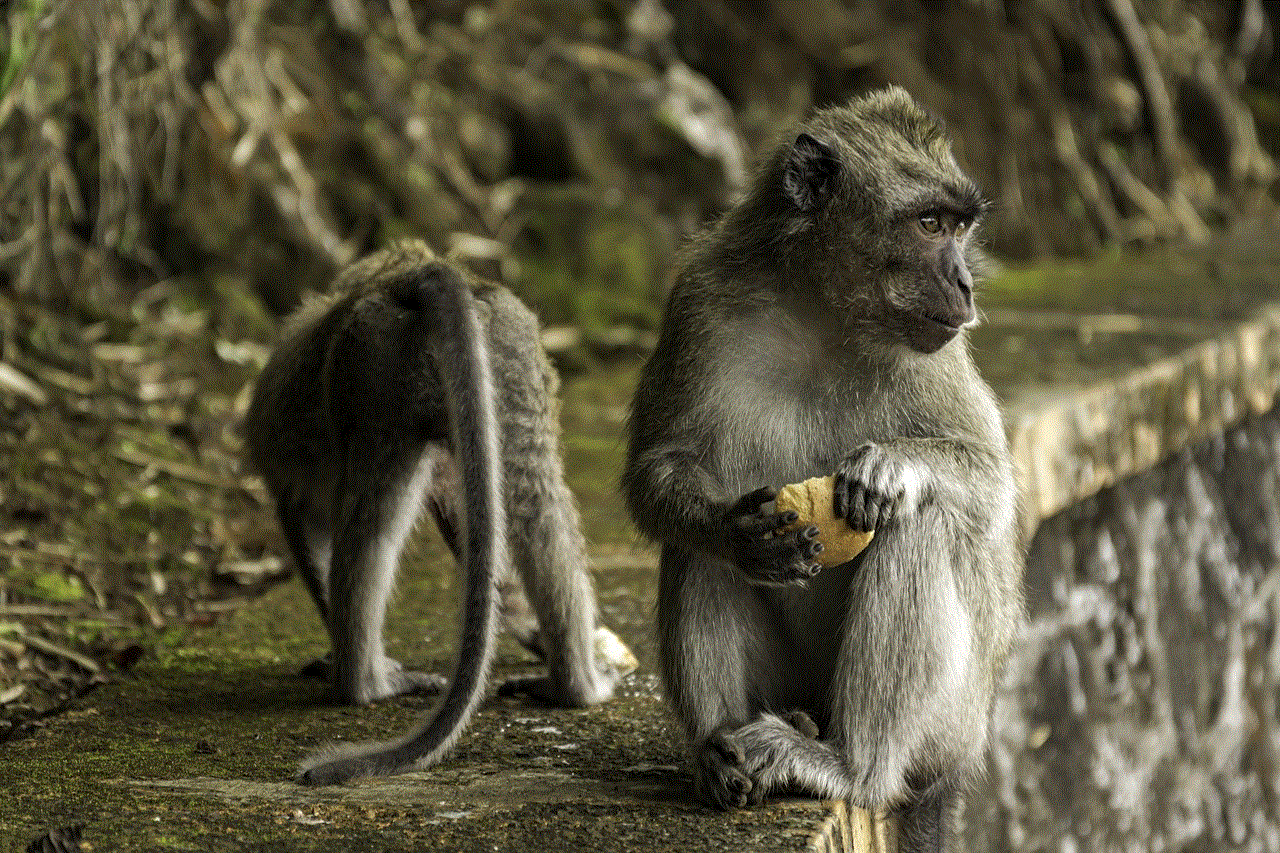
If none of the methods mentioned above work, it’s best to take your phone to a professional technician who can diagnose and fix the issue. They may be able to identify the root cause of the problem and provide a solution.
Tips to Avoid Getting Your Phone Stuck in Safe Mode
Here are a few tips that can help you avoid getting your phone stuck in safe mode in the future:
1. Always check the compatibility of an app before installing it on your phone.
2. Keep your phone’s software up to date.
3. Use reputable sources to download apps.
4. Avoid installing multiple apps at once.
5. Take care of your phone’s hardware, such as the power button and charging port.
Final Thoughts
Safe mode is a useful feature that can help you troubleshoot your phone when it’s acting up. However, getting your phone stuck in safe mode can be frustrating. We hope this article has provided you with the necessary information and solutions to get your phone back to its normal state. Remember to always try the simpler methods first before resorting to a factory reset.
how to recover photos from calculator app iphone
In today’s digital age, almost everyone owns a smartphone. With the advancement of technology, our smartphones have become an essential part of our lives. We use them for communication, entertainment, work, and even to store memories in the form of photos. But what happens when these precious photos get lost or deleted? Is there any way to recover them? This is where the calculator app on your iPhone comes into play.
The calculator app on your iPhone is not just a simple tool for solving mathematical equations. It has a hidden feature that most people are not aware of – the ability to store photos. This feature is particularly useful for those who want to keep their private photos away from prying eyes. However, if you have accidentally deleted or lost photos from the calculator app on your iPhone, do not worry. In this article, we will discuss how you can recover photos from the calculator app on your iPhone.
Part 1: Understanding the Calculator App on iPhone
Before we dive into the process of recovering photos from the calculator app on your iPhone, it is essential to understand how this app works. The calculator app on your iPhone works like any other app, but it has a secret vault feature that can be accessed by entering a passcode. This feature allows you to hide and store photos that you do not want others to see.
To access this feature, open the calculator app on your iPhone and enter a passcode. This will take you to a secret vault where you can store your private photos. However, if you have forgotten the passcode, you will not be able to access the secret vault. In such a scenario, you will need to use a third-party tool to recover your photos.
Part 2: Recovering Photos from the Calculator App on iPhone
To recover photos from the calculator app on your iPhone, you will need to use a third-party data recovery tool. These tools are designed specifically to help users recover lost or deleted data from their devices. There are many data recovery tools available in the market, but not all of them are reliable. We recommend using iMyFone D-Back iPhone Data Recovery tool, which is considered one of the best data recovery tools for iOS Device s.
Follow the steps below to recover photos from the calculator app on your iPhone using iMyFone D-Back:
Step 1: Download and install iMyFone D-Back on your computer . Launch the software and click on the “Recover from iOS Device” tab from the main interface.
Step 2: Connect your iPhone to the computer using a USB cable and click on the “Next” button. The software will automatically detect your device.
Step 3: On the next screen, select the types of data you want to recover. In this case, select “Photos” and click on the “Scan” button to start the scanning process.
Step 4: Once the scanning process is complete, all the recoverable photos from your iPhone, including the ones from the calculator app, will be displayed on the screen. You can preview the photos and select the ones you want to recover.
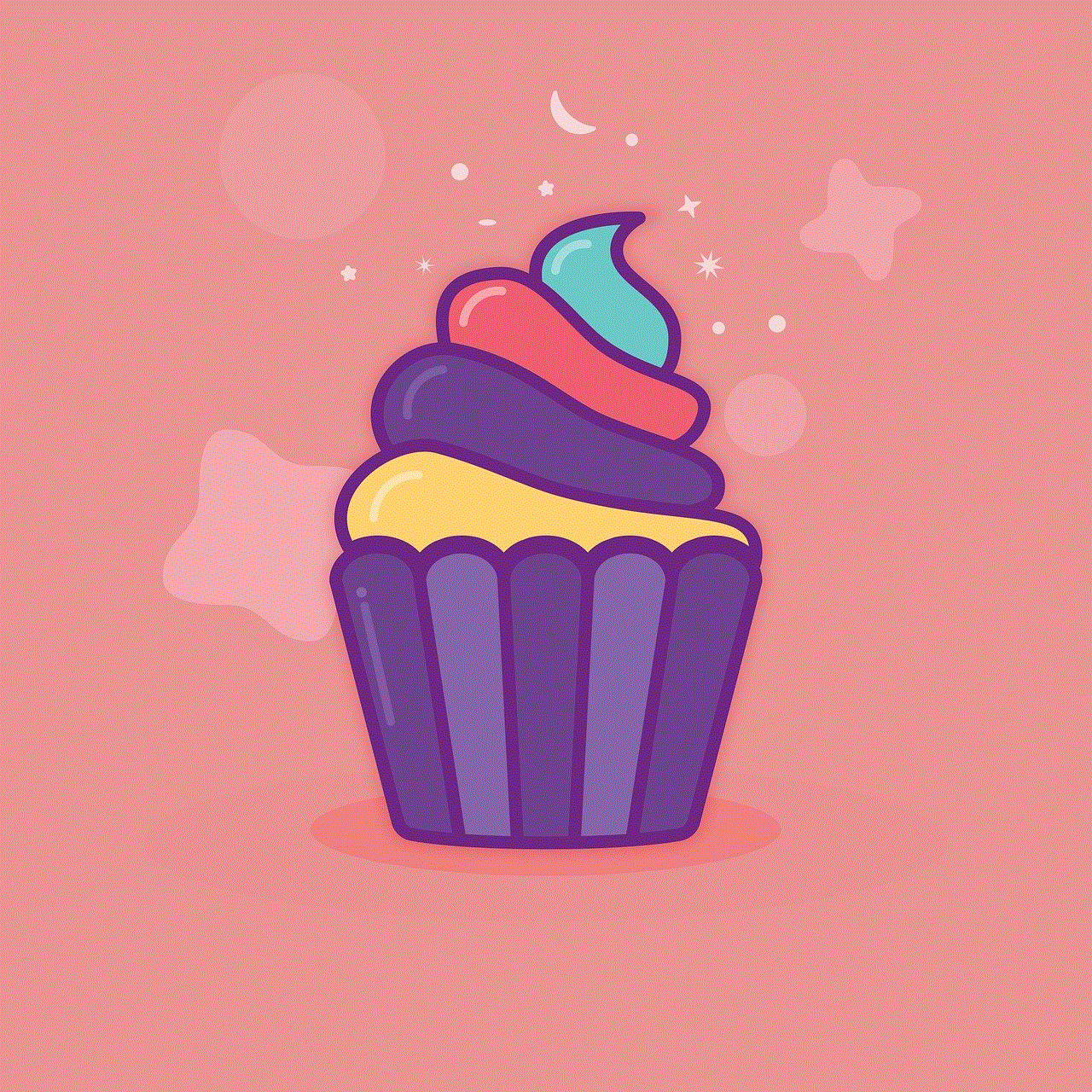
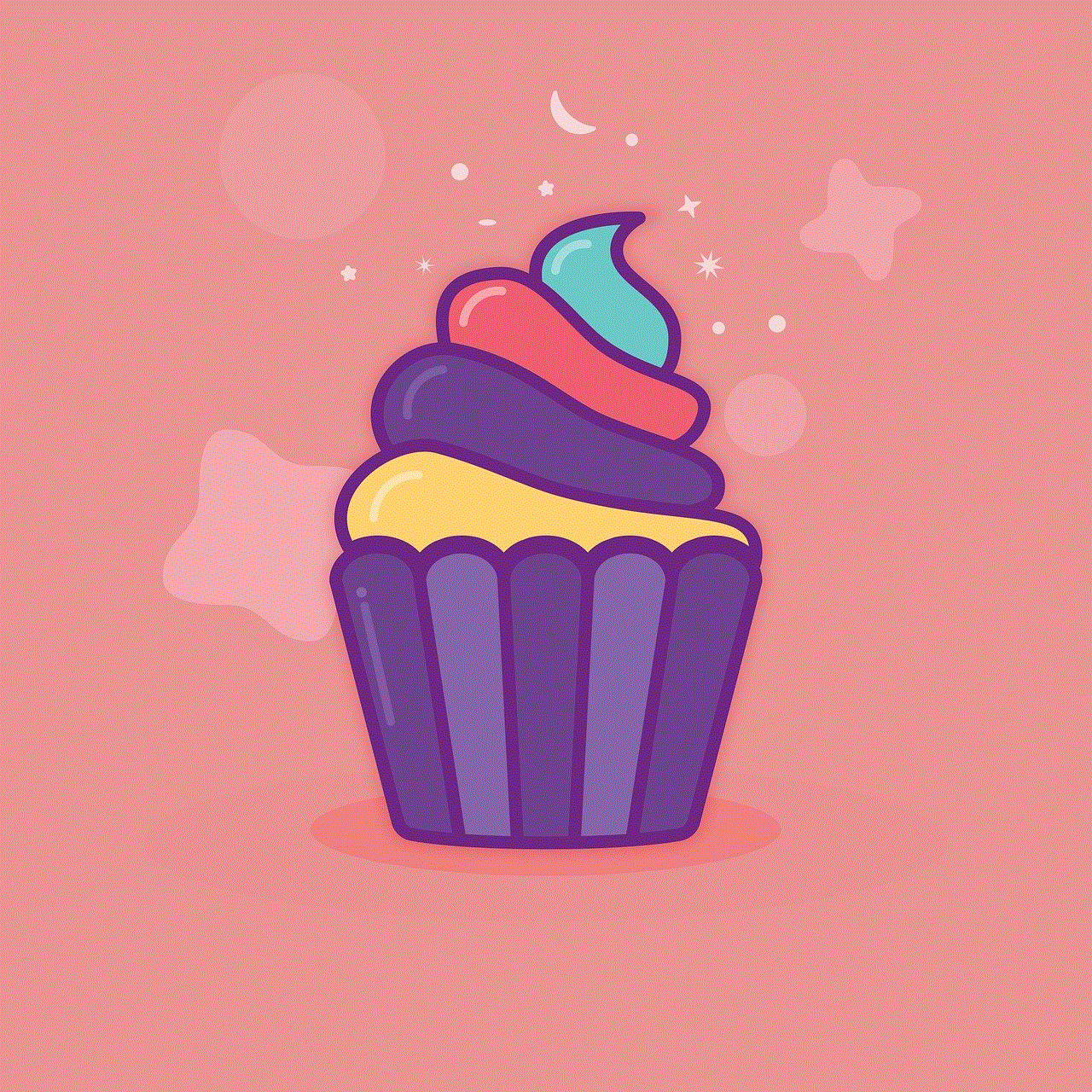
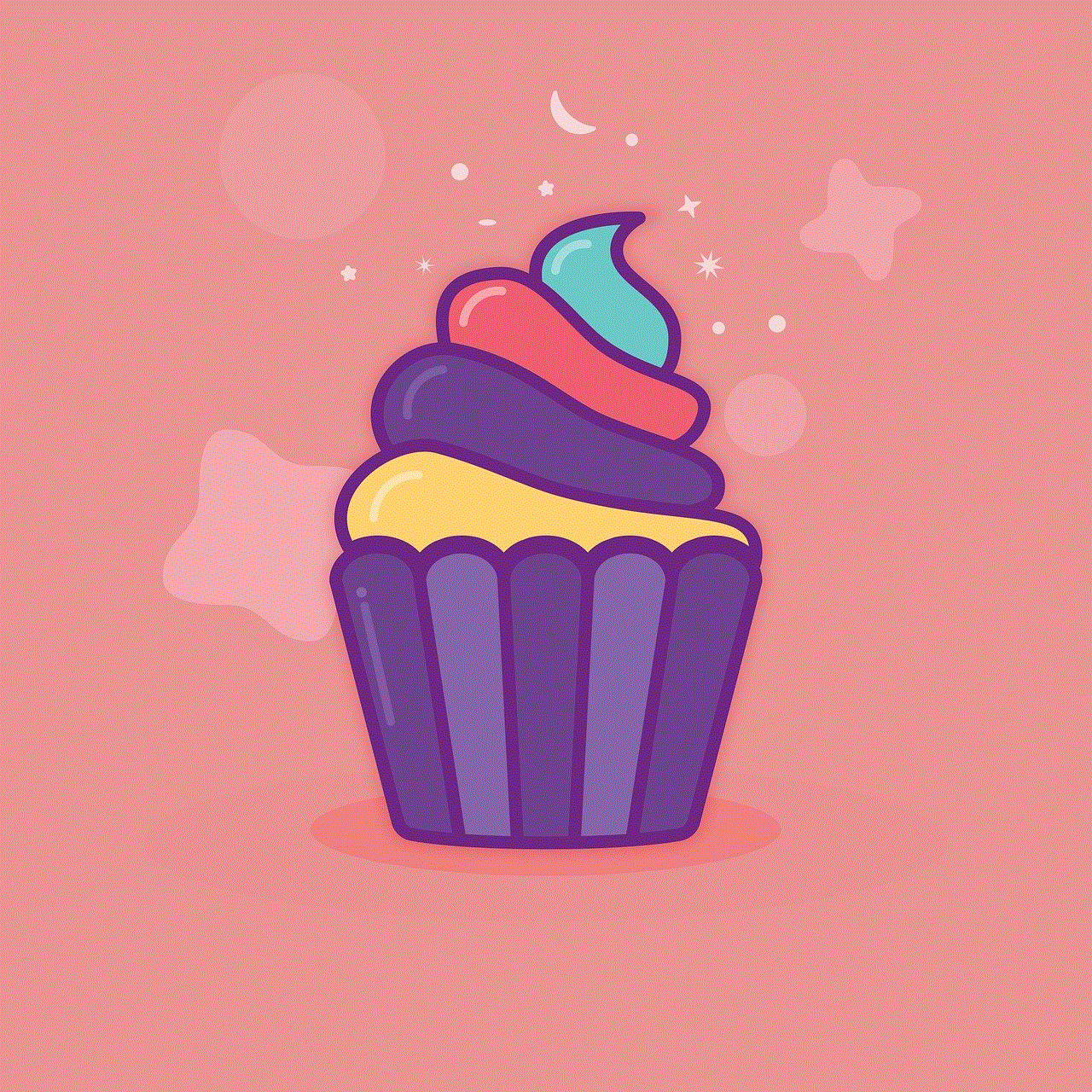
Step 5: After selecting the photos, click on the “Recover” button. The software will ask you to choose a location on your computer to save the recovered photos. Select a location and click on the “Recover” button again.
Part 3: Tips to Prevent Photos from Getting Lost or Deleted
Losing photos from the calculator app on your iPhone can be a frustrating experience, especially if they hold special memories. To avoid such a situation in the future, here are some tips that can help you prevent photos from getting lost or deleted:
1. Regularly backup your iPhone: It is always a good practice to regularly backup your iPhone to iCloud or iTunes. This will ensure that you have a copy of all your important data, including your photos, in case they get lost or deleted.
2. Use a passcode: As mentioned earlier, the calculator app on your iPhone has a secret vault feature that can be accessed by entering a passcode. Make sure to set a strong passcode and avoid sharing it with anyone.
3. Avoid using unknown third-party apps: Installing unknown third-party apps on your iPhone can put your data at risk. These apps may contain malware that can delete or corrupt your data, including photos. Stick to using trusted apps from the App Store.
4. Be cautious while deleting photos: Accidentally deleting photos is a common mistake, but it can be avoided by being cautious while deleting them. Double-check before hitting the delete button to ensure that you are not deleting any important photos.
Part 4: Conclusion
Losing photos from the calculator app on your iPhone can be a nightmare, but with the help of a reliable data recovery tool like iMyFone D-Back, you can easily recover them. However, it is always better to be cautious and take preventive measures to avoid such situations. Regularly backing up your iPhone and being careful while deleting photos can save you from a lot of trouble.
We hope this article has helped you understand how to recover photos from the calculator app on your iPhone. The calculator app is not just a simple tool; it can also serve as a secure vault for your private photos. However, in case of any mishap, you now know how to retrieve those precious memories.
teenage chat room apps
The evolution of technology has provided teenagers with countless opportunities to connect with others from around the world. One popular way for teens to socialize in the digital age is through chat room apps. These apps offer a platform for young people to engage in conversations, make new friends, and share their thoughts and experiences. In this article, we will explore some of the most popular teenage chat room apps, their features, benefits, and potential drawbacks.
1. Kik: Kik is a popular chat app among teenagers due to its user-friendly interface and anonymity. It allows users to chat with friends, join public groups, and share multimedia content. Kik also offers features like bots, stickers, and games, making it an engaging platform for teens to connect with others.
2. WhatsApp : Although primarily designed as a messaging app, WhatsApp also offers group chat functionality, making it a popular choice among teenagers. It allows users to send text messages, voice messages, images, and videos, making it a versatile platform for communication. WhatsApp also offers end-to-end encryption, ensuring the privacy and security of conversations.
3. Snapchat : Known for its disappearing messages and fun filters, Snapchat is a widely used chat app among teenagers. It allows users to send photos and videos that disappear after being viewed, adding an element of privacy and excitement. Snapchat also offers a chat feature where users can engage in one-on-one or group conversations.
4. Discord: Originally designed for gamers, Discord has gained popularity among teenagers as a chat app. It offers voice, video, and text chat features, allowing users to connect with others who share similar interests. Discord also supports public and private servers, where users can join communities and engage in discussions on various topics.
5. Omegle: Omegle is a chat app that connects users with random strangers for text or video chat. It offers an element of excitement and surprise, as users never know who they will be connected with next. However, due to its anonymous nature, Omegle can also be a platform for inappropriate or dangerous interactions, making it important for teenagers to exercise caution while using it.
6. Yubo: Formerly known as Yellow, Yubo is a social networking app that allows teenagers to meet new people and make friends. It offers a swipe-based interface similar to Tinder, where users can swipe right to connect with others. Yubo also includes features like live video streaming and group chats, making it an interactive platform for young people.
7. Holla: Holla is a video chat app that connects users with random strangers for face-to-face conversations. It offers a safe and secure environment for teenagers to meet new people and engage in video chats. However, as with any chat app, it is important for users to be cautious and mindful of their privacy while using Holla.
8. Whisper: Whisper is a unique chat app that allows users to anonymously share their thoughts and secrets with others. It offers a platform for teenagers to express themselves and connect with others who may be experiencing similar emotions or situations. Whisper also includes features like private messaging and public chat rooms, making it an engaging app for teenagers.
9. Chatous: Chatous is a chat app that connects users based on shared interests. It offers a platform for teenagers to engage in one-on-one or group conversations with others who have similar hobbies, passions, or goals. Chatous also allows users to share photos and videos, making it a versatile app for communication and socializing.
10. MeetMe: MeetMe is a social networking app that allows teenagers to meet new people, make friends, and engage in conversations. It offers features like live video streaming, private messaging, and public chat rooms, making it an interactive platform for young people. MeetMe also includes safety measures, such as age verification, to ensure a secure environment for users.
While teenage chat room apps provide opportunities for socialization and connection, there are also potential drawbacks that users should be aware of. One major concern is privacy and security. Users should exercise caution while sharing personal information or engaging in conversations with strangers. It is important to remember that not everyone online may have good intentions, and users should be mindful of their safety at all times.



Another concern is the potential for cyberbullying or inappropriate behavior. Chat room apps can sometimes attract individuals who engage in negative or harmful interactions. Teenagers should be aware of the importance of setting boundaries, reporting any inappropriate behavior, and seeking help if they feel uncomfortable or threatened.
In conclusion, teenage chat room apps offer a platform for young people to connect with others, make friends, and share their thoughts and experiences. While these apps can be a fun and engaging way to socialize, users should be mindful of their privacy, security, and personal safety. By exercising caution and being aware of potential risks, teenagers can enjoy the benefits of chat room apps while staying safe in the digital world.