how to block apps from being downloaded
In today’s digital age, there are countless mobile applications available for download on various app stores. While some of these apps can be useful and entertaining, there are also those that can be harmful or inappropriate for certain users. This is why many parents and organizations are looking for ways to block apps from being downloaded on their devices. In this article, we will discuss different methods to prevent app downloads and provide tips for ensuring a safe and secure mobile experience.
Why block app downloads?
Before we delve into the methods of blocking app downloads, let us first understand why it is necessary. The most common reason for blocking app downloads is to protect children from accessing inappropriate content. With the increasing popularity of smartphones and tablets among children, parents are concerned about the kind of apps their kids can download. Some apps may contain violence, explicit language, or sexual content that is not suitable for young users.
Additionally, blocking app downloads can also be useful for organizations and businesses. Many employers restrict app downloads on company devices to prevent employees from wasting time on non-work related apps or downloading malicious software. Moreover, it can also help in maintaining the security and privacy of sensitive company information.
Methods to block app downloads
1. Use parental control settings
The most common and effective way to block app downloads is by utilizing the parental control feature on your device. Most devices, including smartphones, tablets, and computers, have built-in parental control settings that allow you to restrict app downloads. These settings can be accessed through the device’s settings menu and can be customized according to your preferences.
For instance, on iOS devices, you can enable the “Restrictions” feature and choose specific app categories that you want to block. On Android devices, the “Parental Controls” feature allows you to set a PIN code and restrict app downloads based on content ratings. With these settings, parents can have peace of mind knowing that their children cannot access inappropriate apps.
2. Use third-party parental control apps
Apart from built-in parental control settings, there are also third-party apps available that offer more advanced features for blocking app downloads. These apps allow parents to remotely monitor their child’s device, set time limits, and block specific apps or categories. Some popular parental control apps include Qustodio, Norton Family, and Net Nanny.
3. Utilize app store restrictions
Most app stores, including the Apple App Store and Google Play Store, have restrictions that you can enable to prevent app downloads. On the Apple App Store, you can turn on the “Ask to Buy” feature for child accounts, which requires parental approval before any app can be downloaded. On the Google Play Store, you can set a password or PIN code to restrict app downloads.
4. Enable device restrictions
In addition to app store restrictions, you can also enable device restrictions to block app downloads. For instance, on iOS devices, you can disable the App Store altogether, preventing any app downloads. On Android devices, you can enable the “Unknown Sources” feature, which blocks the installation of apps from unknown sources. This is particularly useful for preventing the installation of potentially harmful apps.
5. Use a virtual private network (VPN)
A VPN is a service that encrypts your internet connection and hides your IP address, providing a secure and private online experience. Some VPNs also offer additional features such as ad-blocking and content filtering, which can be useful for blocking app downloads. By using a VPN, you can prevent your child from accessing the app store or downloading certain apps by blocking their IP address.
6. Set up a managed device
For organizations and businesses, setting up a managed device is a more comprehensive way to block app downloads. A managed device is a company-owned device that has been configured and controlled by the organization’s IT department. This allows the company to restrict app downloads and control the apps that are installed on the device.
7. Use a mobile device management (MDM) solution
Similar to a managed device, a mobile device management (MDM) solution allows organizations to remotely manage and control company-owned devices. This includes restricting app downloads and preventing employees from using non-work related apps. Some popular MDM solutions include VMware AirWatch, Microsoft Intune, and IBM MaaS360.
8. Block app downloads through your router
For households with multiple devices, blocking app downloads through your router can be an effective method. By using your router’s parental control settings, you can restrict access to certain websites and app stores, preventing any device connected to your Wi-Fi from downloading apps. This method is particularly useful for parents who want to restrict app downloads on all devices in the household.
9. Utilize website filters
Another way to block app downloads is by utilizing website filters. These filters allow you to block access to specific websites or categories of websites, including app stores. By blocking the app store website, you can prevent any device from accessing it and downloading apps.
10. Educate and communicate
While all the methods mentioned above can be useful for blocking app downloads, it is essential to educate and communicate with children and employees about the importance of responsible app usage. By having open discussions about the potential dangers of certain apps and setting guidelines for app usage, you can encourage responsible and safe app downloading habits.
Tips for blocking app downloads effectively
– Regularly review your device’s parental control settings and make necessary adjustments.
– Use a combination of different methods to block app downloads for enhanced security.
– Keep the device’s operating system and apps up-to-date to ensure any security vulnerabilities are fixed.
– Communicate with your children or employees about the importance of responsible app usage.
– Monitor app downloads and usage regularly to ensure the effectiveness of the methods you have implemented.
– Be cautious when downloading apps from unknown sources, as they may contain malicious software.
– Educate yourself about the latest apps and their potential risks to stay informed and updated.
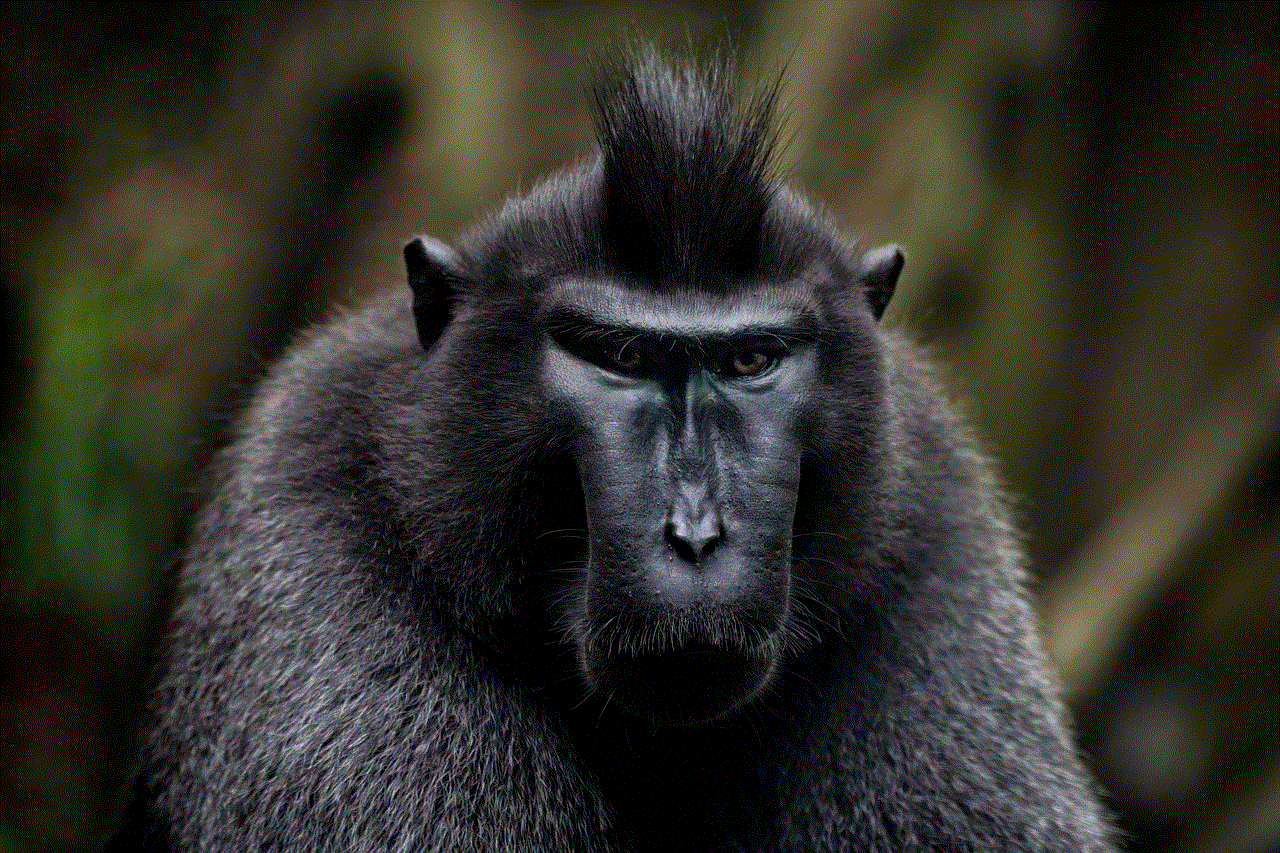
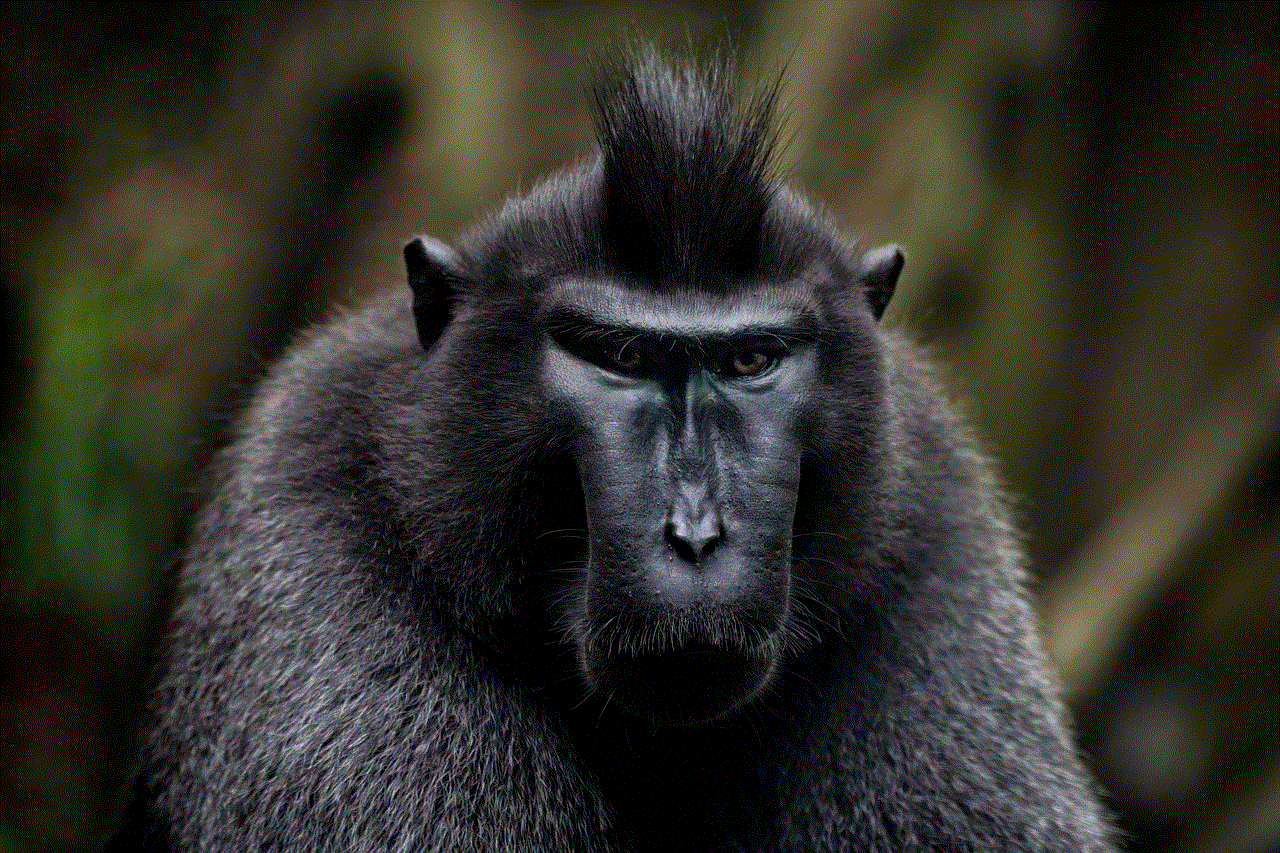
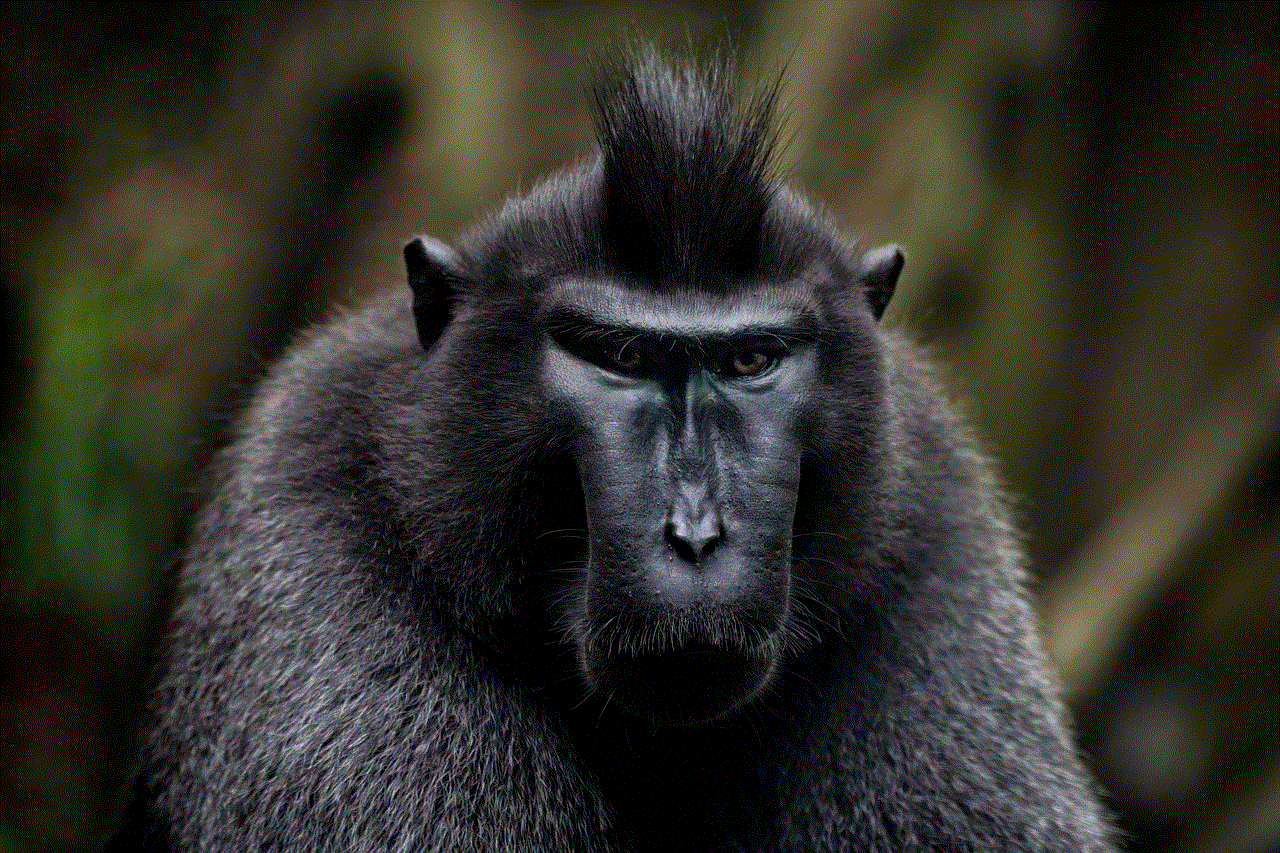
Conclusion
In conclusion, blocking app downloads is essential for ensuring a safe and secure mobile experience, especially for children. By utilizing built-in parental control settings, third-party apps, and other methods mentioned in this article, parents and organizations can effectively block app downloads. However, it is vital to keep in mind that these methods are not foolproof, and constant monitoring and communication are necessary to ensure the safety of children and employees. With the rapid growth of technology, it is crucial to stay informed and updated about the latest apps and their potential risks. By following the tips mentioned above, you can create a safe and responsible app usage environment for yourself and your family or employees.
what is ngl link
NGl Link: A Comprehensive Guide
In today’s digital age, linking has become a fundamental aspect of navigating the online world. With the rise of social media and search engines, the ability to connect and share information has become more important than ever. And at the heart of linking lies the concept of an NGL link. But what exactly is an NGL link, and why is it crucial in the digital landscape? In this comprehensive guide, we will delve into the world of NGL links, its importance, and how it works.
To start, NGL stands for “Next Generation Link.” It is a type of hyperlink that is used to connect one webpage to another. Unlike traditional links, NGL links provide additional information, such as a preview of the linked webpage, making it easier for users to decide whether to click on the link or not. It is a step up from the traditional links that only display the URL, title, and description of the linked page.
NGL links also have the ability to provide a more seamless and interactive user experience. Unlike traditional links, which redirect users to another webpage, NGL links allow users to view the linked content without leaving the original page. This feature is particularly useful for websites that have a lot of outbound links, as it keeps users engaged and on the site for a longer period.
One of the primary uses of NGL links is in social media platforms. As users scroll through their feeds, they are bombarded with numerous posts and links. However, NGL links help to make these links more visually appealing and informative. For instance, on Twitter , when a user shares a link, an NGL link preview is automatically generated, showing a snippet of the linked webpage, including an image, title, and description. This feature not only makes the post more eye-catching but also provides users with a glimpse of what to expect if they click on the link.
Moreover, NGL links are also used in search engines, specifically in Google’s Knowledge Graph. The Knowledge Graph is a knowledge base that Google uses to enhance its search engine results. It provides users with relevant information related to their search query, including NGL link previews. For example, if a user searches for a popular celebrity, the Knowledge Graph will display a snippet of their Wikipedia page, along with an NGL link preview of their official website or social media profiles.
The use of NGL links in search engines and social media platforms has become increasingly important for businesses and content creators. With the highly competitive online landscape, having an NGL link preview can make a significant difference in attracting users and increasing click-through rates. This is why many businesses and content creators have started optimizing their links to include NGL link previews.
So, how do NGL links work? To understand this, we need to look at the underlying technology that powers these links. NGL links are built using open graph metadata, a protocol that allows web developers to specify how their content should be displayed when shared on social media platforms. This protocol includes information such as the title, description, and image of the content, which is then used to generate the NGL link preview.
Furthermore, NGL links are also built using structured data, a standardized format for providing information about a web page. Structured data is used by search engines to understand the content of a webpage better. When combined with open graph metadata, it allows search engines to generate NGL link previews, which not only improves the user experience but also helps with search engine optimization (SEO).
Another crucial aspect of NGL links is that they are mobile-friendly. With the majority of internet users now accessing the web through their mobile devices, it is essential to have links that are optimized for mobile. NGL links are designed to be responsive and adapt to different screen sizes, making them ideal for mobile browsing.
In addition to their functionality, NGL links also have another advantage – they are trackable. This means that website owners can track the performance of their NGL links, including the number of clicks and engagements. This data can help businesses and content creators to measure their marketing efforts and make informed decisions on how to improve their online presence.
However, like any other technology, NGL links also face challenges. One of the main concerns with NGL links is that they can be manipulated. With the rise of clickbait and fake news, some website owners may use NGL links to deceive users into clicking on their links. This not only affects the user experience but also undermines the credibility of NGL links. To combat this, social media platforms and search engines have implemented measures to detect and flag misleading NGL links.
In conclusion, NGL links have become a vital aspect of the modern online landscape. They not only enhance the user experience but also provide valuable information to users, making it easier for them to decide whether to click on a link or not. With its ability to increase click-through rates and improve search engine optimization, NGL links have become an essential tool for businesses and content creators looking to make an impact in the digital world. As technology continues to evolve, we can only expect NGL links to become even more prevalent and play an even bigger role in shaping the online experience.
how to change timezone on phone
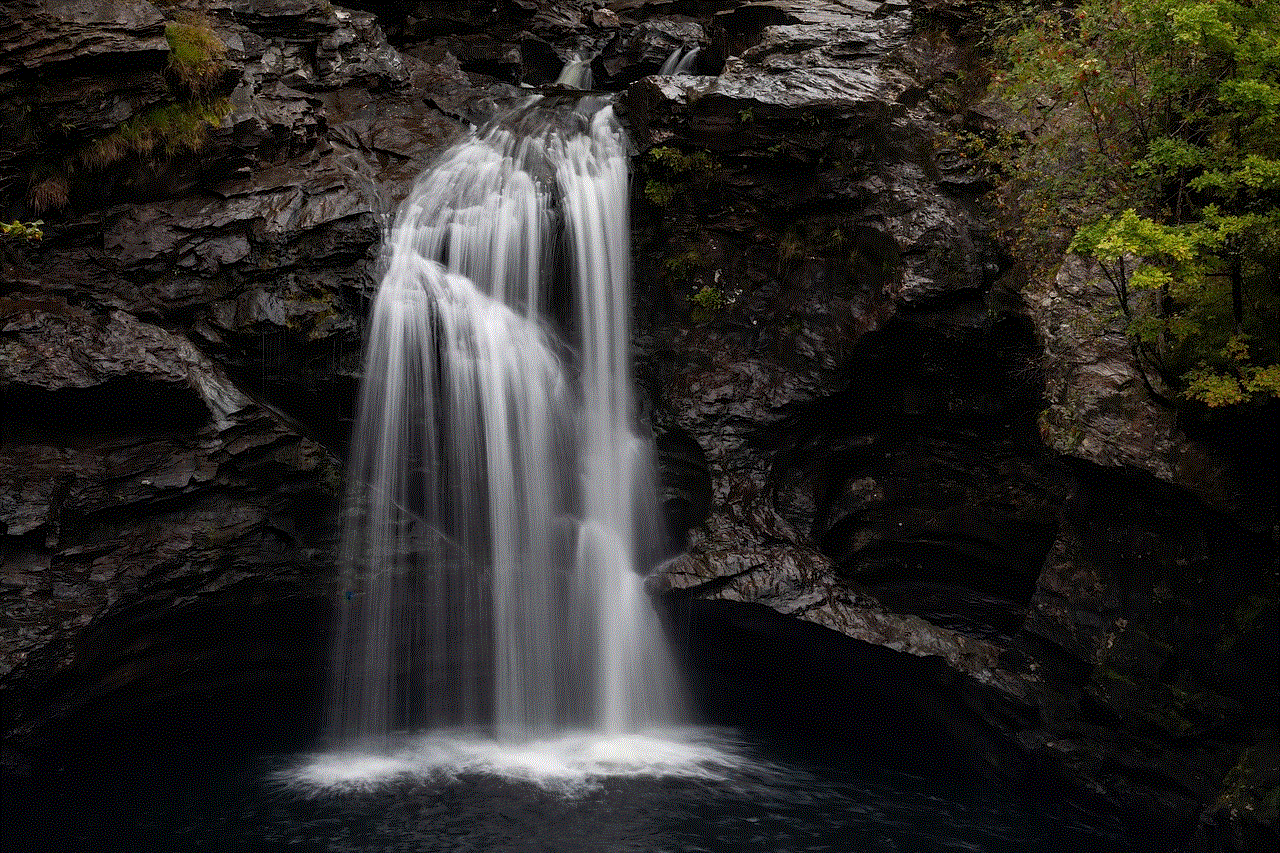
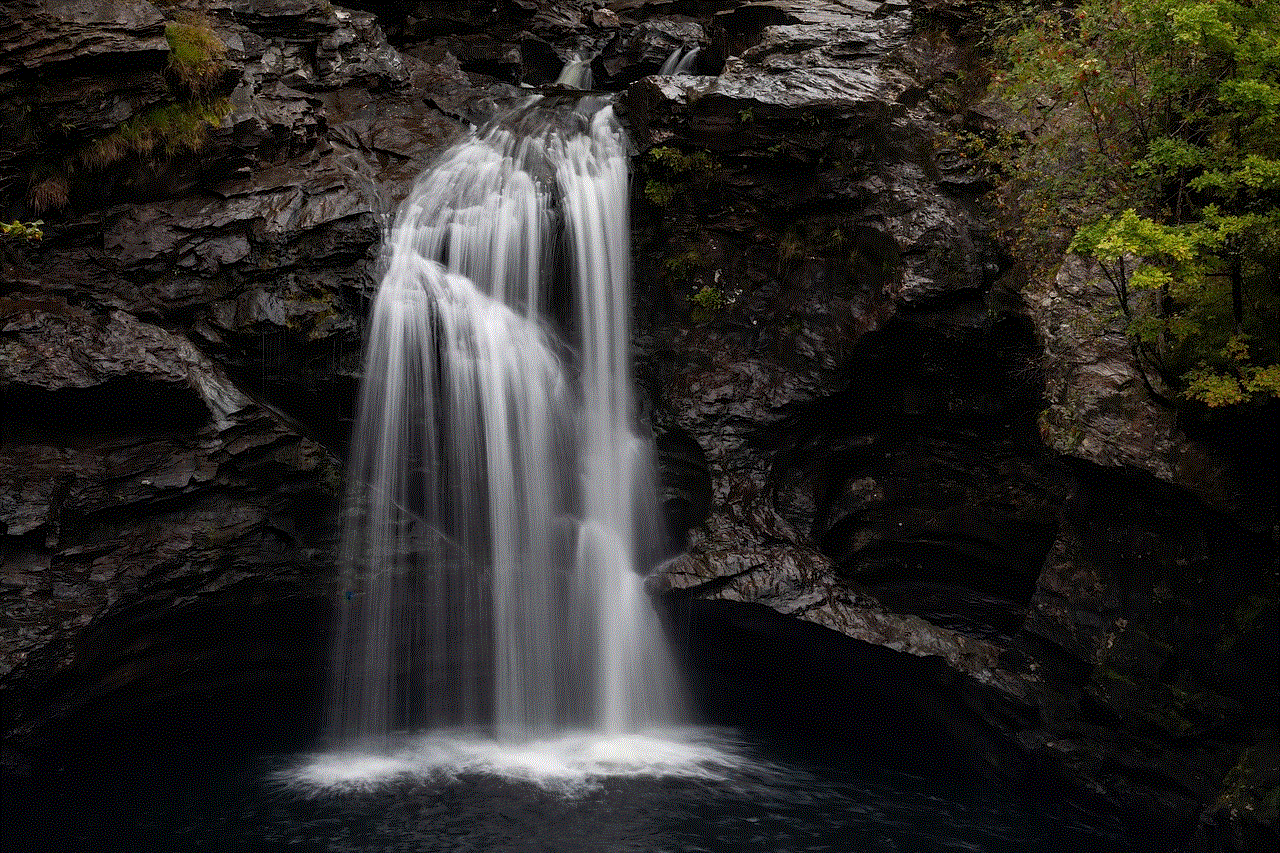
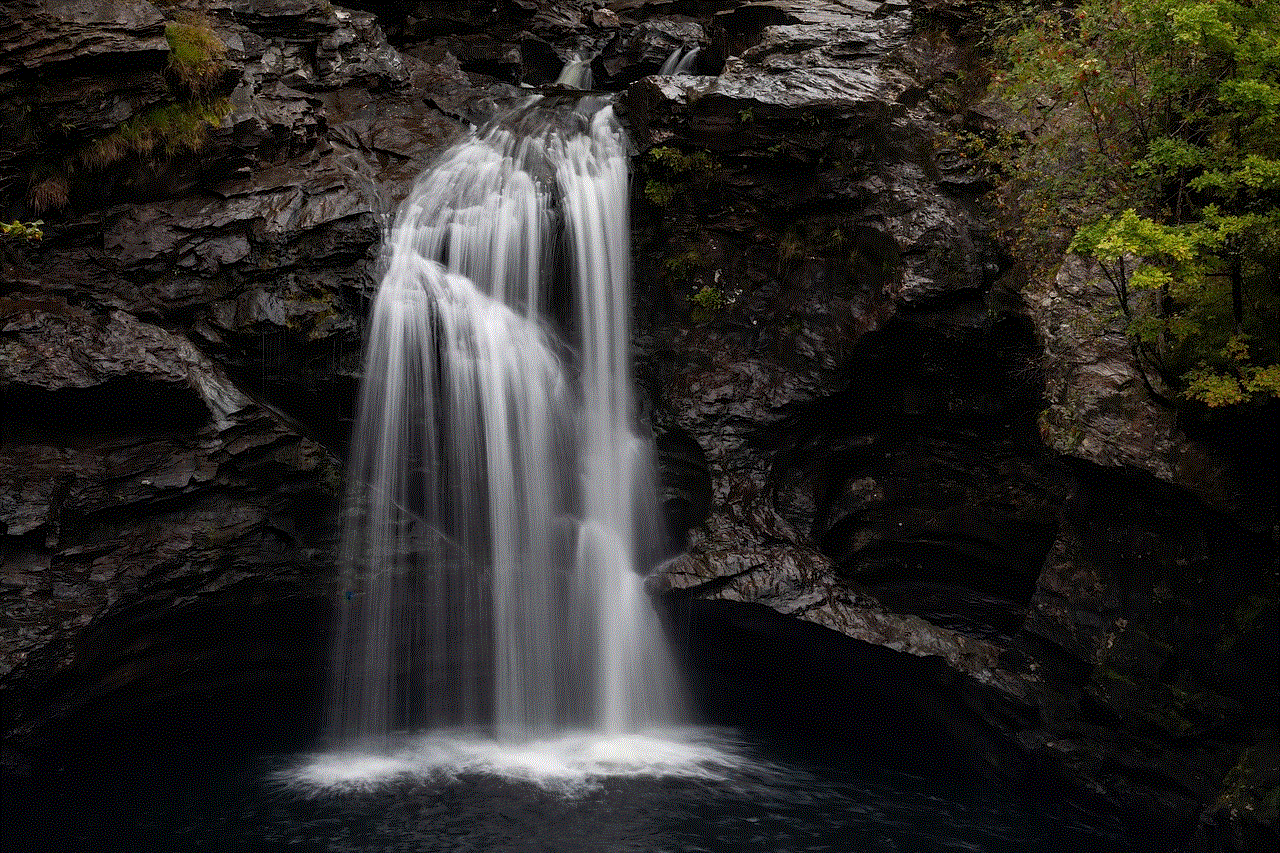
Time zones are an essential part of our daily lives, as they help us keep track of time and coordinate with people around the world. However, as we travel from one place to another, the time zone changes, and this can cause confusion and disrupt our schedules. This is especially true when it comes to our phones, which we rely on for almost everything, from communicating with others to managing our daily tasks. Therefore, knowing how to change the time zone on your phone is crucial, and in this article, we will guide you through the process, step by step.
But first, let’s understand what a time zone is and why it is necessary to change it on our phones. A time zone is a region of the Earth that observes a uniform standard time for legal, commercial, and social purposes. The Earth is divided into 24 time zones, with each zone being 15 degrees of longitude wide. This means that for every 15 degrees that the Earth rotates, the time advances by one hour. The purpose of time zones is to help people keep track of time accurately, based on their geographical location. For example, if it is 9 AM in New York City, it will be 6 AM in Los Angeles, as they are in different time zones.
Now, let’s dive into the steps to change the time zone on your phone. The process may vary slightly depending on the type of phone you have, but the overall steps remain the same.
Step 1: Go to your phone’s settings
To change the time zone on your phone, you first need to access the settings. Look for the settings app on your phone’s home screen or in the app drawer. The settings app usually has an icon that resembles a gear or a set of sliders.
Step 2: Find the “Date and time” option
Once you are in the settings app, scroll down or swipe left or right to find the “Date and time” option. On some phones, it may be listed as “Time and date” or “Date & time.”
Step 3: Disable automatic date and time
Most phones have the option to set the time zone automatically based on your location. While this may seem convenient, it can sometimes be inaccurate, especially if you are traveling. To change the time zone manually, you need to disable the automatic date and time option. Simply tap on the toggle switch to turn it off.
Step 4: Select your time zone
Now that you have disabled the automatic date and time, you can manually select your time zone. Tap on the “Select time zone” option, and you will see a list of time zones. Scroll through the list and find the one that corresponds to your current location. If you are not sure which time zone you are in, you can do a quick Google search to find out.
Step 5: Save the changes
After selecting the correct time zone, tap on the “Save” or “Done” button to save the changes. Your phone will now display the correct time based on your selected time zone.
Congratulations, you have successfully changed the time zone on your phone! However, there are a few things to keep in mind when it comes to time zones on phones.
Firstly, if you frequently travel to different time zones, it is recommended to keep the automatic date and time option enabled. This will ensure that your phone’s time is always accurate, regardless of your location.
Secondly, if you are traveling to a different country with a significant time difference, it is advisable to manually change the time zone on your phone before you reach your destination. This will help you avoid any confusion or missed appointments due to the time difference.
Additionally, some phones may have a “Set time automatically” option, which allows your phone to determine the time zone based on your mobile network or Wi-Fi connection. If this option is available, you can choose to enable it instead of manually selecting the time zone.
It is also worth noting that changing the time zone on your phone will not affect the time on your alarms or calendar events. These will remain in the time zone they were set in. Therefore, if you have an important event or meeting, make sure to double-check the time and adjust it accordingly.
Moreover, if you use a dual SIM phone, you may have the option to set different time zones for each SIM card. This can be useful if you frequently travel to different countries for work or other reasons.
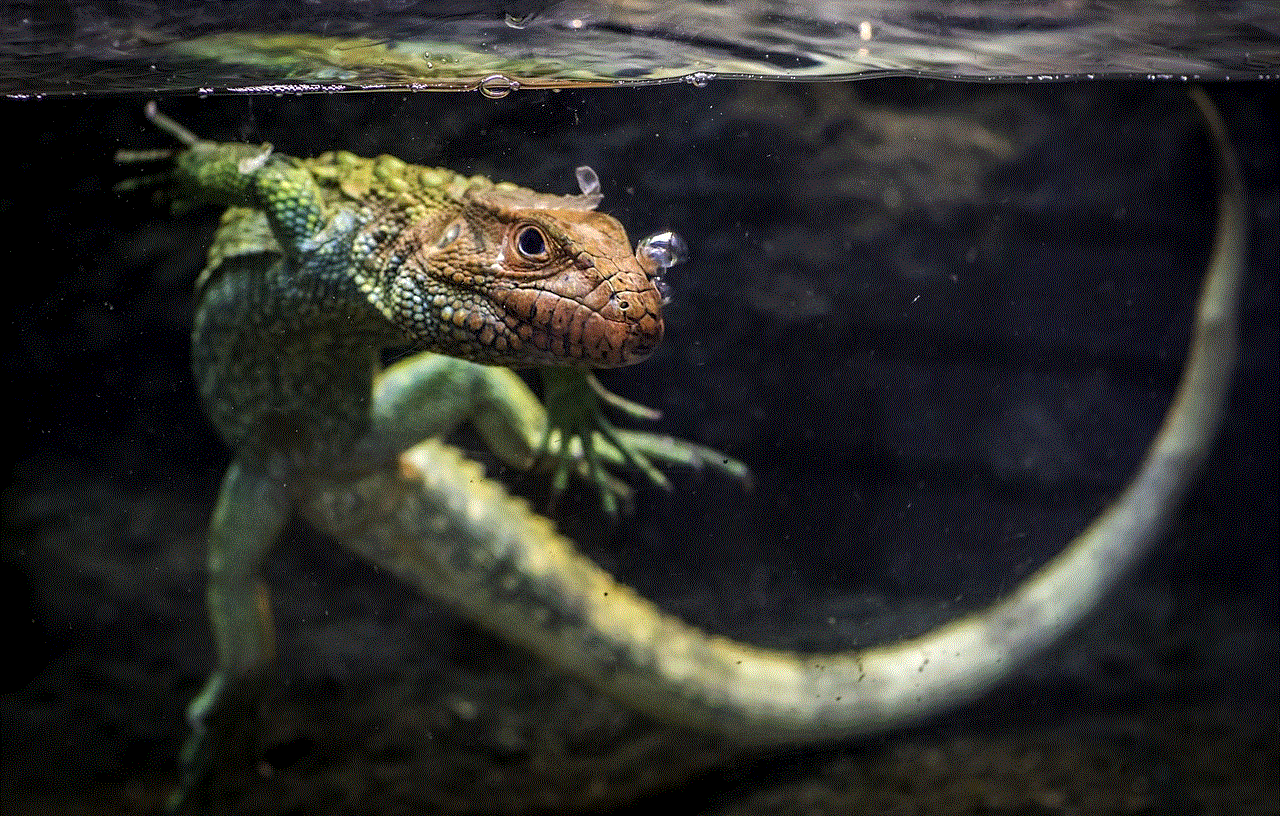
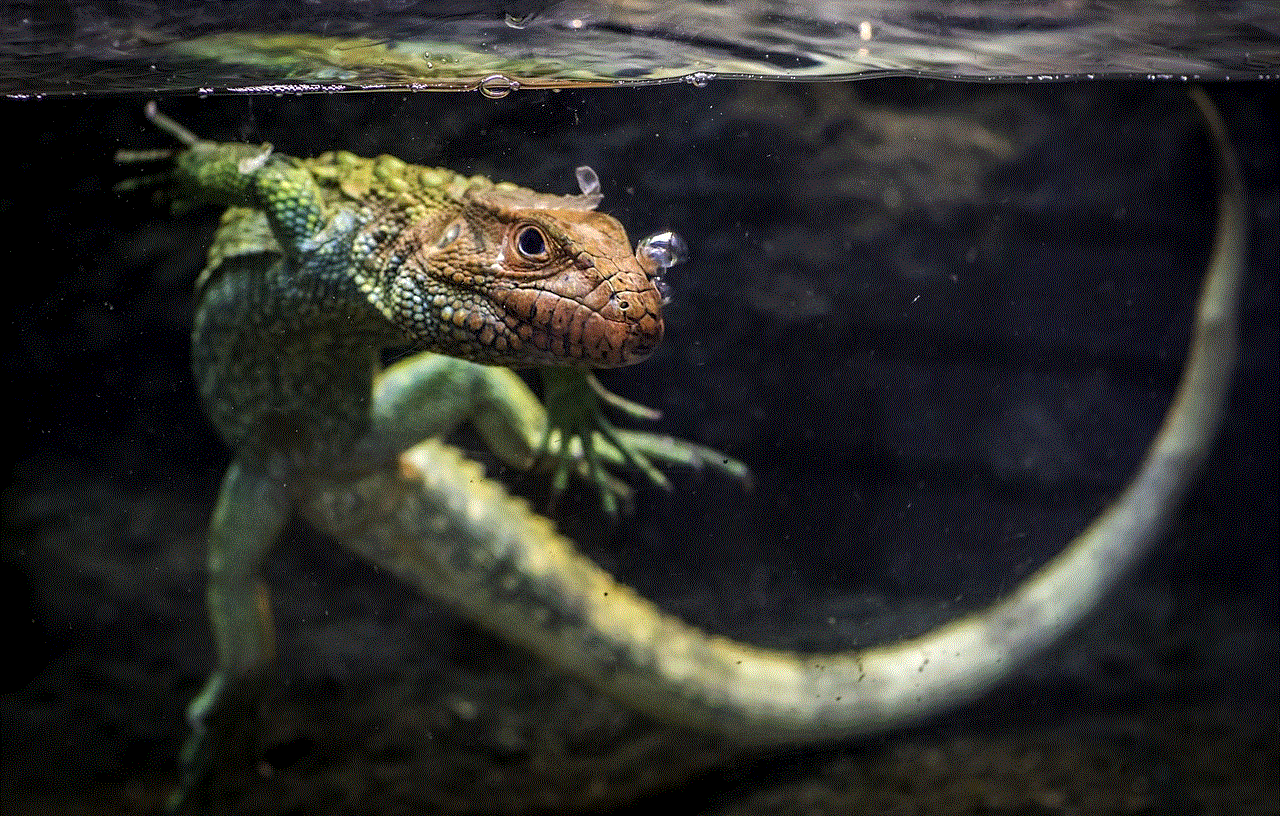
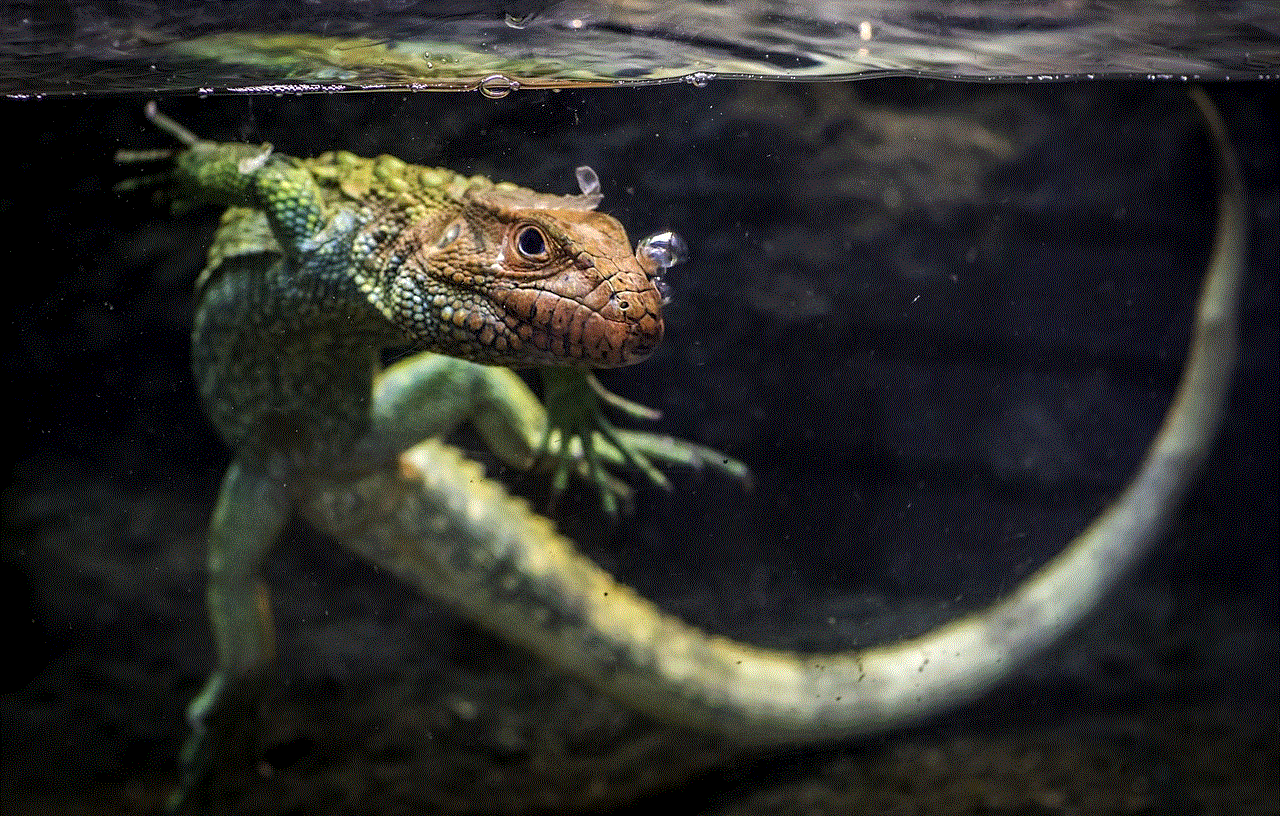
In some cases, you may find that your phone’s time is still incorrect even after changing the time zone manually. This could be due to a glitch or a software issue. In such a scenario, restarting your phone may solve the problem. If the issue persists, you may need to check for software updates or contact the manufacturer for assistance.
In conclusion, time zones play a crucial role in our daily lives, and being able to change them on our phones is essential. Whether you are traveling or simply need to adjust the time zone on your phone, the process is relatively simple and can be done in a few steps. By following the steps outlined in this article, you can ensure that your phone displays the correct time based on your location. So next time you find yourself in a different time zone, remember to adjust your phone’s time zone to stay on track with your schedule.