how to get past screen time on iphone
As technology continues to advance, it has become an integral part of our daily lives. From social media to online shopping, we rely on our devices for entertainment, communication, and productivity. However, with the rise of technology, there has also been an increase in concerns about its potential negative impact, especially on children and teenagers. This has led to the development of features such as Screen Time on iPhones, which allow users to monitor and control the amount of time spent on their devices. In this article, we will explore what Screen Time is, how to set it up, and how to get past it on an iPhone.
What is Screen Time?
Screen Time is a feature introduced by Apple in 2018 with the release of iOS 12. It is designed to help users better manage their screen time and reduce their dependency on their devices. Screen Time provides users with a detailed report of their device usage, including the amount of time spent on specific apps, the number of notifications received, and the number of times the device was picked up. It also allows users to set limits on app usage, schedule downtime, and restrict certain content and features. The purpose of Screen Time is to promote a healthy and balanced relationship with technology, especially for children and teenagers.
How to set up Screen Time on an iPhone?
Setting up Screen Time on an iPhone is a straightforward process. Here are the steps to follow:
1. Start by opening the Settings app on your iPhone.
2. Scroll down and tap on “Screen Time.”
3. If you are setting up Screen Time for the first time, tap on “Turn On Screen Time.” If you have already set up Screen Time, skip to step 6.
4. Choose “This is My iPhone” or “This is My Child’s iPhone,” depending on whose device you are setting up.
5. Follow the prompts to set up a Screen Time passcode. This passcode will be used to access Screen Time settings and override any limits you set.
6. Once you have set up Screen Time, you will see a summary of your device usage for the day.
7. To set limits for app usage, tap on “App Limits” and select the apps you want to limit. You can also set a daily time limit for each app.
8. To schedule downtime, tap on “Downtime” and select the start and end times. During this period, only apps that you have allowed will be accessible.
9. To restrict certain content and features, tap on “Content & Privacy Restrictions” and enable the restrictions you want to set.
10. You can also customize Screen Time settings for individual apps by tapping on “Always Allowed.” This allows you to choose which apps are always accessible, even during downtime.
How to get past Screen Time on an iPhone?
While Screen Time is an effective tool for managing screen time, it is not foolproof. There are ways to get past Screen Time on an iPhone, especially for tech-savvy individuals. Here are a few methods that can be used to bypass Screen Time:
1. Use a different device: One way to get around Screen Time is to use a different device. If your iPhone is restricted, you can switch to another device, such as an iPad or a friend’s phone, to access the restricted apps or content.
2. Use a VPN: A Virtual Private Network (VPN) can be used to bypass Screen Time restrictions. A VPN works by masking your IP address, making it look like you are accessing the internet from a different location. This can trick Screen Time into thinking that you are not using your device and therefore, not counting the time spent on it.
3. Reset Screen Time passcode: If you have forgotten or lost your Screen Time passcode, you can reset it by following these steps:
– Go to Settings > Screen Time > Change Screen Time Passcode.
– Tap on “Forgot Passcode?”
– Enter your Apple ID and password to reset the passcode.
4. Use a parental control app : Another way to bypass Screen Time is to use a parental control app. These apps can be downloaded from the App Store and are designed to help parents monitor and control their children’s device usage. Some of these apps offer features such as remote control and app blocking, which can be used to override Screen Time restrictions.
5. Jailbreak your device: Jailbreaking an iPhone allows users to access the root files and make changes that are not allowed by Apple. This can be used to bypass Screen Time restrictions, but it also voids the device’s warranty and can lead to security issues.
The bottom line is that while Screen Time is an effective tool for managing screen time on an iPhone, it is not foolproof. There are ways to get past it, and it is essential for parents to have open and honest conversations with their children about responsible device usage. Parents should also consider using a combination of methods, such as setting limits and using a parental control app, to ensure their children are using their devices safely and responsibly.
In conclusion, Screen Time on iPhones is a valuable feature that can help users manage their screen time and develop a healthier relationship with technology. It provides users with a detailed report of their device usage and allows them to set limits, schedule downtime, and restrict certain content and features. However, it is not infallible, and there are ways to bypass it. It is essential for parents to have open and honest conversations with their children about responsible device usage and consider using a combination of methods to ensure their children are using their devices safely and responsibly. With the right approach, Screen Time can be an effective tool in promoting a balanced and healthy relationship with technology.
filters for videos
In today’s digital age, videos have become a ubiquitous form of media. From social media platforms to online streaming services, videos have taken over the internet. With the rise of video content, there is also an increasing need for filters to enhance the viewing experience. Filters for videos have become a vital tool for both creators and viewers, allowing for better control over the content and its visual quality. In this article, we will explore the different types of filters for videos, their functionalities, and how they have impacted the world of digital media.
What are filters for videos?
Filters for videos are digital effects that alter the appearance of a video. They can range from simple color adjustments to more complex visual effects. These filters can be applied in real-time during filming or added during the editing process. They allow creators to enhance the visual quality of their videos and add a unique touch to their content. Filters for videos have become a popular tool for social media influencers, YouTube creators, and even professional filmmakers.
Types of filters for videos
There are numerous types of filters for videos, each serving a different purpose. Let’s take a look at some of the most commonly used filters in the world of digital media.
1. Color Correction Filters
Color correction filters are used to adjust the color and contrast of a video. They are essential for correcting any color imbalances or making the video visually appealing. Color correction filters allow creators to enhance the colors of their videos, making them more vibrant and eye-catching. These filters can also be used to achieve a specific mood or tone in the video.
2. Color Grading Filters
Color grading filters are similar to color correction filters, but they offer more control over the color and tone of a video. They allow creators to manipulate the colors and give their videos a distinct look and feel. Color grading filters are commonly used in films and TV shows to create a specific atmosphere or mood.
3. Beauty Filters
Beauty filters are a popular type of filter used in videos. They are designed to smooth out imperfections and enhance the subject’s appearance. These filters are commonly used by social media influencers and YouTubers to achieve a flawless look in their videos. Beauty filters have received criticism for promoting unrealistic beauty standards, but they continue to be widely used in the digital world.
4. Vignette Filters
Vignette filters are used to create a dark or light border around the edges of a video. They can be used to draw the viewer’s attention to the center of the video or to create a vintage effect. Vignette filters are commonly used in music videos and films to add a dramatic touch to the visuals.
5. Distortion Filters
Distortion filters are used to manipulate the image in a video. They can create a fisheye effect, add motion blur, or distort the video in various ways. These filters are popular among creators who want to add a unique and creative touch to their videos.
6. Blurring Filters
Blurring filters are used to blur out specific areas of a video. They can be used to censor sensitive content or to add a dreamy effect to the video. These filters are commonly used in fashion and beauty videos to blur out backgrounds and focus on the subject.
7. Text and Sticker Filters
Text and sticker filters allow creators to add text and stickers to their videos. They are popular on social media platforms like Instagram and Snapchat , where users can add fun and creative elements to their videos. These filters are commonly used by influencers and brands to make their videos more engaging and interactive.
8. Animation Filters
Animation filters are used to add animated elements to a video. They can range from simple effects like snowfall to more complex animations. These filters are popular among creators who make animated videos or want to add a touch of whimsy to their content.
9. Time-lapse Filters
Time-lapse filters are used to speed up or slow down a video. They allow creators to create a time-lapse effect or to highlight specific moments in a video. These filters are commonly used in travel videos and vlogs to showcase a change in scenery or to add a sense of urgency to the content.
10. Audio Filters
While not directly related to the visual aspect of a video, audio filters are also essential in enhancing the viewing experience. Audio filters can be used to adjust the volume, remove background noise, or add special effects to the sound in a video. They are crucial in creating a polished and professional video.
Impact of filters for videos
Filters for videos have had a significant impact on the world of digital media. They have revolutionized the way videos are created and consumed, making the viewing experience more engaging and visually appealing. Creators can now add a personal touch to their videos, making them stand out in a sea of content. Filters have also made it easier for amateur creators to produce high-quality videos without the need for expensive equipment or professional editing skills.
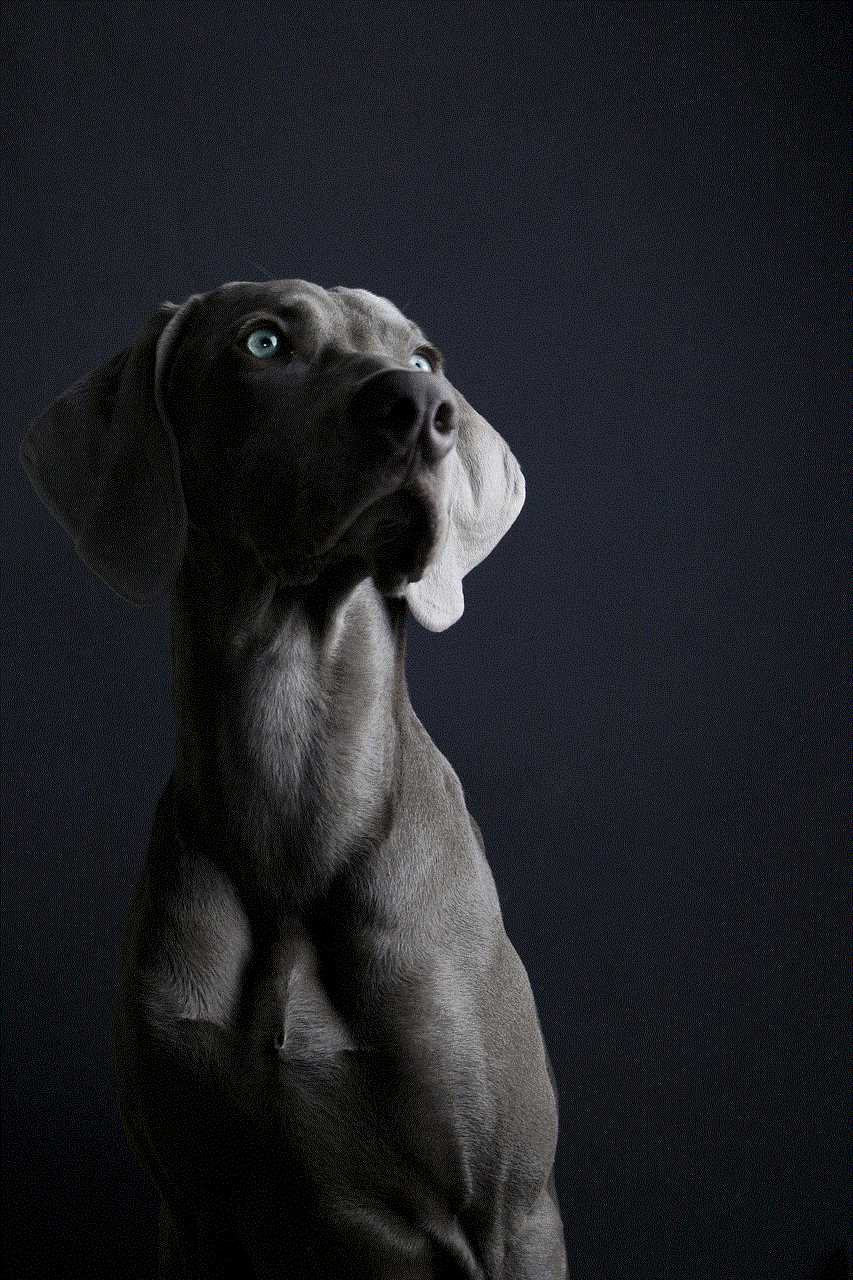
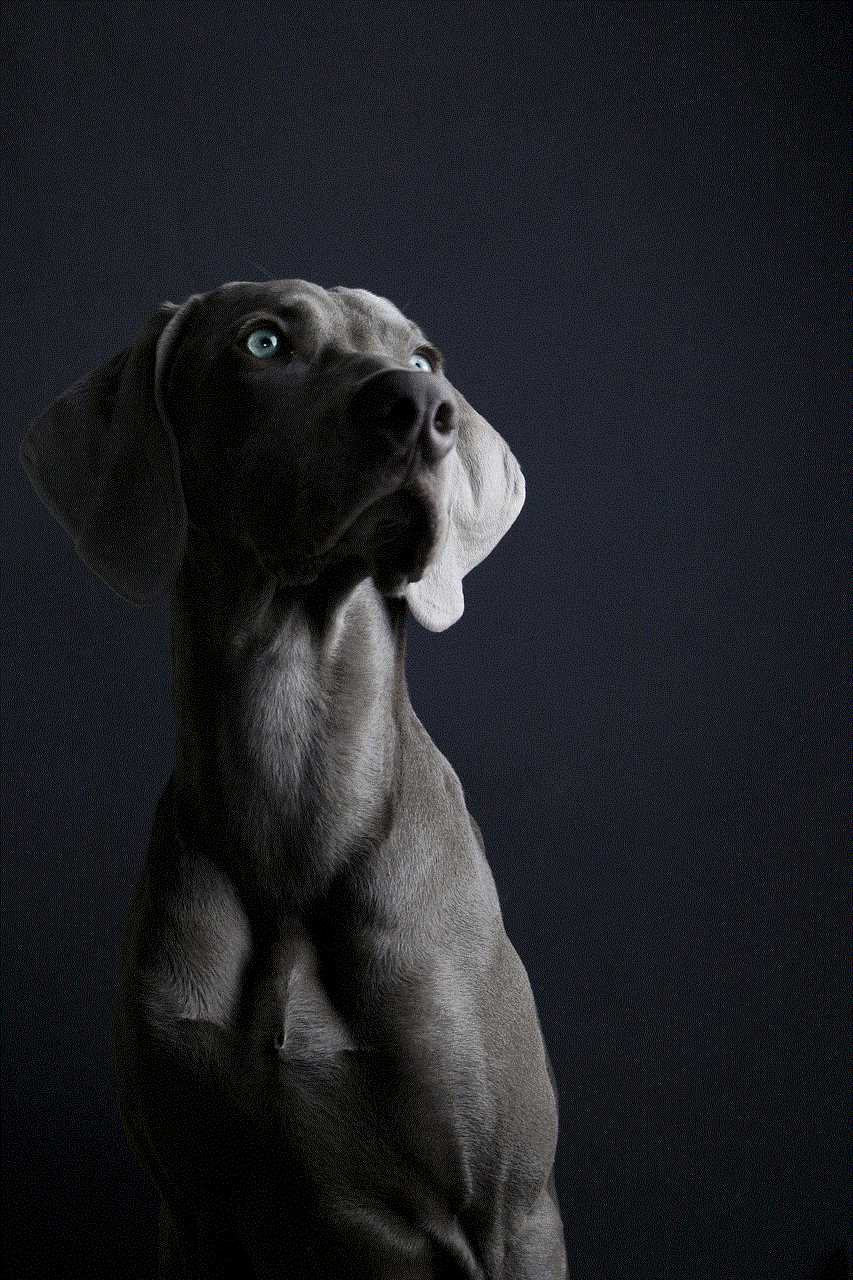
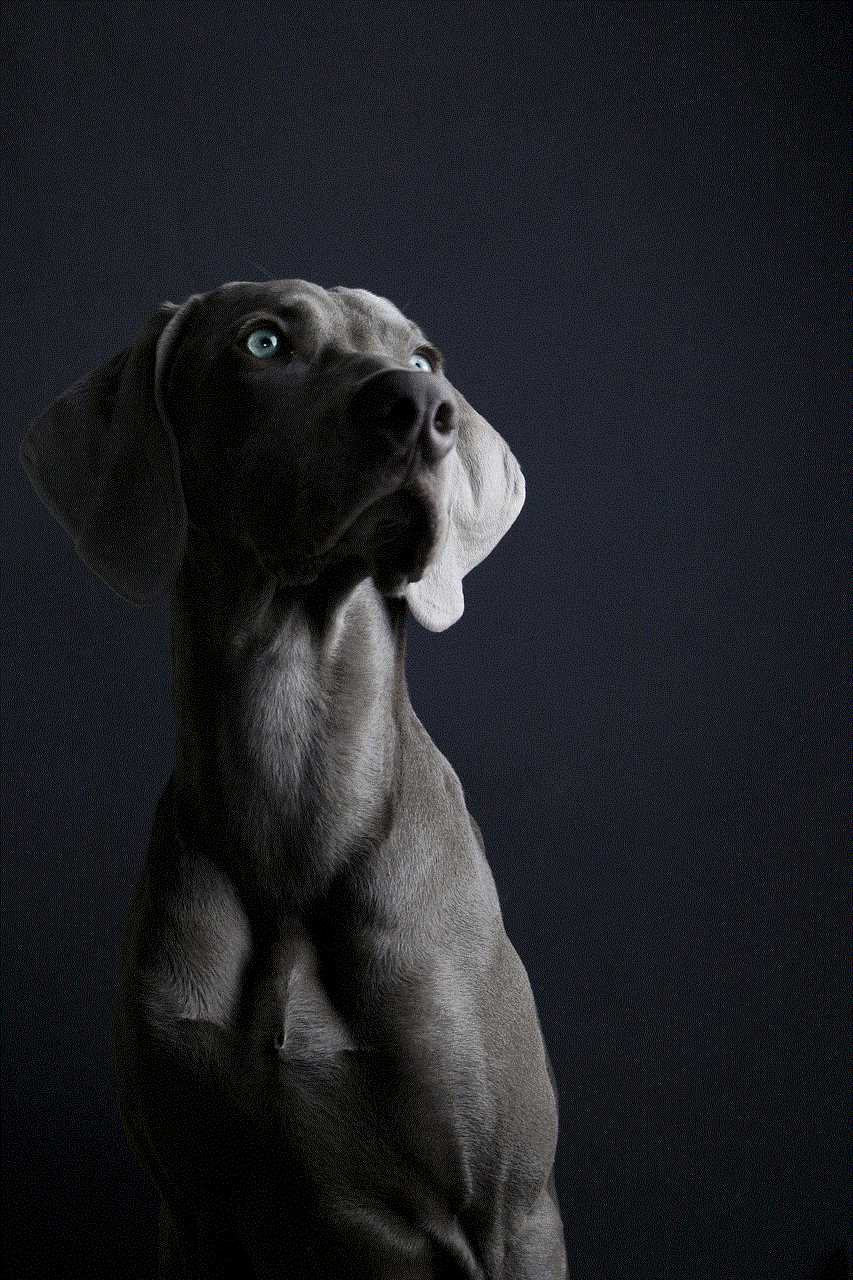
Moreover, filters have also opened up new avenues for creativity and storytelling. With the variety of filters available, creators can experiment with different styles and techniques to bring their vision to life. This has resulted in a diverse range of videos being produced, catering to a wide range of audiences.
However, filters for videos have also received criticism for promoting unrealistic beauty standards and manipulating reality. It is essential to use these filters ethically and responsibly, keeping in mind the impact they may have on viewers.
In conclusion, filters for videos have become an integral part of the digital media landscape. They offer endless possibilities for creators to enhance their videos and add a personal touch to their content. As technology continues to advance, we can expect to see even more innovative and advanced filters for videos in the future.
how to put a password on apps android
In today’s digital age, smartphones have become an essential part of our lives. From communication to entertainment, we rely on our phones for almost everything. With the increasing use of smartphones, the concern for privacy and security has also risen. We store a lot of personal information on our phones, and the thought of someone accessing it without our permission is alarming. To address this concern, many smartphone users are looking for ways to put a password on their apps, especially on Android devices. In this article, we will discuss how to put a password on apps on Android and the various methods to do so.
Why Put a Password on Apps on Android?
Before we delve into the methods of putting a password on apps on Android, let’s understand why it is necessary. There are several reasons why you might want to put a password on your apps on Android:
1. Protect Personal Information: As mentioned earlier, we store a lot of personal information on our phones, including our contacts, messages, photos, and videos. Putting a password on apps can prevent others from accessing this information without our knowledge.
2. Secure Sensitive Data: Many of us use our smartphones for work, and we might have sensitive data related to our jobs on our devices. Putting a password on apps can protect this data from being accessed by unauthorized individuals.
3. Prevent Unwanted Purchases: If you have children using your phone, putting a password on apps that have in-app purchases can prevent them from making purchases without your consent.
4. Protect Personal Apps: Some of us have apps that contain personal information, such as banking apps, social media apps, or dating apps. Putting a password on these apps can prevent others from accessing them and protect your privacy.
Now that we understand the importance of putting a password on apps on Android let’s explore the various methods to do so.
Method 1: Use the Built-in App Locker
Many Android devices come with a built-in app locker that allows you to lock specific apps with a password or a pattern. The steps to use this feature may vary depending on the device you are using, but the general process is as follows:
1. Go to your device’s Settings and look for the option ‘Security’ or ‘Privacy.’
2. Look for the option ‘App Locker’ or ‘App Lock’ and enable it.
3. You will be prompted to set a password or a pattern. Choose the one that you prefer and confirm it.
4. Once the app locker is enabled, you can select the apps that you want to lock and enter the password or pattern to access them.
The advantage of using the built-in app locker is that it is easy to set up, and you don’t need to download any third-party apps. However, it may not be available on all Android devices, and the features may be limited.
Method 2: Use Third-Party App Lockers
If your device does not have a built-in app locker or if you want more features, you can use third-party app lockers. There are many app lockers available on the Google Play Store, and most of them work in a similar way. Let’s take a look at the steps to use a third-party app locker:
1. Download and install an app locker of your choice from the Google Play Store.
2. Open the app and set a password or a pattern.
3. Once the password or pattern is set, the app will show you a list of all the apps on your device.
4. Select the apps that you want to lock and save your settings.
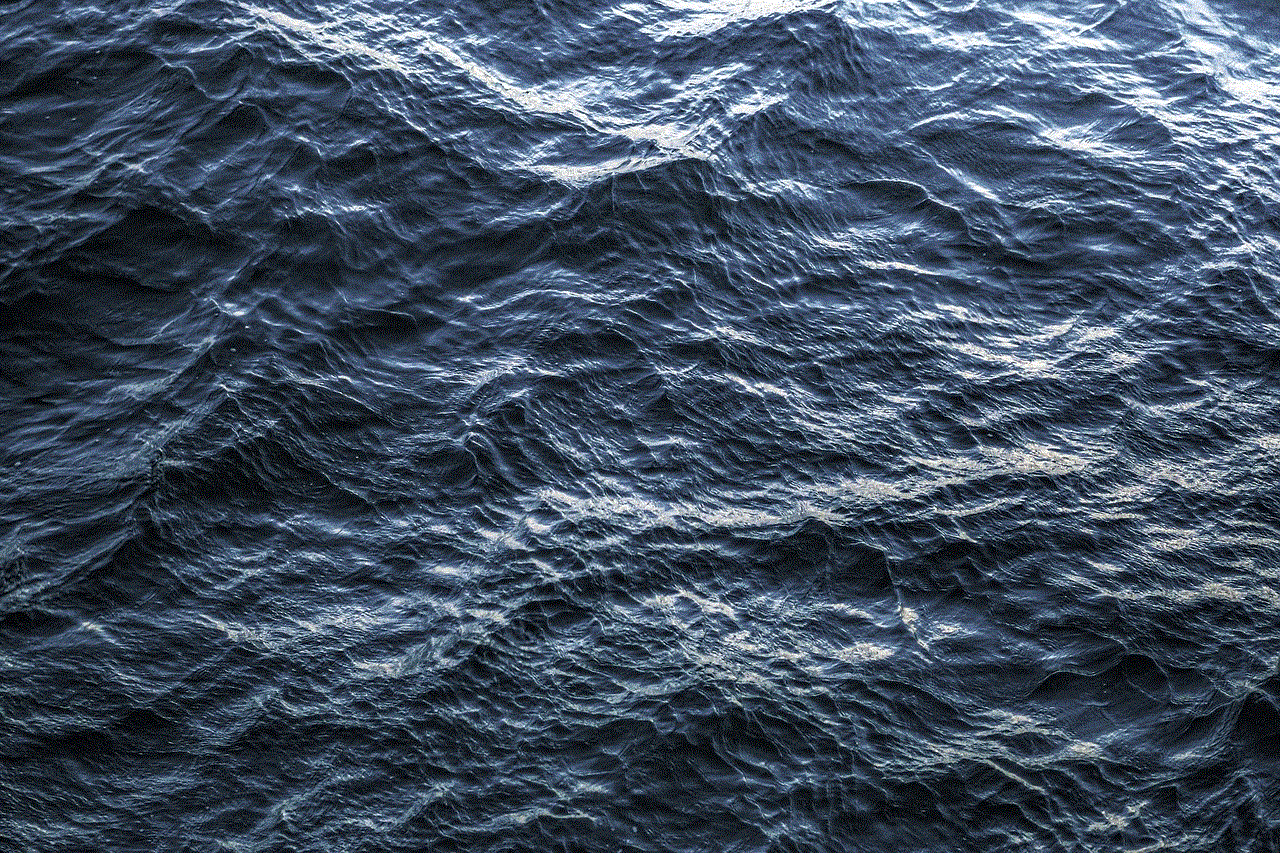
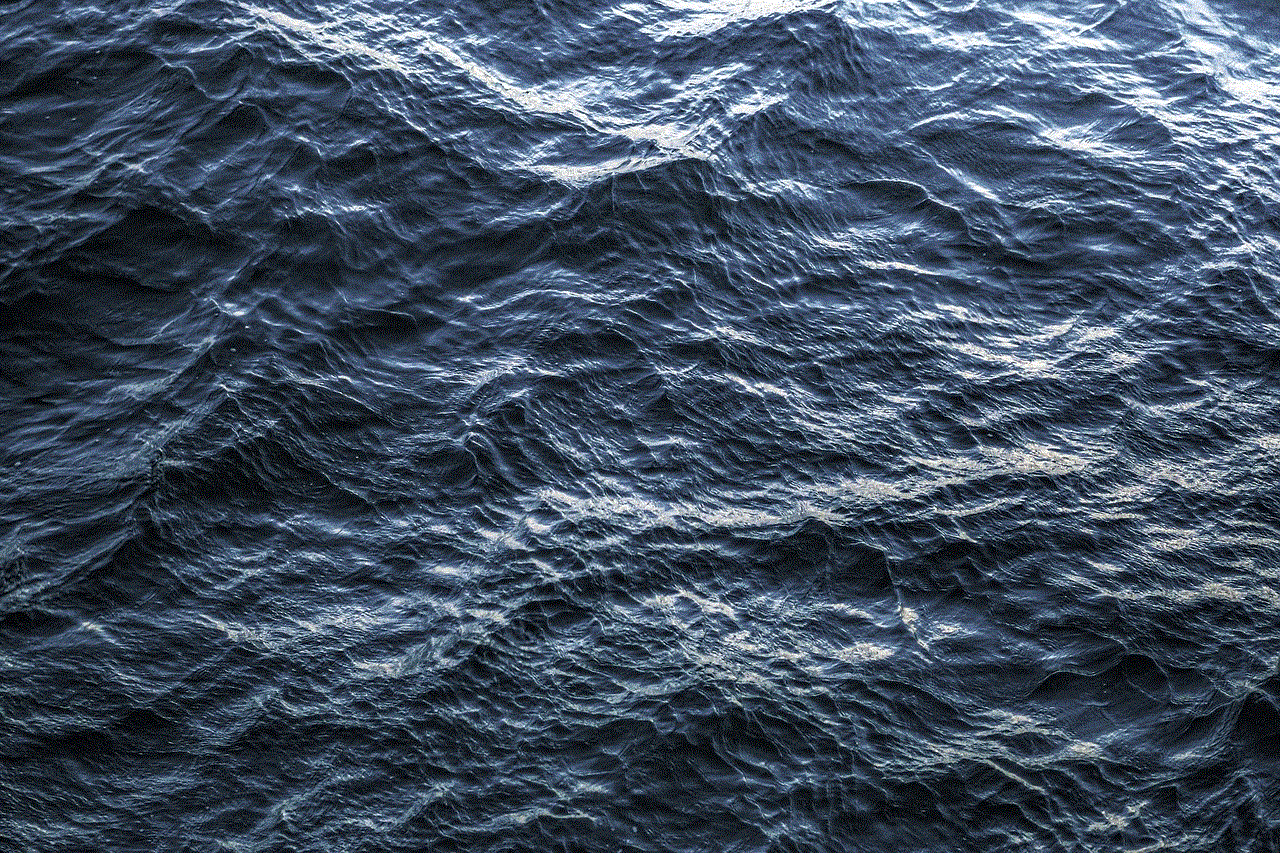
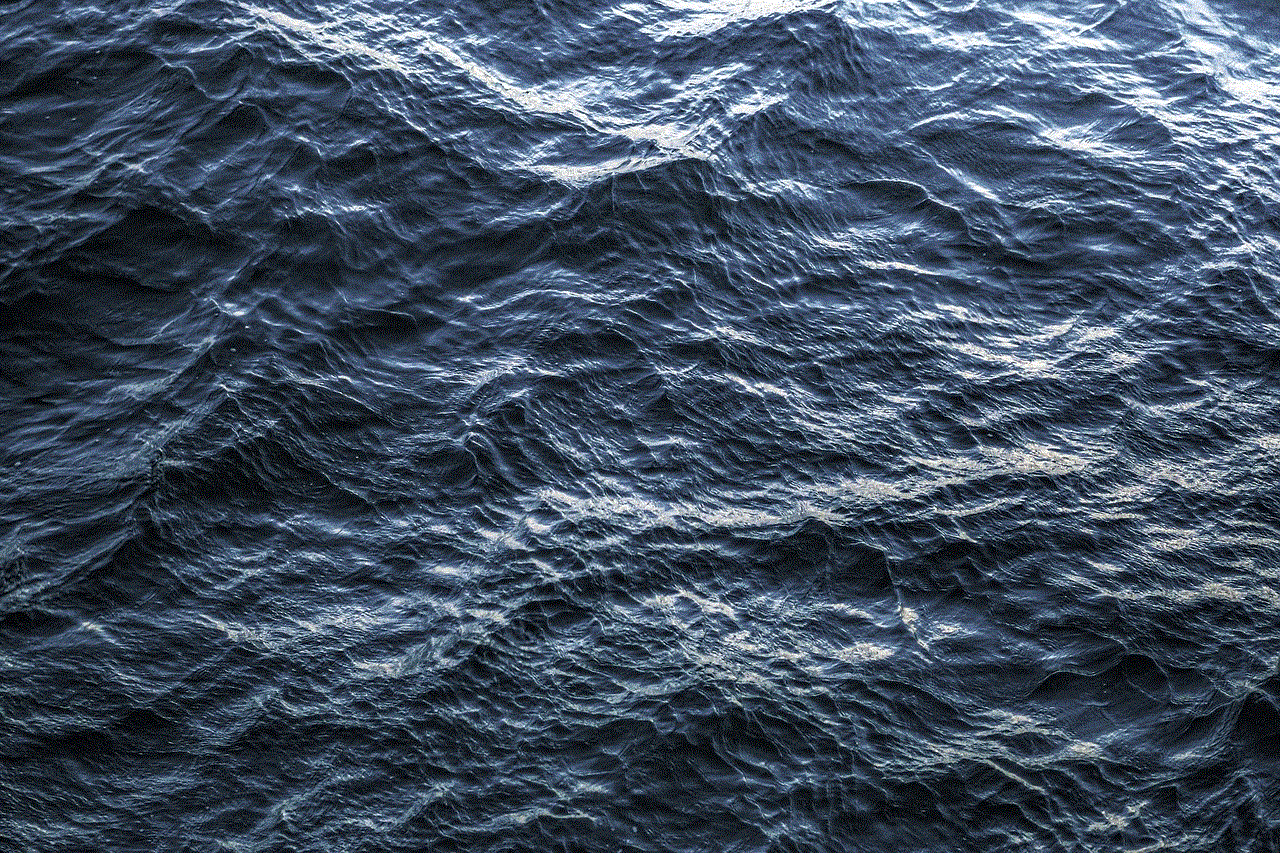
Now, whenever you or anyone else tries to open the locked apps, the app locker will prompt for a password or a pattern. Some app lockers also have a feature to take a photo of the person trying to access the locked apps, which can be useful if you suspect someone is trying to access your apps without your permission.
Method 3: Use a Secure Folder
Samsung devices come with a feature called ‘Secure Folder,’ which allows you to create a password-protected folder on your device. This feature is not available on other Android devices, but you can use third-party apps to create a similar secure folder. Here’s how to use the ‘Secure Folder’ on Samsung devices:
1. Go to your device’s Settings and look for the option ‘Secure Folder.’
2. If you have never used the feature before, you will be prompted to set it up. Follow the on-screen instructions to do so.
3. Once the secure folder is set up, you can move any apps that you want to lock into the folder.
4. The apps in the secure folder will be protected by a password or a pattern, and you will need to enter it every time you want to access them.
Using a secure folder is an excellent option for Samsung users as it is a built-in feature, and you don’t need to download any third-party apps.
Method 4: Use App Hider Apps
Another way to put a password on apps on Android is by using app hider apps. These apps allow you to hide apps from your app drawer, making them invisible to anyone who uses your phone. You can also password protect these hidden apps, making them accessible only to you. Here’s how to use an app hider app:
1. Download and install an app hider app of your choice from the Google Play Store.
2. Open the app and set a password or a pattern.
3. Once the password or pattern is set, the app will show you a list of all the apps on your device.
4. Select the apps that you want to hide and save your settings.
5. The hidden apps will not be visible in your app drawer, and you can access them by entering the password or pattern in the app hider app.
The advantage of using an app hider app is that it not only protects your apps but also keeps them hidden from prying eyes.
Method 5: Use a Screen Lock App
While this method does not directly put a password on apps, it can still help protect your apps. Using a screen lock app allows you to lock your phone’s screen with a password or a pattern, making it difficult for anyone to access your apps. Here’s how to use a screen lock app:
1. Download and install a screen lock app of your choice from the Google Play Store.
2. Open the app and set a password or a pattern.
3. Once the password or pattern is set, the app will show you a list of options to lock your screen.
4. Choose the option that you prefer, and your screen will now be locked with a password or a pattern.
5. Whenever you or anyone else tries to access your phone, the screen lock app will prompt for a password or a pattern.
While this method does not directly put a password on apps, it adds an extra layer of security to your device and makes it difficult for anyone to access your apps.
Final Thoughts



Putting a password on apps on Android is a crucial step towards securing your personal information and maintaining your privacy. With the methods mentioned in this article, you can easily put a password on your apps and protect them from unauthorized access. Whether you use the built-in app locker or opt for a third-party app, make sure to choose a strong password or a complex pattern to ensure the security of your apps. Additionally, always remember to keep your device’s software up to date and avoid downloading apps from unknown sources to further enhance the security of your Android device.