whatsapp archive chat
In today’s digital age, communication has become easier and more convenient than ever. One of the most popular methods of communication is through messaging apps, and one app that has taken the world by storm is WhatsApp . With over 2 billion users worldwide, WhatsApp has become the go-to app for instant messaging, voice and video calls, and even sharing media.
But what sets WhatsApp apart from other messaging apps is its unique feature of archiving chats. This feature allows users to hide certain chats from their main chat list, making it easier to organize and declutter their conversations. In this article, we will delve deeper into the world of WhatsApp archive chat and explore its benefits, uses, and how to effectively manage your archived chats.
What is WhatsApp Archive Chat?
WhatsApp Archive Chat is a feature that allows users to hide a chat from their main chat list and move it to the archive folder. This means that the chat will no longer be visible on the main chat list, but it will still be accessible whenever the user wants to view it. The archived chat will also not receive new messages, and notifications for the chat will be turned off.
The archive chat feature was first introduced in 2014 and has since become an essential tool for many WhatsApp users. This feature is available for both Android and iOS users and can be accessed by simply long-pressing on a chat and selecting the “Archive chat” option. Users can also archive multiple chats at once by selecting the chats and tapping on the archive icon.
Why Archive Chats on WhatsApp?
There are various reasons why users may choose to archive chats on WhatsApp. One of the most common reasons is to declutter their main chat list. With the constant influx of messages from friends, family, and work, it can be overwhelming to have all the chats visible on the main screen. Archiving chats allows users to prioritize important conversations and keep their main chat list clean and organized.
Another reason why users may archive chats is to hide sensitive or personal conversations. For example, if a user is planning a surprise party for a friend, they may want to archive the chat to ensure that the surprise is not spoiled accidentally. Similarly, users may also choose to archive chats with ex-partners or old friends to avoid any awkward encounters.
Archiving chats can also come in handy for work-related conversations. Users can archive project-related chats to keep their main chat list clutter-free and have easy access to these chats whenever needed. This feature is especially useful for freelancers who use WhatsApp for communication with clients and colleagues.
Benefits of WhatsApp Archive Chat
Aside from decluttering and organizing chats, there are many other benefits of using WhatsApp Archive Chat. One of the biggest advantages is its ability to save storage space on the device. When a chat is archived, the media and messages associated with it are also moved to the archive folder, freeing up space on the device.
Moreover, archived chats are not deleted from the app, which means users can still access them whenever needed. This is particularly useful for users who may need to refer to old conversations for important information or details.
Additionally, archived chats can also be restored to the main chat list at any time. This is especially helpful for those who may have accidentally archived a chat or need to unarchive a chat for any reason.
How to Effectively Manage Archived Chats?
While the archive chat feature can be extremely useful, it is essential to manage archived chats effectively to make the most out of it. One way to do this is by organizing archived chats into different folders. WhatsApp allows users to create custom folders within the archive section, making it easier to categorize and locate archived chats.
Users can also use the search option within the archive section to quickly find a specific chat. This is especially helpful for those who have a large number of archived chats and may have difficulty locating a particular conversation.
Another tip for managing archived chats is to regularly review and delete unnecessary chats. This will prevent the archive folder from becoming too cluttered and help users to find important chats more easily. WhatsApp also has an option to clear all archived chats, which can be useful for those who want to start fresh and remove all archived chats at once.
Privacy Concerns with Archived Chats
With the rise in cybercrime and data breaches, privacy has become a major concern for many users. While WhatsApp has end-to-end encryption, which ensures the security of messages, some users may still have concerns about archived chats.
It is important to note that archived chats are still stored on the device, and if the device falls into the wrong hands, the chats can be accessed. Therefore, it is recommended to use additional security measures such as a passcode or biometric lock for the WhatsApp app.
Conclusion
In conclusion, WhatsApp Archive Chat is a useful feature that allows users to declutter and organize their conversations. It has various benefits, such as saving storage space and providing easy access to old conversations. However, it is important to manage archived chats effectively to make the most out of this feature. With its popularity only growing, WhatsApp’s archive chat feature is here to stay and will continue to make messaging more convenient for its users.
how to delete map search history
Map search history, also known as location history, keeps track of all the places you have searched for on a map application. This feature can be useful for remembering previous destinations or for planning future trips. However, there may come a time when you want to delete this history for privacy reasons or to free up storage space on your device. In this article, we will discuss various methods on how to delete map search history.
1. Why You Should Delete Map Search History
Before we delve into the methods of deleting map search history, it is important to understand why you may want to do so in the first place. Firstly, by deleting your location history, you are protecting your privacy. Your search history contains information about the places you have been to, which can be accessed by anyone who has access to your device. This can be a concern for individuals who value their privacy and do not want their movements to be tracked.
Secondly, deleting map search history can also free up storage space on your device. These applications store your search history locally, which can take up a significant amount of space over time. By deleting this history, you can free up storage space and improve the performance of your device.
2. How to Delete Map Search History on Google Maps
Google Maps is one of the most popular map applications, used by millions of people worldwide. If you use Google Maps on your device, here’s how you can delete your search history:
Step 1: Open Google Maps on your device.
Step 2: Tap on the three horizontal lines on the top-left corner of the screen.
Step 3: Scroll down and select “Settings”.
Step 4: Tap on “Maps history”.
Step 5: You will see a list of all the places you have searched for on Google Maps. To delete a specific location, swipe left on the entry and tap on “Delete”.
Step 6: To clear all your search history, tap on the three dots on the top-right corner of the screen and select “Delete all”.
3. How to Delete Map Search History on Apple Maps
If you use Apple Maps on your iPhone or iPad, here’s how you can delete your map search history:
Step 1: Open Apple Maps on your device.
Step 2: Tap on the search bar at the top of the screen.
Step 3: You will see a list of your recent searches. To delete a specific location, swipe left on the entry and tap on “Delete”.
Step 4: To clear all your search history, tap on “Clear” at the bottom of the screen.
4. How to Delete Map Search History on Waze
Waze is a popular map application that offers real-time traffic updates and navigation. If you use Waze on your device, here’s how you can delete your search history:
Step 1: Open Waze on your device.
Step 2: Tap on the magnifying glass icon at the bottom-left corner of the screen.
Step 3: Tap on “History” at the top of the screen.
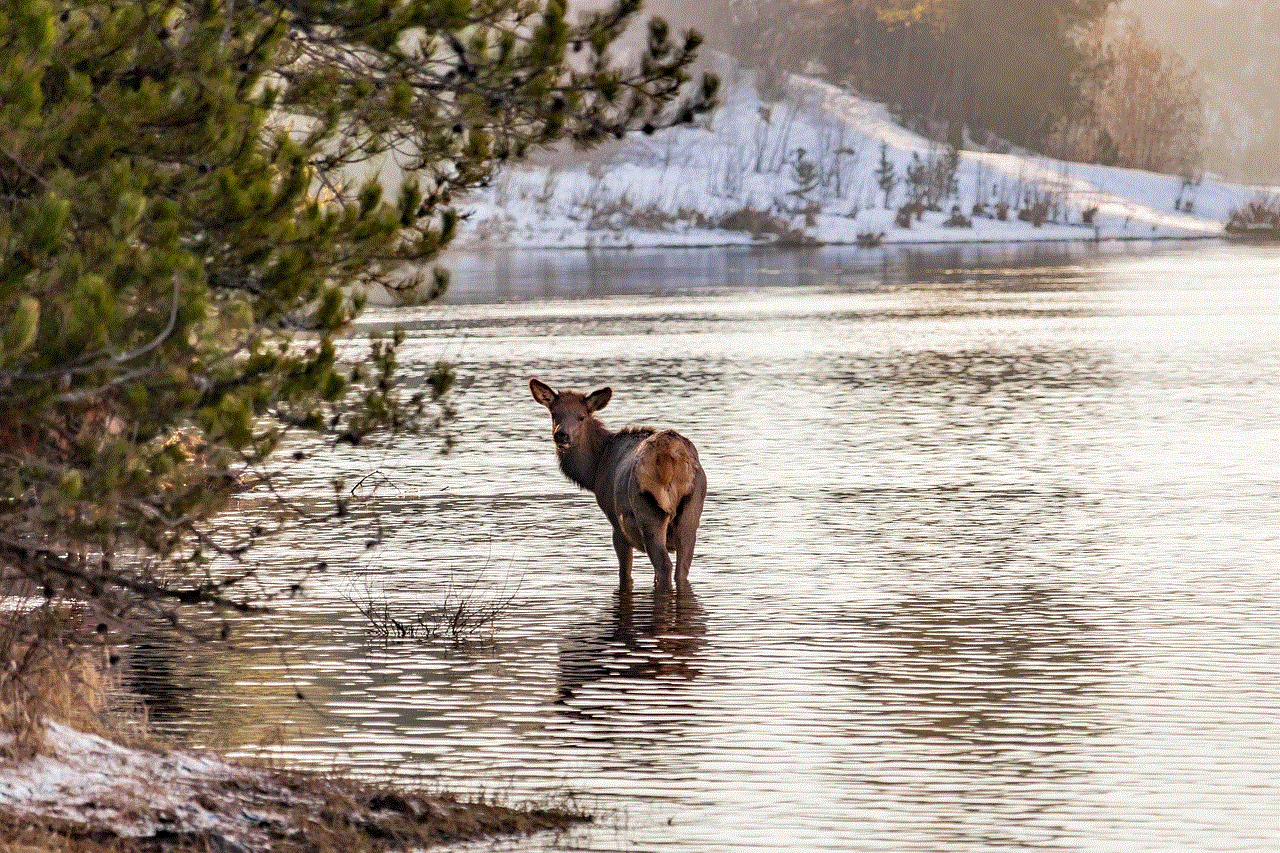
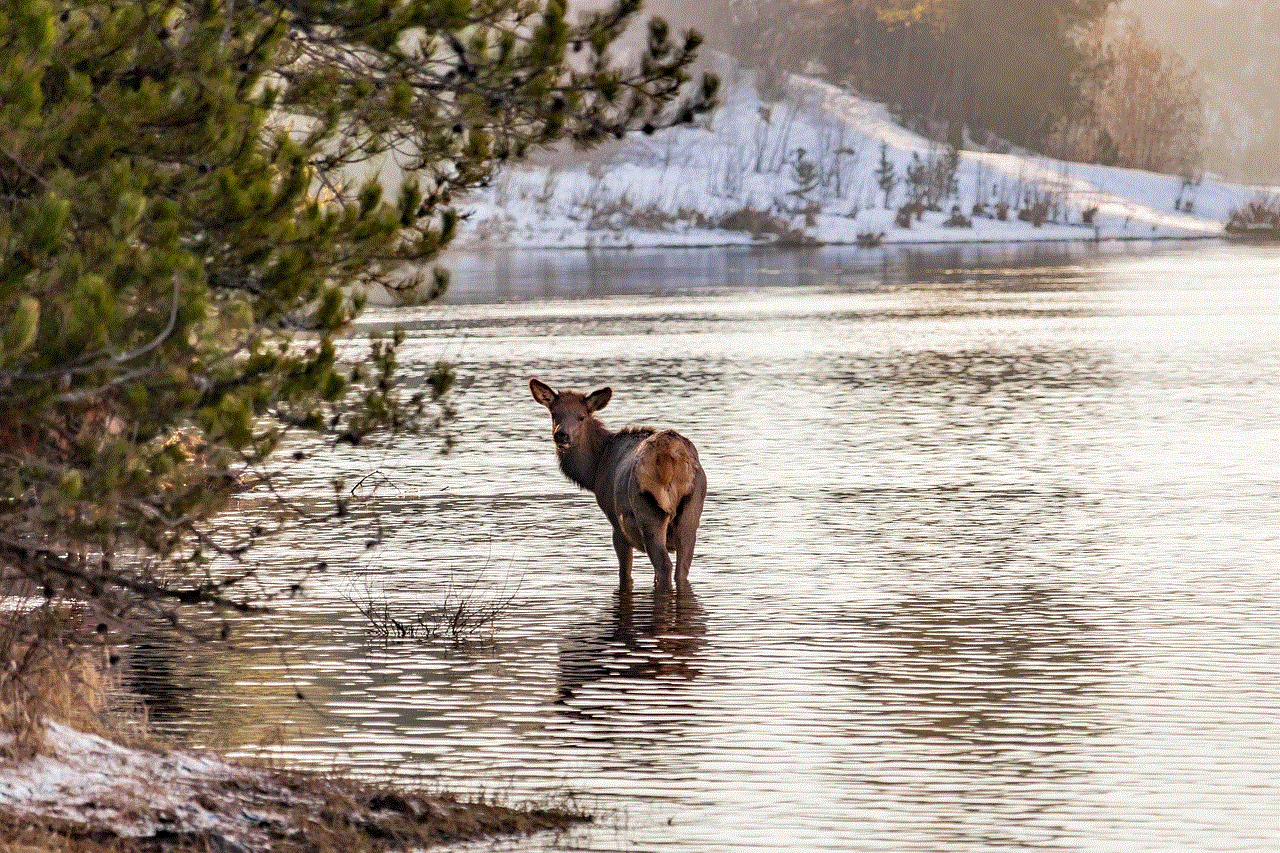
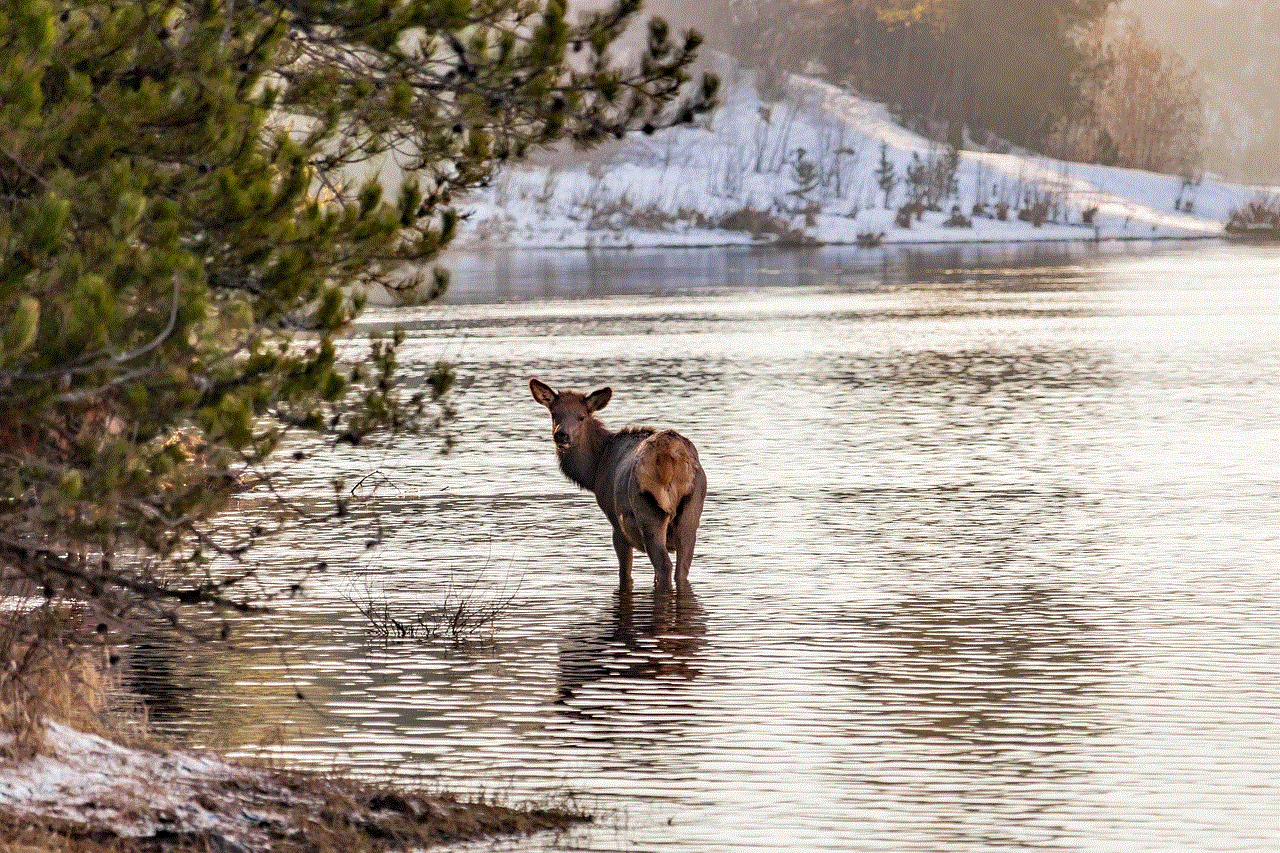
Step 4: You will see a list of all the places you have searched for on Waze. To delete a specific location, swipe left on the entry and tap on “Delete”.
Step 5: To clear all your search history, tap on the three dots on the top-right corner of the screen and select “Clear history”.
5. How to Delete Map Search History on Bing Maps
Bing Maps is another popular map application that offers a variety of features, including satellite imagery. If you use Bing Maps on your device, here’s how you can delete your search history:
Step 1: Open Bing Maps on your device.
Step 2: Tap on the three horizontal lines on the top-left corner of the screen.
Step 3: Scroll down and select “Settings”.
Step 4: Tap on “Privacy”.
Step 5: Tap on “Clear search history”.
Step 6: A confirmation message will appear. Tap on “Yes” to confirm.
6. How to Delete Map Search History on HERE WeGo
HERE WeGo is a map application that offers offline maps and navigation. If you use HERE WeGo on your device, here’s how you can delete your search history:
Step 1: Open HERE WeGo on your device.
Step 2: Tap on the three horizontal lines on the top-left corner of the screen.
Step 3: Select “Settings”.
Step 4: Tap on “Privacy”.
Step 5: Tap on “Clear search history”.
Step 6: A confirmation message will appear. Tap on “Yes” to confirm.
7. How to Delete Map Search History on MapQuest
MapQuest is a map application that offers real-time traffic updates and navigation. If you use MapQuest on your device, here’s how you can delete your search history:
Step 1: Open MapQuest on your device.
Step 2: Tap on the three horizontal lines on the top-left corner of the screen.
Step 3: Select “Settings”.
Step 4: Tap on “History”.



Step 5: You will see a list of all the places you have searched for on MapQuest. To delete a specific location, swipe left on the entry and tap on “Delete”.
Step 6: To clear all your search history, tap on “Clear all”.
8. How to Delete Map Search History on MapMyRun
MapMyRun is a popular map application for runners, offering features such as tracking your route and distance. If you use MapMyRun on your device, here’s how you can delete your search history:
Step 1: Open MapMyRun on your device.
Step 2: Tap on the three horizontal lines on the bottom-right corner of the screen.
Step 3: Select “History”.
Step 4: You will see a list of all the places you have searched for on MapMyRun. To delete a specific location, swipe left on the entry and tap on “Delete”.
Step 5: To clear all your search history, tap on “Clear all”.
9. How to Automatically Delete Map Search History on Android
If you have an Android device, you can set your map application to automatically delete your search history after a certain period of time. Here’s how you can do it:
Step 1: Open the Google Maps app on your Android device.
Step 2: Tap on the three horizontal lines on the top-left corner of the screen.
Step 3: Select “Settings”.
Step 4: Tap on “Maps history”.
Step 5: Tap on “Automatically delete location history”.
Step 6: Select the time period after which you want your location history to be deleted.
10. How to Disable Map Search History on iPhone
If you have an iPhone, you can disable map search history altogether. Here’s how you can do it:
Step 1: Open the Settings app on your iPhone.
Step 2: Scroll down and tap on “Privacy”.
Step 3: Tap on “Location Services”.
Step 4: Scroll down and select your map application.
Step 5: Tap on “Never” for the option “Allow location access”.



Conclusion
In this article, we discussed various methods on how to delete map search history on popular map applications such as Google Maps, Apple Maps, Waze, Bing Maps, HERE WeGo, MapQuest, and MapMyRun. We also discussed how to automatically delete map search history on Android and how to disable map search history on iPhone. By deleting your location history, you can protect your privacy and free up storage space on your device. We hope this article has been helpful in guiding you on how to delete map search history.