how to change phone ip address
In today’s world, our phones have become an essential part of our daily lives. We use them for communication, entertainment, and even managing our day-to-day tasks. With the advancement of technology, our phones have become more than just a device for making calls and sending messages. Now, they are powerful gadgets that can connect us to the internet and provide us with a wealth of information at our fingertips.
One crucial aspect of connecting to the internet is having an IP address. An IP address is a unique numerical label assigned to every device that is connected to a network. It serves as the device’s identification and enables it to communicate with other devices over the internet. In simpler terms, an IP address is like a phone number for your phone that allows it to connect and communicate with other devices on the internet.
Just like any other device, your phone’s IP address can also be changed. There are various reasons why you may want to change your phone’s IP address. It could be for security purposes, to access geo-restricted content, or to fix a network issue. In this article, we will discuss in detail how to change your phone’s IP address and the different methods you can use to do so.
Before we dive into the methods of changing your phone’s IP address, it is essential to understand the two types of IP addresses – static and dynamic. A static IP address remains the same every time you connect to a network, while a dynamic IP address changes every time you connect to a network. Most phones use dynamic IP addresses, which means that your IP address will change every time you connect to a different Wi-Fi network or switch from Wi-Fi to cellular data.
Now, let’s take a look at the different methods you can use to change your phone’s IP address.
1. Use a Virtual Private Network (VPN)
One of the easiest ways to change your phone’s IP address is by using a Virtual Private Network (VPN). A VPN is a service that encrypts your internet connection and routes it through a remote server. By doing so, it hides your actual IP address and assigns you a new one based on the server’s location. This method is particularly useful if you want to access geo-restricted content or want to browse the internet anonymously.
To change your phone’s IP address using a VPN, follow these steps:
Step 1: Download and install a reputable VPN app on your phone. There are several options available in the app store, such as NordVPN, ExpressVPN, or Surfshark.
Step 2: Open the app and log in to your account. If you don’t have an account, you can sign up for one within the app.
Step 3: Choose a server location from the list provided by the app. Usually, VPN apps have servers in various countries, so you can choose one that suits your needs.
Step 4: Once connected, your phone’s IP address will be changed to the server’s location, and you can access the internet with the new IP address.
2. Use a Proxy Server
Another way to change your phone’s IP address is by using a proxy server. A proxy server acts as an intermediary between your device and the internet. It masks your IP address and assigns you a new one, making it appear as if you are browsing from a different location.
To use a proxy server, follow these steps:
Step 1: Open your phone’s Wi-Fi settings and select the network you want to connect to.
Step 2: Tap on “Advanced” and select “Manual” under “Proxy.”
Step 3: Enter the IP address and port number of the proxy server you want to use.
Step 4: Save the changes and connect to the Wi-Fi network. Your phone’s IP address will now be changed to the proxy server’s location.
3. Use a Mobile Hotspot
If you want to change your phone’s IP address while using cellular data, you can do so by using your phone as a mobile hotspot. When your phone is used as a hotspot, it acts as a router and assigns a new IP address to any device that connects to it.
To use your phone as a mobile hotspot, follow these steps:
Step 1: Go to your phone’s settings and select “Network & Internet.”
Step 2: Tap on “Hotspot & Tethering” and turn on the mobile hotspot option.
Step 3: Connect your device to the hotspot using Wi-Fi or Bluetooth.
Step 4: Your device will now have a new IP address assigned by your phone’s hotspot.
4. Restart Your Router
Sometimes, a simple solution to changing your phone’s IP address is to restart your router. This method works best for those who have a dynamic IP address. When you restart your router, it will reconnect to the internet and assign a new IP address to your phone.
To restart your router, follow these steps:
Step 1: Turn off your router and unplug it from the power source.
Step 2: Wait for a few minutes and plug it back in.
Step 3: Once the router is back online, try connecting your phone to the network. Your IP address should be changed.
5. Use a MAC Address Clone
Every device has a unique MAC address that is used to identify it on a network. By cloning your phone’s MAC address, you can change your IP address. This method is a bit technical and requires you to have access to your router’s settings.
To use a MAC address clone, follow these steps:
Step 1: Go to your phone’s settings and find your MAC address. You can usually find it under “About phone” or “Network & Internet” settings.
Step 2: Log in to your router’s settings using a web browser on your computer.
Step 3: Find the option to change the MAC address and enter your phone’s MAC address in the designated field.
Step 4: Save the changes and restart your router.
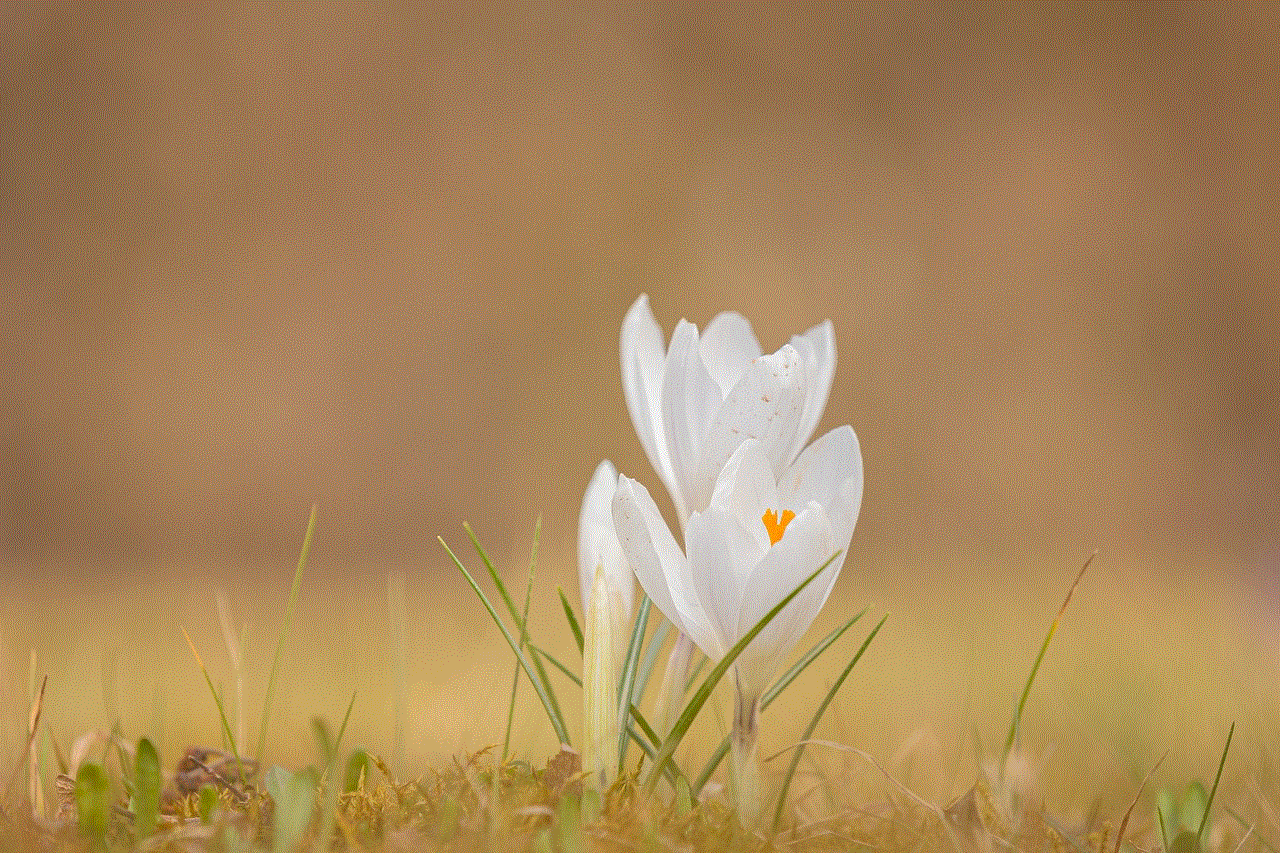
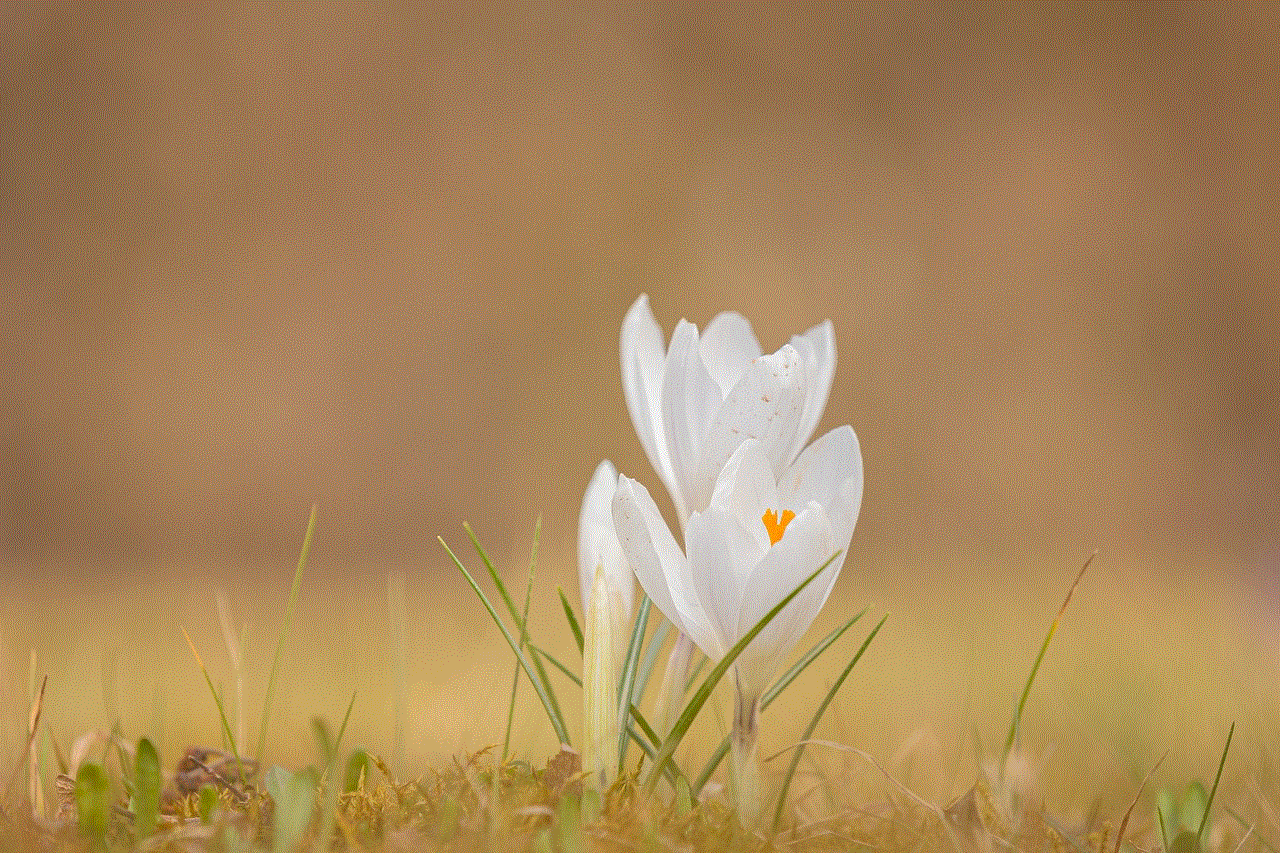
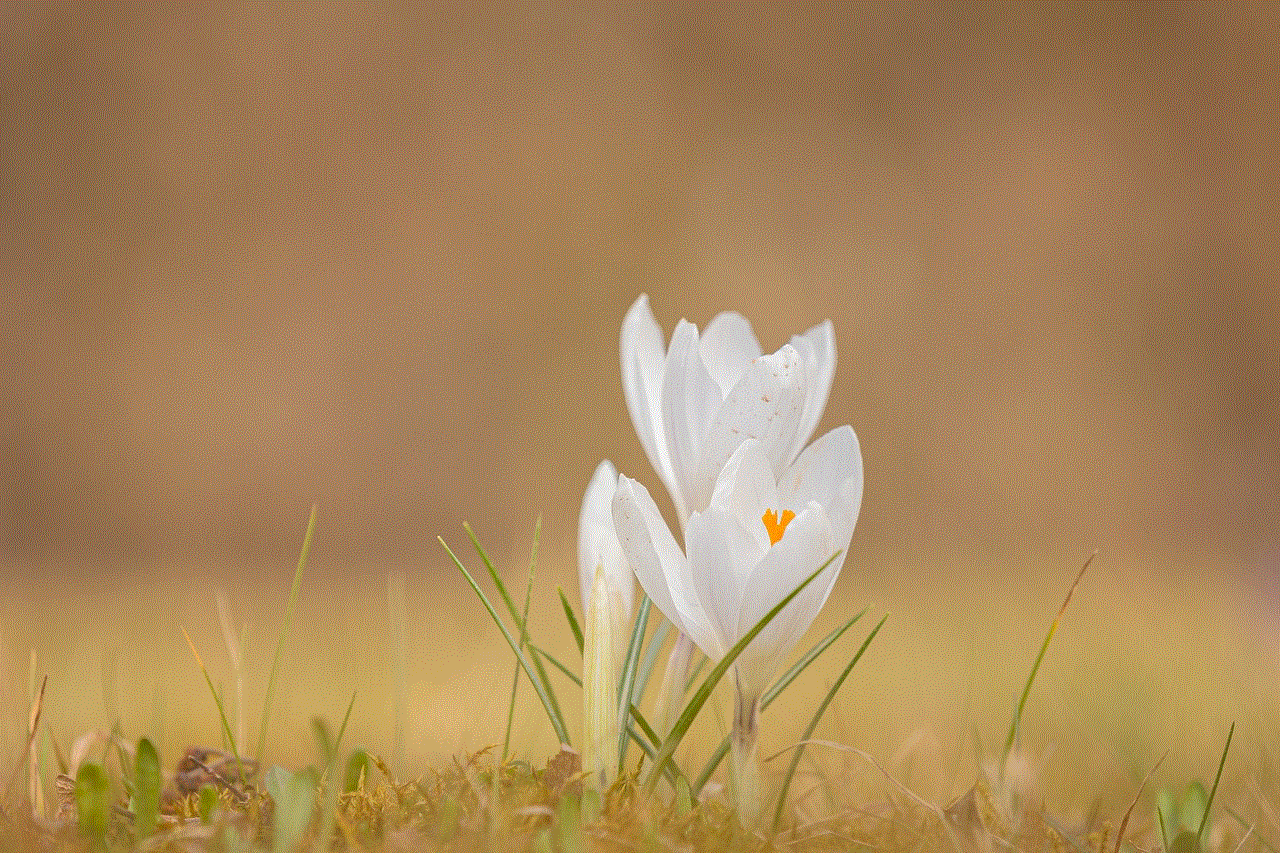
Step 5: Once your router is back online, connect your phone to the network, and your IP address will be changed.
6. Use a Third-Party App
Lastly, you can also use third-party apps to change your phone’s IP address. There are several apps available in the app store that can help you change your IP address with just a few taps. These apps work similarly to VPNs and route your internet connection through a remote server, giving you a new IP address.
However, it is essential to be cautious when using third-party apps as some of them may not be secure and could potentially compromise your data.
In conclusion, changing your phone’s IP address is not a complicated process. Whether you want to do it for security purposes or to access geo-restricted content, there are various methods you can use to change your IP address. It is essential to choose a method that suits your needs and ensures the security of your device and data. With the methods mentioned in this article, you can easily change your phone’s IP address and enjoy a more secure and unrestricted internet experience.
how do you know if your blocked on facebook
Facebook is one of the most popular social media platforms with over 2.7 billion active users worldwide. It has become an integral part of our daily lives, allowing us to connect with friends and family, share photos and videos, and even promote our businesses. However, with the increasing use of this platform, there are bound to be conflicts and disagreements among users, resulting in the need to block or unfriend someone. If you are an active Facebook user, it is essential to know how to check if you have been blocked by someone on the platform. In this article, we will discuss in detail how to know if you have been blocked on Facebook and what steps you can take to resolve the issue.
Before we dive into the signs that indicate you have been blocked on Facebook, it is crucial to understand what blocking means on this platform. When you block someone on Facebook, it means that you no longer want them to be able to see your posts, tag you, or even find your profile. This action is irreversible, and the person you have blocked will not be notified about it. However, they may realize they have been blocked if they try to search for you, and your profile does not show up.
Now, let’s take a look at the signs that suggest you have been blocked on Facebook.
1. Unable to Find the Person’s Profile
The first and most apparent sign that you have been blocked on Facebook is that you cannot find the person’s profile when you search for them. This could be because they have deactivated or deleted their account, but it could also mean that they have blocked you . If you have a mutual friend with the person you are trying to search for, you can ask them to check if they can see the profile. If they can, then it is likely that you have been blocked.
2. Unable to Send Messages or Friend Requests
Another sign that indicates you have been blocked on Facebook is when you are unable to send messages or friend requests to the person. If you try to send a message, you will receive an error message stating that the message could not be sent. Similarly, if you try to add the person as a friend, the request will not go through. This could be because the person has blocked you, or they have restricted their settings to only receive messages and friend requests from friends of friends.
3. Previous Conversations and Comments Have Disappeared
If you have had previous conversations with the person you suspect has blocked you, and those conversations have suddenly disappeared, it could be a sign that you have been blocked. Similarly, if you have commented on their posts or photos in the past, and those comments have disappeared, it could also indicate that you have been blocked. When someone blocks you on Facebook, all the interactions you have had with them, including messages and comments, will be deleted from your account.
4. You Can No Longer See Their Posts or Tag Them
When someone blocks you on Facebook, you will no longer be able to see their posts, photos, or videos on your newsfeed. You will also be unable to tag them in your posts or photos. This is because you are no longer connected to the person and have been restricted from seeing their activities on the platform.
5. Unable to View Their Profile or Mutual Friends List
If you have been blocked on Facebook, you will not be able to view the person’s profile or check their mutual friends list. If you try to access their profile through a mutual friend’s account, you will receive an error message stating that the content is unavailable.
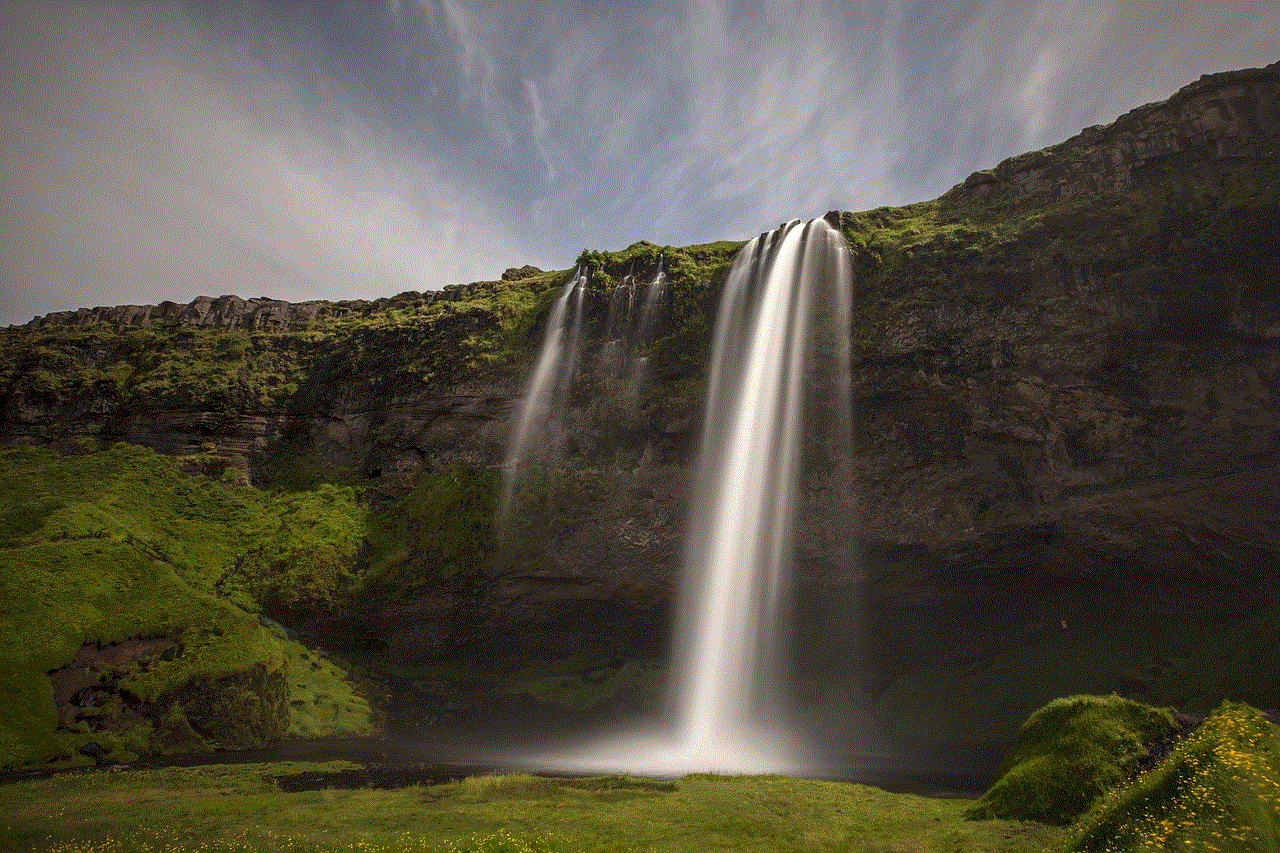
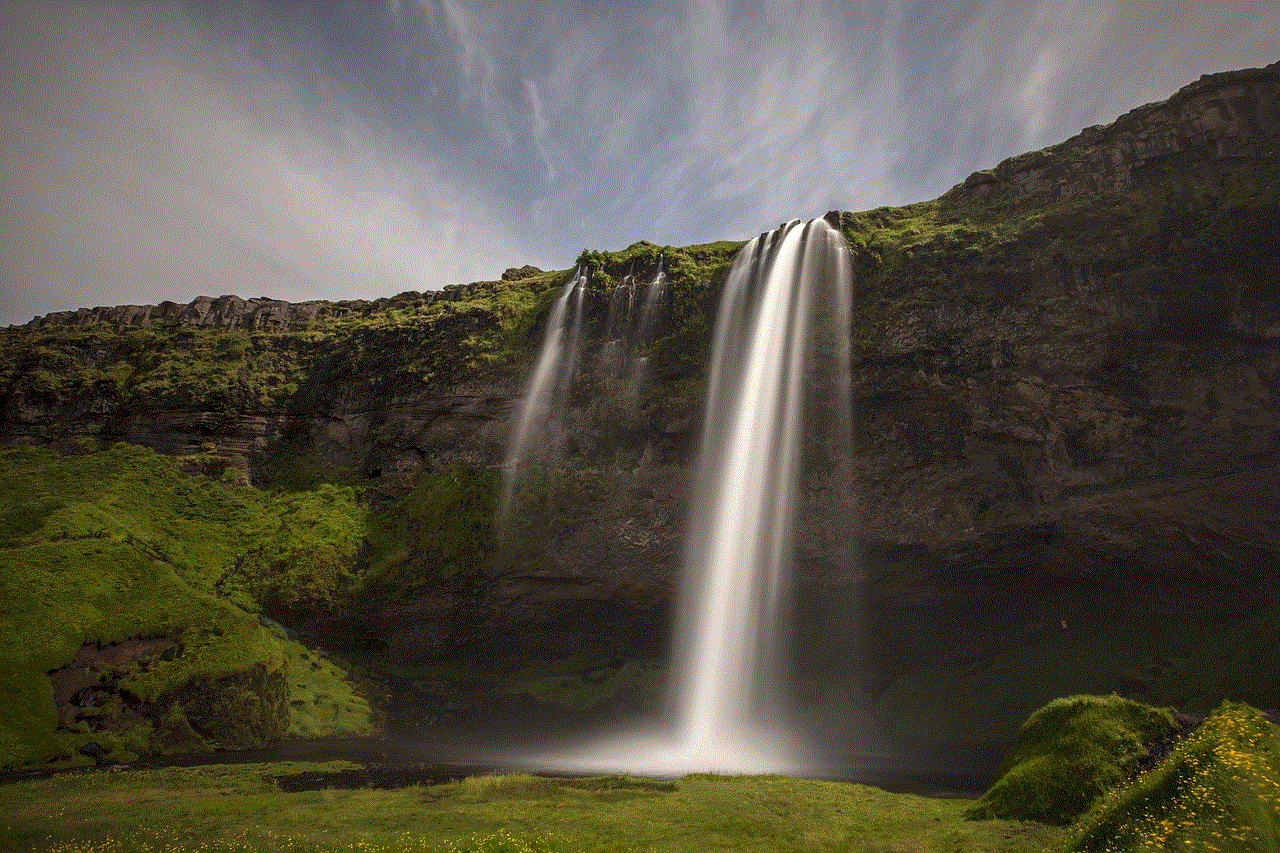
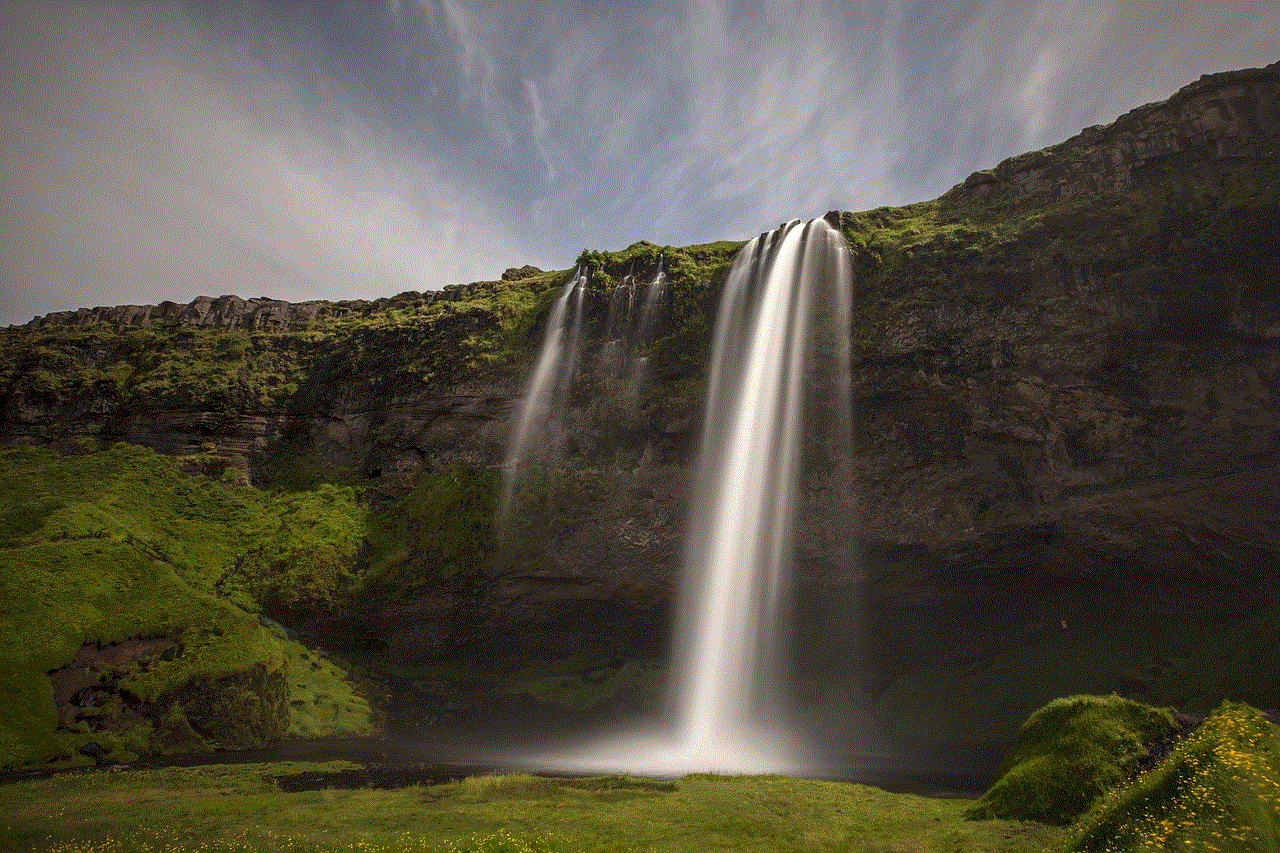
6. The Person’s Profile Picture Has Changed
Another subtle sign that you have been blocked on Facebook is when the person’s profile picture has changed. If you can no longer see their profile picture, it could be because they have blocked you. However, this could also be due to other reasons, such as the person changing their privacy settings or deleting their account.
7. You Have Been Blocked from a Group
If you were previously a member of a Facebook group that the person you suspect has blocked you is also a member of, and you are no longer a part of the group, it could be an indication that you have been blocked. When someone blocks you on Facebook, you will be automatically removed from any groups that they are a part of.
8. Unable to View Their Posts in a Group
Similar to being removed from a group, if you were previously able to view the person’s posts in a group, but now you cannot, it could mean that you have been blocked. When someone blocks you, you will no longer be able to see their posts, even in groups that you are both members of.
9. The Person’s Profile Appears Blank
If you try to access the person’s profile, and it appears blank, with no information or posts, it could be because they have blocked you. When someone blocks you on Facebook, they will no longer be visible to you on the platform.
10. You Have Been Blocked from a Facebook Page
If the person you suspect has blocked you is an admin of a Facebook page that you have previously liked, and you can no longer see or interact with the page, it could be because you have been blocked. When someone blocks you on Facebook, you will no longer have access to any pages they manage.
What to Do If You Have Been Blocked on Facebook
If you have noticed one or more of the signs mentioned above and believe that you have been blocked by someone on Facebook, there are a few steps you can take to resolve the issue.
1. Ask a Mutual Friend
The first and simplest step you can take is to ask a mutual friend to check if they can see the person’s profile. If they can, then it is likely that you have been blocked. However, it is best to do this discreetly to avoid any potential conflicts.
2. Send a Message
If you have been blocked, you will not be able to send a message to the person through Facebook. However, you can still try messaging them through other means, such as email or a different social media platform. If they respond, you can ask them why they have blocked you and try to resolve the issue.
3. Check Your Mutual Friends List
If you have a mutual friend with the person who you believe has blocked you, you can check their friend list to see if the person is still on it. If they are not, it could mean that they have deleted or deactivated their account. However, if they are still on the friend list, but you cannot access their profile, it is likely that you have been blocked.
4. Report the Issue to Facebook
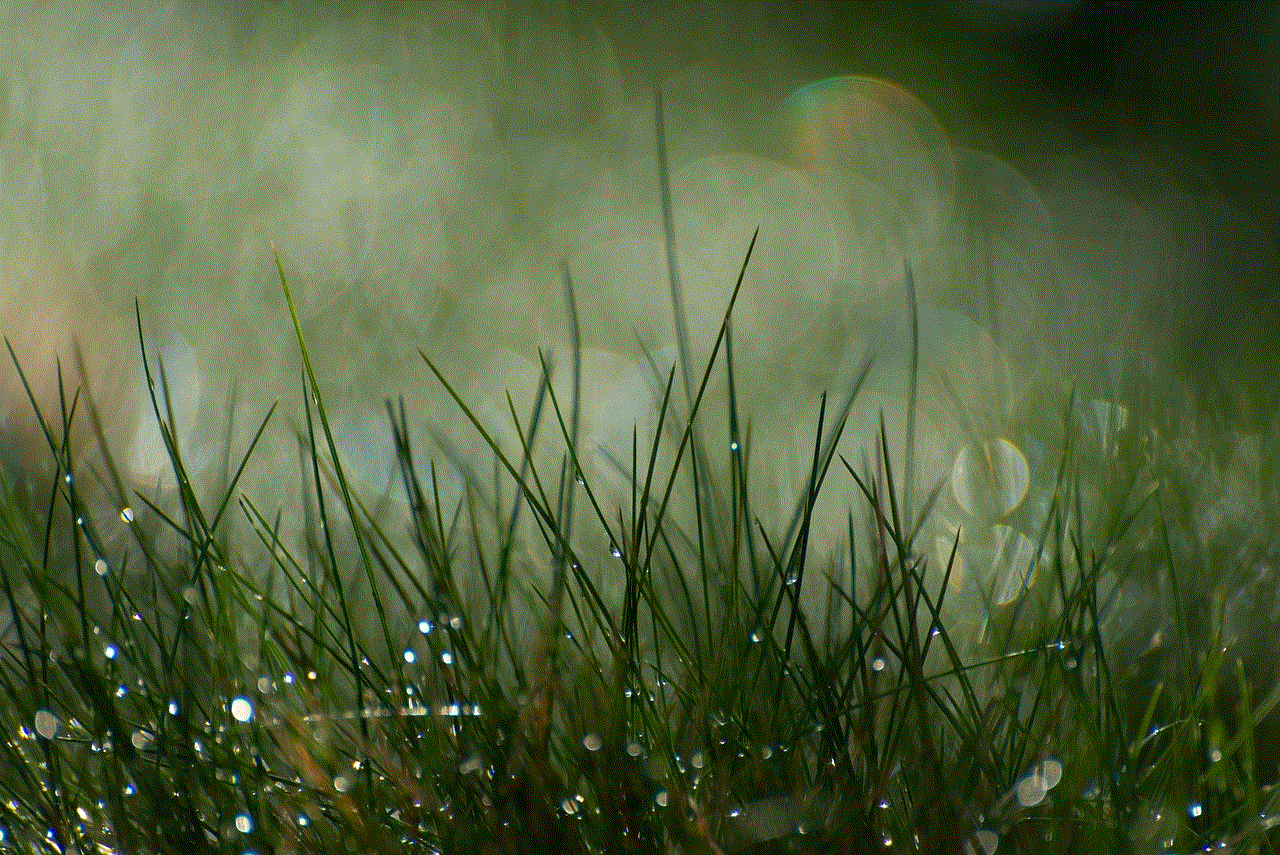
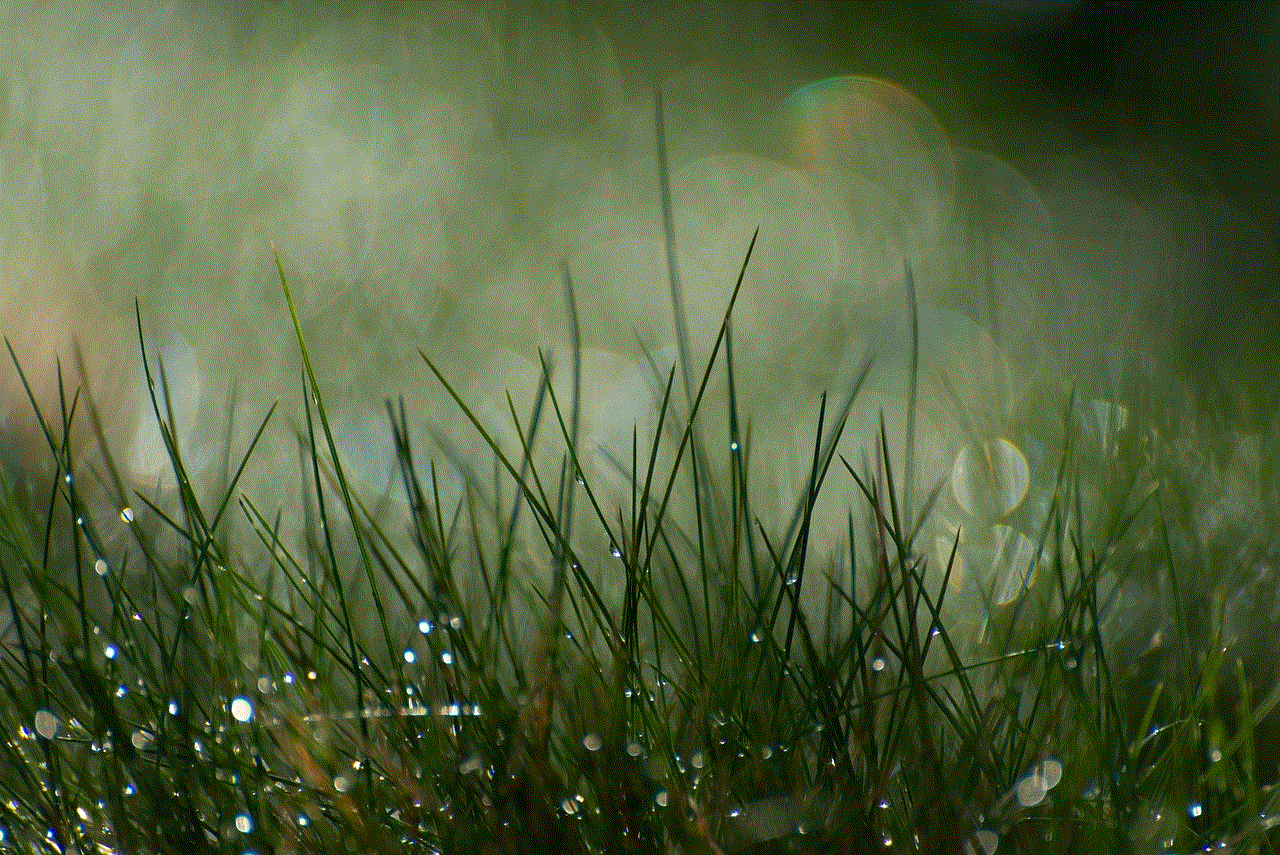
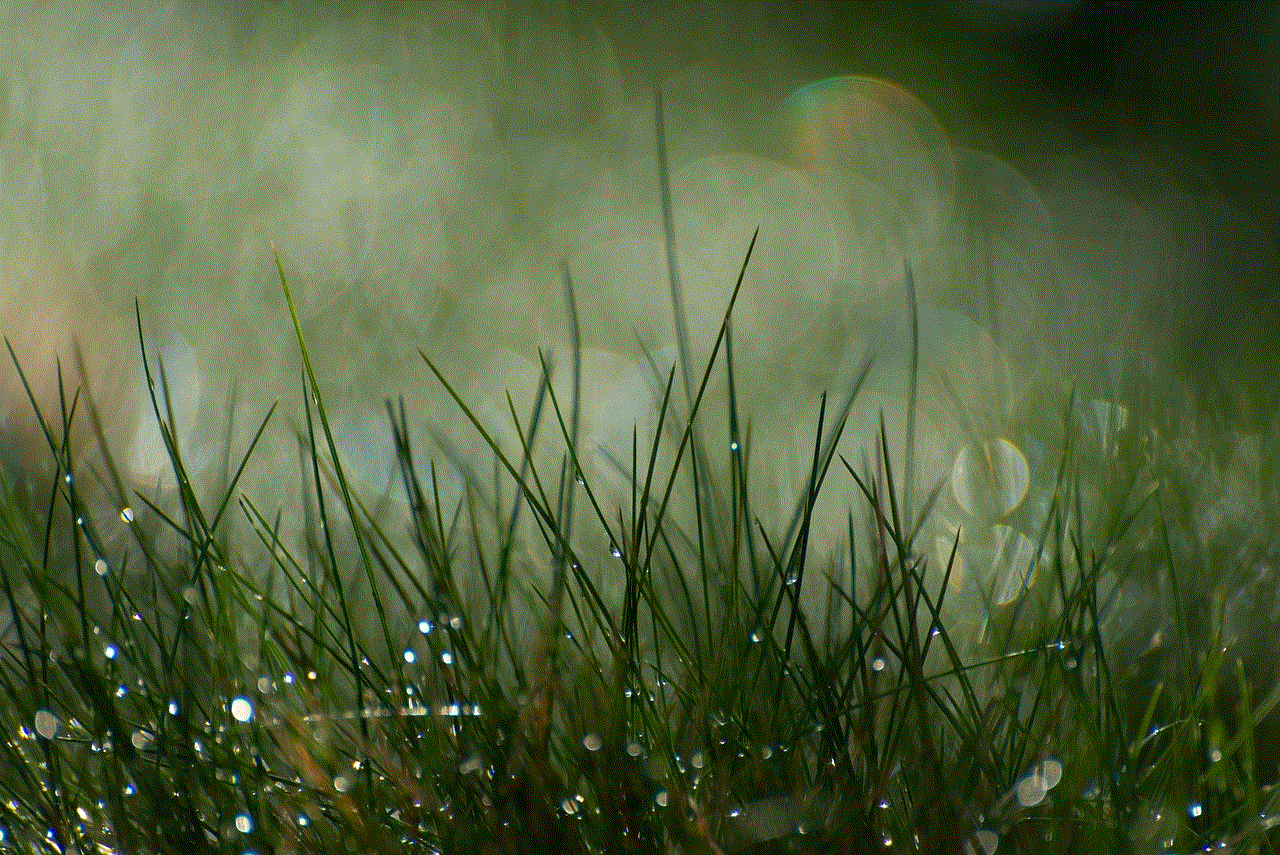
If you have tried all the above steps and still cannot determine if you have been blocked, you can report the issue to Facebook. To do this, go to the Help Center, and under the “Privacy and Safety” section, click on “Report a Privacy Violation.” Follow the prompts and provide the necessary information to report the issue.
In conclusion, being blocked on Facebook can be a frustrating and confusing experience. However, by knowing the signs to look out for and taking the necessary steps, you can determine if you have been blocked and try to resolve the issue. It is also essential to remember that blocking someone on Facebook is a personal decision, and it is best to respect the person’s choice and move on.