telegram channel search
Telegram is a popular messaging platform that has taken the world by storm. With its user-friendly interface, end-to-end encryption, and various features, it has become the go-to app for communication among individuals and groups. One of the most useful features of Telegram is its channel search function, which allows users to discover and join channels based on their interests. In this article, we will take an in-depth look at Telegram’s channel search and how it works.
What is a Telegram Channel?
Before we dive into the details of channel search, let us first understand what a Telegram channel is. In simple terms, a channel in Telegram is a platform that allows users to broadcast messages to a large number of subscribers. Unlike groups, channels have no limit on the number of subscribers, and only the channel owner can post messages. This makes channels an ideal platform for businesses, organizations, or individuals who want to reach a large audience.
What is Channel Search?
Channel search is a feature in Telegram that allows users to find and join channels based on their interests. It is a powerful tool that helps users discover new channels and stay updated with the latest content. With millions of channels on Telegram, channel search makes it easier for users to find channels that match their interests, whether it is news, entertainment, education, or any other topic.
How Does Channel Search Work?
Telegram’s channel search works on a keyword-based search algorithm. When a user enters a keyword in the search bar, Telegram’s algorithm scans all the channel names, descriptions, and usernames to find the best matches. The search results are displayed in order of relevance, with the most relevant channels appearing at the top.
In addition to the keyword-based search, Telegram’s algorithm also takes into account the number of subscribers, the activity level of the channel, and the engagement rate of the channel’s posts. This ensures that users are presented with high-quality channels that are popular among the Telegram community.
How to Use Channel Search?
Using channel search on Telegram is a simple process. Here’s a step-by-step guide on how to use it:
Step 1: Open the Telegram app and tap on the search bar at the top of the screen.
Step 2: Enter the keyword for the channel you want to find. For example, if you are looking for a channel related to cooking, you can enter “cooking” in the search bar.
Step 3: As you type, Telegram will start showing you the most relevant channels based on your keyword.
Step 4: You can tap on any of the channels to view its name, description, and the number of subscribers.
Step 5: If you find the channel interesting, you can tap on the “Join” button to become a member of the channel.
Step 6: If you want to refine your search, you can use the “Filter” option at the top of the search results. This allows you to filter the search by channel type, language, and country.
Benefits of Channel Search
1. Discover New Channels: The most obvious benefit of channel search is that it helps users discover new channels that match their interests. With millions of channels on Telegram, it is impossible to manually browse through all of them. Channel search simplifies this process and presents users with relevant channels that they might not have discovered otherwise.
2. Stay Updated: By joining channels related to their interests, users can stay updated with the latest news, trends, and information. This is especially useful for channels related to news, where users can get real-time updates on what’s happening around the world.
3. Engage with Like-Minded People: Telegram channels are not just about broadcasting messages; they also serve as a platform for discussions and interactions among users. By joining channels that match their interests, users can engage with like-minded people and share their thoughts and opinions.
4. Promote Businesses and Products: For businesses and organizations, channel search is a powerful tool for promoting their products and services. By creating a channel and optimizing it for search, businesses can reach a larger audience and increase their brand visibility.
5. Keeps the Community Active: Channel search helps in keeping the Telegram community active and engaged. By providing users with a platform to discover and join channels, it encourages them to stay connected and interact with each other.
Best Practices for Channel Owners
If you are a channel owner, here are some best practices to follow to make your channel more discoverable through channel search:
1. Use Relevant Keywords: When creating your channel, make sure to use relevant keywords in the channel name, description, and username. This will increase the chances of your channel appearing in search results when users search for those keywords.
2. Engage with Your Subscribers: Engage with your subscribers by regularly posting high-quality content and encouraging them to participate in discussions. This will increase the activity level of your channel and improve its search ranking.
3. Optimize Your Channel: Use the “Customization” options in your channel settings to optimize your channel for search. This includes adding a channel photo, description, and links to your social media pages.
4. Use Hashtags: Hashtags are a great way to make your channel more discoverable. Use relevant hashtags in your channel posts to increase their visibility in search results.
5. Promote Your Channel: Use other social media platforms to promote your channel and encourage users to join. The more subscribers your channel has, the higher it will rank in search results.
Conclusion
In conclusion, channel search is a powerful feature on Telegram that helps users discover and join channels that match their interests. With its keyword-based search algorithm and various filters, it makes it easier for users to find high-quality channels. For channel owners, it is a useful tool for promoting their content and engaging with their subscribers. So, if you haven’t explored channel search on Telegram yet, it’s time to start now and discover the amazing channels waiting to be found.
can you delete a facebook message
Facebook has become an integral part of our daily lives, with over 2.7 billion active users as of 2021. It is a platform that allows us to connect with friends and family, share our thoughts and experiences, and stay updated with current events. However, with the rise of social media, privacy concerns have also increased. One of the most frequently asked questions is, “Can you delete a Facebook message?” In this article, we will delve into the answer to this question and explore the various aspects related to deleting messages on Facebook.
Before we get into the details, it is essential to understand the concept of messaging on Facebook. Facebook offers two types of messaging services – Messenger and Direct Messages. Messenger is a separate app that allows users to communicate with their Facebook friends directly. Direct Messages, on the other hand, are messages that are sent and received on the Facebook platform itself. Both these messaging services have different rules and regulations when it comes to deleting messages.
So, to answer the question, “Can you delete a Facebook message?” the answer is yes, you can. However, the process of deleting messages on Facebook is not as simple as it seems. Let us first understand how to delete messages on Facebook and then explore the various factors that may affect the deletion process.
How to delete a message on Facebook?
To delete a message on Facebook, follow these simple steps:
1. Log in to your Facebook account and navigate to the Messages section.
2. Find the conversation that contains the message you want to delete.
3. Hover your mouse over the message and click on the three dots that appear on the right-hand side.
4. Click on the “Delete” option from the dropdown menu.
5. A confirmation pop-up will appear. Click on “Delete” again to confirm the deletion.
Once you have followed these steps, the message will be deleted from your conversation. However, there are a few things to keep in mind while deleting messages on Facebook.
Factors that may affect the deletion of messages on Facebook
1. Time limit: Facebook allows you to delete messages within a specific time frame. For Messenger, you can only delete messages within 10 minutes of sending them. After that, the option to delete the message disappears. For Direct Messages, the time limit is 1 hour.
2. Unread messages: If the recipient of your message has not read it, you can delete it from both Messenger and Direct Messages. However, if the message has already been read, you can only delete it from your end. The recipient will still be able to see the message.
3. Group chat: If you are part of a group chat, you cannot delete messages from the chat. You can only delete the messages that you have sent.
4. Archive messages: If you have archived a conversation, the messages in that conversation will not be deleted. You will have to unarchive the conversation and then delete the messages.
5. Shared content: If you have shared a post or a video in a conversation, deleting the message will not delete the shared content. The recipient will still be able to see the post or video.
6. Screenshots: If someone has taken a screenshot of your message, deleting the message will not delete the screenshot. The recipient will still have a copy of the message.
7. Backups: If you have backed up your messages on Facebook, the deleted messages will still be available in the backup. You will have to delete the messages from the backup as well.
8. Third-party apps: There are various third-party apps that allow you to recover deleted messages on Facebook. So, even if you have deleted a message, it may still be accessible to others through these apps.
9. Legal obligations: In certain cases, Facebook may not allow you to delete messages due to legal obligations. For example, if the message is part of a legal investigation, it cannot be deleted.
10. Technical glitches: Sometimes, due to technical glitches or server issues, the messages may not get deleted. In such cases, you can try deleting the message again after some time.
Why should you delete a message on Facebook?
Now that you know how to delete a message on Facebook and the factors that may affect the deletion, let us understand why you may want to delete a message in the first place.
1. Mistakenly sent message: We have all been there – mistakenly sending a message to the wrong person or sending a message without checking it for errors. In such cases, deleting the message can save you from potential embarrassment.
2. Private information: You may have shared personal or confidential information in a message that you no longer want the recipient or anyone else to see. Deleting the message can ensure that the information remains private.
3. Regrets: Sometimes, we say things in the heat of the moment that we later regret. Deleting the message can help in avoiding any further conflicts or misunderstandings.



4. Spam or inappropriate content: If you receive spam messages or messages containing inappropriate content, you may want to delete them to keep your inbox clean.
5. Security concerns: In case your Facebook account gets hacked, deleting sensitive messages can help in protecting your privacy and security.
Conclusion
In conclusion, the answer to the question, “Can you delete a Facebook message?” is yes, you can. However, the process of deleting messages on Facebook is not as straightforward as it may seem. There are various factors that may affect the deletion process, and it is essential to keep them in mind while deleting messages. Moreover, it is crucial to understand why you may want to delete a message and consider the implications of the deletion. Facebook is continually evolving, and with new updates and features being added, the process of deleting messages may change as well. Therefore, it is essential to stay updated with the latest guidelines and policies of Facebook to ensure that your messages are deleted successfully.
iphone messages on windows
With the rise of technology, our lives have become more interconnected than ever before. We can now communicate with anyone, anywhere, at any time through various devices and platforms. One of the most popular platforms for communication is the iPhone, and its messaging app has become an essential tool for many users. However, what if you need to access your iPhone messages on a Windows computer ? In this article, we will explore ways to view and manage your iPhone messages on Windows.
Before we dive into the methods, it is essential to understand the limitations of the iPhone messaging app. The messaging app on iPhone is designed to work within the Apple ecosystem, which means it is only available on Apple devices. This can be a problem for users who want to access their messages on a non-Apple device, such as a Windows computer . Fortunately, there are a few ways to overcome this limitation and access your iPhone messages on Windows.
1. iCloud for Windows
The most straightforward method to view your iPhone messages on Windows is by using iCloud for Windows. iCloud is Apple’s cloud storage and syncing service, and it allows you to access your iPhone data on any device that has iCloud installed. To use iCloud for Windows, you need to have an iCloud account and have your iPhone messages synced to iCloud.
To set up iCloud for Windows, follow these steps:
– On your iPhone, go to Settings > [your name] > iCloud.
– Make sure the “Messages” toggle is turned on.
– On your Windows computer, go to the Microsoft Store and search for “iCloud for Windows.”
– Download and install the app.
– Once installed, open the app and sign in with your iCloud account.
– Select the “Messages” option from the list of items to sync.
– Click on “Apply” to save the changes.
Once the syncing process is complete, you will be able to view and manage your iPhone messages on your Windows computer through the iCloud app.
2. Third-Party Apps
If you do not have an iCloud account or do not want to use iCloud for Windows, there are third-party apps that you can use to access your iPhone messages on Windows. These apps work by connecting your iPhone to your Windows computer and transferring your messages to the app’s interface. Some popular third-party apps for this purpose are iExplorer, AnyTrans, and iMazing.
To use any of these apps, you need to have the app installed on your Windows computer and follow the app’s instructions to connect your iPhone to the computer. Once connected, you will be able to view and manage your messages through the app’s interface.
3. Email Yourself
If you only need to access a few messages on your iPhone, another simple way to do it is by emailing them to yourself. This method is not ideal for managing a large number of messages but can be useful for quickly accessing specific ones.
To email your messages to yourself, follow these steps:
– Open the Messages app on your iPhone.
– Select the message or conversation that you want to access on your Windows computer.
– Tap and hold the message, then select “More.”
– Check the messages you want to access and tap on the “Forward” button.
– Enter your email address and send the messages.
– Access your email on your Windows computer and open the email with the forwarded messages.
4. Use iTunes Backup
If you have a backup of your iPhone on your Windows computer, you can use iTunes to access your messages. However, this method will only work if you have backed up your iPhone with iTunes before. If you have not, you can create a backup now and follow these steps:
– Connect your iPhone to your Windows computer and open iTunes.
– Click on the iPhone icon in the top-left corner.
– Under the “Backups” section, select “This computer” and click on “Back Up Now.”
– Once the backup is complete, click on “Restore Backup” and select the backup you just created.
– Click on “Restore” to start the process.
– Once the restore is complete, your iPhone messages will be available on your Windows computer through iTunes.
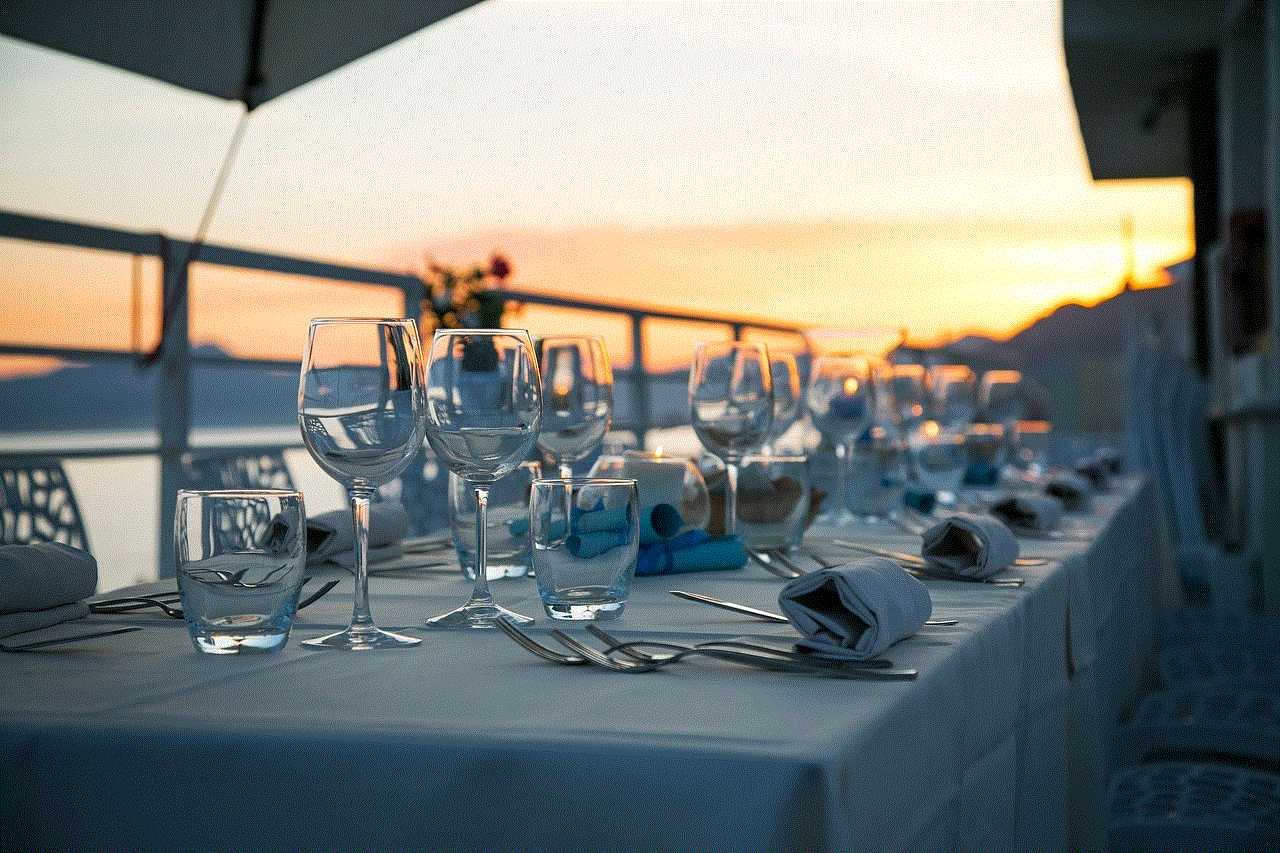
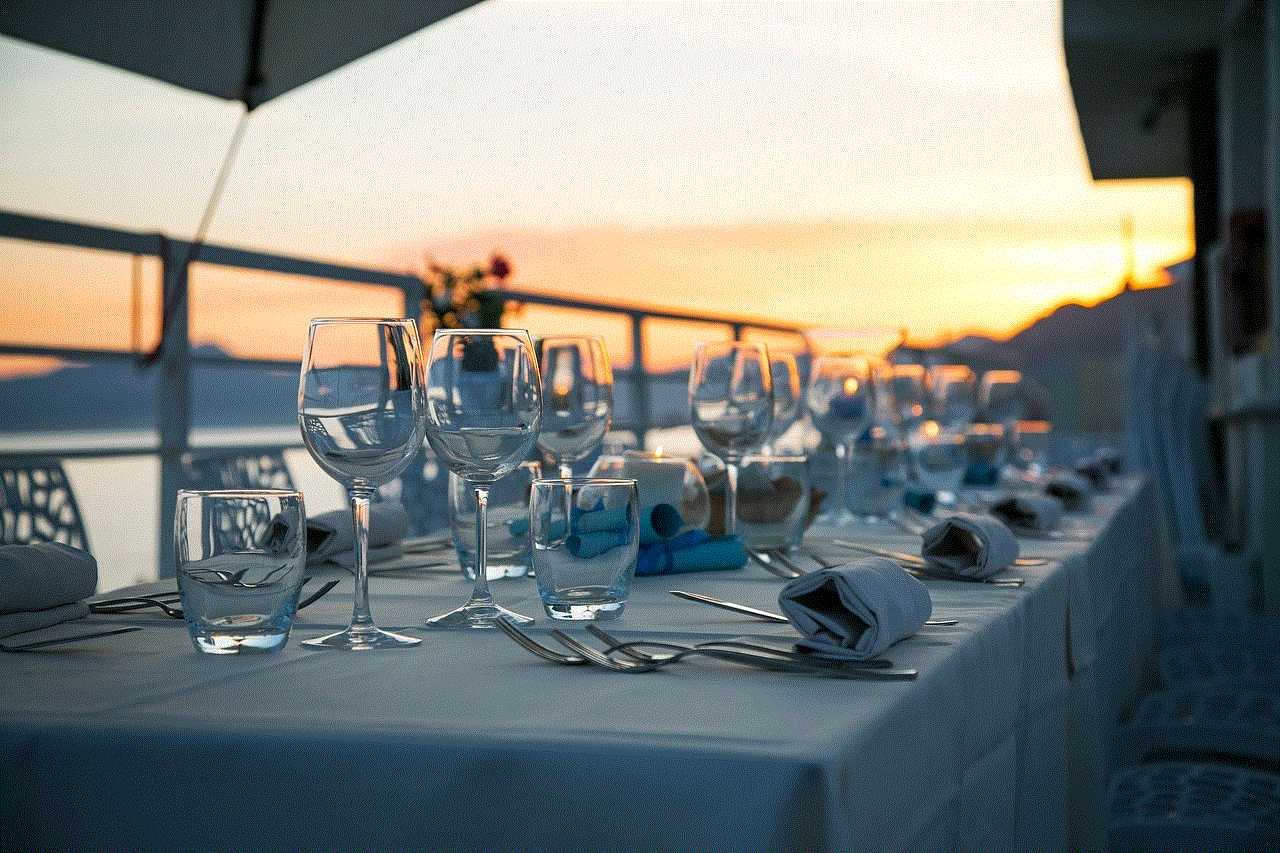
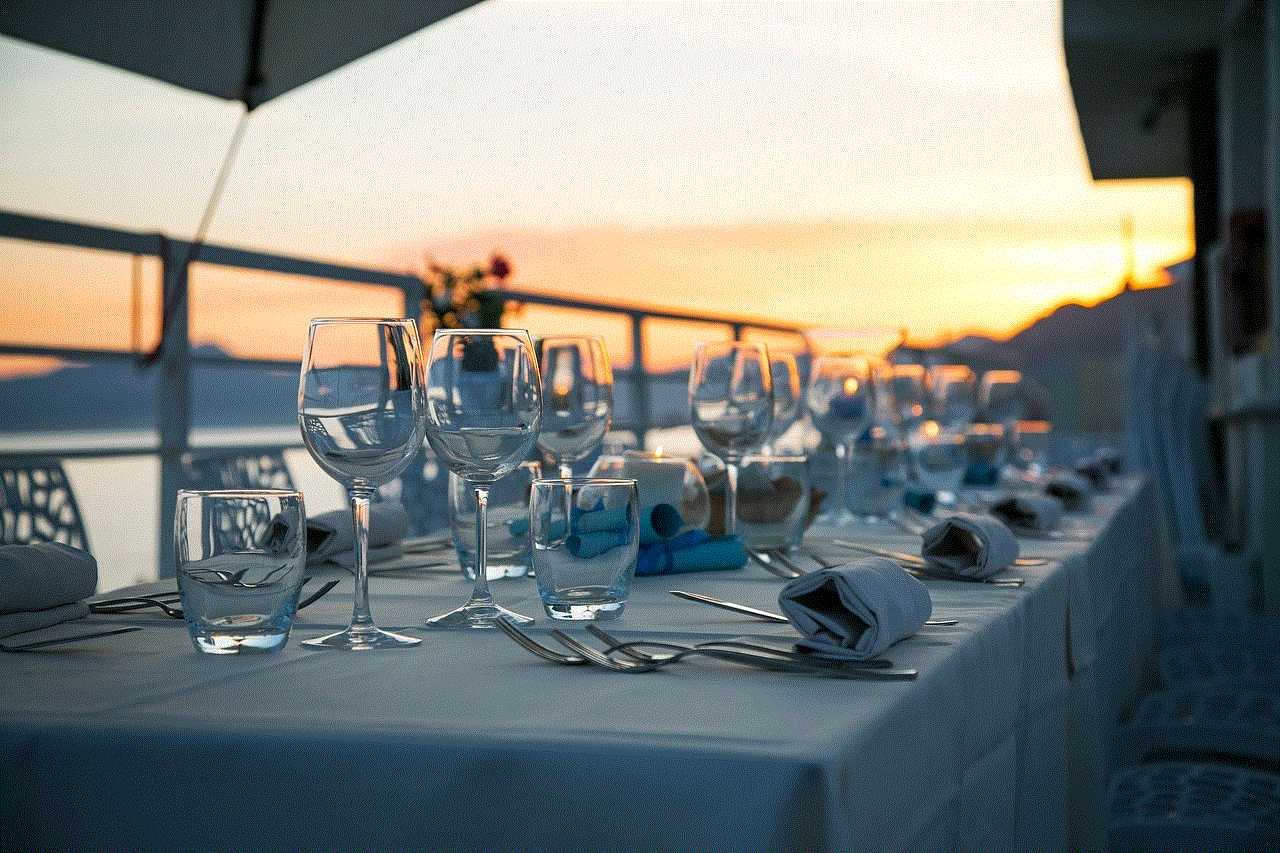
5. Use a SIM Card Reader
If you have an iPhone with a removable SIM card, you can use a SIM card reader to access your messages on a Windows computer. This method is not recommended for newer iPhones that do not have a removable SIM card.
To use this method, follow these steps:
– Remove the SIM card from your iPhone and insert it into the SIM card reader.
– Connect the SIM card reader to your Windows computer.
– Open the SIM card reader software on your computer.
– Select the option to read messages.
– Your iPhone messages will be displayed on the software’s interface.
6. Use an iPhone Data Recovery Tool
If you have lost or deleted your messages on your iPhone, you can use an iPhone data recovery tool to retrieve them and access them on your Windows computer. These tools work by scanning your iPhone’s storage and recovering any deleted or lost data, including messages.
Some popular iPhone data recovery tools are EaseUS MobiSaver, Dr.Fone, and iMyFone D-Back. These tools offer a free trial, but you will need to purchase the full version to access all features.
7. Use Remote Desktop
If you have a Windows computer and an iPad, you can use the built-in feature called Remote Desktop to access your iPhone messages. This method requires you to have a stable internet connection and have the same Apple ID signed in on both devices.
To use this method, follow these steps:
– On your Windows computer, search for “Remote Desktop” and open the app.
– On your iPad, open the App Store and search for “Microsoft Remote Desktop.”
– Download and install the app.
– Open the app and sign in with the same Microsoft account on both devices.
– On your Windows computer, click on the “+” button and select “Desktop.”
– Enter the IP address of your iPad and click on “Save.”
– On your iPad, tap on the connection you just created.
– Enter the passcode displayed on your Windows computer.
– Your iPad screen will now be mirrored on your Windows computer.
– Open the Messages app on your iPad and access your messages as you would normally.
8. Use WhatsApp Web
If you use WhatsApp to communicate with your contacts, you can access your messages on a Windows computer through WhatsApp Web. This method requires you to have WhatsApp installed on your iPhone and have an active internet connection on both devices.
To use this method, follow these steps:
– On your Windows computer, open a web browser and go to web.whatsapp.com.
– On your iPhone, open WhatsApp and tap on the “Settings” tab.
– Select “WhatsApp Web/Desktop.”
– Point your iPhone’s camera to the QR code displayed on your computer screen.
– Once the QR code is scanned, your WhatsApp messages will be accessible through the web browser.
9. Use a screen mirroring App
Similar to Remote Desktop, you can use a screen mirroring app to mirror your iPhone screen on your Windows computer. This method requires you to have a stable internet connection and have the same app installed on both devices.
Some popular screen mirroring apps are AirServer, Reflector, and LonelyScreen. These apps offer a free trial, but you will need to purchase the full version to access all features.
10. Jailbreak Your iPhone
The last method we will explore is not recommended for everyone, as it involves jailbreaking your iPhone. Jailbreaking allows you to access the root of your iPhone’s file system and make modifications that are otherwise not possible on a non-jailbroken iPhone. Once jailbroken, you can install third-party apps that can help you access your iPhone messages on a Windows computer.
Conclusion



In conclusion, there are various methods to access your iPhone messages on a Windows computer. Some methods are simpler, while others require a bit of technical knowledge. It is essential to choose the method that best suits your needs and preferences. With the methods mentioned above, you can now stay connected and manage your iPhone messages on your Windows computer seamlessly.