how to unlock an iphone without a passcode
Unlocking an iPhone without a passcode can be a daunting task for many users. Whether you have forgotten your passcode or have purchased a second-hand iPhone with a passcode, the frustration of not being able to access your device can be overwhelming. However, there are several methods that can help you unlock your iPhone without a passcode. In this article, we will explore these methods in detail and provide you with a step-by-step guide on how to unlock your iPhone without a passcode.
Before we dive into the different methods, it is important to understand why you may need to unlock your iPhone without a passcode. Usually, a passcode is set to protect your device from unauthorized access. This can include protecting your personal data, preventing accidental calls or messages, or securing your device in case it gets lost or stolen. However, there are times when you may forget your passcode or purchase a second-hand iPhone with a passcode already set. In such situations, you will need to unlock your iPhone without a passcode.
Method 1: Using iTunes to Unlock Your iPhone
One of the most common methods to unlock an iPhone without a passcode is by using iTunes. This method requires you to have a computer with the latest version of iTunes installed. Here’s how you can unlock your iPhone using iTunes:
Step 1: Connect your iPhone to your computer using a USB cable.
Step 2: Launch iTunes on your computer and wait for it to detect your device.
Step 3: Once your iPhone is detected, click on the device icon on the top left corner of the iTunes window.
Step 4: On the Summary tab, click on the “Restore iPhone” button.
Step 5: A pop-up window will appear asking you to confirm the restore process. Click on “Restore” to proceed.
Step 6: iTunes will now erase all the data on your iPhone and install the latest version of iOS. This process may take a few minutes.
Step 7: Once the process is complete, your iPhone will restart and you will be prompted to set up your device as new or restore from a backup. Choose the option that best suits your needs.
This method will erase all the data on your iPhone, including the passcode. However, if you have a backup of your data on iTunes, you can restore it after unlocking your iPhone.
Method 2: Using iCloud to Unlock Your iPhone
If you have enabled the “Find My iPhone” feature on your device, you can use iCloud to unlock your iPhone without a passcode. This method works remotely and requires you to have another device with an internet connection. Here’s how you can use iCloud to unlock your iPhone:
Step 1: On a computer or another device, go to iCloud.com and sign in using your Apple ID and password.
Step 2: Click on “Find iPhone” and then select your iPhone from the list of devices.
Step 3: If your iPhone is online, you will see a map with the location of your device. Click on the “All Devices” drop-down menu at the top of the map and select your iPhone.
Step 4: Click on “Erase iPhone” and confirm the action.
Step 5: This will erase all the data on your device, including the passcode. Once the process is complete, you can set up your iPhone as new or restore from a backup.
Method 3: Using Recovery Mode to Unlock Your iPhone
If the above methods do not work for you, you can use recovery mode to unlock your iPhone. This method is a bit technical and requires you to have a computer with the latest version of iTunes. Here’s how you can use recovery mode to unlock your iPhone:
Step 1: Connect your iPhone to your computer using a USB cable and launch iTunes.
Step 2: Press and hold the Power button and either the Volume Up or Volume Down button (depending on your iPhone model) until the “Slide to Power Off” slider appears.
Step 3: Slide the power off slider and wait for your iPhone to turn off.
Step 4: Once your iPhone is turned off, press and hold the Power button and Volume Down button (or Home button for older iPhones) simultaneously for about 10 seconds.
Step 5: Release the Power button while still holding the Volume Down (or Home) button until iTunes detects your iPhone in recovery mode.
Step 6: Click on the “Restore” button and follow the on-screen instructions to restore your iPhone to its factory settings.
This method will erase all the data on your iPhone, including the passcode. However, if you have a backup of your data on iTunes, you can restore it after unlocking your iPhone.



Method 4: Using a Third-Party Unlocking Service
If the above methods do not work for you, you can also use a third-party unlocking service to unlock your iPhone without a passcode. These services usually charge a fee and may require you to provide certain information about your device. However, be cautious when using such services as they may not always be legitimate and can potentially compromise your device’s security.
In conclusion, forgetting your iPhone passcode or purchasing a second-hand iPhone with a passcode can be frustrating. However, with the methods mentioned in this article, you can easily unlock your iPhone without a passcode. It is important to note that unlocking your iPhone using these methods will erase all the data on your device, so it is recommended to have a backup of your data before attempting any of these methods. Additionally, make sure to set a new passcode once your iPhone is unlocked to ensure the security of your device.
free whatsapp status download
In today’s fast-paced world, communication has become easier and more convenient than ever before. With the rise of social media and messaging apps, staying connected with friends, family, and colleagues has become effortless. One such messaging app that has gained immense popularity is WhatsApp. Founded in 2009, this cross-platform messaging and Voice over Internet Protocol (VoIP) service has revolutionized the way people communicate. One of the most loved features of WhatsApp is its status, which allows users to share their thoughts, feelings, and updates with their contacts. In this article, we will delve into the world of WhatsApp status and explore how users can download it for free.
Before we dive into the details, let’s first understand what WhatsApp status is all about. It is a feature that allows users to share photos, videos, and text updates that disappear after 24 hours. Much like Instagram or Snapchat stories, WhatsApp status gives users a way to express themselves and keep their contacts updated in real-time. With over 2 billion active users worldwide, it’s safe to say that WhatsApp status has become an integral part of people’s daily lives.
Now, coming to the main topic of this article, free WhatsApp status download. With the growing popularity of WhatsApp status, many users are constantly looking for ways to download and save their favorite status updates. However, WhatsApp does not have an official option to download status, which can be frustrating for users. But worry not, as we have compiled a list of ways to download WhatsApp status for free.
1. WhatsApp Status Saver Apps: One of the easiest ways to download WhatsApp status is through third-party apps. There are many apps available on the Google Play Store and Apple App Store that allow users to save WhatsApp status without any hassle. Some popular options include Status Saver, Story Saver, and Status Downloader for WhatsApp. These apps work by accessing the temporary files of WhatsApp and saving the status updates on your device.
2. File Manager: If you’re not keen on downloading yet another app, you can use your phone’s file manager to save WhatsApp status. All you have to do is open the File Manager app, go to the WhatsApp folder, and look for the Media folder. Inside the Media folder, you will find a folder named “Statuses.” This is where all the status updates are stored. You can copy the ones you like and paste them in another folder to save them permanently on your device.
3. Screen Recording: Another way to download WhatsApp status is by using the screen recording feature on your device. This option is only available for smartphones with a built-in screen recording feature or a third-party screen recorder app. To save a status using this method, open the status you want to download, start the screen recorder, and let it record the status. Once the status has ended, stop the recording, and the video will be saved on your device.
4. WhatsApp Web: For those who use WhatsApp on their desktop, you can also download status updates through WhatsApp Web. All you have to do is open the status you want to download, right-click on it, and select “Save as.” The status will be saved in your downloads folder.
5. Download from Contact’s Status: This is probably the simplest way to download WhatsApp status. If you see a status update from one of your contacts that you want to save, you can simply ask them to send it to you personally. Once they do, you can save it on your device, and it will be available for you to view even after 24 hours.
6. Use a File Sharing App: Another way to download status updates is by using a file-sharing app such as Xender, Shareit, or Google Drive. You can ask the person whose status you want to download to share it with you through one of these apps, and it will be saved on your device.
7. WhatsApp Business: If you’re a business owner and use WhatsApp Business, you can also use this app to download and save status updates. Simply open the status you want to save, tap on the three dots on the top right corner, and select “Share.” You can then choose to share the status with yourself or any other chat on WhatsApp.
8. Via WhatsApp Mods: For those who use WhatsApp mods like GBWhatsApp or WhatsApp Plus , there are options to download status updates within the app itself. These mods come with additional features that are not available on the official WhatsApp, making it easier for users to save and share status updates.
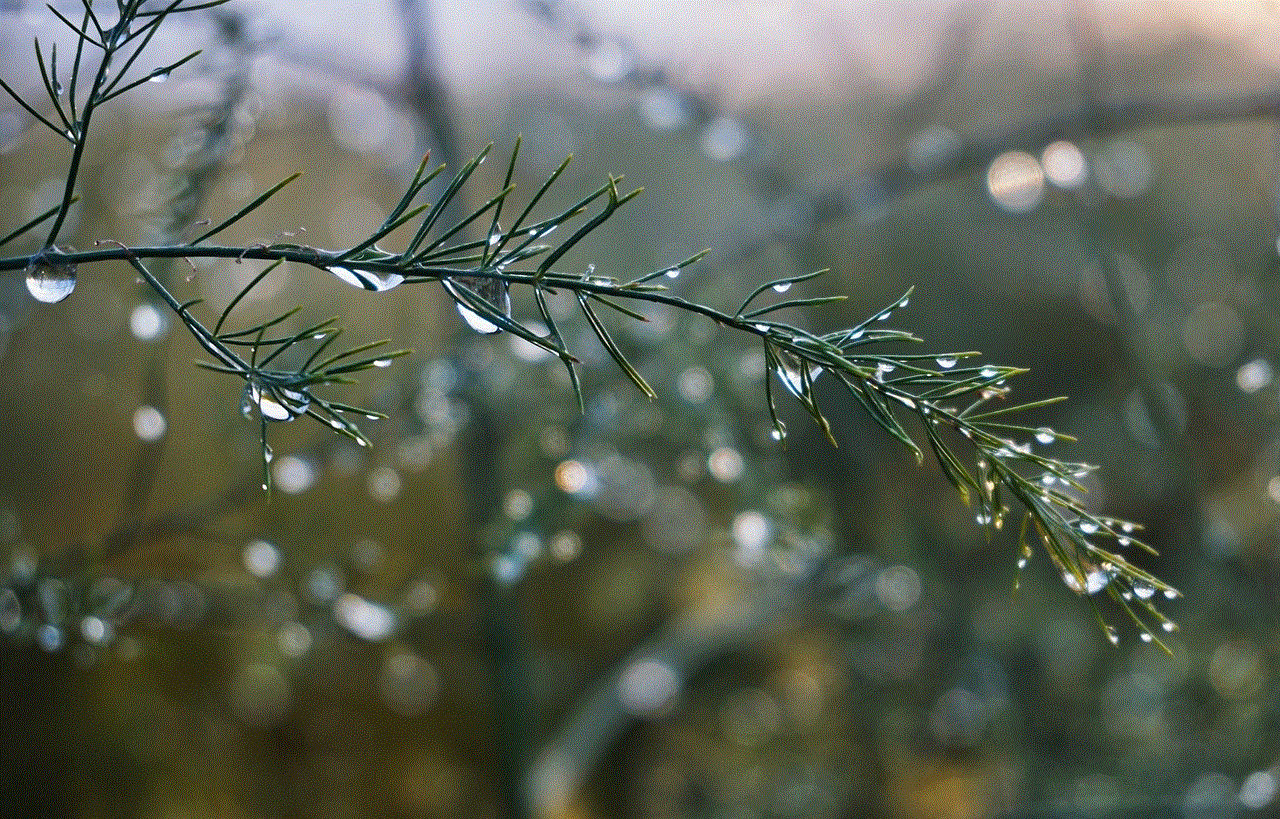
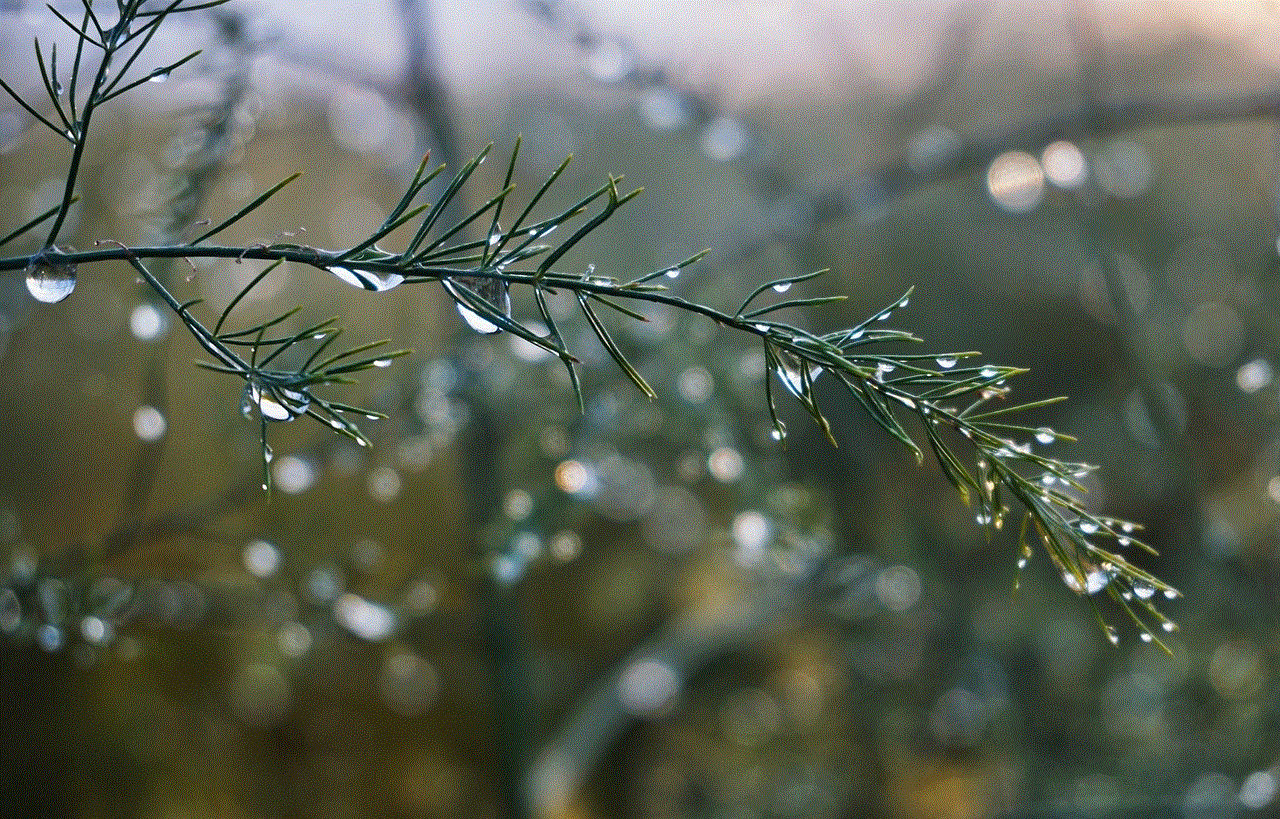
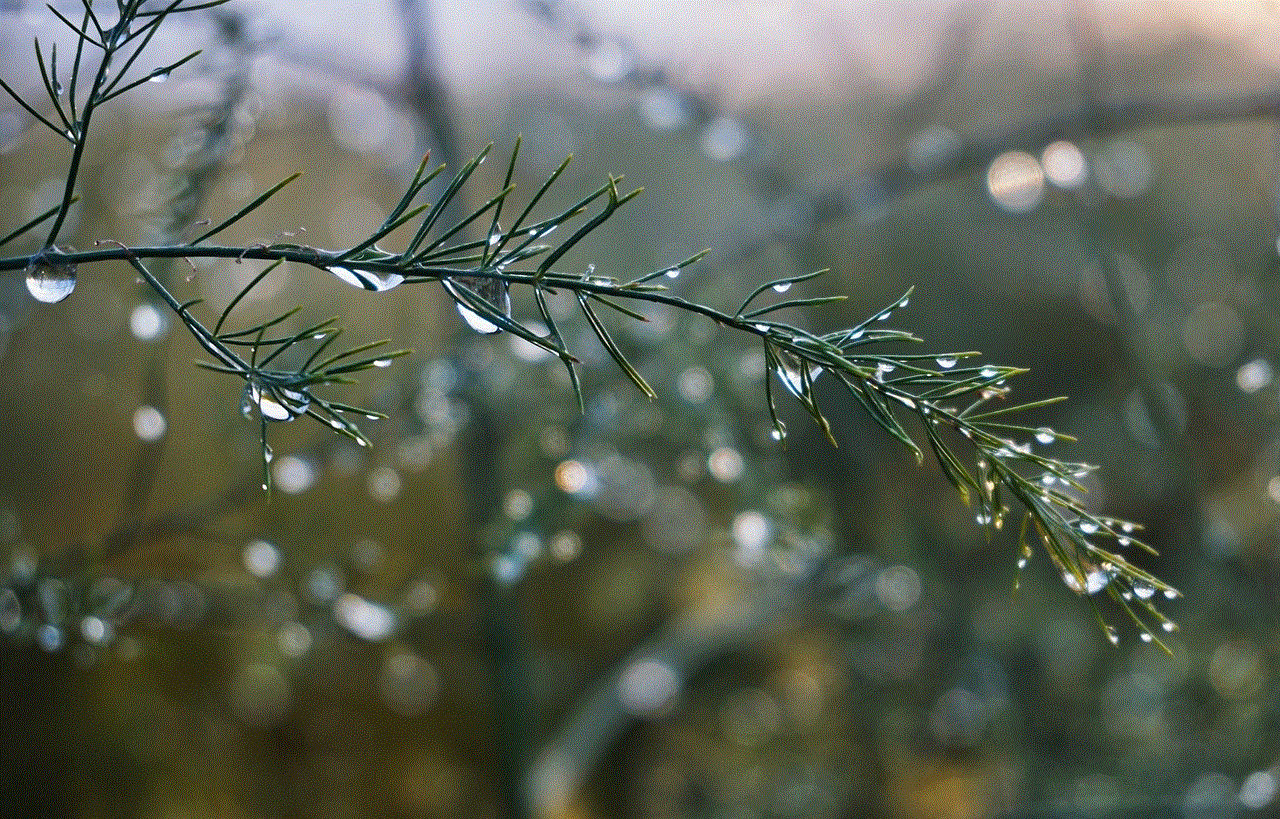
9. Use Instagram Story Saver: Instagram Story Saver is a popular app that allows users to download Instagram stories. However, it also works for WhatsApp status. You can use this app to save any status update you want by simply copying the link and pasting it in the app.
10. Save from Archived Chats: Lastly, you can also save status updates through the archived chats on WhatsApp. If you have archived a chat that has a status you want to download, you can unarchive the chat, view the status, and save it using any of the above methods.
In conclusion, there are various ways to download WhatsApp status for free. However, it’s essential to respect the privacy of other users and only save status updates that you have permission to save. Additionally, make sure to regularly clear the status folder on your device to free up storage space. With these methods, you can save your favorite status updates and keep them as memories or share them with your friends and family. WhatsApp status has undoubtedly added a new dimension to our communication, and with the help of these techniques, you can make the most out of this feature.
make a new friend pokemon go not working
As the popularity of the mobile game Pokemon Go continues to grow, players are constantly seeking ways to enhance their experience. One of the most exciting aspects of the game is the ability to make new friends and connect with other players. However, some users have been reporting issues with the friend feature not working properly. In this article, we will delve into the reasons behind this problem and offer solutions for players to make new friends on Pokemon Go.
To start off, let’s understand the friend feature on Pokemon Go. It allows players to connect with each other by exchanging friend codes, which are unique identification numbers assigned to each player. Once friends, they can send gifts, trade Pokemon, and battle together. This feature not only adds a social aspect to the game but also helps players level up and complete challenges more efficiently.
So why is the friend feature not working for some players? One common issue is with the friend code itself. When a player shares their code, it can only be used by a limited number of people. This is to prevent spamming and ensure that players are genuinely connecting with each other. Once the code has reached its limit, it becomes invalid, and players are unable to add that particular friend. This is why it is important to constantly update and share your code with new players.
Another reason for the friend feature not working could be due to server issues. As with any online game, Pokemon Go experiences occasional server outages, which can cause disruptions in the friend feature. This is especially common during peak hours when the servers are overloaded with a high volume of players. In such cases, players can try again at a later time or contact the game’s customer support for assistance.
Some players have also reported issues with the friend feature after updating the game. This could be due to a bug or glitch in the new version. In such cases, it is recommended to clear the cache and data of the game and reinstall it. This will reset the game to its original state and may resolve any issues with the friend feature. However, players should keep in mind that this will also delete any in-game progress that has not been saved to the cloud.
For players who are unable to add friends despite following all the necessary steps, it could be a problem with their device. Pokemon Go is a large and graphics-heavy game, which can cause performance issues on older or low-end devices. This can result in the friend feature not working as it requires a stable and strong internet connection. Players should ensure that their device meets the minimum system requirements for the game and try playing on a different device if possible.
Another common mistake players make is not properly entering their friend’s code. The code consists of 12 digits, which can be easily mistyped. This can result in an error and prevent players from adding friends. It is important to double-check the code before sending the friend request and to ask for confirmation from the other player to ensure that it is correct.
On the other hand, some players may face issues with receiving friend requests from others. This could be due to their privacy settings on the game. By default, the friend feature is set to “friends only,” meaning players can only receive friend requests from people they have already added as friends. To change this, players can go to their game settings and select “everyone” under the friend requests option.
Apart from these technical issues, there are also some limitations to the friend feature that players should be aware of. For example, there is a daily limit to how many gifts a player can open and send to friends. This limit is reset every day at midnight, and players should keep this in mind when trying to send or receive gifts from friends. Additionally, the trading feature is only available to players who are physically close to each other, so players cannot trade with friends from across the world.
So far, we have discussed various reasons why the friend feature on Pokemon Go may not be working for some players. However, there are also some tips and tricks that players can use to make new friends on the game. One effective way is to join local Pokemon Go communities on social media platforms. These groups often have designated threads for players to share their friend codes, making it easier to connect with other players in the same area.
Another tip is to attend Pokemon Go events and meetups. These events are a great way to not only catch rare Pokemon but also to interact with other players and make new friends. Niantic, the developer of Pokemon Go, also frequently hosts in-game events that offer bonuses and challenges for players to complete together, making it a great opportunity to connect with other players.
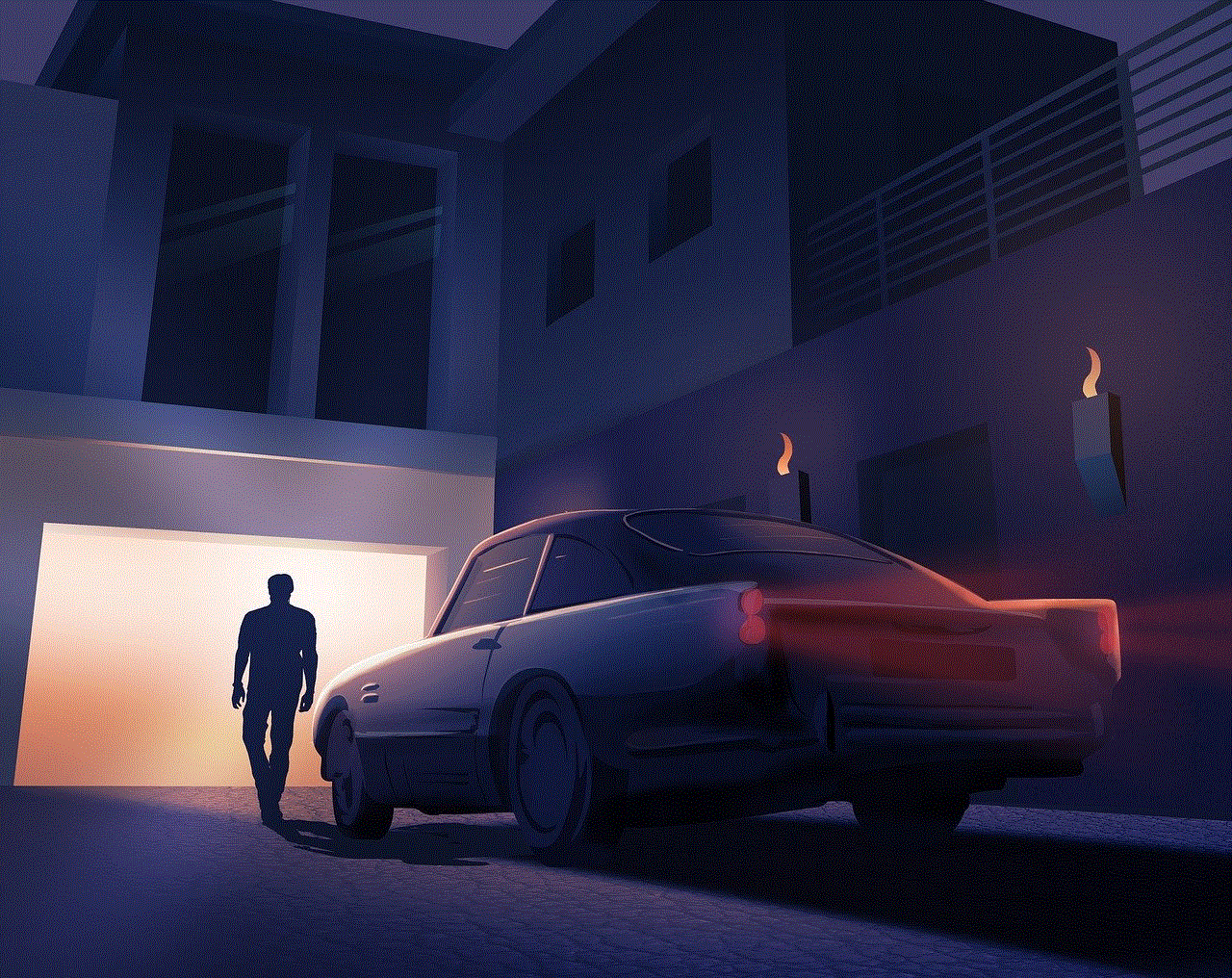
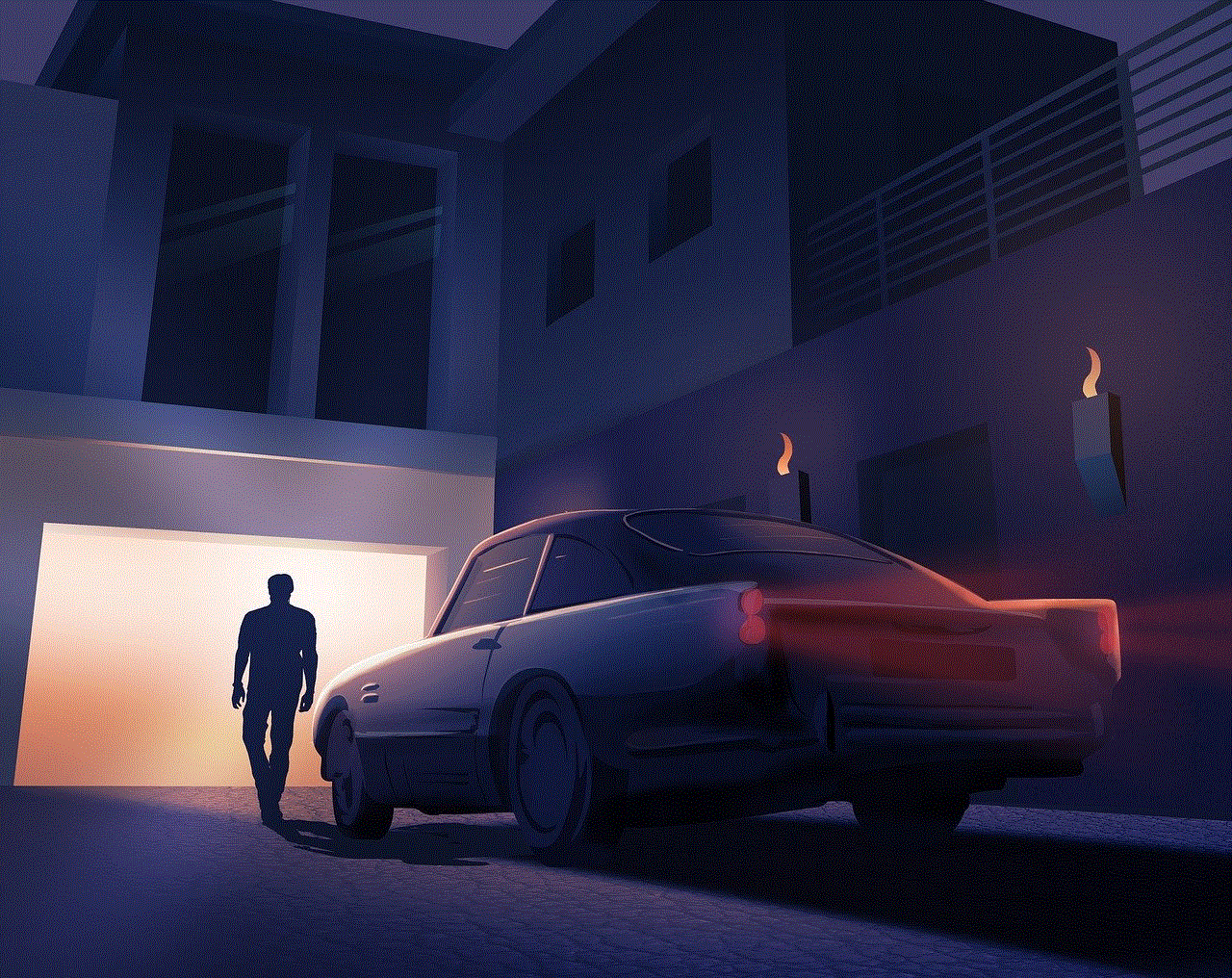
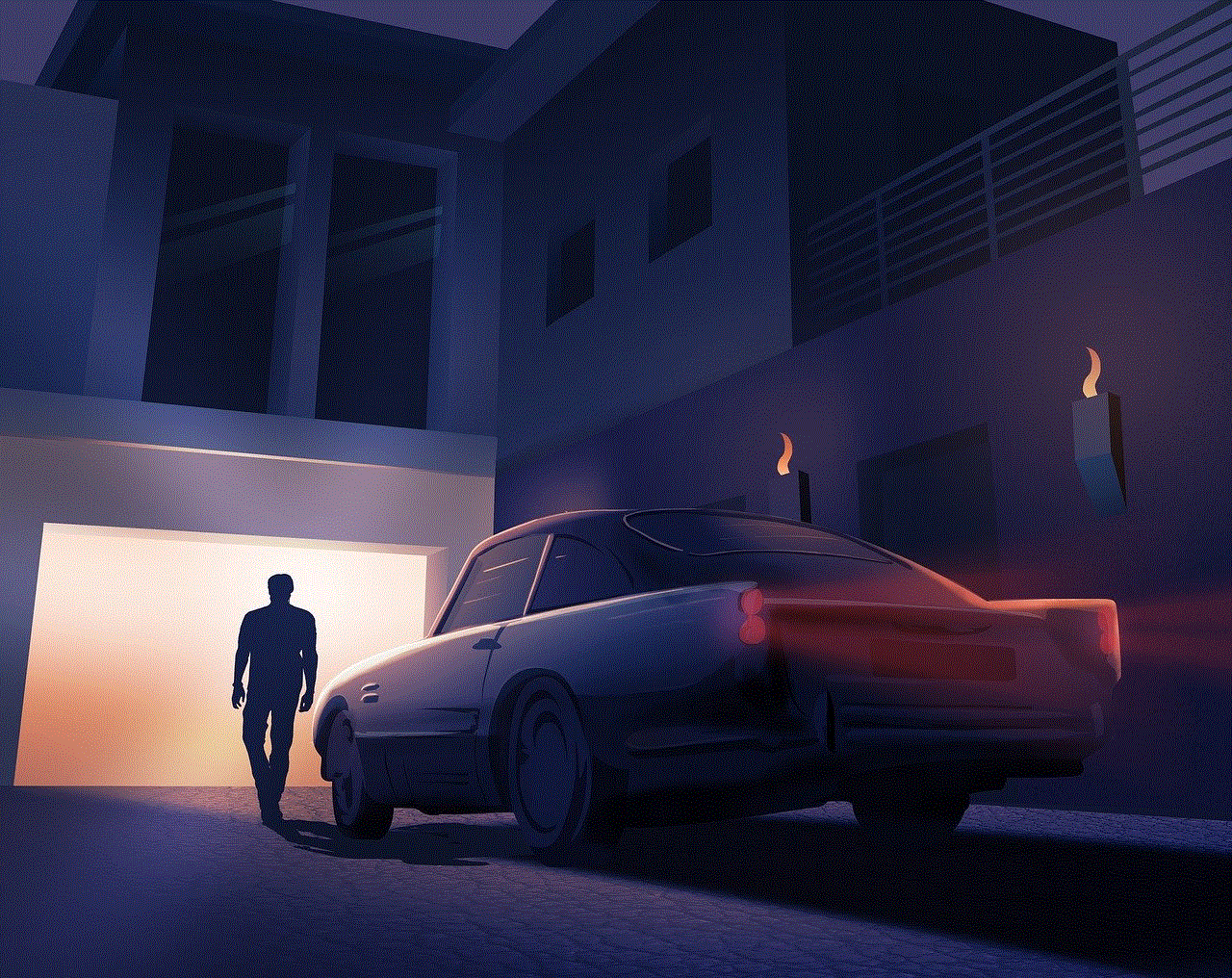
Additionally, players can use the “Nearby” feature on the game to find other players in their vicinity. By clicking on a nearby player’s avatar, players can send them a friend request and start connecting with them. This is a great way to meet new players and expand your friend list.
In conclusion, the friend feature on Pokemon Go is a great way to enhance the gaming experience and connect with other players. While there may be some technical issues that can prevent this feature from working, players can follow the tips and solutions mentioned in this article to overcome them. With the constant updates and improvements made by the developers, the friend feature is expected to become more seamless and user-friendly, allowing players to make new friends and enjoy the game to its fullest potential.