archive whatsapp chats
WhatsApp has become the go-to messaging app for millions of people around the world. With its user-friendly interface and convenient features, it has revolutionized the way we communicate with our friends and family. However, with the increasing number of chats and media files being shared on the app, it can become overwhelming to manage them all. This is where the option to archive WhatsApp chats comes in.
Archiving chats on WhatsApp allows users to hide them from their main chats list without deleting them permanently. It is a useful feature for those who want to declutter their chats list or keep certain conversations private. In this article, we will explore the benefits of archiving WhatsApp chats and how to do it.
Why archive WhatsApp chats?
1. Declutter your chats list
We all have those friends who bombard us with countless messages every day, making it difficult to find important chats. Archiving chats helps in organizing your chats list by hiding less important conversations and keeping the important ones on top. This makes it easier to find the chats you need without scrolling through a long list of messages.
2. Keep private chats hidden
Some chats may contain sensitive information that you don’t want others to see. By archiving them, you can keep them hidden from prying eyes. This is especially useful if you share your phone with others or have nosy friends who like to snoop around.
3. Save storage space
WhatsApp automatically saves all the media files you receive, such as photos, videos, and voice notes. These files can take up a lot of space on your phone, especially if you are in many group chats. Archiving chats helps in freeing up storage space by removing them from your main chats list. However, keep in mind that the media files will still be saved in your phone’s storage unless you delete them manually.
4. Quick access to archived chats
Archiving chats doesn’t mean they are gone forever. You can still access them whenever you want by scrolling down to the bottom of your chats list and tapping on “Archived Chats”. This makes it convenient to retrieve important chats without having to search for them in your entire chat history.
How to archive chats on WhatsApp?
1. On Android devices
To archive a chat on an Android device, follow these steps:
Step 1: Open WhatsApp and go to the chats list.
Step 2: Long press on the chat you want to archive.
Step 3: Tap on the archive icon (box with a downward arrow) at the top of the screen.
Alternatively, you can also swipe left on the chat and tap on the archive icon.
2. On iOS devices
To archive a chat on an iOS device, follow these steps:
Step 1: Open WhatsApp and go to the chats list.
Step 2: Swipe left on the chat you want to archive.
Step 3: Tap on “Archive”.
3. On WhatsApp Web/Desktop
To archive a chat on WhatsApp Web or Desktop, follow these steps:
Step 1: Open WhatsApp Web or Desktop on your computer .
Step 2: Hover over the chat you want to archive and click on the three dots that appear on the right.
Step 3: Click on “Archive chat”.
You can also select multiple chats by clicking on the checkbox next to each chat and then clicking on the three dots at the top and selecting “Archive chats”.
How to view archived chats on WhatsApp?
As mentioned earlier, archived chats can be accessed by scrolling down to the bottom of your chats list and tapping on “Archived Chats”. However, you can also view them by following these steps:
1. On Android devices
Step 1: Open WhatsApp and go to the chats list.
Step 2: Tap on the three dots at the top right corner.
Step 3: Select “Archived chats”.
2. On iOS devices
Step 1: Open WhatsApp and go to the chats list.
Step 2: Swipe down on the chats list to reveal the search bar.
Step 3: Type “Archived” in the search bar.
Step 4: Tap on “Archived chats” at the bottom of the screen.
3. On WhatsApp Web/Desktop
Step 1: Open WhatsApp Web or Desktop on your computer .
Step 2: Click on the three dots at the top left corner.
Step 3: Click on “Archived chats”.
Can you unarchive chats on WhatsApp?
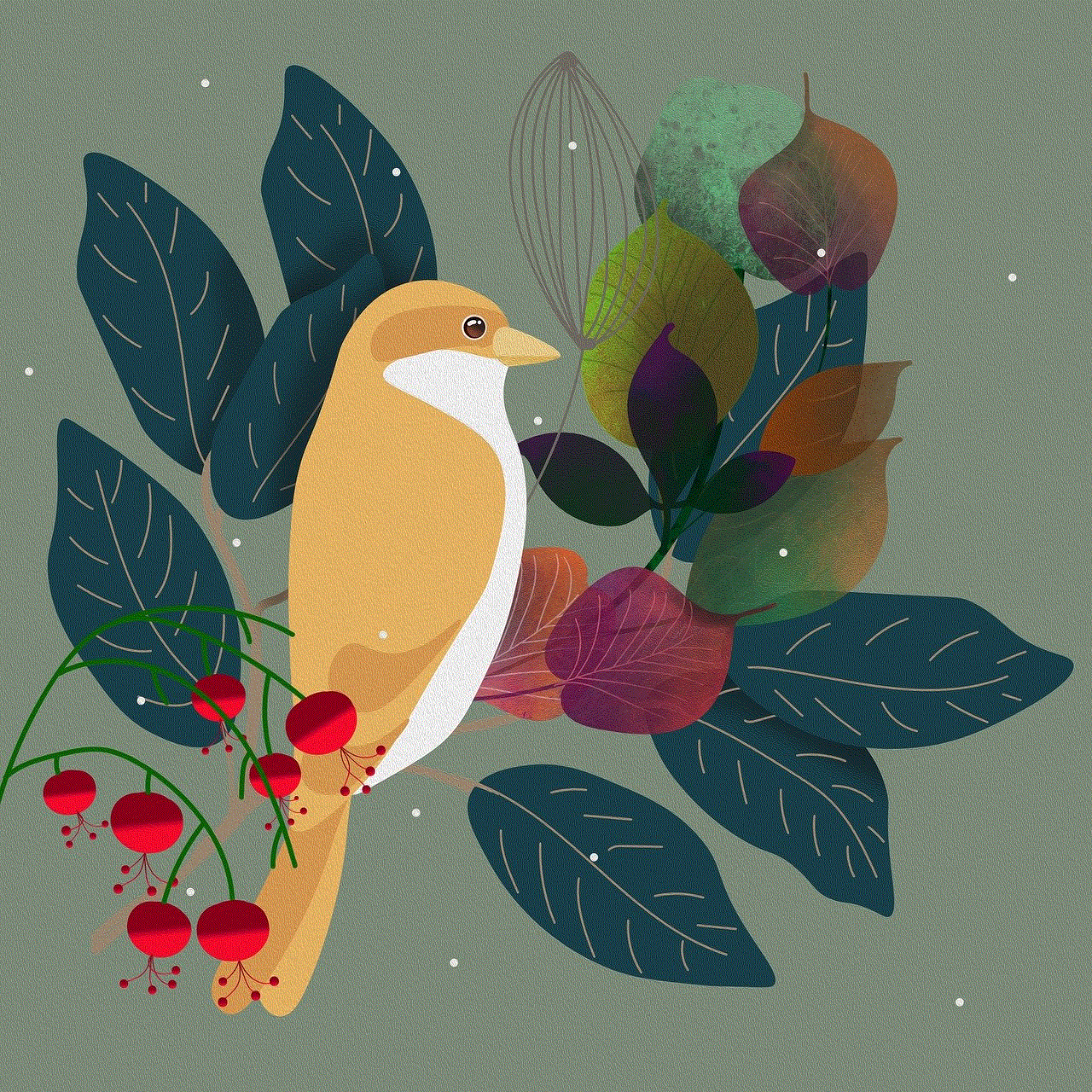
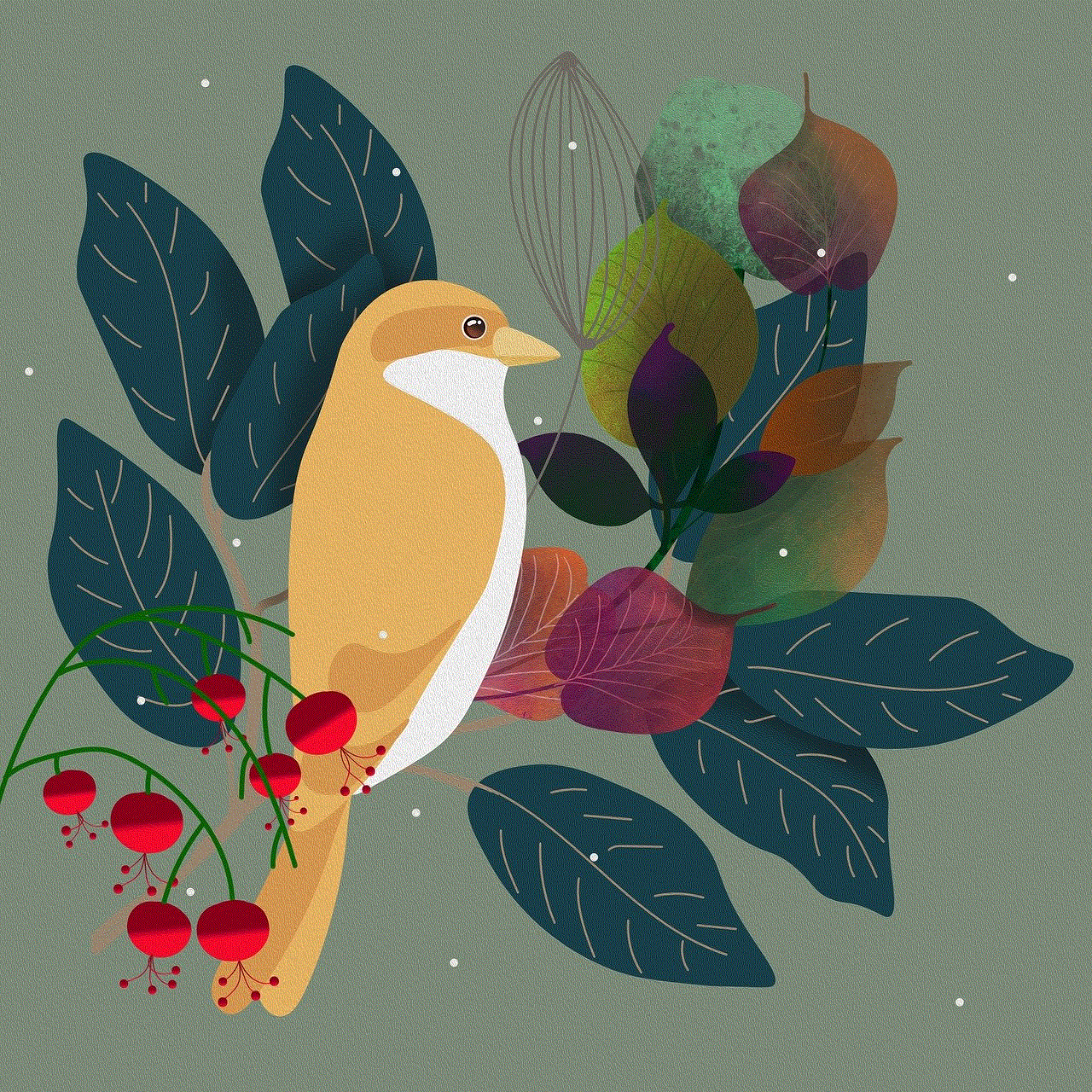
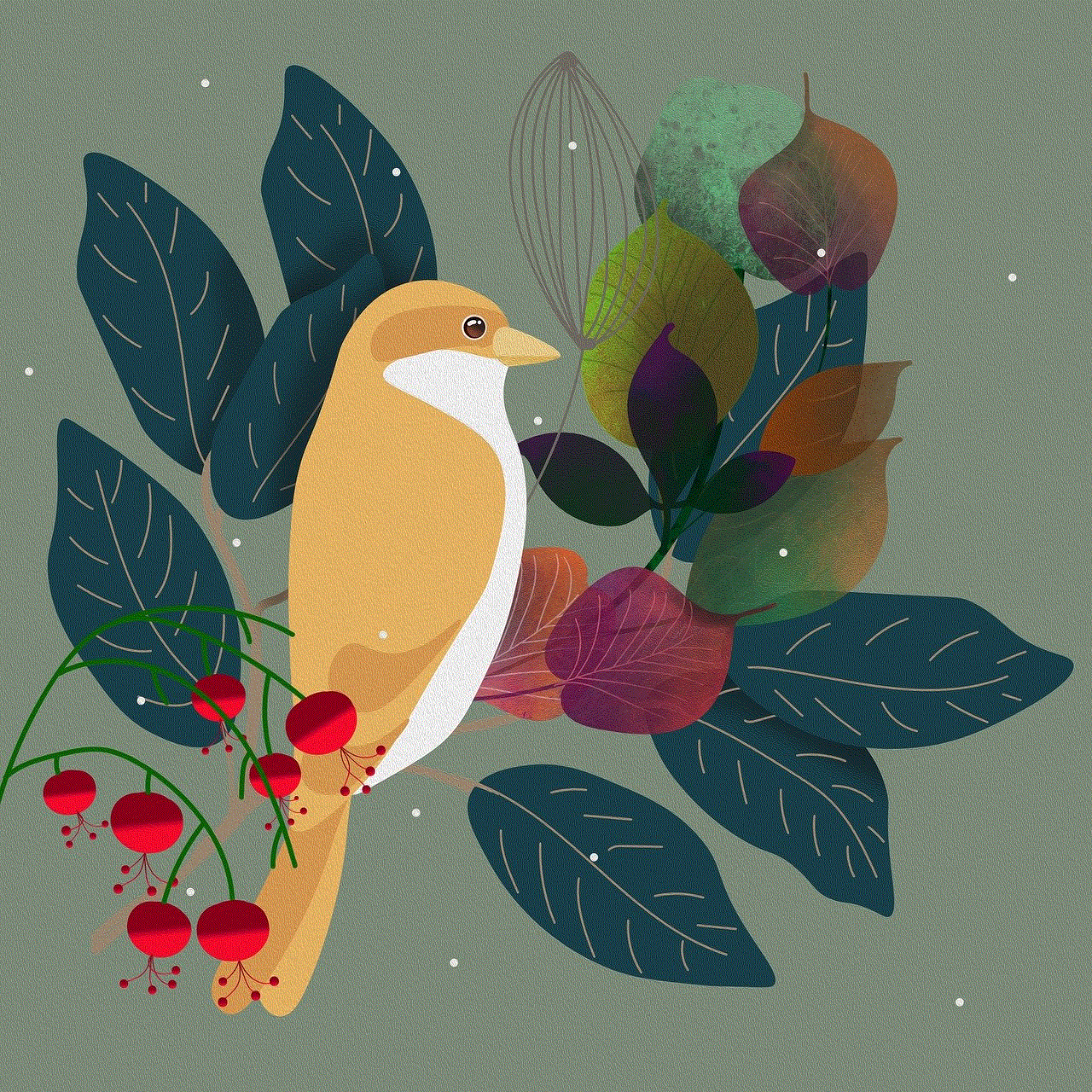
Yes, you can unarchive chats on WhatsApp. Follow these steps to do so:
1. On Android devices
Step 1: Open WhatsApp and go to the chats list.
Step 2: Scroll down to the bottom and tap on “Archived Chats”.
Step 3: Long press on the chat you want to unarchive.
Step 4: Tap on the unarchive icon (box with an upward arrow) at the top of the screen.
Alternatively, you can also swipe left on the chat and tap on “Unarchive”.
2. On iOS devices
Step 1: Open WhatsApp and go to the chats list.
Step 2: Swipe left on the chat you want to unarchive.
Step 3: Tap on “Unarchive”.
3. On WhatsApp Web/Desktop
Step 1: Open WhatsApp Web or Desktop on your computer.
Step 2: Click on “Archived chats” at the top of the screen.
Step 3: Long press on the chat you want to unarchive.
Step 4: Click on the unarchive icon (box with an upward arrow) at the top of the screen.
Alternatively, you can also click on the three dots next to the chat and select “Unarchive chat”.
Conclusion
The option to archive chats on WhatsApp is a handy feature that helps in managing your chats and keeping them organized. Whether you want to declutter your chat list, keep private conversations hidden, or save storage space, archiving chats can help you achieve all of that. With just a few taps, you can archive or unarchive chats on both mobile and desktop devices. So, the next time your chats list gets too crowded, don’t hesitate to use this feature and enjoy a clutter-free messaging experience on WhatsApp.
does instagram notify when you save a photo in dm
Instagram has become one of the most popular social media platforms in the world, with over 1 billion active users. With its constantly evolving features, it has become the go-to app for sharing photos and videos with friends, family, and followers. One of the features that has been gaining a lot of attention and curiosity is direct messaging or DM. With DM, users can send and receive private messages, photos, and videos with other Instagram users. However, a question that often arises is whether Instagram notifies users when someone saves a photo in DM. In this article, we will explore this topic and provide you with all the information you need to know.
To begin with, let’s understand how DM works on Instagram. When a user sends a photo or video in DM, the recipient can view the media and then choose to either reply, ignore or save the media. If the recipient chooses to save the media, it gets stored in the “Saved” folder on their Instagram profile. This feature is quite handy, as it allows users to save important photos or videos shared by their friends or family without having to screenshot them. However, the question remains, does Instagram notify when a photo is saved in DM?
The short answer to this question is, no, Instagram does not notify users when someone saves a photo in DM. This means that you can save as many photos or videos as you want without the original sender knowing about it. This feature has been in place since the introduction of DM on Instagram, and it is unlikely to change anytime soon. However, there are a few exceptions to this rule, which we will discuss in detail later in this article.
One of the reasons why Instagram does not notify when a photo is saved in DM is to protect the privacy of its users. DM is a private messaging feature, and users expect their conversations and shared media to remain private. If Instagram were to notify users every time someone saves a photo or video in DM, it would violate this privacy and could potentially cause a lot of issues. Many users share personal and sensitive content in DM, and they would not want the other person to be notified if they save it.
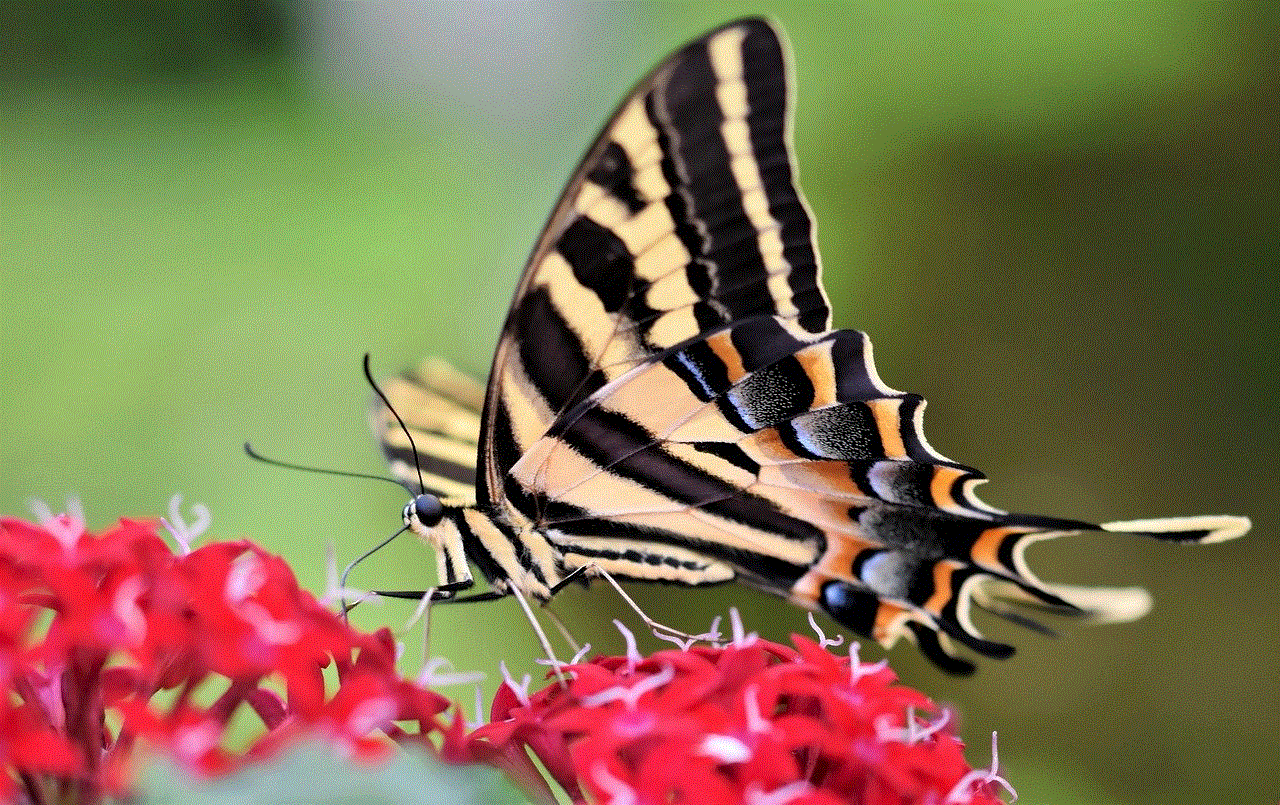
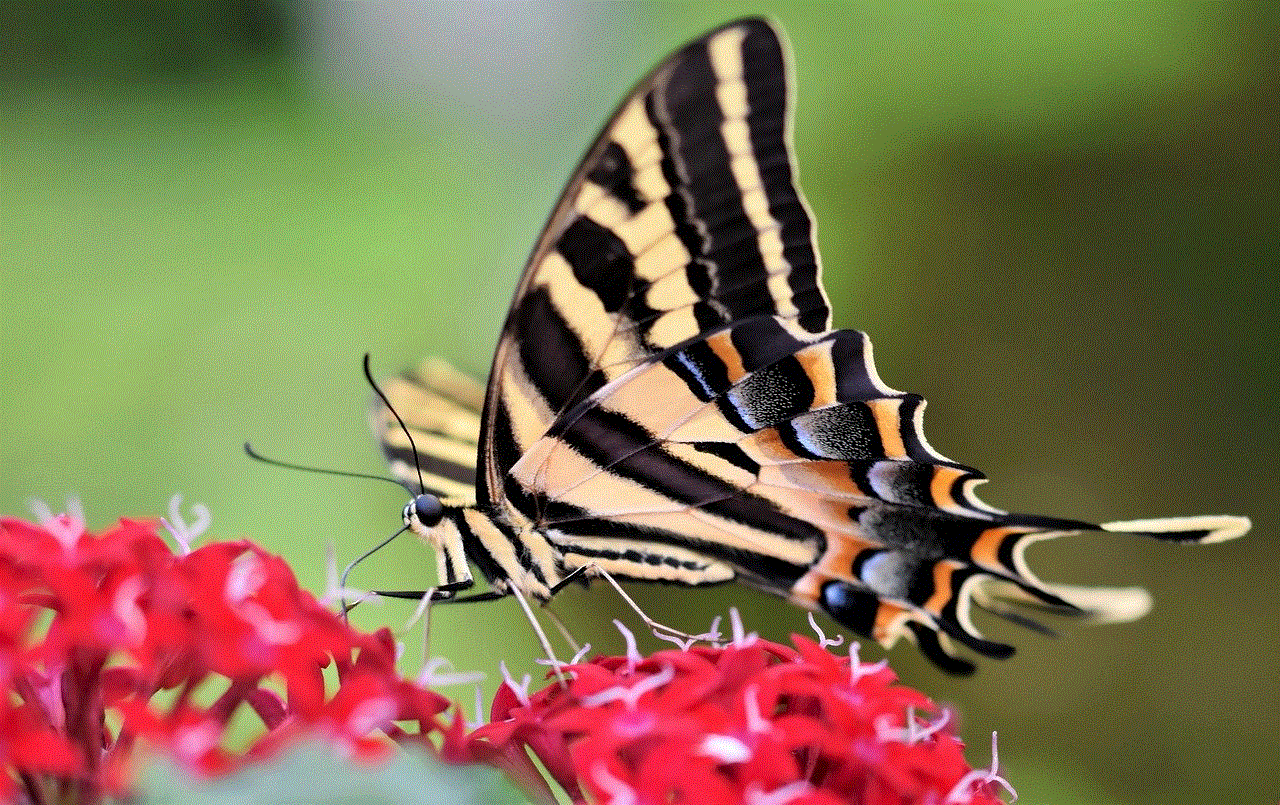
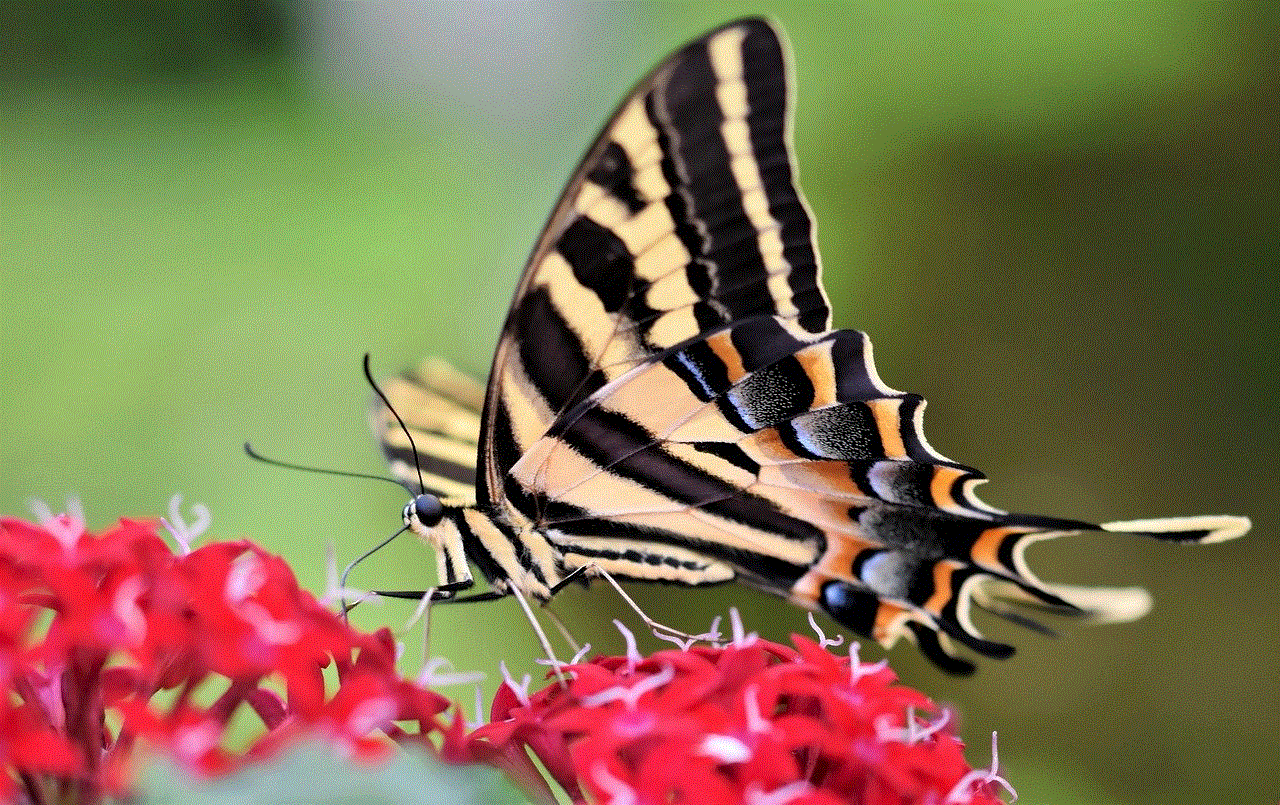
Another reason why Instagram does not notify when a photo is saved in DM is to encourage users to share more content. Many users are hesitant to share photos or videos in DM, fearing that the other person might save it without their knowledge. By not notifying users, Instagram has created a safe and secure environment for its users to share their content with each other without any fear.
However, as mentioned earlier, there are a few exceptions to this rule. Although Instagram does not notify when a photo is saved in DM, it does notify users when someone takes a screenshot of their disappearing photos or videos. Disappearing photos or videos are those that disappear after a few seconds once they have been viewed. This feature was introduced in 2016 and was initially only available in DM. However, now users can also share disappearing photos or videos on their Instagram stories.
The notification for screenshots on disappearing photos or videos is a recent addition to Instagram. It was introduced in 2018 and was met with mixed reactions from users. Some users appreciated the added privacy and security, while others found it intrusive and unnecessary. This feature also applies to Instagram direct messaging, which means that if someone takes a screenshot of a disappearing photo or video in DM, the original sender will receive a notification.
Another exception to the rule is when a user saves a photo or video shared in DM through a third-party app. There are many third-party apps that claim to allow users to save photos and videos from DM without the other person knowing. These apps are not supported or authorized by Instagram and are considered a violation of their terms of use. If someone saves a photo or video through a third-party app, the original sender will receive a notification.
Now that we have answered the main question, let’s look at some other frequently asked questions regarding saving photos in DM on Instagram.
1. Can you see who saved your photos in DM?
As mentioned earlier, Instagram does not notify users when someone saves a photo in DM. This means that there is no way to see who has saved your photos or videos in DM, unless they tell you themselves.
2. Can you save a photo from someone’s Instagram story?
No, you cannot save a photo or video from someone’s Instagram story unless they have enabled the “Allow Sharing” option. If this option is enabled, you can save their story to your camera roll, and they will not receive a notification.
3. Can you unsave a photo in DM?
Yes, you can unsave a photo or video in DM by going to the “Saved” folder on your profile, selecting the media, and clicking on the three dots in the top right corner. From there, you can select “Unsave” to remove the media from your saved folder.
4. Can you see how many times someone has saved your photos in DM?
No, Instagram does not provide any information about how many times a photo or video has been saved in DM. The only way to know is if the other person tells you.
In conclusion, Instagram does not notify users when someone saves a photo in DM, to protect the privacy of its users and encourage them to share more content. However, there are a few exceptions to this rule, such as screenshots on disappearing photos or videos and saving media through third-party apps. It is essential to respect the privacy of others and only save photos or videos with their permission. Remember, just because Instagram does not notify, it does not mean that it is okay to invade someone’s privacy. Use DM responsibly and enjoy sharing content with your friends and family without any worries.
find facebook account via phone number
In today’s digital age, social media has become an integral part of our lives. Among the various social media platforms, Facebook stands out as one of the most popular and widely used platforms. With over 2.74 billion monthly active users, Facebook has become a hub for connecting with friends, family, and even businesses. One of the unique features of Facebook is its ability to search for people using their phone numbers. In this article, we will explore how to find a Facebook account via phone number and why it may be useful.
Before we dive into the details of finding a Facebook account via phone number, let’s first understand why one may need to do so. There could be various reasons for wanting to find a Facebook account using a phone number. For instance, you may have lost touch with an old friend and only have their phone number. Or, you may have received a call or message from an unknown number and want to know if it belongs to someone on Facebook. In such cases, finding a Facebook account via phone number can be a useful tool.
Now, let’s look at the steps to find a Facebook account using a phone number. The process is fairly simple and can be done in a few easy steps. Firstly, you need to open the Facebook app or website and log in to your account. Once you are logged in, go to the search bar at the top of the page and enter the phone number you want to search for. Make sure to include the country code before the phone number. For example, if the number is from the United States, the country code would be +1. Next, click on the search icon, and Facebook will show you the profile associated with that phone number, if any.
If there is a profile associated with the phone number you entered, it will be displayed in the search results. You can click on the profile to view more details about the person, such as their profile picture, name, and other information they have made public. However, if the phone number is not linked to any Facebook account, you will see a message stating, “We couldn’t find anything for [phone number].”
It is important to note that Facebook only displays profiles that are set to “public” in the search results. If someone has their profile set to “private,” it will not show up in the search results, even if the phone number is linked to their account. Additionally, if the person has not added their phone number to their Facebook account, you will not be able to find their profile using this method.
Another way to find a Facebook account using a phone number is by using the “People You May Know” feature. This feature suggests potential friends based on mutual friends, workplace, and other factors. To use this feature, go to the “Friends” tab on the Facebook website or app, and click on “Find Friends.” Then, click on the “People You May Know” tab, and enter the phone number in the search bar. If the person has their phone number linked to their account and has added it to their “Contact Info” section, their profile may show up in the suggestions.
Apart from finding a Facebook account via phone number for personal reasons, this feature can also be useful for businesses. Many businesses have a presence on Facebook, and customers may want to contact them using their phone number. By searching for the business’ phone number on Facebook, customers can easily find their page and get in touch with them.
However, it is worth mentioning that searching for a Facebook account using a phone number has its limitations. As mentioned earlier, the person’s profile needs to be set to “public” for it to show up in the search results. Moreover, some users may not have their phone numbers linked to their accounts or may have not made it visible to the public. In such cases, this method may not be effective.



In conclusion, finding a Facebook account via phone number can be a useful tool in certain situations. Whether you want to reconnect with an old friend, verify an unknown caller, or find a business on Facebook, this feature can come in handy. However, it is important to keep in mind that it may not always be successful, and the person’s profile needs to be set to “public” for it to work. Nonetheless, with over 2 billion active users, Facebook’s search feature using phone numbers can be a valuable asset for connecting with people and businesses.