how to hide an app on your phone
In today’s digital age, smartphones have become an integral part of our daily lives. From communication to entertainment, these devices have made our lives easier and more convenient. However, there may be times when we want to keep certain apps on our phone hidden from prying eyes. Whether it’s to maintain privacy or simply to keep things organized, knowing how to hide an app on your phone can come in handy. In this comprehensive guide, we will discuss the various methods and techniques to hide apps on both Android and iOS devices.
Why hide an app on your phone?
Before we dive into the different ways to hide apps on your phone, let’s first understand why someone would want to do so. One of the main reasons could be privacy. There may be certain apps on your phone, such as banking or social media apps, that contain sensitive information. Hiding these apps can provide an added layer of security and prevent anyone from accessing them without your knowledge.
Another reason could be to declutter your home screen. With the abundance of apps available on app stores, it’s easy to get carried away and download too many apps. This can clutter your home screen, making it difficult to find the apps you frequently use. By hiding unnecessary or rarely used apps, you can keep your home screen clean and organized.
Additionally, hiding apps can also be useful for parents who want to restrict their child’s access to certain apps. By hiding these apps, parents can control what their child can and cannot access on their phone.
Now that we understand the reasons behind hiding apps, let’s look at the different methods to do so on both Android and iOS devices.
How to hide apps on an Android device?
Android devices offer a variety of options to hide apps, depending on the device’s manufacturer and operating system version. Here are some of the methods to hide apps on an Android device.
Method 1: Use the app drawer
One of the simplest ways to hide an app on an Android device is by using the app drawer. Most Android devices have a dedicated app drawer where all the installed apps are stored. To hide an app using this method, follow these steps:
1. Open the app drawer by tapping on the app drawer icon, usually located at the bottom of the home screen.
2. Locate the app you want to hide and press and hold on it.
3. A pop-up menu will appear, giving you various options. Tap on “Edit” or “Hide” depending on the device you are using.
4. The app will now be hidden from the app drawer. To access the hidden app, tap on the three dots or “more” icon on the top right corner of the app drawer and select “Show hidden apps.”
Method 2: Use a third-party launcher
Another way to hide apps on an Android device is by using a third-party launcher. These launchers offer more customization options and allow you to hide apps from the app drawer. Some popular third-party launchers include Nova Launcher, Apex Launcher, and Action Launcher. Follow these steps to hide apps using a third-party launcher:
1. Download and install a third-party launcher of your choice from the Google Play Store.
2. Open the launcher and go to its settings.
3. Look for an option that says “Hide apps” or “App drawer settings.”
4. Enable this option and select the apps you want to hide.
5. Exit the settings, and the selected apps will be hidden from the app drawer.
Method 3: Use a hidden folder
Some Android devices also offer the option to create hidden folders to store apps. This method is useful if you want to hide multiple apps at once. Follow these steps to create a hidden folder:
1. Go to your home screen and press and hold on an empty space.
2. A pop-up menu will appear, select “Widgets.”
3. Scroll through the widgets until you find the “Folder” widget.
4. Press and hold the folder widget and place it on your home screen.
5. A new folder will appear on your home screen. Name it anything you like.
6. Drag and drop the apps you want to hide into this folder.
7. Once you have added all the apps, press and hold on the folder.
8. A menu will appear, select “Remove” or “Hide.”
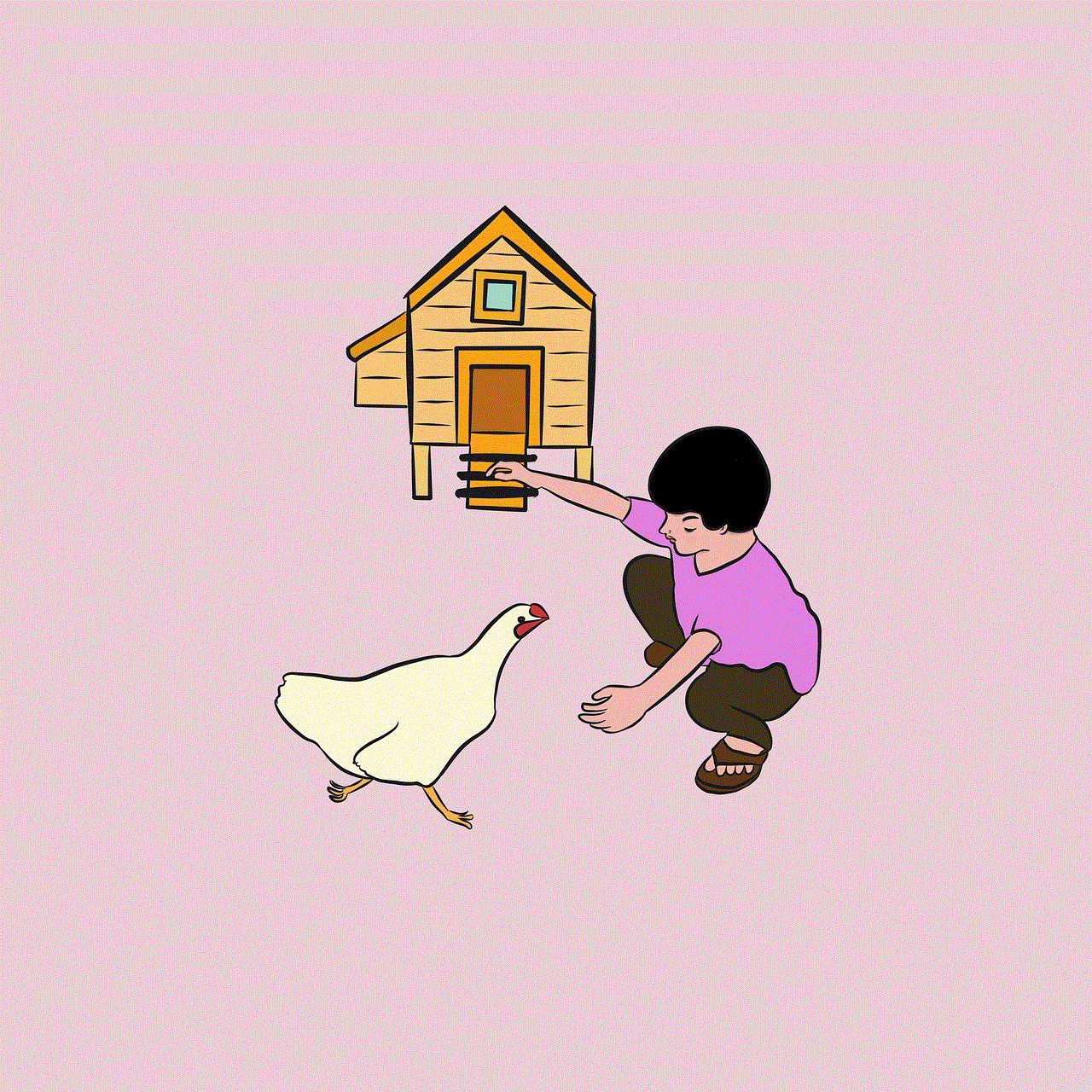
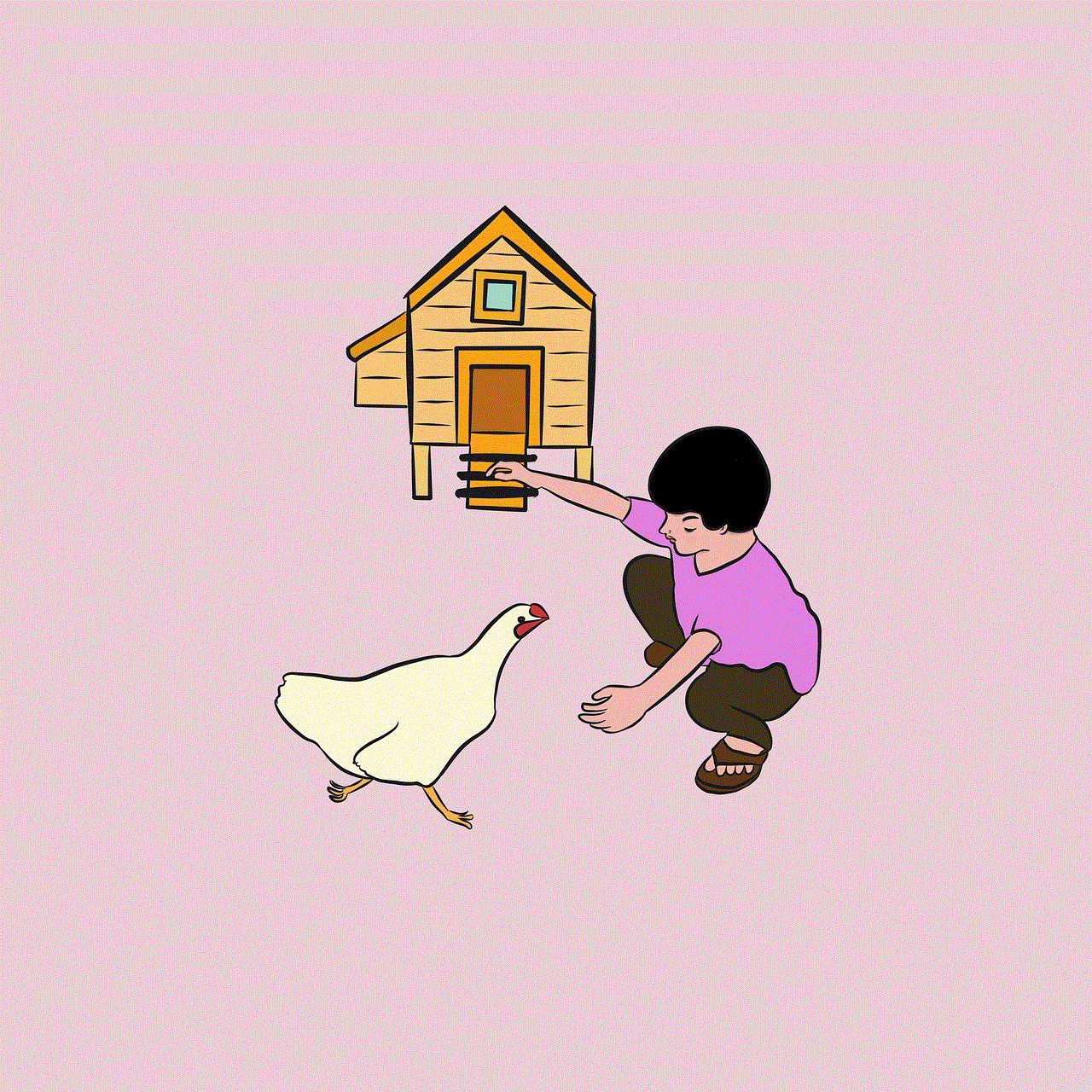
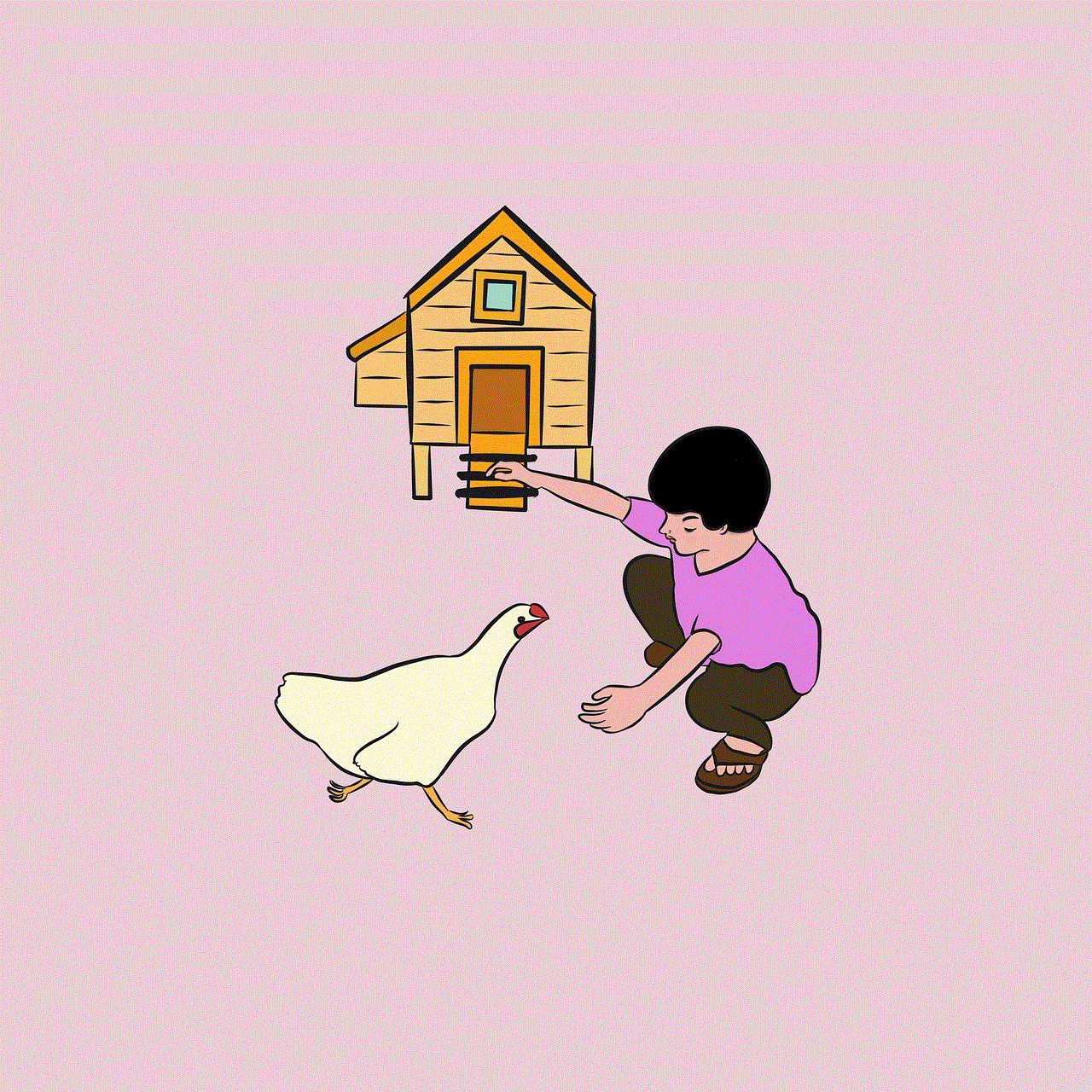
9. The folder will now disappear from your home screen, and the apps inside it will be hidden.
How to hide apps on an iOS device?
Hiding apps on an iOS device is relatively simple and does not require any third-party apps. Here are two methods you can use to hide apps on your iPhone or iPad.
Method 1: Use app restrictions
iOS devices have a built-in feature called “App Restrictions” that allows you to restrict access to certain apps. This feature can also be used to hide apps from your home screen. Follow these steps to use this method:
1. Go to “Settings” on your iOS device.
2. Tap on “Screen Time” and then select “Content & Privacy Restrictions.”
3. If this feature is not enabled, turn it on by tapping on “Content & Privacy Restrictions” and then “Content & Privacy Restrictions” again.
4. Enter a passcode when prompted.
5. Scroll down and select “Allowed Apps.”
6. Toggle off the apps you want to hide.
7. Exit the settings, and the selected apps will no longer appear on your home screen.
Method 2: Use a hidden folder
Similar to Android devices, iOS devices also offer the option to create hidden folders to store apps. Here’s how you can do it:
1. Go to your home screen and press and hold on an app until it starts to jiggle.
2. Drag the app on top of another app to create a folder.
3. Once the folder is created, give it a name.
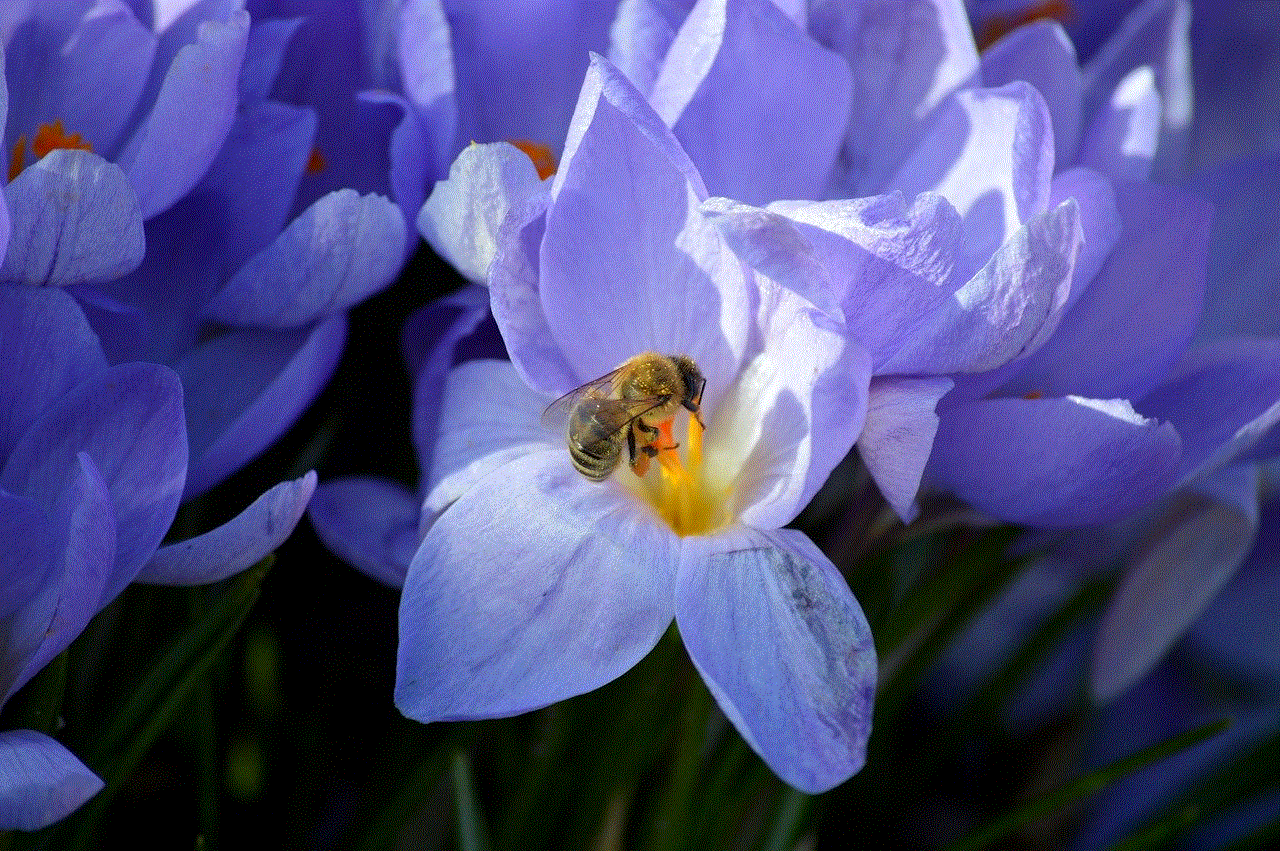
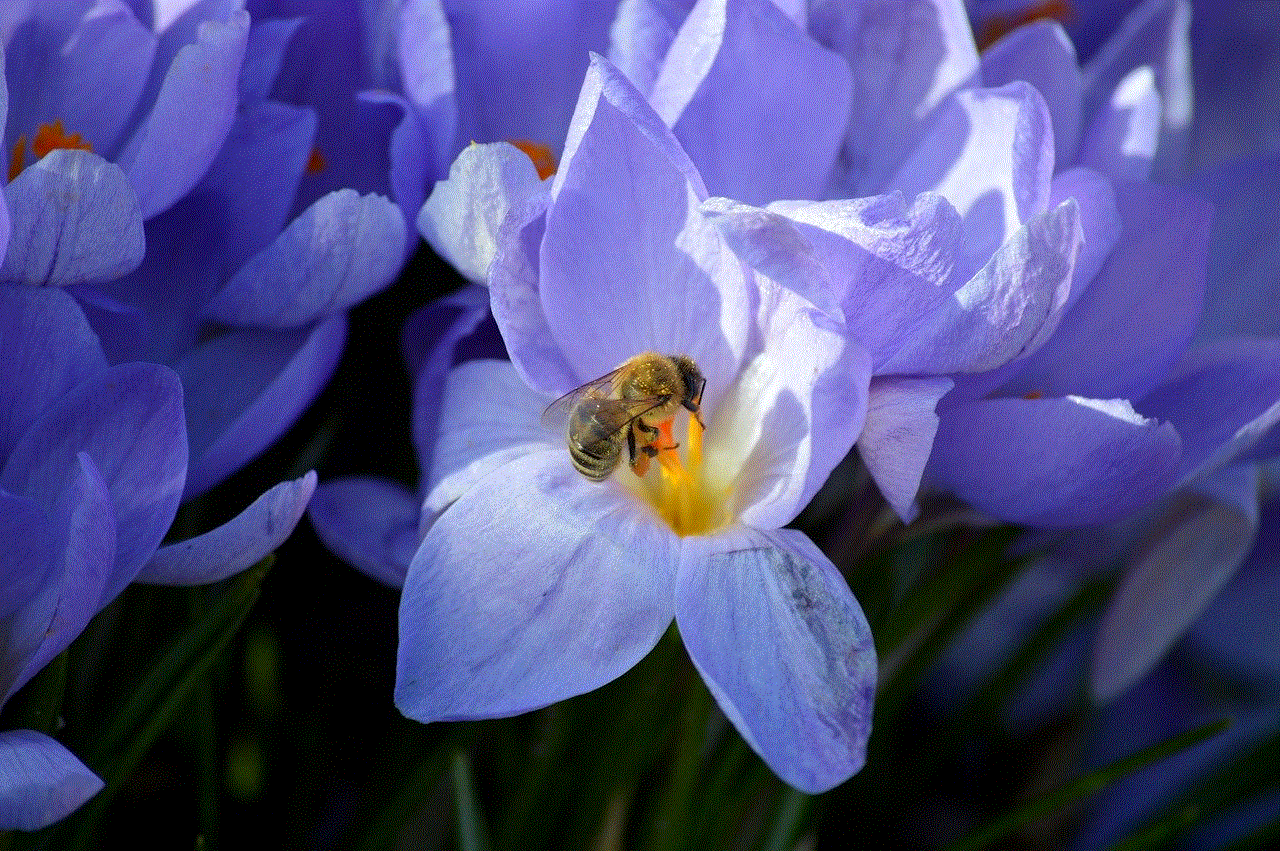
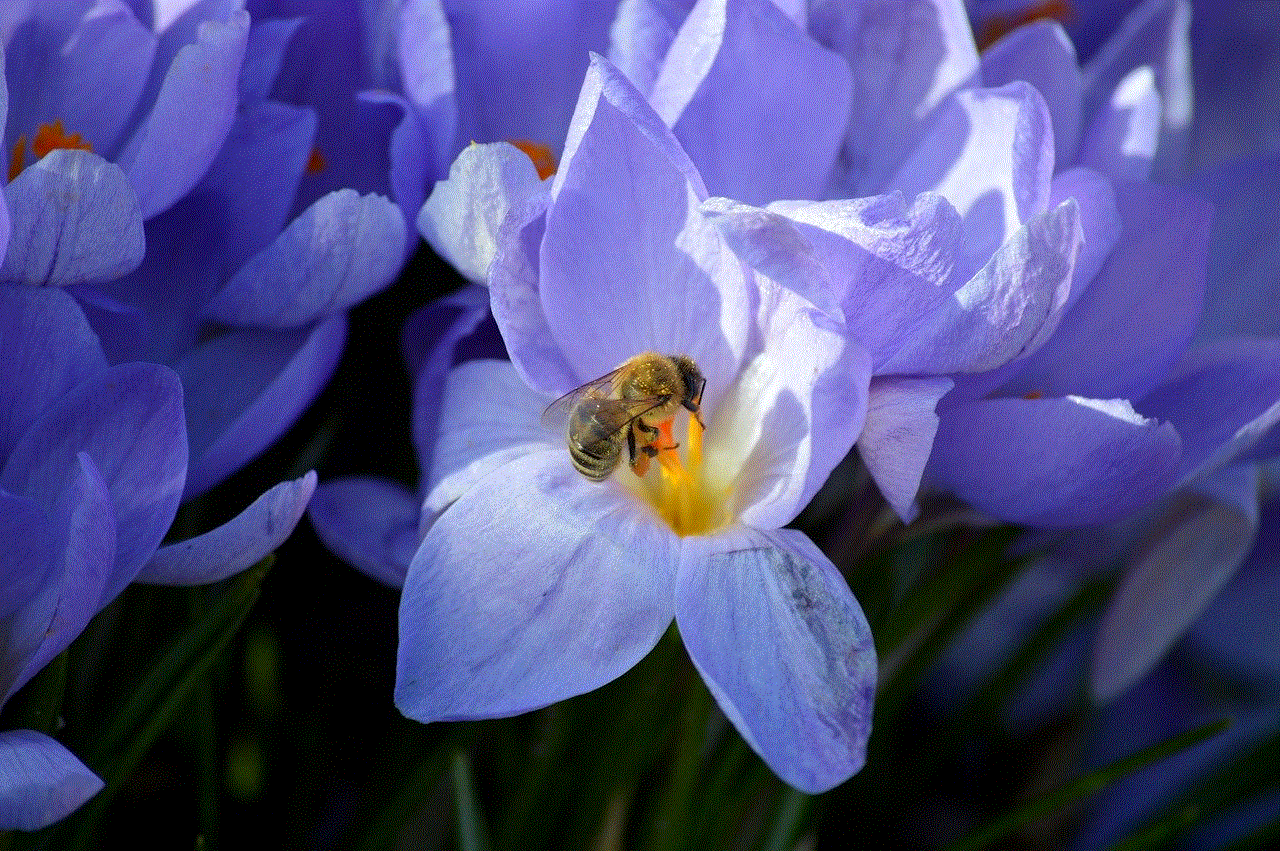
4. Now, drag and drop the apps you want to hide into this folder.
5. Press the home button to exit the edit mode, and the folder will disappear from your home screen.
6. To access the hidden folder, simply swipe down on your home screen and type the name of the folder in the search bar.
Conclusion
Hiding apps on your phone can be useful for various reasons, such as maintaining privacy, decluttering your home screen, or restricting access for children. Both Android and iOS devices offer different methods to hide apps, and you can choose the one that best suits your needs. Whether it’s using the app drawer, third-party launchers, or hidden folders, these methods can help you keep your apps hidden from prying eyes. So, the next time you want to hide an app on your phone, refer to this guide and keep your apps safe and secure.
my phone location is wrong
In today’s digital world, our smartphones have become an essential part of our daily lives. From communication and entertainment to navigation and shopping, these handy devices have revolutionized the way we function. One of the most commonly used features of smartphones is their ability to determine our location through GPS technology. However, there are times when our phone’s location may not be accurate, leading to frustration and inconvenience. If you have ever experienced the frustration of your phone showing the wrong location, you are not alone. In this article, we will delve deeper into the reasons behind this issue and what you can do to fix it.
Firstly, let’s understand how our phones determine our location. Most smartphones today come equipped with a GPS (Global Positioning System) chip that allows them to communicate with satellites and triangulate our location. Along with GPS, phones also use other technologies like Wi-Fi, cellular network, and Bluetooth to determine our location. These technologies work together to provide an accurate location, which is then displayed on a map or used by apps to provide location-based services. However, there are several factors that can affect the accuracy of our phone’s location.
One of the common reasons for a wrong location on our phone is a weak GPS signal. The GPS chip in our phones needs to communicate with at least four satellites to determine our location accurately. If the signal is weak or obstructed, it can lead to an incorrect location. This can happen when we are in an area with tall buildings, surrounded by dense trees, or even during bad weather conditions. In such cases, our phone may not be able to get an accurate location, and it may show the previous location or a location nearby.
Another reason for a wrong phone location could be a software glitch. Our phones run on complex software, and like any other technology, they are prone to bugs and errors. If there is a glitch in the software that is responsible for determining the location, it can lead to incorrect results. This can be a temporary issue and can usually be resolved by restarting the phone or updating the software. However, if the problem persists, it could be a sign of a more significant software issue that may require a visit to a service center.
Sometimes, our phone’s location can be wrong due to incorrect settings. Most smartphones allow us to control the location settings, and we can choose to turn on or off the location services for different apps. If we have accidentally turned off the location services or have restricted them for specific apps, our phone may not be able to determine the location accurately. Hence, it is essential to check the location settings and ensure that they are set to the desired level.
Apart from technical issues, there are also privacy concerns related to location services on our phones. Many apps require access to our location to provide their services, and some may even track our location without our knowledge. This can lead to an incorrect location being displayed on our phone, as the app may have access to inaccurate information. It is crucial to review the permissions granted to apps and revoke access to location services if not necessary.
In some cases, the problem may not be with our phone, but with the location itself. There are instances where the location data on maps may not be updated or may be incorrect. This can happen in remote areas or newly developed areas where the mapping data is not available. In such cases, our phone may show the wrong location as it relies on the mapping data to determine the location. It is always a good practice to cross-check the location on other devices or maps to verify its accuracy.
Another factor that can affect our phone’s location is the mode of transportation. GPS technology is highly accurate when we are traveling in a vehicle, as the phone can track our movement and determine the location. However, if we are walking or cycling, the accuracy may be compromised. This is because our phone may not be able to track our movement accurately, especially if we are moving in a zigzag manner or frequently changing directions. Hence, it is normal to see a slight variation in the location when we are traveling on foot or on a bicycle.
One of the significant drawbacks of relying on our phone’s location is its dependence on a constant internet connection. If our phone is unable to connect to the internet, it may not be able to determine the location accurately. This can be a problem when we are traveling to remote areas or areas with poor network coverage. In such cases, our phone may show the wrong location or may not be able to provide any location at all. It is advisable to download offline maps or use a GPS tracker device if we are traveling to such areas.
In some rare cases, the issue could be with the hardware of our phone. The GPS chip or other components responsible for determining the location may be damaged, leading to incorrect results. This can happen due to physical damage or water damage to the phone. In such cases, the only solution is to get the phone repaired or replaced. It is essential to handle our phones with care and avoid exposing them to water or other damaging elements.



To conclude, our phone’s location can be wrong due to various reasons, including weak GPS signal, software glitches, incorrect settings, privacy concerns, outdated mapping data, mode of transportation, poor internet connection, and even hardware issues. It is essential to understand these factors and take necessary precautions to ensure an accurate location on our phones. We should also keep in mind that our phones are not foolproof and may not always provide an accurate location. Hence, it is always advisable to use our discretion and cross-check the location on other devices or maps before relying on it entirely.