how to find steps on iphone
Keeping track of your daily steps is a great way to monitor your physical activity and stay motivated towards a healthy lifestyle. With the rise in popularity of fitness trackers and the advancement of technology, you no longer need a separate device to count your steps. Your iPhone, with its built-in accelerometer and motion sensors, can track your steps and provide you with valuable insights into your daily activity levels. In this article, we will discuss how to find steps on an iPhone and how to use this feature to achieve your fitness goals.
1. Open the Health App
The first step to finding your steps on an iPhone is to open the Health app. This app is pre-installed on all iPhones and is represented by a white icon with a red heart in the middle. If you can’t find it on your home screen, try using the search function to locate it.
2. Set Up Your Health App
If you are using the Health app for the first time, you will need to set it up. The app will ask for your basic information such as age, height, and weight to personalize your experience. You can also set your daily step goal here, which is the number of steps you want to achieve in a day. The default goal is set to 10,000 steps, but you can change it according to your fitness level and goals.
3. Find the Steps Section
Once you have set up your Health app, you can find the “Steps” section on the app’s homepage. This section will display your daily steps, distance, and flights climbed if you have an iPhone with a barometer. You can also see a graph of your activity levels over the past week, month, or year by tapping on the “Show All Health Data” option.
4. View Your Daily Steps
Under the “Steps” section, you will see a bar graph representing your daily steps. You can tap on any bar to view the exact number of steps you took on that day. You can also swipe left or right on the graph to view your steps for the previous or next day.
5. See Your Hourly Steps
If you want to see your steps breakdown by hour, you can tap on the “Show All Data” option under the “Steps” section. This will show you the number of steps you took each hour, allowing you to track your activity throughout the day.
6. Use the Today Tab
The Today tab on the bottom of your Health app is another way to view your daily steps. It will show your steps as a percentage of your daily goal, making it easier to track your progress. You can also see other metrics such as active calories, walking and running distance, and more on this tab.
7. Use the Pedometer Widget
If you want quick access to your step count, you can add the Pedometer widget to your Today View. To do this, swipe right on your home screen or lock screen , scroll to the bottom, and tap on “Edit.” Here, you can add the Pedometer widget, which will display your step count for the day.
8. Use Third-Party Apps
Apart from the Health app, there are many third-party apps available on the App Store that can track your steps. These apps often have more features and can provide more detailed insights into your activity levels. Some popular options include Fitbit, Google Fit, and MyFitnessPal.
9. Connect Your Fitness Tracker
If you already own a fitness tracker such as a Fitbit or Apple Watch, you can connect it to your Health app to sync your steps automatically. To do this, open the Health app, go to the “Sources” tab, and tap on your device to connect it. This will ensure that your steps are accurately tracked and added to your Health app.
10. Use the iPhone’s Built-in Step Counter
If you don’t want to use any third-party apps or devices, you can still track your steps on your iPhone using its built-in step counter. To access this, go to “Settings” > “Privacy” > “Motion & Fitness” and make sure the “Fitness Tracking” option is turned on. This will allow your iPhone to track your steps even without the Health app.
11. Use the Health App on Your Apple Watch
If you have an Apple Watch, you can use the Health app on your watch to track your steps instead of using your iPhone. The Apple Watch has its own step counter, which syncs with the Health app on your iPhone. You can view your steps on the Health app on your watch or on your iPhone.
12. Use the Activity App
Apart from the Health app, Apple also has an Activity app on the iPhone and Apple Watch. This app focuses on your daily activity levels and encourages you to be more active. It tracks your steps, active calories, and exercise minutes and allows you to set daily goals and compete with friends.
13. Use the Health App’s Data Export Feature
The Health app has a feature that allows you to export your data to other fitness apps or platforms. This can be useful if you prefer using a specific app to track your steps or want to share your data with your personal trainer or doctor. To use this feature, go to the “Health Data” tab in the app, tap on “Export,” and select the data you want to share.
14. Use the Health App’s Insights Feature
The Health app also has an “Insights” tab that provides you with personalized tips and suggestions based on your activity levels. It can help you understand your habits and motivates you to make healthier choices.
15. Use the Health App’s Medical ID Feature
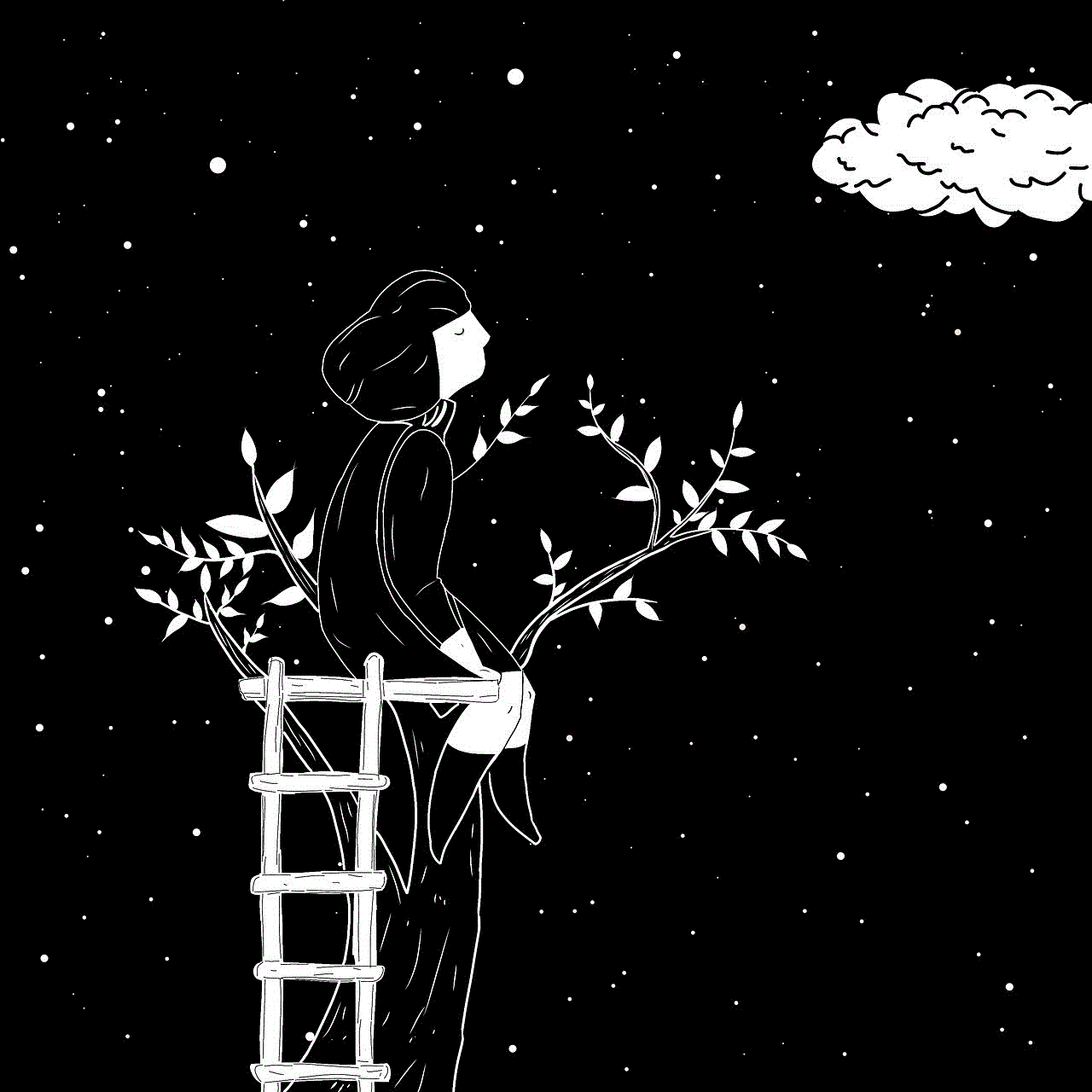
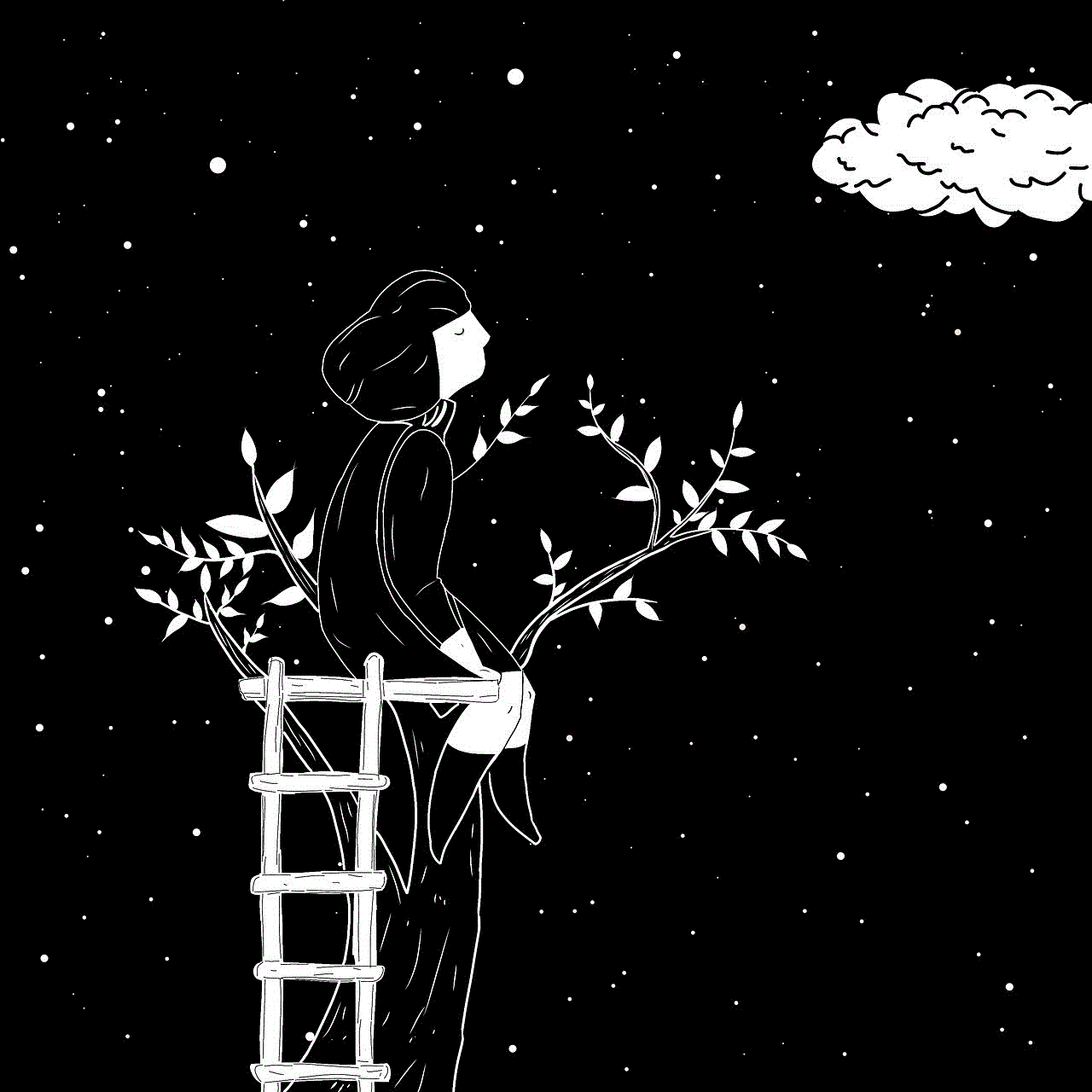
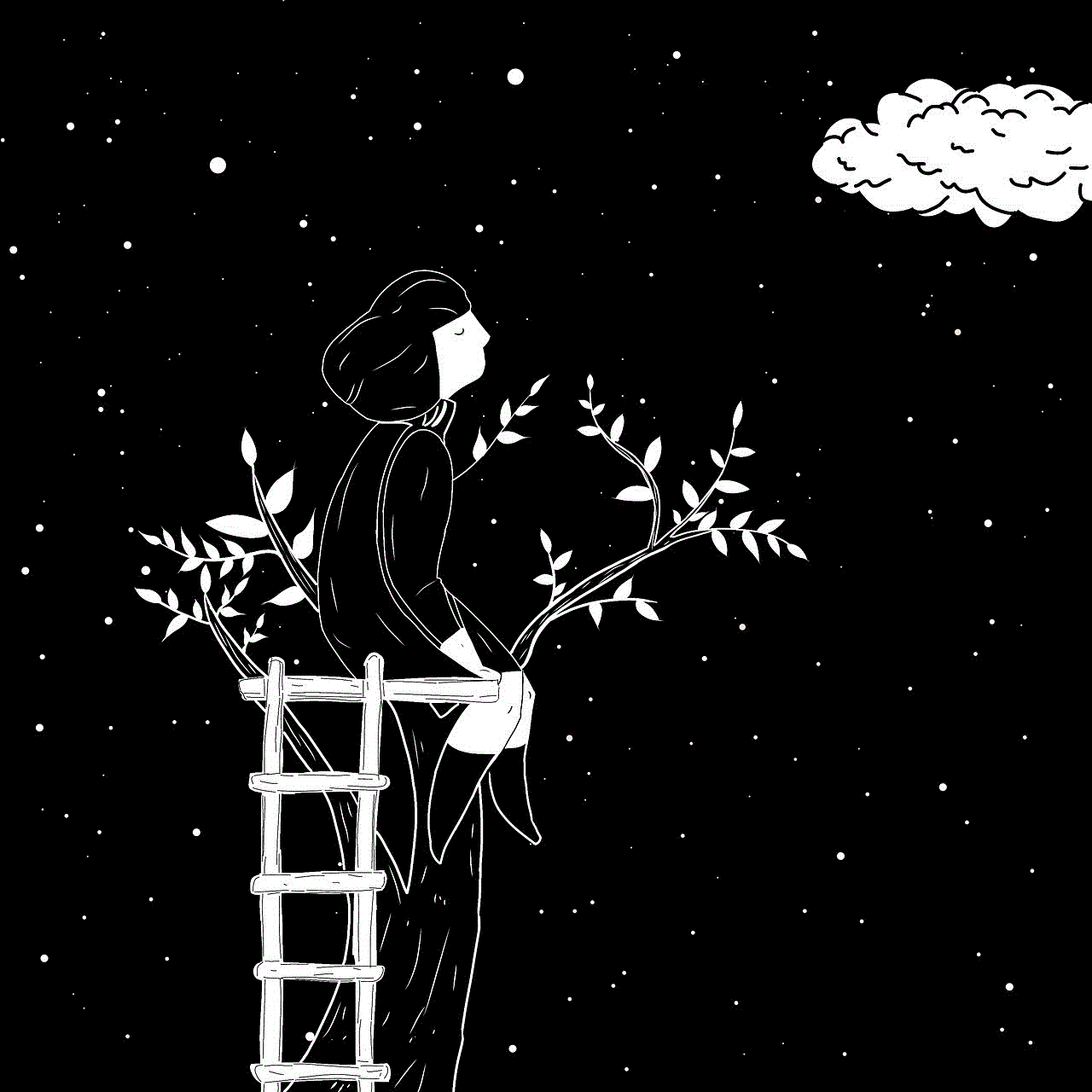
The Health app also has a Medical ID feature that allows you to store important health information such as allergies, medical conditions, and emergency contacts. This information can be accessed even from your lock screen, making it essential in case of an emergency.
In conclusion, the Health app on your iPhone is a powerful tool that can help you track your steps and achieve your fitness goals. With its various features and integration with other apps and devices, it provides a comprehensive and convenient way to monitor your daily activity levels. So, go ahead and start using the Health app on your iPhone to stay on top of your steps and lead a healthier life.
my home address is wrong on google maps
Google Maps has become an integral part of our daily lives, helping us navigate through unfamiliar places and find the quickest routes to our desired destinations. However, like any technology, it is not immune to errors. One common issue that many people have encountered is having their home address displayed incorrectly on Google Maps. This can be frustrating and inconvenient, especially for those who rely heavily on this app for their daily commute. In this article, we will delve deeper into the reasons behind this problem and discuss possible solutions.
First and foremost, it is essential to understand how Google Maps works. This popular mapping service uses a combination of satellite imagery, aerial photography, and street maps to provide users with a detailed view of their surroundings. It also relies on a vast network of local data providers and user-generated content to keep its maps accurate and up-to-date. However, despite its sophisticated technology, Google Maps is not perfect, and errors can occur.
One of the most common reasons for incorrect home addresses on Google Maps is outdated or incorrect information from data providers. These data providers, such as government agencies and businesses, provide Google Maps with data on street names, addresses, and other location-related information. If this data is not regularly updated or contains errors, it can lead to incorrect addresses being displayed on the map. For example, if a street name has changed, but the data provider has not updated this information, Google Maps will still display the old street name, leading to confusion and incorrect directions.
Another reason for incorrect home addresses on Google Maps is user-generated content. Google Maps allows users to submit edits and suggestions to improve the accuracy of its maps. While this feature has helped in keeping the maps updated, it can also lead to errors if users submit incorrect information. For example, if a user mistakenly enters their home address as a different location, it can cause confusion and display the incorrect address on Google Maps.
Moreover, Google Maps also relies on its algorithm to determine the location of a particular address. This algorithm uses various data points, such as addresses, landmarks, and street view images, to pinpoint the location accurately. However, in some cases, this algorithm may fail to accurately determine the location, leading to incorrect addresses being displayed on Google Maps.
Now that we have identified the reasons behind incorrect home addresses on Google Maps, let us explore the possible solutions to this problem. The first and most straightforward solution is to report the incorrect address to Google. Google has a feature that allows users to report errors and suggest edits to its maps. To do this, simply open Google Maps, click on the incorrect address, and select “Report a problem.” From there, you can choose the appropriate option and submit your report to Google. This will help in keeping the maps accurate and up-to-date.
Another solution is to use Google’s “Send to your phone” feature. This feature allows users to send directions from their desktop to their smartphone. By entering your correct home address on your desktop and sending it to your phone, you can ensure that you have the correct address on your mobile device, regardless of any errors on Google Maps. This can be particularly helpful for those who use Google Maps for navigation while driving.
Furthermore, if you notice that your home address is incorrect on Google Maps, it is essential to check the data provider responsible for supplying the information. In many cases, contacting the data provider and informing them of the error can help in getting the correct address updated on Google Maps. This can be particularly useful for those living in areas where frequent changes in street names or addresses occur.
In some cases, the incorrect home address on Google Maps may be due to an error in the mapping app itself. In such instances, updating the app to the latest version or reinstalling it can help in resolving the issue. It is also essential to regularly update your device’s operating system as this can also affect the performance of Google Maps.
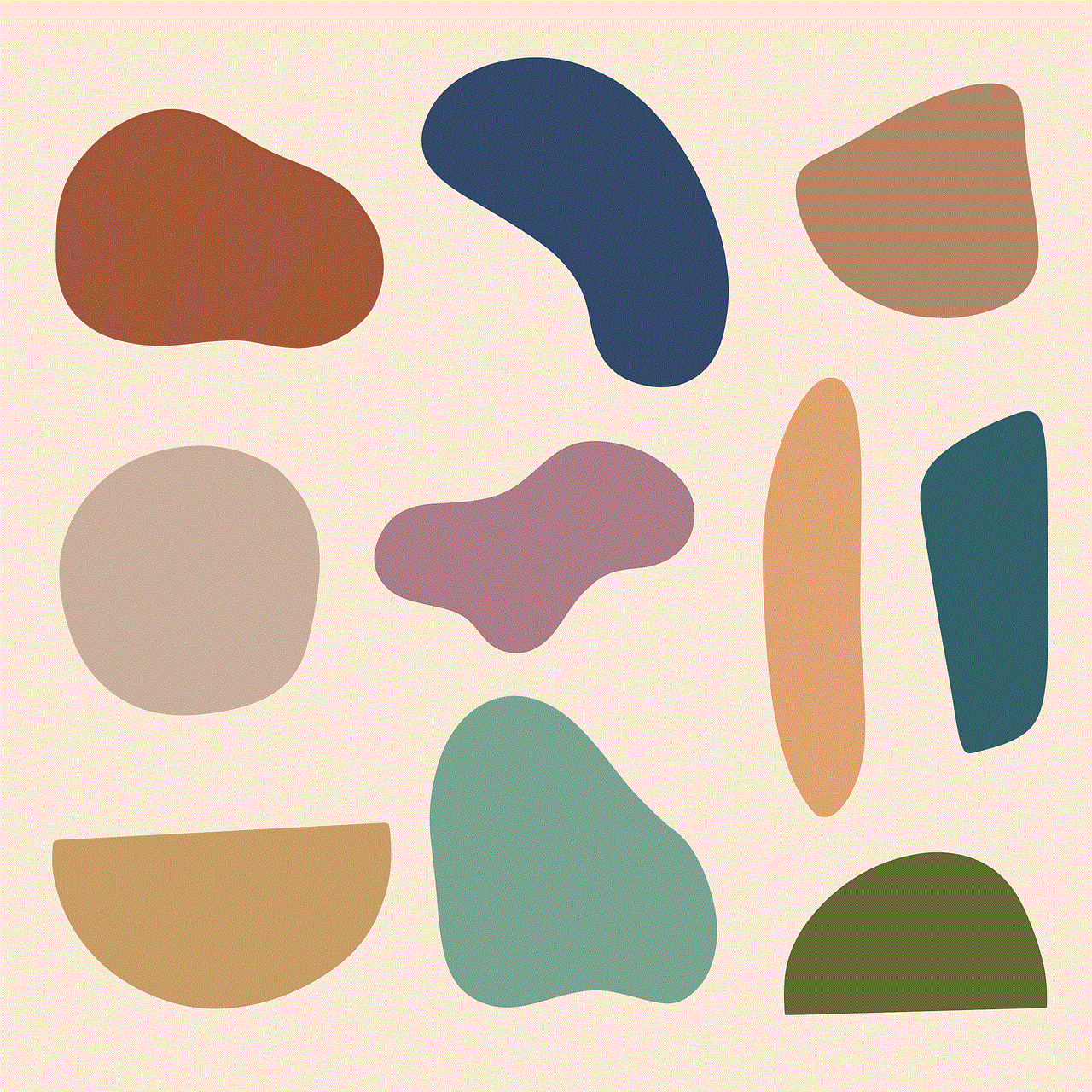
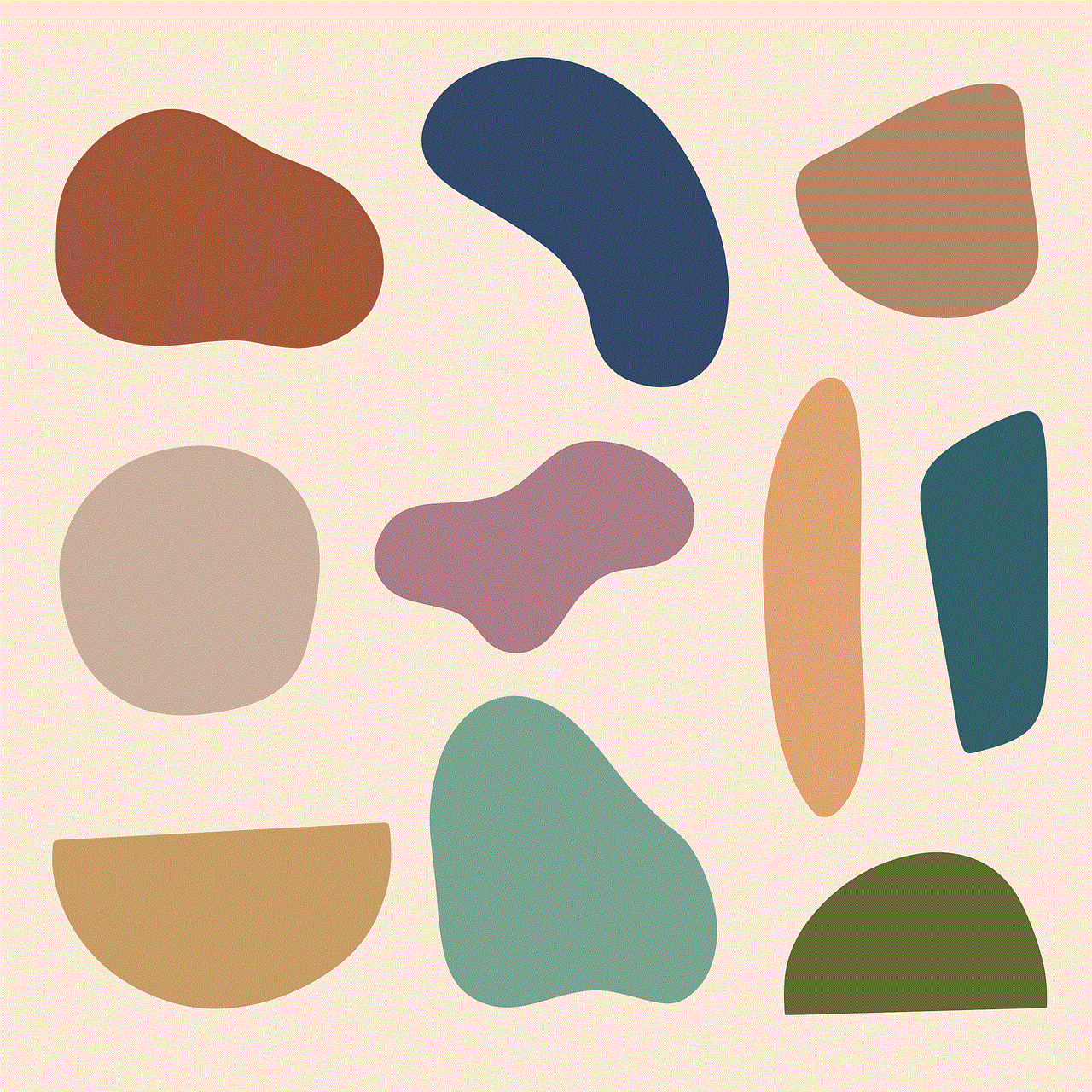
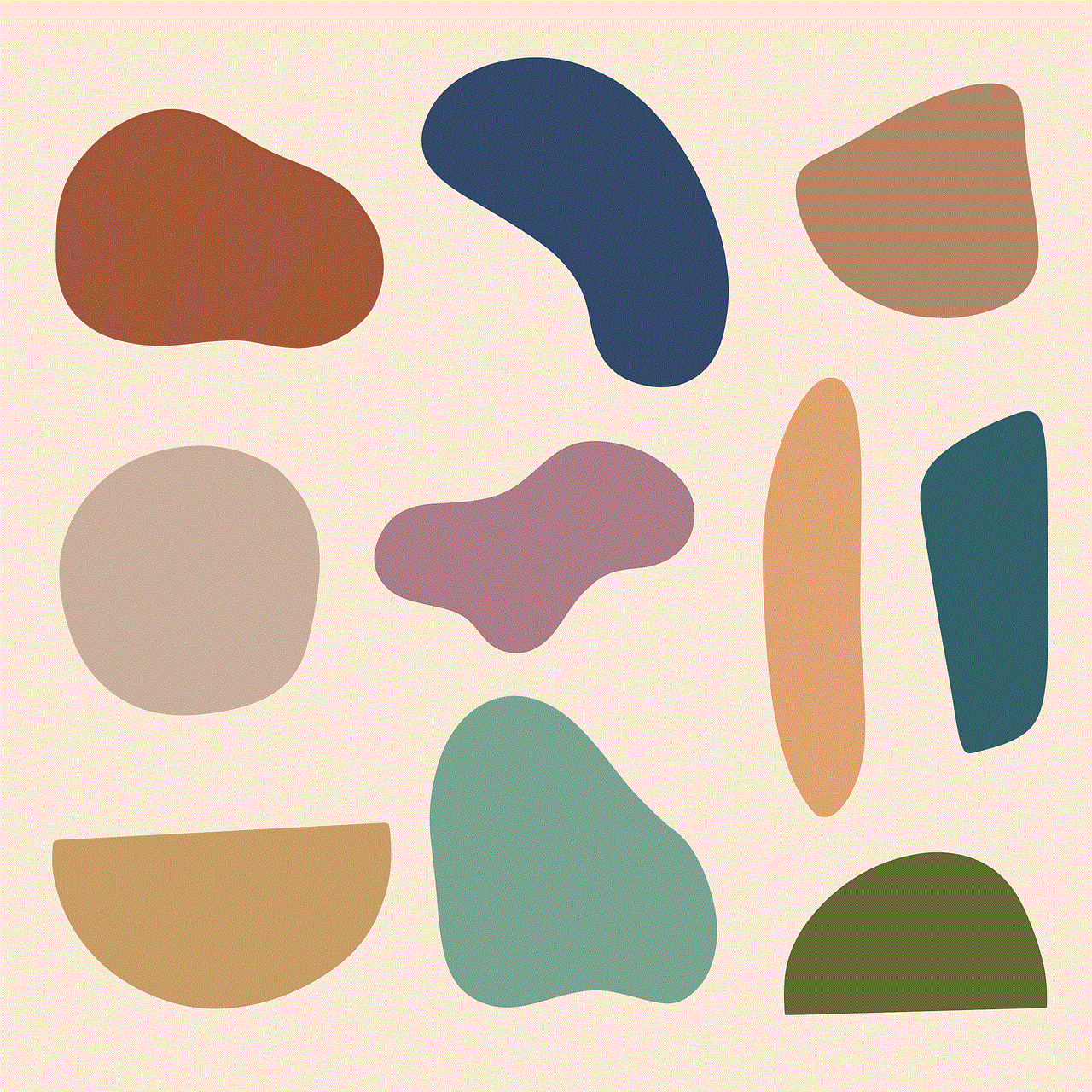
Moreover, users can also use alternative mapping apps to navigate to their home address if they are experiencing persistent issues with Google Maps. Some popular options include Apple Maps, Waze, and MapQuest. While these apps may not have the same level of accuracy and features as Google Maps, they can be a viable alternative for those who are facing recurring issues with the mapping app.
In conclusion, having an incorrect home address on Google Maps can be a frustrating experience. However, it is essential to understand that this is not a fault of the app itself, but rather a result of various factors such as outdated data, user-generated content, and algorithm errors. By reporting errors, using alternative mapping apps, and regularly updating your device and app, you can minimize the chances of encountering this issue. As technology continues to advance, we can expect Google Maps and other mapping services to become even more accurate and reliable in the future.
how to see things you liked on facebook
facebook -parental-controls-guide”>Facebook is one of the most popular social media platforms, with billions of active users every month. It allows people to connect with friends and family, share updates, photos, and videos, and engage in various activities such as joining groups, events, and pages. One of the features that Facebook offers is the ability to “like” posts, photos, and pages. This simple action can express approval, interest, or support towards a specific content or page. However, with the constant influx of new content on our news feed, it can be challenging to keep track of things we have liked on Facebook. In this article, we will explore different ways to see things you have liked on Facebook and how this feature can be useful.
Before diving into the methods of viewing your liked content on Facebook, let’s first understand what exactly “liking” means on this platform. When you click the “like” button on a post or page, it creates a connection between you and that content. This action will also appear on your profile, making it visible to your friends and followers. However, this does not mean that you are following the page or that the content will appear on your news feed regularly. It simply serves as a way to interact with the content and show your interest in it.
Now, let’s move on to the different ways to view things you have liked on Facebook. The first and most straightforward method is to go to your profile page and click on the “More” tab under your cover photo. A drop-down menu will appear, and from there, you can select “Likes.” This will take you to a page where you can see all the pages and posts you have liked on Facebook. You can also filter the results by selecting “Pages” or “Posts” from the left-hand side menu. This method works well if you have only liked a few pages or posts, but if you are a frequent Facebook user, scrolling through this list can be time-consuming.
Another way to view your liked content on Facebook is by using the Activity Log feature. This feature keeps track of all your actions on the platform, including likes, comments, and shares. To access the Activity Log, click on the arrow on the upper right corner of Facebook and select “Settings & Privacy,” then click on “Activity Log.” From here, you can select “Likes” from the left-hand side menu to see all the pages and posts you have liked on Facebook. You can also use the search bar to find specific content quickly.
If you are looking for a particular post or page that you have liked, you can use the search bar on Facebook. Simply type in the name of the page or post, and it will appear in the search results. You can also filter the results by selecting “Pages” or “Posts” from the left-hand side menu. This method is useful if you remember the name of the page or post you have liked and want to revisit it.
Another interesting way to view things you have liked on Facebook is by using the Activity Log mobile app. This app is available for both iOS and Android users and can be downloaded from the App Store or Google Play Store. Once you have downloaded the app, log in to your Facebook account, and click on the three horizontal lines on the bottom right corner. Select “Activity Log” from the menu, and then click on “Likes” to view all the pages and posts you have liked on Facebook. This method is convenient for mobile users, as they can access their liked content on the go.
Apart from the methods mentioned above, there are also third-party apps and websites that can help you view your liked content on Facebook. Some popular options are “MyLikes” and “My Activity Log for Facebook.” These apps and websites have a simple interface and allow you to filter your likes by date, type, or category. However, it is essential to be cautious when using third-party apps and websites, as they may require access to your Facebook account, which can compromise your privacy and security.
Now that we have explored the different ways to view things you have liked on Facebook let’s discuss why this feature can be useful. Firstly, it allows you to revisit pages and posts that you have found interesting or informative. With the massive amount of content on Facebook, it is easy to forget about a page or post that you have liked in the past. By using the methods mentioned above, you can quickly go back and revisit these pages and posts.
Moreover, this feature can also help you discover new pages and posts that align with your interests. By scrolling through your liked pages, you may come across a page that you have forgotten about but would like to follow regularly. You can also use the search bar to find pages or posts related to a specific topic or keyword that you have liked in the past.



Another useful aspect of viewing things you have liked on Facebook is that it allows you to unlike pages or posts that you no longer want to be associated with. Over time, our interests and preferences may change, and we may have liked pages or posts that no longer align with our current views. By using the methods mentioned above, you can easily find and unlike these pages and posts, keeping your profile up to date and relevant to your current interests.
In conclusion, with the constant influx of new content on Facebook, it can be challenging to keep track of things we have liked on the platform. However, with the various methods mentioned in this article, you can easily view your liked content and use this feature to your advantage. Whether it’s revisiting pages and posts, discovering new content, or cleaning up your profile, the ability to see things you have liked on Facebook is a useful feature that can enhance your overall experience on the platform. So the next time you want to revisit a post or unlike a page, you know where to look!