prime video password
With the rise of streaming services, it has become increasingly common for individuals to have multiple subscriptions to various platforms. One of the most popular streaming services is Amazon Prime Video, which offers a wide range of movies, TV shows, and original content. However, with the convenience of having all your favorite content in one place, comes the responsibility of ensuring your account is secure. In this article, we will delve into the importance of having a strong Prime Video password and provide tips on how to create and manage a secure password.
Why is a strong Prime Video password important?
Like any other online account, your Prime Video account contains sensitive personal information, such as your payment details, viewing history, and personal preferences. If someone gains access to your account, they can not only watch all your content but also make unauthorized purchases. Moreover, with the increasing number of data breaches and cyber attacks, it is crucial to have a strong password to protect your account from being hacked.
What makes a strong Prime Video password?
A strong password is one that is difficult to guess or be cracked by hackers. The following are some key elements that make a strong password:
1. Length: The longer the password, the harder it is to crack. Therefore, it is recommended to have a password of at least 12 characters.
2. Complexity: A strong password should include a combination of uppercase and lowercase letters, numbers, and special characters. Avoid using easily guessable information such as your name, birthdate, or favorite movie.
3. Uniqueness: Using the same password for multiple accounts is a big no-no. If one account gets compromised, all your other accounts are at risk. Therefore, it is essential to have a unique password for your Prime Video account.
4. Avoid dictionary words: Hackers use software that can quickly guess words from the dictionary. Therefore, avoid using common words or phrases in your password.
Now that we know what makes a strong password, let’s look at some tips on how to create and manage a secure Prime Video password.
1. Use a password manager: With the increasing number of online accounts, it can be challenging to remember all your passwords. A password manager is a secure tool that can generate strong and unique passwords for all your accounts and store them in one place. It is a convenient and safe way to manage your passwords.
2. Don’t share your password: It might be tempting to share your Prime Video password with friends or family, but it is not a wise idea. By sharing your password, you are giving them access to your account and all your personal information.
3. Change your password regularly: It is recommended to change your password every 3-6 months to ensure the security of your account. This will make it harder for hackers to crack your password.
4. Enable two-factor authentication: Two-factor authentication adds an extra layer of security to your account. This means that in addition to your password, you will be required to enter a code sent to your email or phone to log in to your account.
5. Avoid using public Wi-Fi: When accessing your Prime Video account, make sure you are using a secure internet connection. Public Wi-Fi networks can be easily hacked, putting your account at risk.
6. Be cautious of phishing scams: Phishing scams are a common way for hackers to gain access to your account. They may send you an email pretending to be from Amazon, asking you to update your password. Always double-check the URL and never click on suspicious links.
7. Don’t save your password on public devices: If you are accessing your Prime Video account on a public computer or device, make sure to log out and do not save your password. This will prevent anyone else from accessing your account.
8. Monitor your account activity: Keep an eye on your account’s activity and report any suspicious activity immediately. This will help you take action in case your account has been compromised.
9. Use a passphrase: Instead of using a single word as your password, consider using a passphrase. This is a combination of words or a phrase that is easy for you to remember but difficult for others to guess.
10. Don’t recycle old passwords: It might be tempting to use the same password with a few numbers or characters changed, but this is not a good practice. If one of your old passwords gets compromised, it will be easier for hackers to guess your new password.
In conclusion, having a strong Prime Video password is crucial for the security of your account and personal information. By following the tips mentioned above, you can create a strong password and reduce the risk of your account being hacked. Remember to change your password regularly, use a password manager, and enable two-factor authentication to add an extra layer of security. Stay safe and enjoy your favorite content on Prime Video!
can you lock messages on iphone
As technology continues to advance, our smartphones have become an essential part of our daily lives. From communication to entertainment, we rely on our phones for various tasks. One of the most used features on smartphones is messaging. With the rise of messaging apps, such as iMessage on iPhone, we can easily communicate with our friends and family through texts, photos, and videos. However, with the increased use of messaging, comes the need for privacy and security. This is where the question arises, can you lock messages on iPhone?
The short answer is yes, you can lock messages on iPhone. In fact, there are a few ways to do so. In this article, we will discuss the different methods and tools available to lock messages on an iPhone, their pros and cons, and how to use them effectively.
Method 1: Using the Screen Time Feature
The first method to lock messages on an iPhone is by using the Screen Time feature. Introduced in iOS 12, Screen Time allows users to set app limits and restrictions on their phone. To use this feature to lock messages, follow these steps:
Step 1: Open the Settings app on your iPhone and tap on Screen Time.
Step 2: Tap on “Use Screen Time Passcode” and set a passcode. This passcode will be used to restrict access to certain apps, including Messages.
Step 3: Go back to the Screen Time menu and tap on “App Limits”.
Step 4: Tap on “Add Limit” and select “Messages” from the list of apps.
Step 5: Set a time limit for messages or select “Always” to completely lock the app.
Step 6: Once the limit is set, you will be prompted to enter the Screen Time passcode to access messages.
Pros:
– Easy to set up and use.
– Can set time limits for other apps as well.
– Passcode can be changed or turned off at any time.
Cons:
– Can only lock messages for a specific time period.
– Other apps, such as WhatsApp or Facebook Messenger, are not included in this feature.
– The passcode can be shared with others if not kept private.



Method 2: Using Third-Party Apps
Another way to lock messages on an iPhone is by using third-party apps. These apps offer more features and customization options compared to the Screen Time feature. Some popular apps for locking messages include Locker for WhatsApp, Secure Folder, and Private Message Box. These apps work by creating a separate folder or vault for your messages, which can only be accessed through a passcode or fingerprint.
Pros:
– Can lock messages for an unlimited period.
– Can lock messages from other apps as well.
– Offers more features, such as the ability to hide notifications and customize the app interface.
Cons:
– Some apps may require in-app purchases for full access to features.
– The security and privacy of these apps may not be as reliable as Apple’s built-in features.
– The app may slow down the performance of your phone.
Method 3: Using the Notes App
If you only want to lock specific messages and not the entire app, you can use the Notes app to do so. Follow these steps to lock messages using the Notes app:
Step 1: Open the Messages app and select the conversation you want to lock.
Step 2: Tap and hold the message you want to lock, then tap on “More”.
Step 3: Select “Copy” and then open the Notes app.
Step 4: Create a new note and paste the message into it.
Step 5: Tap on the share button in the top right corner and select “Lock Note”.
Step 6: Set a password or use Touch ID/Face ID to lock the note.
Pros:
– Can lock specific messages instead of the entire app.
– Notes app is already built-in on iPhone, so no need to download any third-party apps.
– Offers additional security with Touch ID/Face ID.
Cons:
– Can only lock individual messages, not entire conversations.
– If the message is deleted from the conversation, it will also be deleted from the note.
– The note can still be accessed even if the app is not locked.



Tips for Effectively Locking Messages on iPhone
Now that we have discussed the different methods to lock messages on iPhone, here are some tips to make sure your messages are effectively locked:
1. Keep your passcode or fingerprint private: Whether you are using the Screen Time feature or a third-party app, make sure to keep your passcode or fingerprint private. This will ensure that no one else can access your locked messages.
2. Use a strong password: If you are using a third-party app that allows you to set a password, make sure to use a strong one. Avoid using common numbers or easily guessable patterns.
3. Regularly change your passcode: To ensure maximum security, it is a good practice to regularly change your passcode. This will prevent anyone from figuring out your passcode through observation.
4. Use different methods for different purposes: Depending on your needs, you can use different methods to lock messages on your iPhone. For example, if you only want to lock messages for a specific time period, use the Screen Time feature. If you want to lock specific messages, use the Notes app.
5. Update your phone and apps regularly: It is important to keep your phone and apps up to date to ensure the latest security features are in place. This will prevent any potential security breaches.
Conclusion
In conclusion, yes, you can lock messages on iPhone. With the various methods and tools available, you can easily secure your private messages and conversations. Whether you choose to use the built-in Screen Time feature, third-party apps, or the Notes app, make sure to follow the tips mentioned above for maximum security. In today’s world, where privacy and security are of utmost importance, it is essential to take precautions to protect our personal data. So go ahead and lock those messages to ensure your privacy is not compromised.
does instagram tell when you screenshot
In today’s digital age, social media has become an integral part of our lives, and one of the most popular platforms is Instagram . With over 1 billion active users, Instagram has become the go-to place for sharing photos, videos, and stories. However, with the increasing use of social media, concerns about privacy have also risen. One of the most common questions asked by Instagram users is whether the platform notifies others when a screenshot is taken. In this article, we will dive into this topic and explore whether Instagram has this feature.
First and foremost, let’s understand what a screenshot is. A screenshot is simply an image of what is currently displayed on your screen. It is a handy tool that allows users to capture and save a picture of anything they see on their device’s screen. This feature is available on almost all devices, including smartphones, tablets, and computer s. Now, the question arises, does Instagram tell when a screenshot is taken? The answer to this question is not a straightforward yes or no. It depends on various factors, which we will discuss in detail.
To understand this topic better, we need to go back to 2018 when Instagram introduced a new feature called “Screenshot notification.” This feature was initially tested in the beta version of the app but was never officially rolled out. It was designed to notify users when someone took a screenshot of their stories. This caused an uproar among users as it was seen as a violation of privacy. Instagram soon realized this and scrapped the feature, and it was never implemented.
After the failed attempt of the screenshot notification feature, Instagram never officially announced any updates regarding this topic. However, many Instagram users have reported receiving notifications when they take a screenshot of someone’s story. This has led to speculations that Instagram might have quietly rolled out this feature without any official announcement. With no concrete evidence from the platform, it is challenging to confirm whether this feature is actually in use.
Now, let’s look at some possible scenarios where Instagram might notify users about screenshots. The most common one is when you take a screenshot of a disappearing photo or video sent through Instagram direct messages. In this case, Instagram does send a notification to the sender, informing them that you have taken a screenshot of their message. This is similar to how Snapchat operates, and it is a way to encourage users to share more personal content without the fear of it being saved.
Another scenario where Instagram might notify users is when they have a business account. If someone takes a screenshot of your business account’s insights or analytics, you will receive a notification. This feature is designed to help business owners keep track of who is interested in their content and monitor their engagement.
However, when it comes to regular posts on Instagram, there is no concrete evidence that the platform sends notifications when someone takes a screenshot. Many users have reported not receiving any notifications, and there are also no official statements from Instagram regarding this matter. This leads us to believe that Instagram does not have this feature for regular posts.
Some users have also reported receiving notifications when they take a screenshot of someone’s profile. However, this could be due to other reasons, such as the user’s privacy settings. If someone has set their account to private, then taking a screenshot of their profile might trigger a notification. This is because private accounts only allow approved followers to view their content, and taking a screenshot might be seen as an attempt to share their content with non-followers.
Another factor to consider is that Instagram’s terms of service states that users should not save, download, or copy any content from the platform without the owner’s permission. This includes taking screenshots of posts, stories, and profiles. However, this rule is not strictly enforced, and many users take screenshots without facing any consequences. It is also worth mentioning that Instagram does not have any technology to detect screenshots; therefore, it is difficult to determine if someone has taken a screenshot of your content.
In conclusion, it is safe to say that Instagram does not have a screenshot notification feature for regular posts. However, there are some scenarios where users might receive notifications, such as taking a screenshot of disappearing messages or business account insights. It is also essential to respect the privacy of others and seek permission before saving or sharing someone’s content.
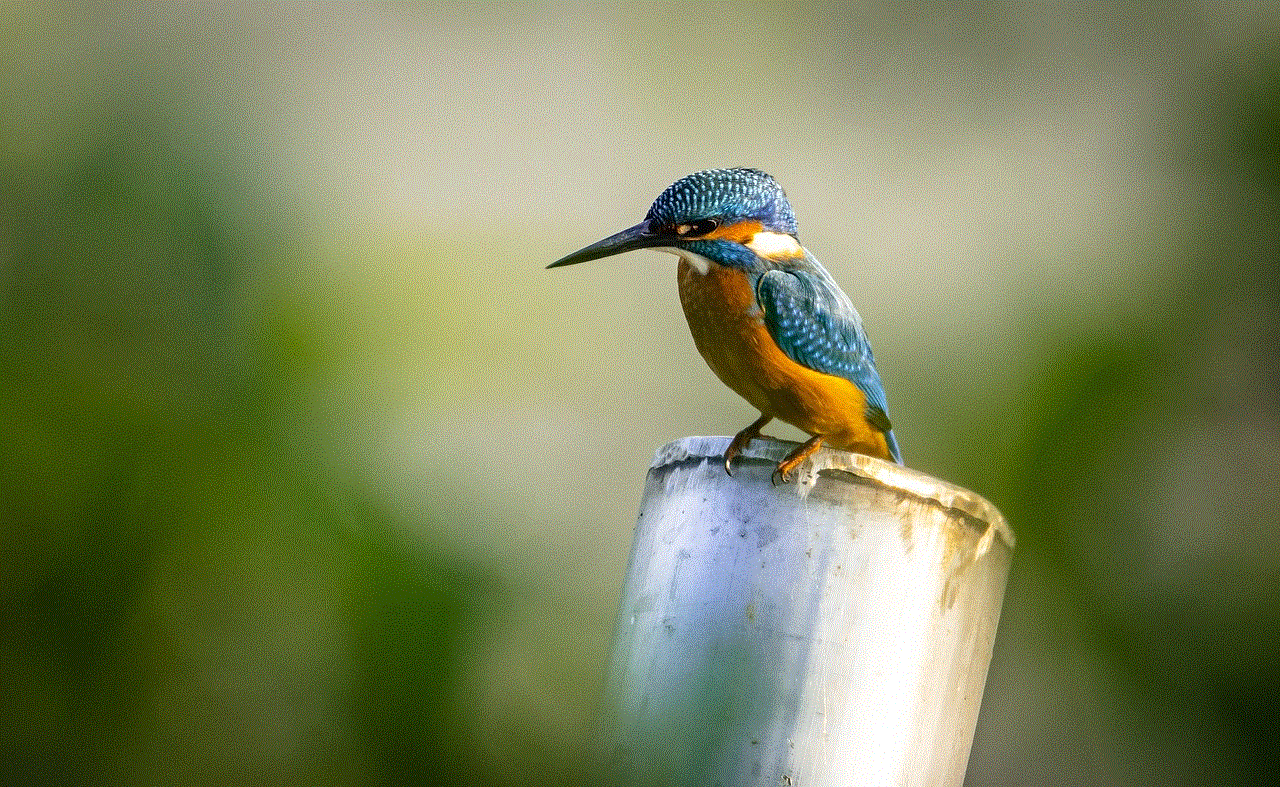
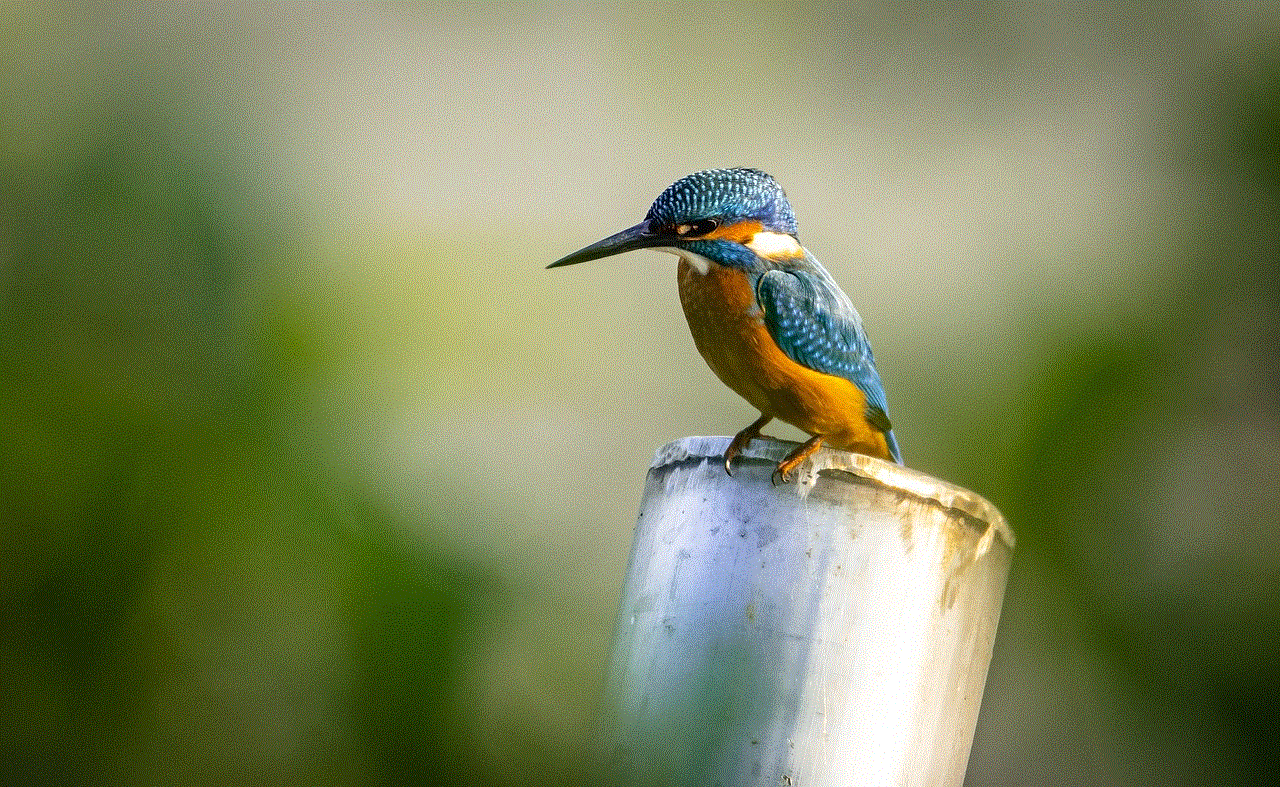
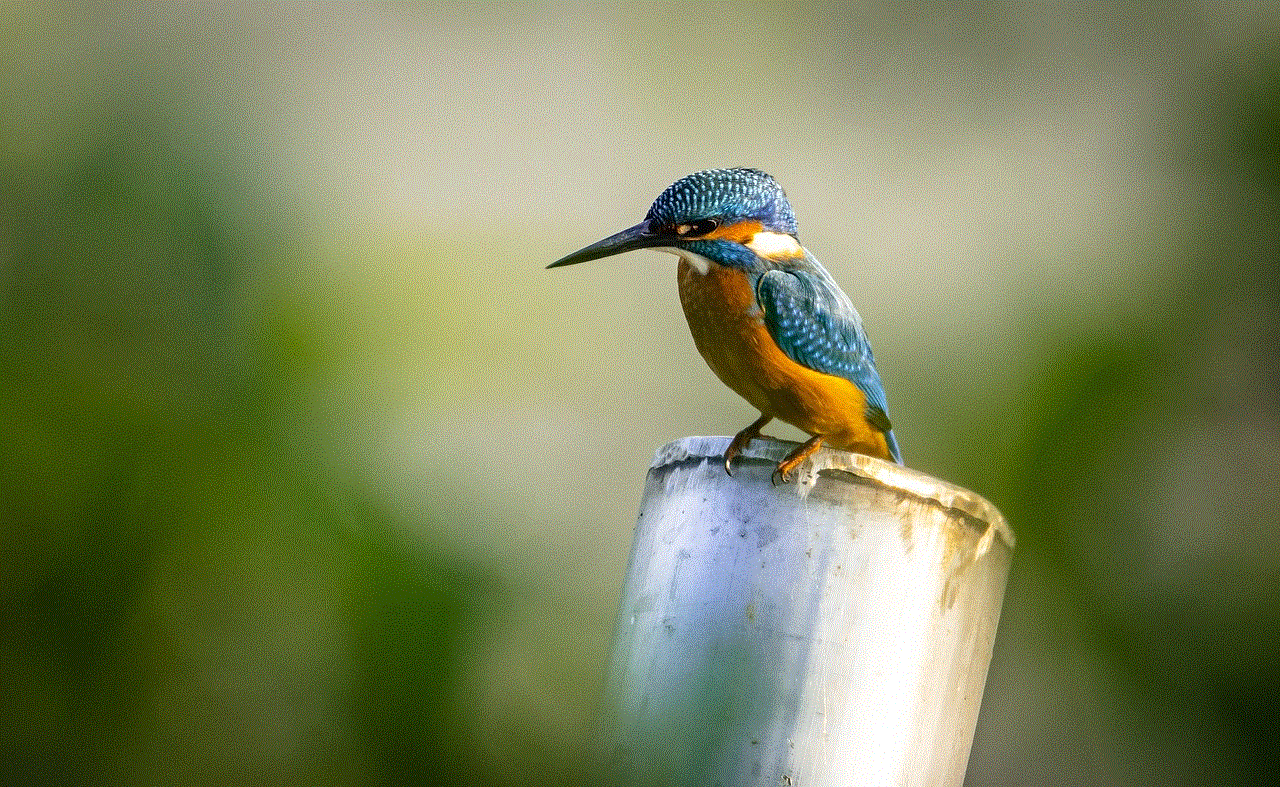
If you are concerned about someone taking a screenshot of your content, you can take some precautions. For instance, you can set your account to private, which will limit your content’s visibility to only your approved followers. You can also use the “Close Friends” feature, which allows you to share stories with a selected group of people. This way, you can have more control over who can view and potentially screenshot your content.
In conclusion, Instagram does not have a feature that notifies users when someone takes a screenshot of their regular posts. However, it is always best to be mindful of others’ privacy and seek permission before saving or sharing their content. As for the future, we can only wait and see if Instagram decides to implement a screenshot notification feature and how it will impact users’ privacy concerns. Until then, let’s continue to enjoy sharing and viewing content on this popular social media platform.