youtube disable restricted mode
YouTube is one of the most popular and widely used video-sharing platforms in the world. It has revolutionized the way we consume and share videos, and has become an integral part of our daily lives. With millions of videos being uploaded and viewed every day, YouTube has something for everyone. However, with the vast amount of content available on the platform, there is also a need for certain restrictions to ensure a safe and appropriate viewing experience for all users. One such restriction is the “restricted mode” on YouTube, which can be enabled or disabled depending on the user’s preference. In this article, we will delve into the topic of disabling restricted mode on YouTube and the impact it has on the platform.
What is Restricted Mode on YouTube?
Restricted mode is a feature on YouTube that filters out potentially mature or inappropriate content. It is primarily designed to protect younger users from accessing videos that may contain violence, nudity, or other explicit content. When enabled, restricted mode will automatically filter out videos and channels that have been flagged as potentially inappropriate or offensive by YouTube’s algorithm. This feature is especially useful for parents who want to ensure their children are not exposed to inappropriate content while browsing YouTube.
How to Disable Restricted Mode on YouTube?
Disabling restricted mode on YouTube is a simple process. Users can follow these steps to turn it off:
1. Open YouTube and click on the profile icon in the top right corner of the screen.
2. From the drop-down menu, click on “Restricted mode” which will be located at the bottom of the list.
3. Toggle the switch to turn off restricted mode.
4. If you are using a browser, you may need to sign in to your Google account to turn off restricted mode.
5. For mobile devices, the process is similar. Open the YouTube app and tap on the profile icon.
6. From the menu, tap on “Settings” and then select “General.”
7. Toggle the switch to turn off restricted mode.
8. You may be prompted to enter your Google account password to confirm the change.
9. Once the change is confirmed, restricted mode will be disabled, and you will be able to view all videos and channels on YouTube without any filtering.
Why Disable Restricted Mode on YouTube?
There are a few reasons why users may want to disable restricted mode on YouTube. The most common reason is that the feature can sometimes be overzealous in filtering out content. This means that even videos that are not inappropriate may be blocked, making it difficult for users to access the content they want to watch. Another reason is that some users may find that the feature restricts their viewing experience too much, and they would rather have access to all content on the platform.
Restricted mode may also be disabled for educational or research purposes. In some cases, YouTube may be used as a source of information, and filtering out certain videos or channels may hinder the research process. By disabling restricted mode, users can have access to a wider range of content, which can be beneficial for their studies or projects.
Impact of Disabling Restricted Mode on YouTube
Disabling restricted mode on YouTube can have both positive and negative impacts on the platform. On the positive side, it allows for more freedom and flexibility in accessing content, especially for adult users. It also ensures that videos and channels are not wrongly filtered out, giving creators a fair chance to reach a wider audience. Additionally, it allows for a more diverse range of content on the platform, making it a more inclusive space for all users.
On the negative side, disabling restricted mode may expose younger users to potentially inappropriate or offensive content. This can be a cause for concern for parents who want to protect their children from such content. It can also lead to increased exposure to violence, nudity, and other explicit content, which may not be suitable for younger viewers.
YouTube’s Efforts to Improve Restricted Mode
YouTube has faced criticism in the past for the effectiveness of its restricted mode feature. In some instances, videos that do not contain any mature content have been filtered out, while others that do contain inappropriate content have slipped through the cracks. In response, YouTube has been working to improve the accuracy of its algorithm and reduce the number of false positives.
In 2017, YouTube introduced an updated version of restricted mode, which included input from human reviewers to help identify and filter out inappropriate content. This was an effort to address the concerns raised by users about the limitations of the algorithm. In addition, YouTube has also made it easier for users to report videos that have been wrongly filtered out, allowing for a more efficient review process.
Conclusion
In conclusion, restricted mode on YouTube is a useful feature that helps to protect younger users from accessing potentially inappropriate content. However, it can also be a hindrance for adult users who want to have access to a wider range of content on the platform. Disabling restricted mode allows for more freedom and flexibility in accessing content, but it also comes with its own set of risks. YouTube is continuously working to improve the accuracy of its algorithm and provide a safer and more inclusive platform for all users. Whether to disable restricted mode or not ultimately comes down to personal preference and the need for a safe and appropriate viewing experience.
can you find deleted messages on iphone
In today’s digital age, our smartphones have become an integral part of our lives. From sending and receiving messages to keeping track of our daily schedules, these devices have made our lives easier and more convenient. However, with the convenience comes the risk of losing important data, including messages. Whether it’s due to accidental deletion or a software issue, losing messages on your iPhone can be a frustrating experience. But is it possible to retrieve deleted messages on an iPhone? In this article, we will explore the methods and tools available to help you find deleted messages on your iPhone.
First, let’s understand how messages are stored on an iPhone. When you delete a message on your iPhone, it is not immediately removed from the device. Instead, it is marked as “deleted” and stored in a hidden folder. This allows you to recover the message within a certain period of time, usually 30 days, before it is permanently erased from the device. So, if you have recently deleted a message, there is a high chance that you can retrieve it.
One of the easiest ways to find deleted messages on your iPhone is by using the “Recently Deleted” folder in the Messages app. This folder was introduced in iOS 8 and acts as a temporary storage for deleted messages. To access it, open the Messages app and tap on the “back” button in the top left corner until you reach the main screen. Then, tap on “Recently Deleted” to view all the messages that have been deleted within the last 30 days. If you find the deleted message you are looking for, simply tap on it and select “Recover” to restore it back to the main Messages folder.
But what if you have deleted the message more than 30 days ago or have permanently erased it from the “Recently Deleted” folder? In such cases, you can turn to third-party data recovery tools. These tools are designed to scan your iPhone’s internal storage and retrieve any deleted data, including messages. One such tool is EaseUS MobiSaver, which is available for both Windows and Mac systems. It allows you to recover deleted messages, as well as other types of data, such as contacts, photos, and videos, from your iPhone.
To use EaseUS MobiSaver, you will need to connect your iPhone to your computer and launch the software. It will then scan your device for any recoverable data. Once the scan is complete, you can preview the deleted messages and select the ones you want to recover. The software also offers a “Deep Scan” feature, which can help you retrieve more data, but it may take longer to complete.
Another popular option for recovering deleted messages on an iPhone is using iCloud backups. If you have enabled iCloud backup on your device, your messages will be automatically backed up to the cloud. This means that even if you have deleted a message from your device, it may still be available in the iCloud backup. To restore your messages from iCloud, you will need to erase your iPhone and set it up as a new device. During the setup process, you will be prompted to restore from an iCloud backup. Select the most recent backup that includes the deleted messages, and they will be restored to your device.
However, using iCloud to recover deleted messages has its limitations. Firstly, it requires you to have an active iCloud backup. If you have not enabled iCloud backup or have not backed up your device recently, this method may not work for you. Additionally, restoring from an iCloud backup will erase all the data on your device, so it’s crucial to make sure you have a recent backup before proceeding with this method.
If you are using an iPhone with iOS 12 or later, you can also use the “Screen Time” feature to find deleted messages. This feature allows you to set time limits for specific apps and also includes a “Content & Privacy Restrictions” option. By enabling this option, you can set up a passcode and restrict access to certain features, such as deleting messages. So, even if someone accidentally deletes a message from your device, they will need to enter the passcode to confirm the deletion, giving you a chance to retrieve the message before it’s permanently removed.
Lastly, if you have synced your iPhone with a computer using iTunes, you may be able to retrieve deleted messages from your computer’s backup. To do this, connect your iPhone to your computer and open iTunes. Under the “Devices” section, right-click on your iPhone and select “Restore from Backup.” Choose the backup that contains the deleted messages, and they will be restored to your device.
In conclusion, finding deleted messages on an iPhone is possible, but it depends on various factors, such as when the message was deleted and whether you have an iCloud or iTunes backup. Therefore, it’s essential to regularly back up your device and enable features like “Screen Time” to prevent accidental deletions. If you have recently deleted a message, the “Recently Deleted” folder and third-party recovery tools can be helpful in retrieving it. However, if it has been more than 30 days or you have permanently erased the message, restoring from an iCloud or iTunes backup may be your only option. With the right tools and precautions, you can increase your chances of finding deleted messages on your iPhone and avoid the frustration of losing important data.
how to keep phone from turning off
One of the most frustrating things that can happen to our phones is when they suddenly turn off. Whether you’re in the middle of an important call, browsing the internet, or playing a game, having your phone suddenly shut down can be a major inconvenience. Not only does it interrupt whatever you were doing, but it can also cause you to miss important notifications or even lose unsaved work. So, how can you prevent your phone from turning off unexpectedly? In this article, we’ll discuss some tips and tricks on how to keep your phone from turning off.
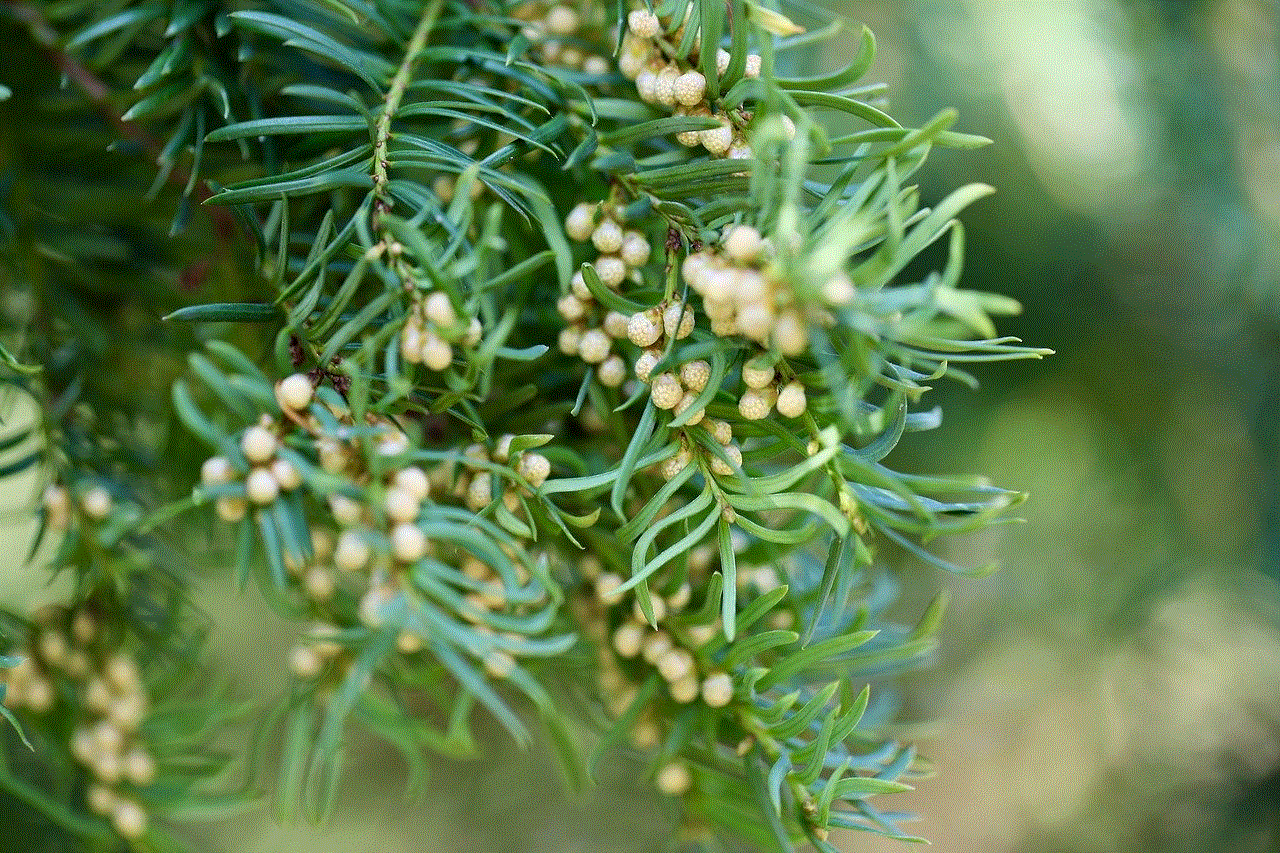
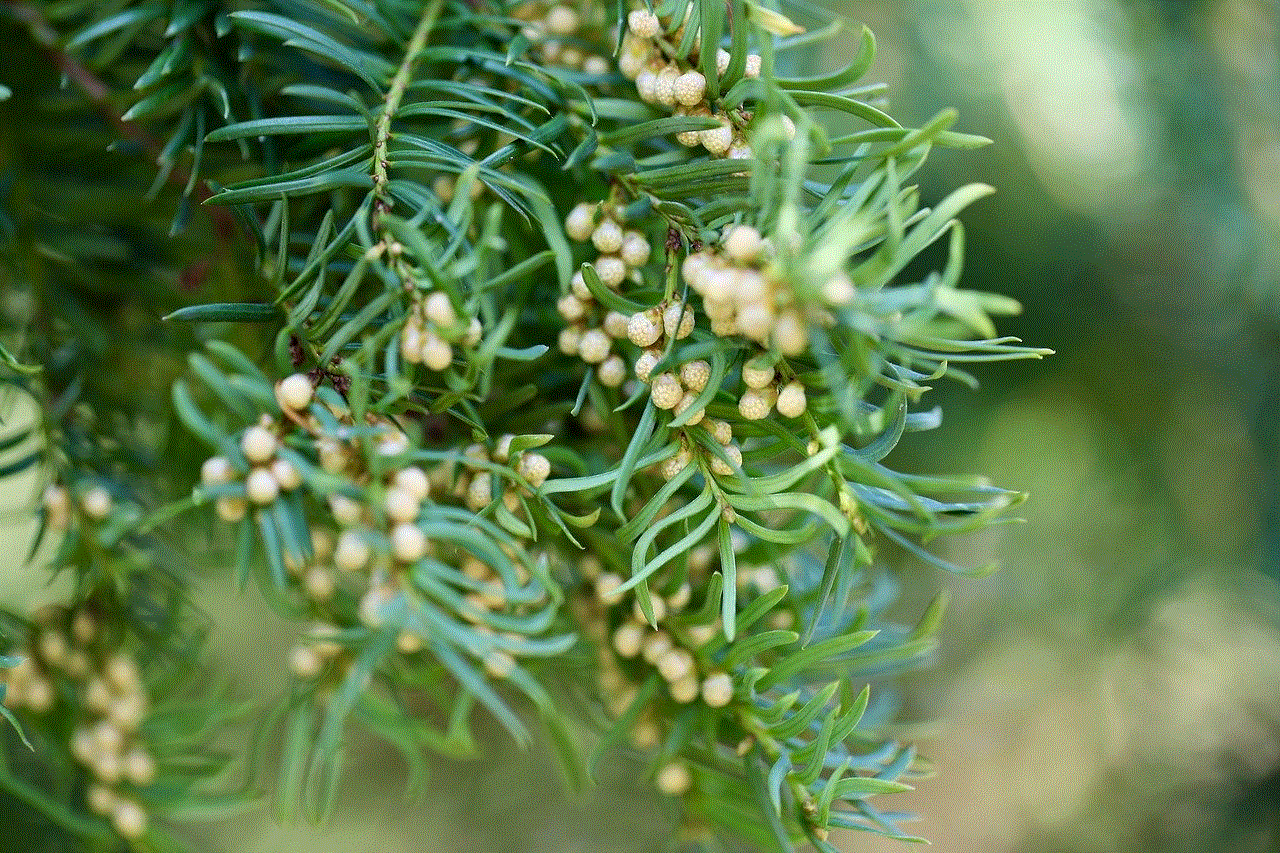
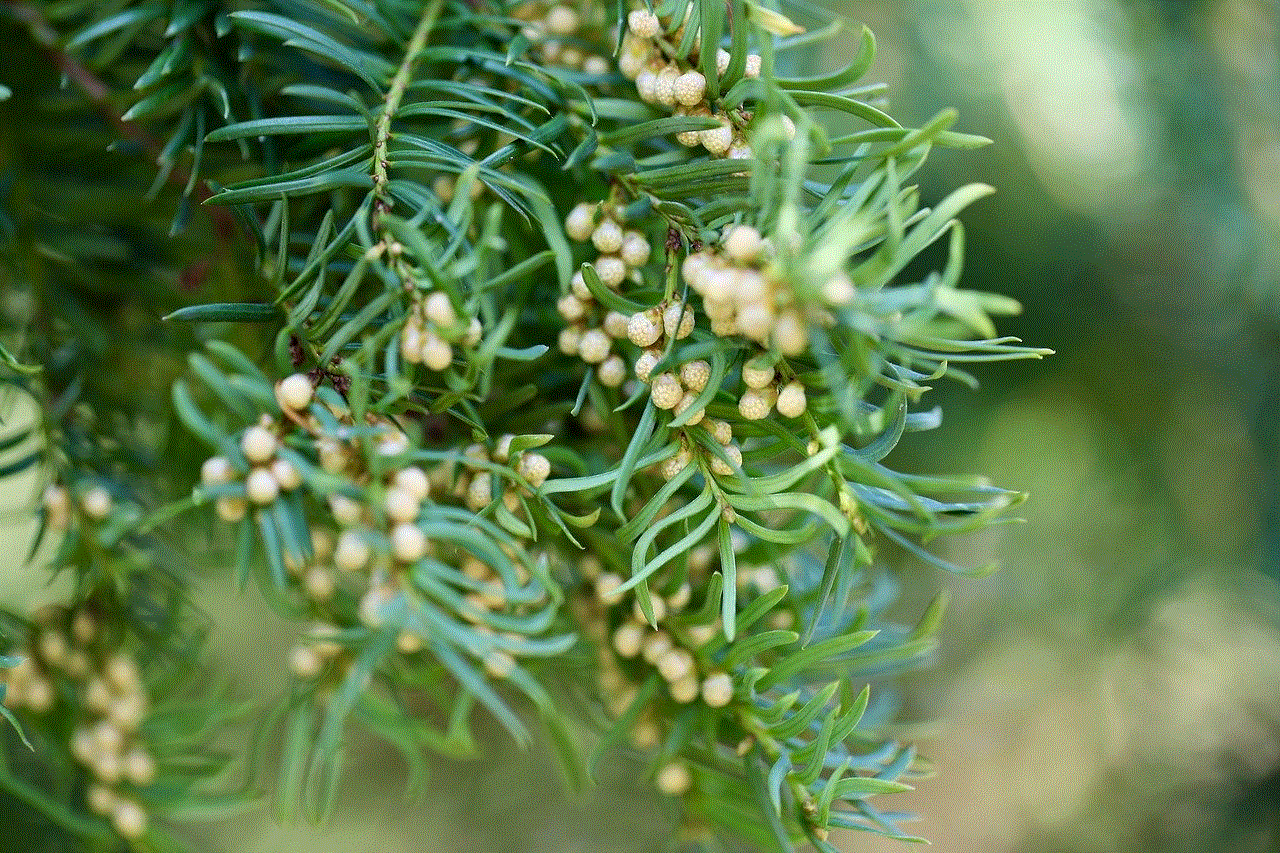
1. Adjust Your Screen Timeout Settings
One of the most common reasons why a phone turns off is because of its screen timeout settings. This setting determines how long your phone’s screen will stay on before it automatically turns off to save battery. If your screen timeout is set to a short amount of time, your phone may turn off while you’re in the middle of using it. To prevent this from happening, you can adjust your screen timeout settings to a longer time or even turn it off completely. However, keep in mind that having your screen on for a longer period of time can drain your battery faster.
2. Charge Your Phone
Another reason why your phone may turn off is because of low battery. If your phone’s battery is critically low, it may shut down to prevent damage. To avoid this, make sure to regularly charge your phone and keep it at a decent battery level. You can also turn on battery saving mode or adjust your phone’s settings to optimize battery life. If you’re going to be away from a charger for an extended period of time, it’s always a good idea to carry a portable charger or power bank with you.
3. Keep Your Phone Cool
Did you know that heat can also cause your phone to turn off? If your phone overheats, it may shut down to prevent damage to its internal components. This is especially common during hot summer days or if you’re using your phone for a long period of time. To prevent your phone from overheating, try to keep it in a cool place and avoid exposing it to direct sunlight. You can also take breaks from using your phone to let it cool down.
4. Update Your Software
Software updates not only bring new features and improvements, but they also fix bugs and glitches. If your phone is turning off unexpectedly, there may be a software issue that is causing it. Make sure to regularly check for software updates and install them when they become available. This can help prevent your phone from turning off and also improve its overall performance.
5. Close Unnecessary Apps
Having too many apps open at once can also cause your phone to turn off. This is because these apps are using up your phone’s resources and draining its battery. To prevent this, make sure to close any apps that you’re not actively using. You can also use a task manager or app manager to force close any apps that are running in the background. This will not only prevent your phone from turning off, but it can also improve its speed and performance.
6. Remove Memory-Intensive Apps
Some apps, such as games or video editing apps, require a lot of memory and processing power to run. If you have too many of these apps installed on your phone, it can cause it to slow down and even turn off. To prevent this, try to limit the number of memory-intensive apps on your phone. You can also clear the cache and data of these apps to free up some space.
7. Check for Malware
Malware can cause all sorts of issues on your phone, including unexpected shutdowns. If your phone is infected with malware, it may be using up your phone’s resources and causing it to overheat or drain its battery. Make sure to regularly scan your phone for malware and avoid downloading apps or files from untrusted sources.
8. Use Airplane Mode
If you’re in an area with poor network coverage, your phone may constantly search for a signal, which can drain its battery and cause it to turn off. To prevent this, you can put your phone in airplane mode when you’re in an area with weak or no signal. This will also help conserve your battery life.
9. Check Your Battery
If your phone’s battery is old or damaged, it may not be able to hold a charge for as long as it used to. This can cause your phone to turn off unexpectedly, especially when it reaches a certain battery level. If you suspect that your battery may be the culprit, you can get it replaced by a professional or purchase a new one.
10. Factory Reset Your Phone
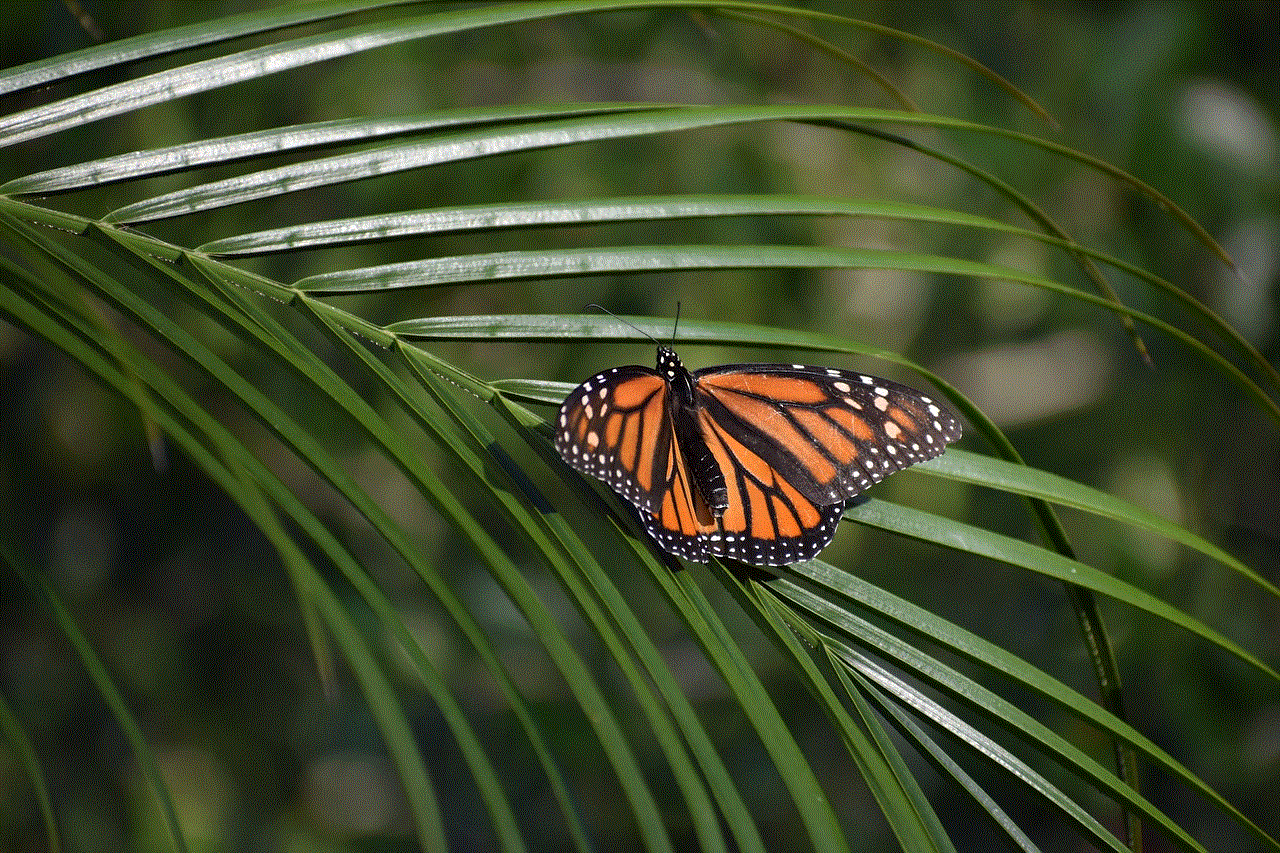
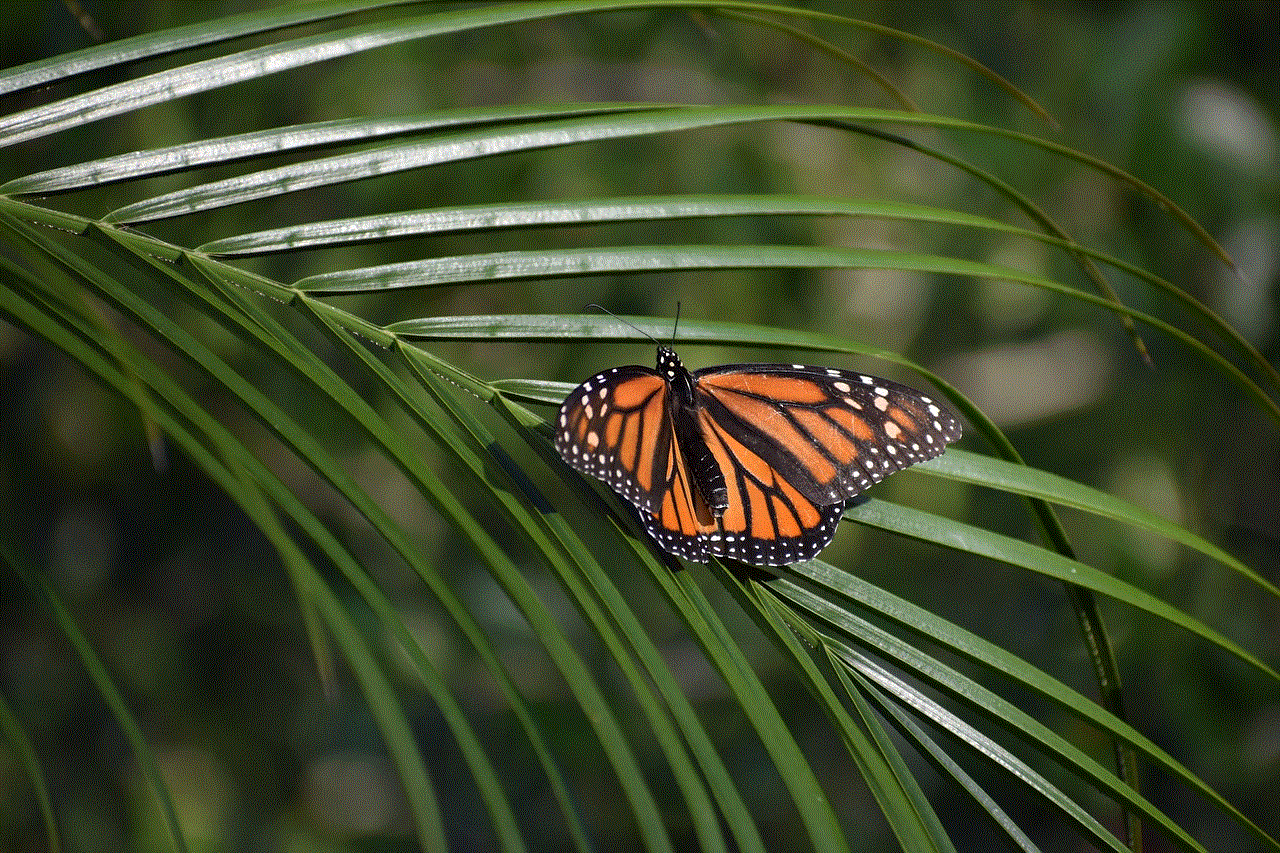
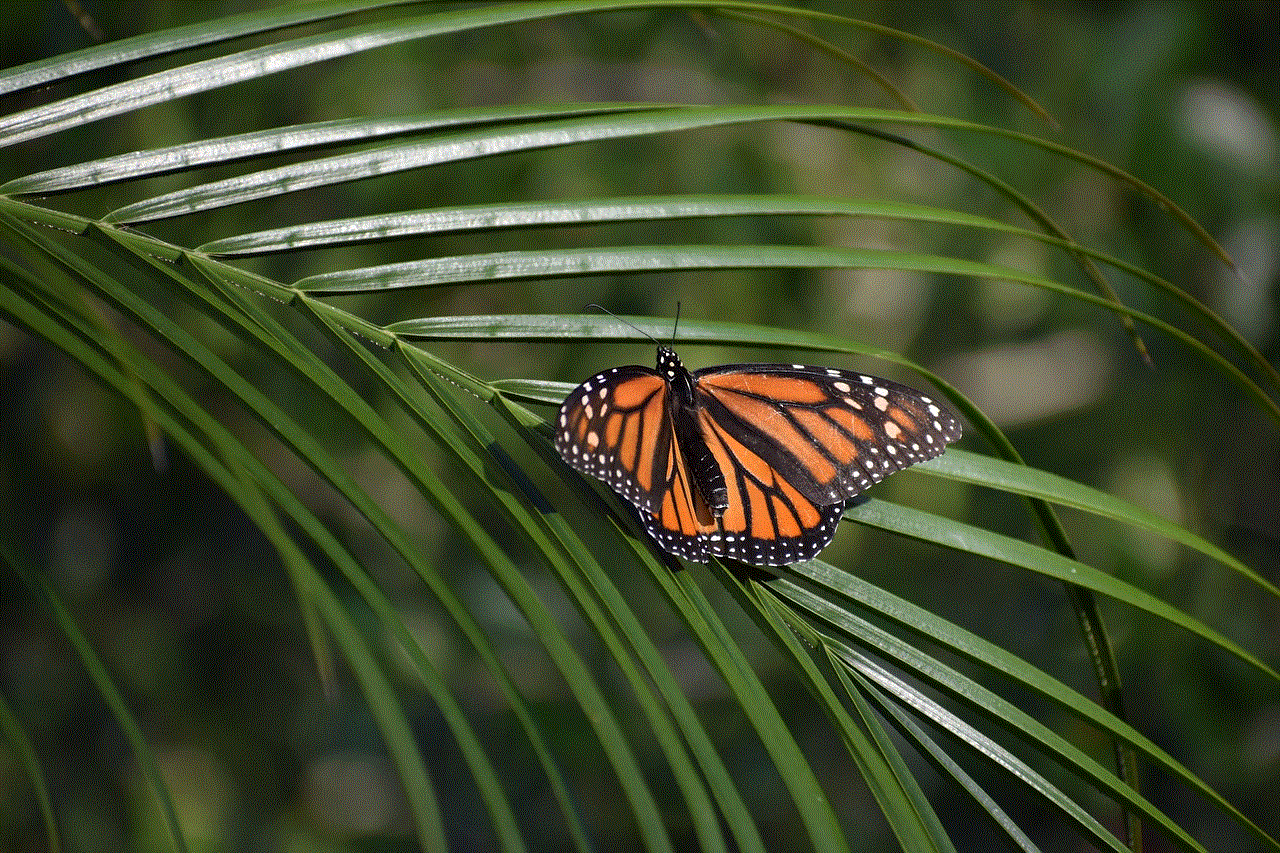
If all else fails, you can try resetting your phone to its factory settings. This will erase all data and settings on your phone, so make sure to back up any important information beforehand. A factory reset can help fix any software issues that may be causing your phone to turn off.
In conclusion, there are several reasons why a phone may turn off unexpectedly. By following these tips and tricks, you can help prevent your phone from turning off and improve its overall performance. Remember to regularly update your software, close unnecessary apps, and keep your phone cool. If the problem persists, it’s always a good idea to seek professional help from a phone technician.