how to hide active status on facebook
# How to Hide Active Status on Facebook : A Comprehensive Guide
In the age of social media, privacy has become a significant concern for many users. Facebook, one of the world’s largest social networking platforms, offers a variety of features that allow users to connect and interact with friends and family. However, with these features come certain privacy implications, especially concerning your online presence. One such feature is the “Active Status,” which indicates to your friends when you are currently online or recently active on the platform. While some users appreciate this feature for its transparency, others prefer to keep their online activity private. If you’re looking to hide your active status on Facebook, this guide will walk you through the process step-by-step, while also discussing the implications and benefits of doing so.
## Understanding Active Status on Facebook
Before we delve into the steps to hide your active status, it’s essential to understand what it is and how it works. Facebook’s Active Status feature shows your friends when you are online or when you were last active. This feature is visible in the Messenger app and on the Facebook website, allowing your friends to see if you are available for chat. While this is a convenient way to connect, it can also lead to feelings of pressure or anxiety, as you might feel compelled to respond to messages immediately.
Understanding the implications of your active status can help you make informed decisions about your privacy settings. For example, if you’re someone who values your personal time and space, you may find it beneficial to turn off this feature to avoid constant interruptions. Additionally, hiding your active status can help you manage your social interactions more effectively, allowing you to engage with your friends on your terms.
## Why You Might Want to Hide Your Active Status
There are several reasons why you might want to hide your active status on Facebook. Here are a few common motivations:
1. **Privacy Concerns**: Many users prefer to keep their online activity private. Hiding your active status ensures that friends, acquaintances, and even potential stalkers cannot track your online presence.
2. **Reduced Pressure**: Knowing that others can see when you are online can create pressure to respond to messages quickly. By hiding your active status, you can alleviate this pressure and respond at your convenience.
3. **Focus on Work or Personal Time**: If you are working or spending quality time with family, the last thing you want is constant notifications from Facebook. Hiding your active status can help you focus on what truly matters without distractions.
4. **Avoiding Unwanted Conversations**: Sometimes, individuals may feel overwhelmed by constant messages from friends or acquaintances. Disabling your active status can help you manage your online interactions more effectively.
5. **Temporary Breaks**: If you’re taking a break from social media or just need some time away, turning off your active status can help you disconnect without feeling obligated to engage.
## Step-by-Step Guide to Hiding Your Active Status
Now that we’ve discussed the reasons for hiding your active status, let’s go through the steps to disable this feature on Facebook for both the desktop version and the mobile app.
### Hiding Active Status on Desktop
1. **Log into Your Facebook Account**: Open your preferred web browser and log into your Facebook account.
2. **Go to Settings**: Click on the down arrow in the top right corner of the page. From the dropdown menu, select “Settings & Privacy,” then click on “Settings.”
3. **Select Privacy**: On the left sidebar, click on “Privacy.” This section allows you to manage various privacy settings related to your account.
4. **Edit Active Status**: Scroll down until you find the “How people can find and contact you” section. Look for the “Active Status” option and click on “Edit.”
5. **Turn Off Active Status**: You will see the option to turn off your active status. Select “No One” to hide your active status from everyone or customize it to exclude specific friends if you prefer. Once you’ve made your selection, click “Save Changes.”
### Hiding Active Status on Mobile
1. **Open the Facebook App**: Launch the Facebook app on your mobile device and log in if you haven’t already.
2. **Access Menu**: Tap on the three horizontal lines (menu icon) located in the bottom right corner for iOS or the top right corner for Android.
3. **Scroll to Settings & Privacy**: Scroll down and tap on “Settings & Privacy,” then select “Settings.”
4. **Privacy Settings**: Under the “Privacy” section, look for “Active Status.”
5. **Edit Active Status**: Tap on “Active Status” and toggle the switch to turn it off. You can also choose to customize who can see your active status if you don’t want to hide it from everyone.
### Confirming Changes
After you have disabled your active status, it’s a good idea to confirm that the changes have taken effect. You can do this by checking your profile or asking a friend to verify whether they can see your active status. It may take a few moments for the changes to reflect across the platform.
## What Happens When You Hide Your Active Status?
Once you’ve successfully hidden your active status, you may wonder how this affects your interactions on Facebook. Here’s what you should know:
1. **You Won’t See Others’ Active Status**: When you disable your active status, you also lose the ability to see when your friends are online. This can be a double-edged sword; while it increases your privacy, it may also reduce your engagement with friends.
2. **Notifications**: You will still receive notifications for messages, but your friends won’t know if you are online or when you were last active. This can help you manage conversations more effectively.
3. **No Impact on Other Features**: Hiding your active status does not affect other Facebook features, such as posting updates, liking content, or joining groups. It solely pertains to your visibility in terms of online activity.
4. **Reverting Changes**: If you decide that you want to re-enable your active status later, you can follow the same steps to turn it back on.
## Additional Privacy Tips for Facebook Users
While hiding your active status is an excellent step towards enhancing your privacy, there are other measures you can take to protect your online presence on Facebook. Here are some additional tips:
1. **Review Your Friend List**: Regularly review your friend list and remove anyone you no longer wish to connect with. This will help keep your interactions limited to people you trust.
2. **Adjust Who Can See Your Posts**: Customize your post visibility settings to ensure that only the intended audience can see your updates. Use the audience selector tool for each post.
3. **Manage App Permissions**: Check the apps connected to your Facebook account and remove any that you no longer use or trust. These apps can access your data and activity.
4. **Enable Two-Factor Authentication**: Adding an extra layer of security to your account can help protect against unauthorized access. Enable two-factor authentication in your security settings.
5. **Be Mindful of Sharing Information**: Avoid sharing sensitive personal information, such as your phone number, address, or financial details, on your profile or in posts.
6. **Regularly Update Your Password**: Change your Facebook password regularly and use a strong, unique password to enhance your account security.
## Conclusion
Hiding your active status on Facebook is a straightforward process that can significantly enhance your privacy and control over online interactions. By following the steps outlined in this guide, you can ensure that your friends do not see when you are online, allowing you to engage with the platform on your own terms. Moreover, by implementing additional privacy measures, you can create a more secure and enjoyable experience on Facebook.
Ultimately, the key to a positive social media experience lies in understanding and managing your privacy settings. By taking the time to customize these features, you can enjoy the benefits of staying connected while maintaining the boundaries you desire. Whether you’re looking to reduce pressure, avoid unwanted conversations, or simply reclaim your personal time, hiding your active status is a valuable tool in your social media toolkit.
how to add link to snapchat story
# How to Add a Link to Your Snapchat Story
Snapchat, the multimedia messaging app that gained immense popularity among younger audiences, has evolved significantly since its inception in 2011. One of its standout features is the ability to share stories—temporary collections of photos and videos that disappear after 24 hours. As brands and influencers recognized the platform’s potential for outreach, Snapchat introduced various features, including the ability to add links to stories. This article will guide you through the process of adding links to your Snapchat story, explore the benefits, and provide tips for maximizing engagement.
## Understanding Snapchat Stories
Before diving into the technical details of adding links, it’s crucial to understand what Snapchat stories are. A Snapchat story is a compilation of images and videos that can be viewed by your friends or followers for 24 hours. Users can create personal stories or share them with the public, depending on their privacy settings. The ephemeral nature of Snapchat makes it an exciting platform for sharing moments, promotions, and updates.
## The Importance of Adding Links
Adding links to your Snapchat story opens up a world of possibilities for engagement and interaction. This feature is particularly beneficial for businesses, influencers, and content creators looking to drive traffic to their websites, merchandise, or social media accounts. By incorporating links, you can provide your viewers with easy access to additional information, promotions, or related content, ultimately enhancing the user experience.
## Who Can Add Links to Stories?
Initially, Snapchat limited the link-sharing feature to verified accounts and those with a minimum follower count. However, the platform has since expanded this capability, allowing more users to include links in their stories. Generally, if you have a public account, you should be able to add links. It’s always best to check the latest updates or announcements from Snapchat, as features may change over time.
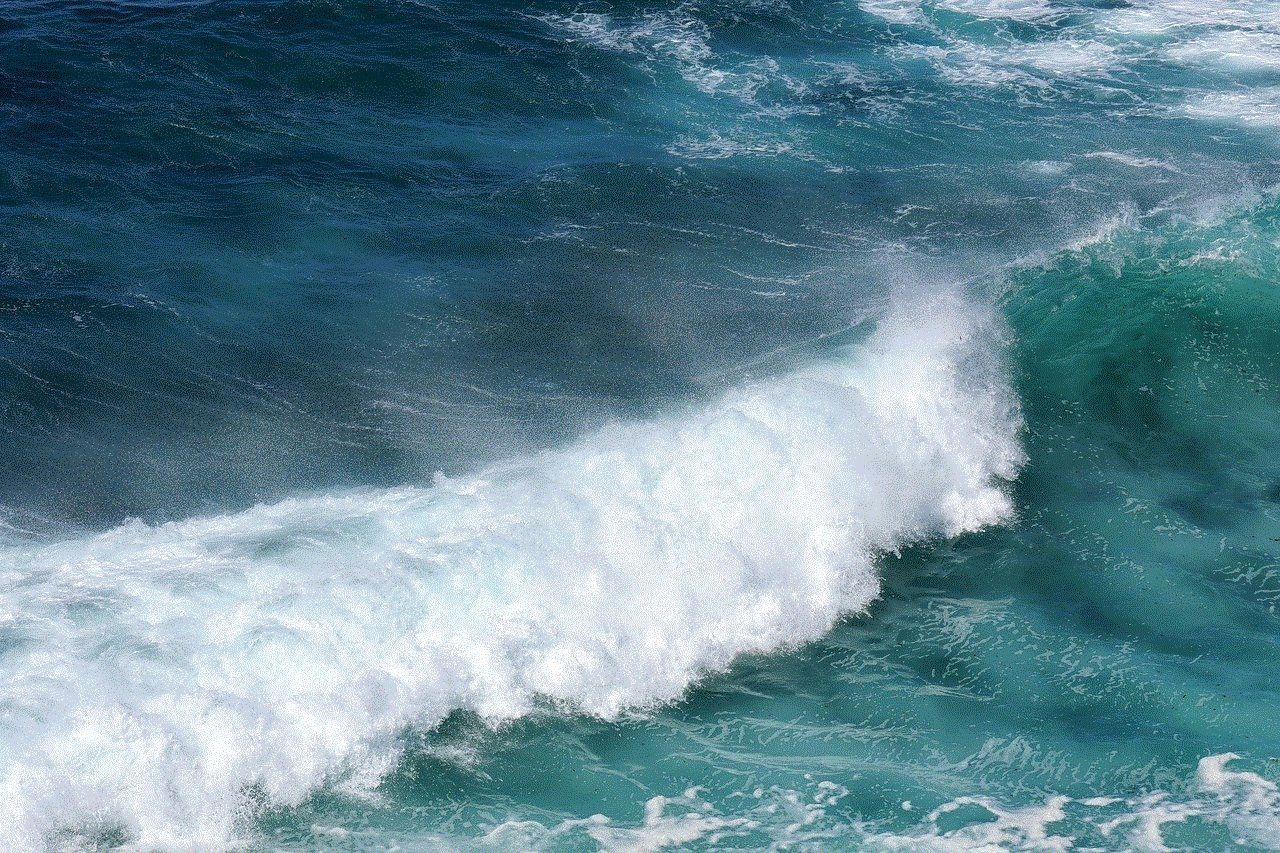
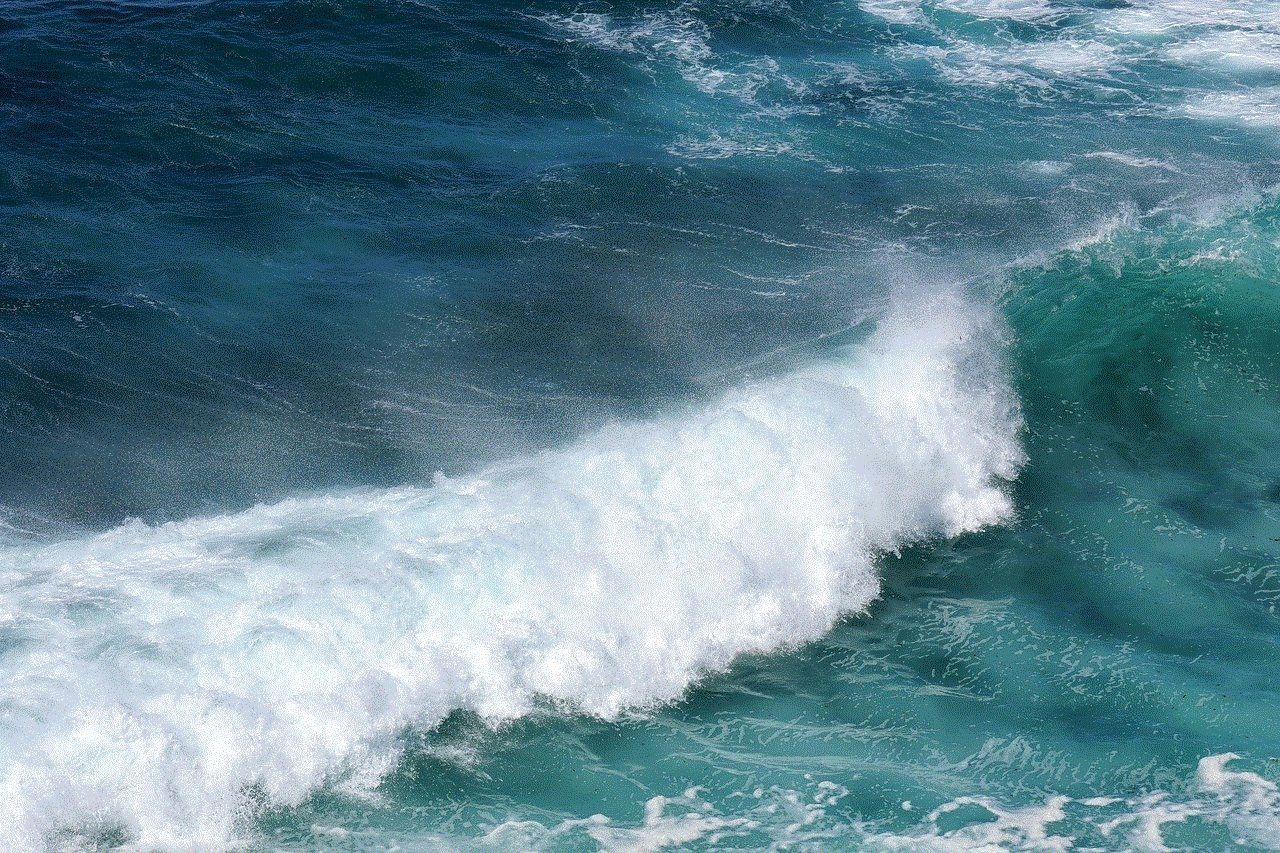
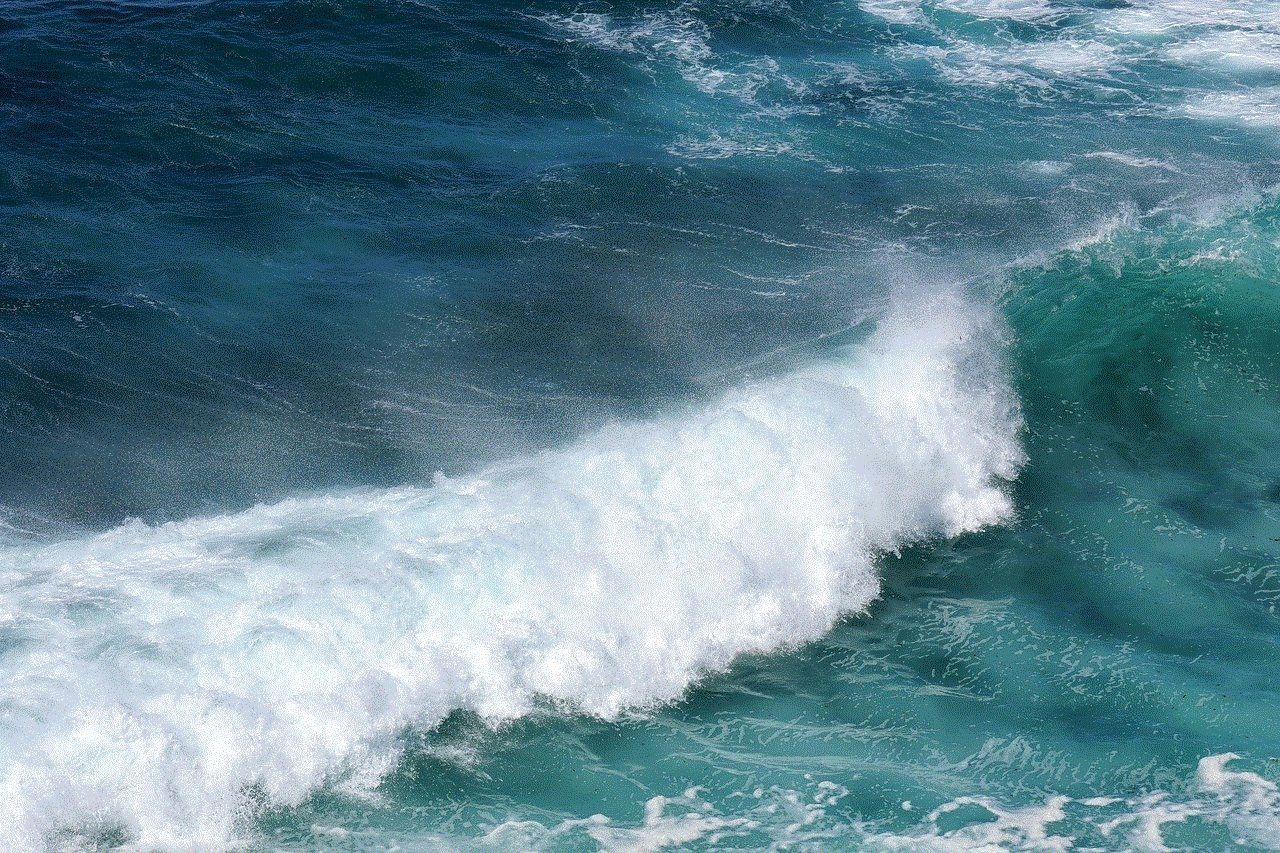
## How to Add a Link to Your Snapchat Story
Adding links to your Snapchat story is a straightforward process. Here’s a step-by-step guide to help you through it:
### Step 1: Open Snapchat
Begin by launching the Snapchat app on your mobile device. Ensure that you are logged into your account.
### Step 2: Create a New Story
To create a new story, tap on the camera screen to access the camera feature. You can either take a new photo or video or swipe up to access your Camera Roll and select an existing one.
### Step 3: Edit Your Snap
Once you have your photo or video, you can edit it by adding text, stickers, or drawings. This is also the time to think about how you want to present your link visually.
### Step 4: Tap the Link Icon
To add a link, look for the link icon (often represented by a chain link symbol) on the right side of the screen. Tap on it to open the link input interface.
### Step 5: Enter the URL
Type or paste the URL you want to link to. Ensure that the link is functional and directs users to the intended page. You can test the link in a web browser before adding it to your story.
### Step 6: Customize the Link
Snapchat allows you to customize how the link appears in your story. You can change the text color, font, and size to make it more appealing. Consider using attention-grabbing colors that align with your branding.
### Step 7: Share Your Story
Once you’re satisfied with your snap and the link, tap the “Send To” button. Choose “My Story” or select specific friends to share your creation. Your followers will now be able to swipe up on your story to access the linked content.
## Best Practices for Link Sharing on Snapchat
To maximize the effectiveness of your links, consider the following best practices:
### 1. Know Your Audience
Understanding your target audience is crucial when sharing links. Tailor your content and links to cater to their interests and preferences. Analyze past engagement metrics to determine what type of content resonates most with your followers.
### 2. Create Compelling Content
Before adding a link, ensure that your snap is visually appealing and engaging. Use high-quality images or videos, and consider adding text that piques curiosity. The more compelling your content, the more likely users will engage with your link.
### 3. Use Strong Call-to-Actions
Encourage your viewers to take action by including strong call-to-action phrases in your snaps. Phrases like “Swipe up for more!” or “Check out the link!” can motivate users to interact with your link. Be clear about what they can expect by clicking the link.
### 4. Monitor Link Performance
Use tracking tools to monitor the performance of the links you share. Platforms like Google Analytics can help you analyze traffic generated from your Snapchat stories. Understanding which links perform well can inform your future content strategy.
### 5. Spacing Out Links
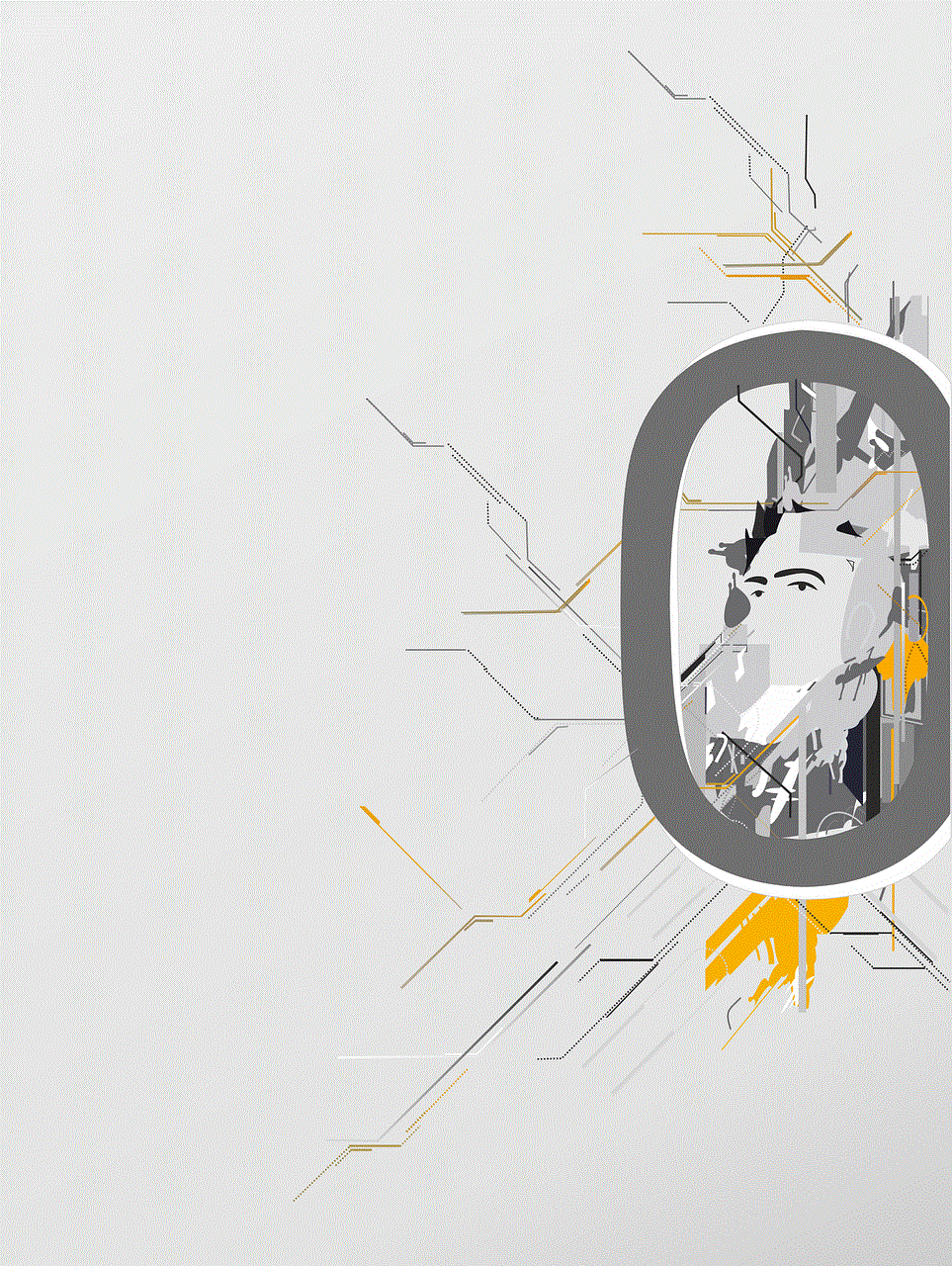
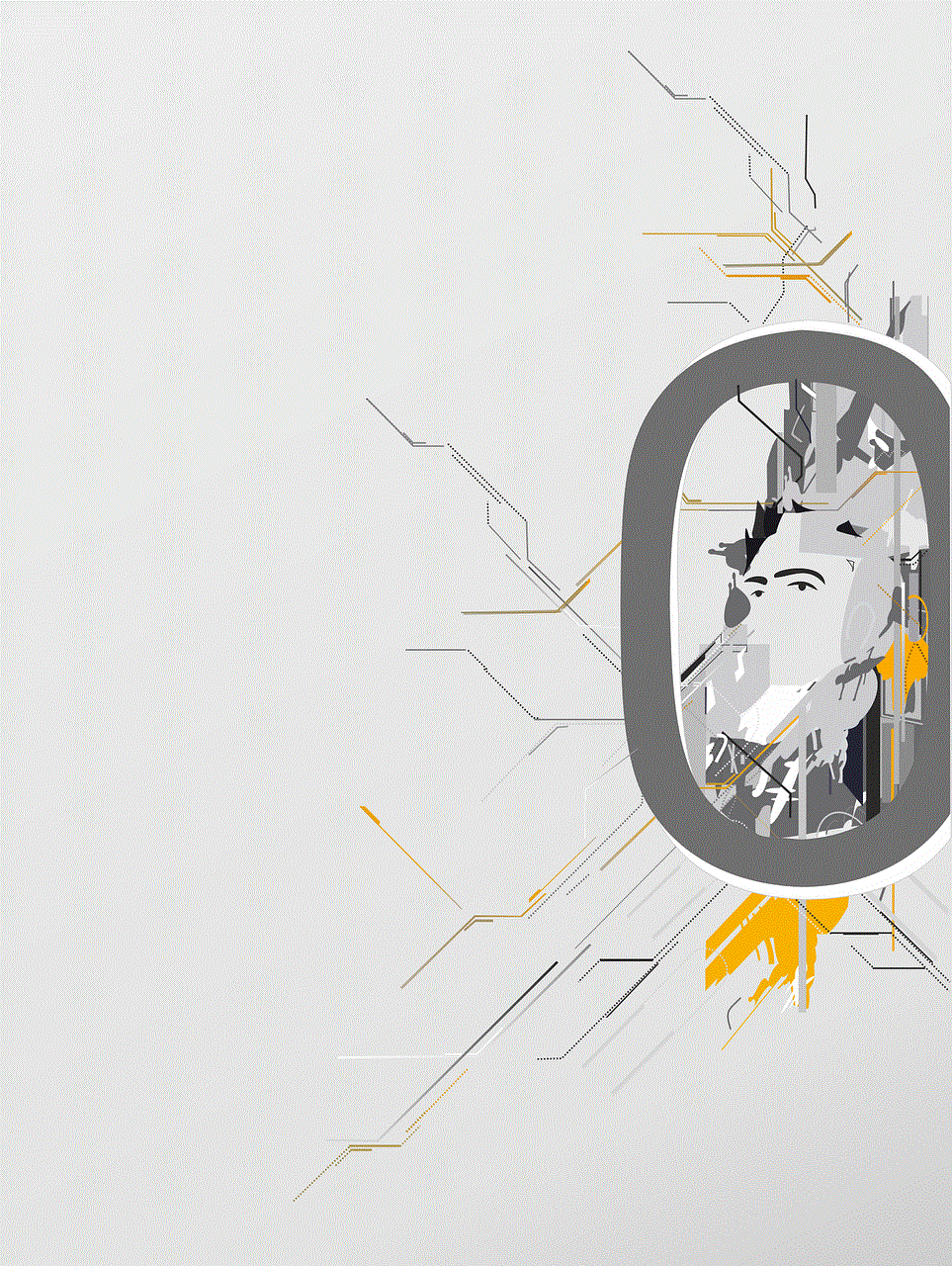
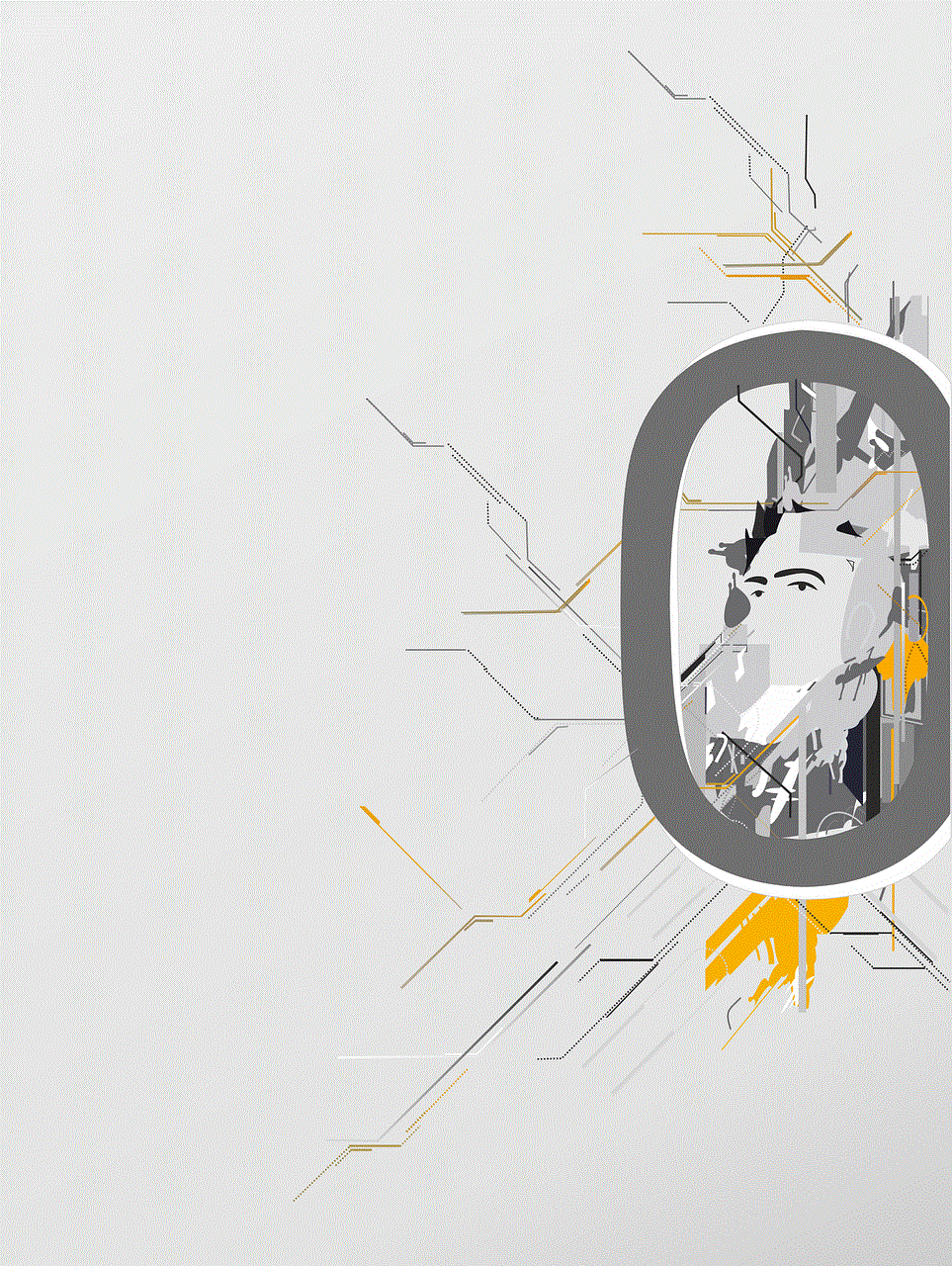
Avoid overwhelming your audience by spreading out your links over time. Instead of sharing multiple links in a single story, consider creating a series of stories that lead to a single goal. This method keeps your content fresh and engaging.
### 6. Test Different Types of Links
Experiment with different types of links, such as product pages, blog posts, or social media profiles. Testing various formats can help you determine which links resonate best with your audience.
## Engaging Your Audience Beyond Links
While links are a powerful feature, engaging your audience requires more than just adding clickable content. Consider employing these strategies to create a richer experience:
### 1. Polls and Questions
Incorporate interactive elements like polls or questions in your stories. This encourages audience participation and can lead to valuable feedback. For example, you could ask your followers to vote on their favorite product or provide input on future content.
### 2. User-Generated Content
Encourage your followers to create content related to your brand or content. You can feature their submissions in your stories, creating a sense of community and increasing engagement. This approach can also lead to organic sharing and brand loyalty.
### 3. Behind-the-Scenes Content
Share behind-the-scenes glimpses of your life, business, or creative process. This type of content fosters a personal connection with your audience and encourages them to engage more deeply with your brand.
### 4. Exclusive Offers and Promotions
Utilize your Snapchat story to share exclusive offers, discounts, or promotions. By creating a sense of urgency, you can drive traffic to your website or store. Pair these promotions with links for maximum impact.
### 5. Collaborate with Influencers
Consider collaborating with influencers in your niche to expand your reach. Influencers can help promote your content and links to their followers, creating a mutually beneficial relationship.
## Common Mistakes to Avoid
While adding links to your Snapchat story can be an effective strategy, there are common pitfalls to avoid:
### 1. Overloading on Links
Avoid adding too many links in a single story. This can overwhelm your audience and dilute your message. Focus on one primary link per story to maintain clarity.
### 2. Not Testing Links
Always test your links before sharing them. A broken link can frustrate users and lead to lost engagement. Ensure that the link directs users to the correct page.
### 3. Ignoring Metrics
Neglecting to analyze your link performance can result in missed opportunities for improvement. Regularly review your metrics to identify trends and adjust your strategy accordingly.
### 4. Failing to Promote Your Story
Simply posting a story may not be enough to guarantee engagement. Promote your Snapchat stories on other platforms, such as Instagram or Twitter , to attract more viewers.
### 5. Neglecting Aesthetics
Remember that Snapchat is a visual platform. Neglecting the aesthetics of your snaps can detract from your message. Invest time in creating visually appealing content that captures attention.
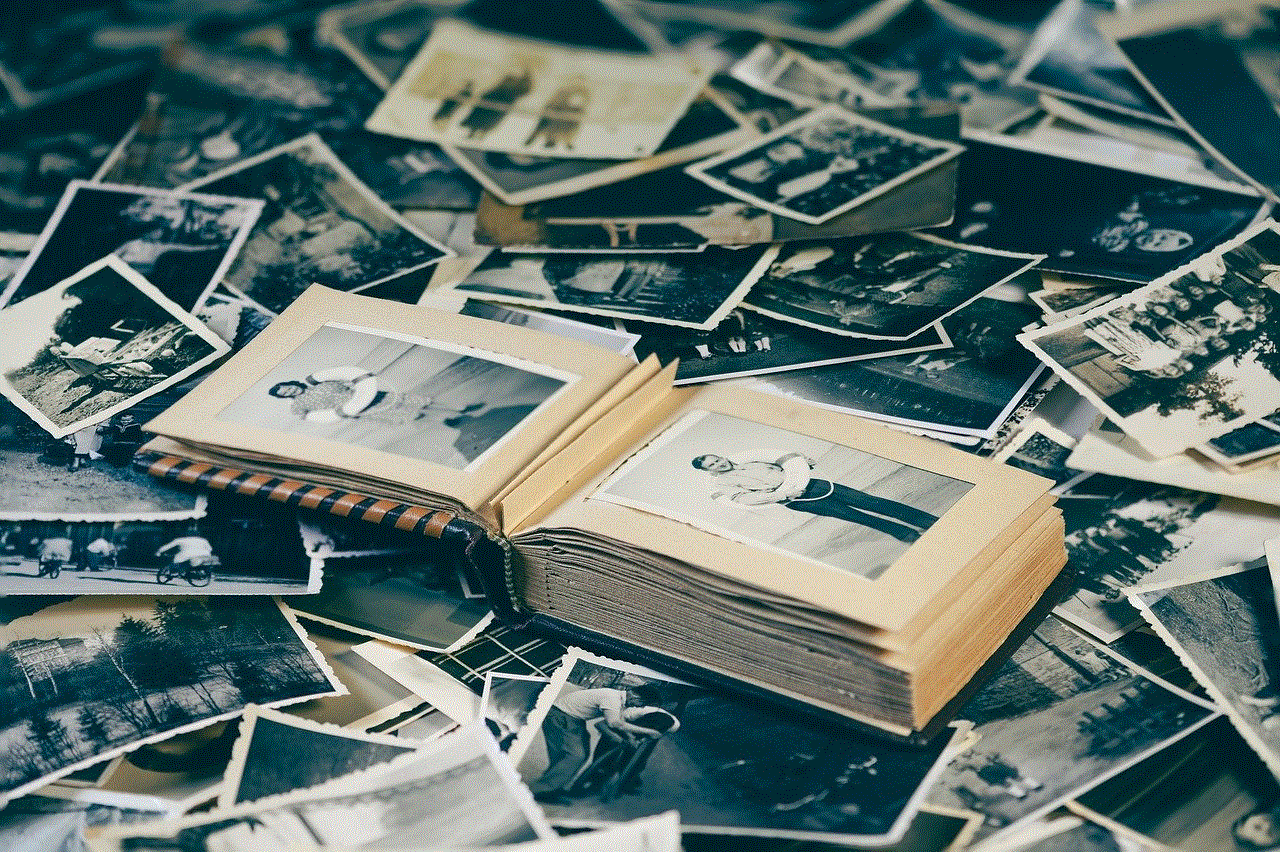
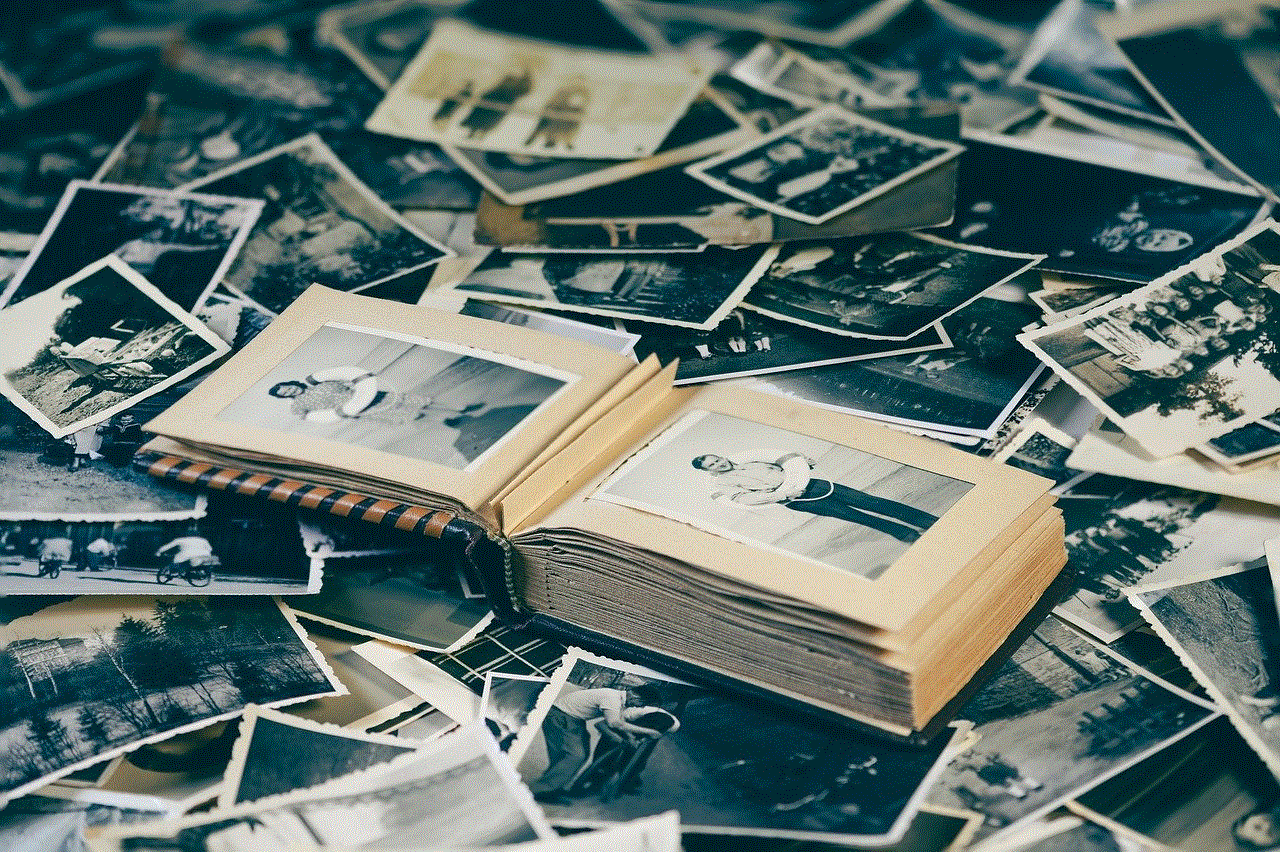
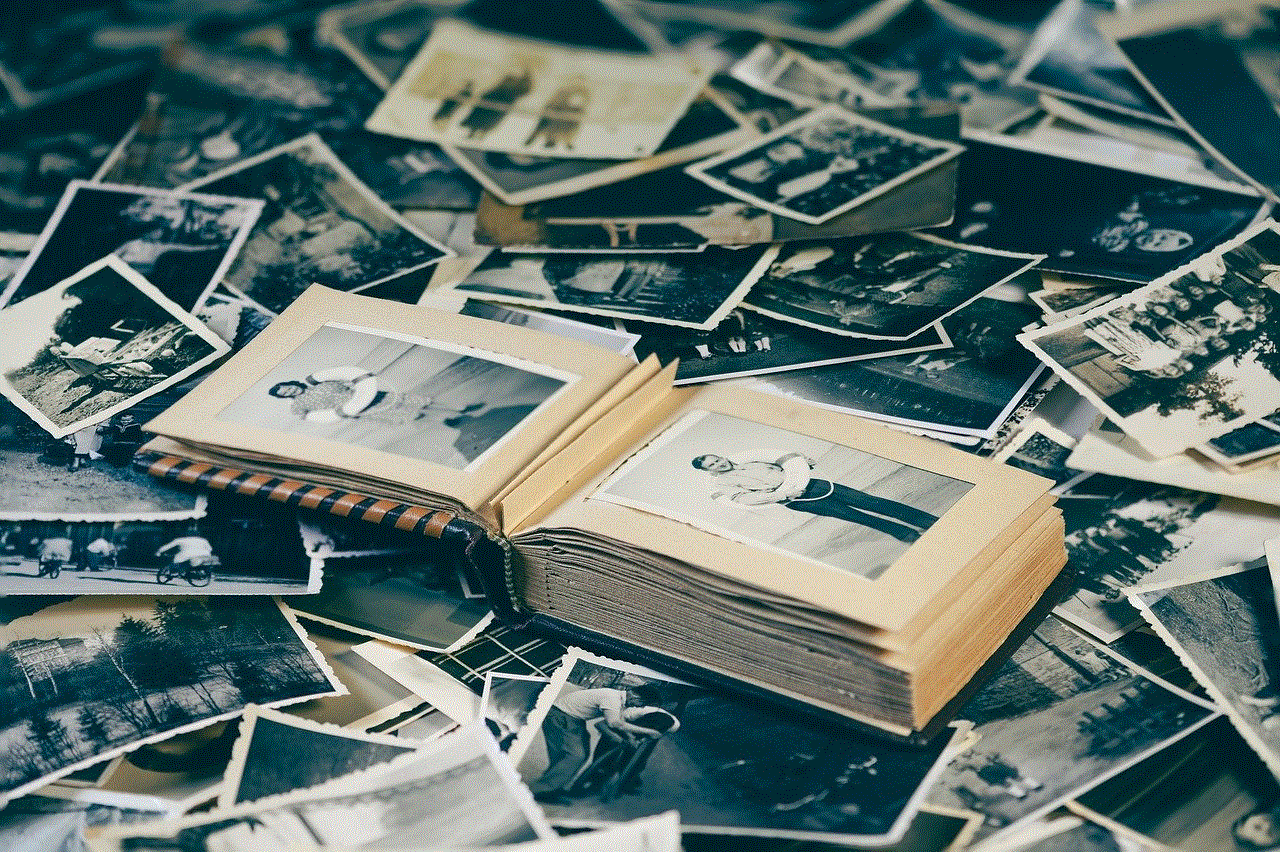
## Conclusion
Adding links to your Snapchat story is an invaluable tool for enhancing engagement and driving traffic to your content. By following the steps outlined in this article and implementing best practices, you can effectively utilize this feature to connect with your audience. Remember to create compelling content, monitor performance, and engage your audience beyond just links. With creativity and strategy, you can make the most of Snapchat’s story feature and foster a loyal following. As Snapchat continues to evolve, staying updated on new features and trends will help you remain relevant in this dynamic social media landscape.