how to change game center name
# How to Change Your Game Center Name: A Comprehensive Guide
In the world of mobile gaming, the Game Center is a pivotal feature for iOS users, allowing them to connect with friends, track achievements, and compete on leaderboards. One aspect that many users find themselves wanting to change is their Game Center name. This name represents your gaming persona and can often reflect your identity, interests, or sense of humor. Whether you’re looking to refresh your gaming identity or simply wish to keep your name more private, changing your Game Center name is a straightforward process. In this article, we’ll explore the significance of your Game Center name, the steps to change it, and some tips for selecting the perfect name.
## Understanding Game Center
Before diving into the specifics of changing your Game Center name, let’s explore what Game Center is and its functionalities. Game Center is Apple’s social gaming network that allows users to connect with friends and other players worldwide. It offers features such as:
1. **Leaderboards**: Compete against friends and players globally to see who has the highest scores.
2. **Achievements**: Track your progress and accomplishments in various games.
3. **Multiplayer Games**: Easily find friends to play games with, enhancing your gaming experience.
4. **Friend Requests**: Connect with people you meet in games, expanding your gaming network.
Your Game Center name is your public identity on this platform. It shows up during multiplayer sessions, on leaderboards, and in friend lists, making it a crucial aspect of your gaming presence.
## Why Change Your Game Center Name?
There are several reasons why you might want to change your Game Center name:
– **Privacy Concerns**: If your current name contains personal information or is too recognizable, changing it can help maintain your privacy.
– **Rebranding**: Perhaps you’ve outgrown your current name or want to align it with a new interest or gaming persona.
– **Mistakes**: Sometimes, names are created in haste, leading to typos or unintended meanings.
– **Fresh Start**: Changing your name can symbolize a new chapter in your gaming journey, especially if you’ve recently transitioned to a new game or gaming community.
## The Steps to Change Your Game Center Name
Changing your Game Center name is relatively simple, but it does involve a few steps. Here’s how you can do it:
### Step 1: Open the Settings App
Begin by tapping on the **Settings** app on your iOS device. This app is typically found on your home screen, represented by a gear icon.
### Step 2: Tap on Your Apple ID
At the top of the Settings menu, you’ll see your name and Apple ID. Tap on that section to access your Apple ID settings.
### Step 3: Go to Name, Phone Numbers, Email
Once in the Apple ID menu, look for the option labeled **Name, Phone Numbers, Email**. Tap on it to proceed.
### Step 4: Edit Your Name
In this section, you can edit your name. Tap on **Edit** next to your name. You’ll be able to change your first and last name here. This name will be reflected in your Game Center profile.
### Step 5: Save Changes
After making your desired changes, make sure to tap **Done** in the top right corner to save your new name.
### Step 6: Restart Game Center
To ensure that your new name reflects in Game Center, it’s a good practice to restart any games that are connected to your Game Center account. Simply close the game and reopen it.
### Step 7: Check Your Profile
Finally, navigate to your Game Center profile to ensure your new name is displayed correctly. You can usually find this in the settings of your games or within the Game Center app itself.
## Troubleshooting Common Issues
While the process is typically smooth, you may encounter some issues when trying to change your Game Center name. Here are a few common problems and their solutions:
### Issue 1: Name Not Updating
If you’ve followed all the steps and your name hasn’t updated, try signing out of Game Center and then signing back in. Go to **Settings > Game Center**, tap on your Apple ID, and select **Sign Out**. After signing out, sign back in and check if your name has changed.
### Issue 2: Error Messages
If you receive an error message during the process, ensure that your iOS device is updated to the latest version. Sometimes, outdated software can lead to complications. Go to **Settings > General > Software Update** to check for any available updates.
### Issue 3: Name Not Displayed in All Games
Some games may not immediately reflect your new Game Center name. This is often due to caching issues within the game itself. Restarting the game or even your device can help resolve this.
## Tips for Selecting a New Game Center Name
Changing your Game Center name opens up the opportunity to be creative. Here are some tips for selecting a name that suits your gaming persona:
### 1. Keep It Simple
Choose a name that is easy to remember and pronounce. Avoid overly complex names with difficult spellings, as these can be hard for friends to search for.
### 2. Reflect Your Personality
Your Game Center name is a representation of you. Consider incorporating your interests, favorite games, or hobbies into your name.
### 3. Avoid Personal Information
For privacy reasons, avoid using your full name, birthdate, or other identifiable information. Instead, opt for a nickname or a fictional character name.
### 4. Use Humor
A funny or clever name can add an element of fun to your gaming experience. Think of puns or witty references that resonate with your gaming style.
### 5. Consider Your Gaming Style
If you play competitively, you might want a name that reflects your skills or determination. Conversely, if you’re a casual gamer, a laid-back name might be more fitting.
### 6. Test It Out
Before finalizing your new name, consider sharing it with a friend to get their opinion. Sometimes, a second perspective can provide valuable insights.
## The Impact of Your Game Center Name
Your Game Center name is more than just a label; it can impact how you are perceived in the gaming community. A well-chosen name can help you establish a memorable identity, making it easier to connect with fellow gamers. Here are a few ways your name can influence your gaming experience:
### 1. Recognition
A unique and catchy name can make you more recognizable within gaming circles. This can lead to more friend requests and opportunities to connect with other players.
### 2. Branding
If you’re interested in streaming or creating content around gaming, your Game Center name can serve as part of your brand. A memorable name can help attract an audience and create a professional image.
### 3. Community Involvement
In many gaming communities, names can carry weight. A name that resonates with others can lead to better interactions and collaborations.
## Conclusion
Changing your Game Center name is a simple yet impactful way to enhance your gaming experience. Whether you’re looking for a fresh start, aiming to improve your privacy, or wanting to express your personality, a new name can offer a world of possibilities. By following the outlined steps, troubleshooting common issues, and considering thoughtful name choices, you can successfully navigate the process of changing your Game Center name.
As you embark on this journey, remember that your gaming identity is an extension of you. Take your time in selecting a name that resonates with your personality and gaming style. Ultimately, your Game Center name should be something you’re proud of, representing your unique journey in the vibrant world of gaming.
So gear up, think creatively, and get ready to unveil your new Game Center name to the world! Happy gaming!
how to add people on snapchat
# How to Add People on Snapchat : A Comprehensive Guide
Snapchat, launched in 2011, has rapidly transformed the way people communicate and share moments with each other. With its unique features such as Stories, Snaps, and the ephemeral nature of messages, the platform has become a favorite among teenagers and young adults. One of the fundamental aspects of using Snapchat is connecting with friends and adding new people to your network. In this article, we’ll explore various ways to add people on Snapchat, delve into the app’s features, and provide tips for a better user experience.
## Understanding Snapchat Basics
Before we dive into how to add people on Snapchat, it’s essential to understand some basics of the app. Snapchat is a multimedia messaging app that allows users to send photos, videos, and messages that disappear after being viewed. Users can create a personal profile and share content publicly through Stories, which are visible to friends for 24 hours. The core of Snapchat’s appeal lies in its playful filters, lenses, and the spontaneity of its content.
To get started with Snapchat, users must create an account, which requires a valid email address, phone number, and a password. Once the account is set up, users can customize their profile by adding a Bitmoji, which is a cartoon avatar that represents them in the app. After this, users can begin adding friends and exploring the platform.
## Ways to Add Friends on Snapchat
Snapchat offers several methods for adding friends, making it easy to connect with people you know. Here are the primary ways to add friends on Snapchat:
### 1. **Using Snapchat Username**
One of the most straightforward ways to add someone is through their Snapchat username. Every user has a unique username that they can share with others. Here’s how to do it:
1. Open the Snapchat app and navigate to the camera screen.
2. Tap on the profile icon in the top left corner to access your profile.
3. Tap on “Add Friends.”
4. Select “Add by Username.”
5. Type in the username of the person you want to add.
6. Once you find the correct username, tap “Add.”
This method is reliable, especially if you know the person’s username but don’t have their phone number.
### 2. **Adding Friends via Snapcode**
Snapcodes are unique QR codes for each Snapchat user. You can add friends by scanning their Snapcode. Here’s how to do it:
1. Ask the person to share their Snapcode with you.
2. Open the Snapchat app and point your camera at the Snapcode.
3. Tap on the Snapcode when it appears on your screen.
4. Confirm that you want to add the person as a friend.
Snapcodes are a fun and quick way to connect with others, especially at events or gatherings where people can easily share their codes.
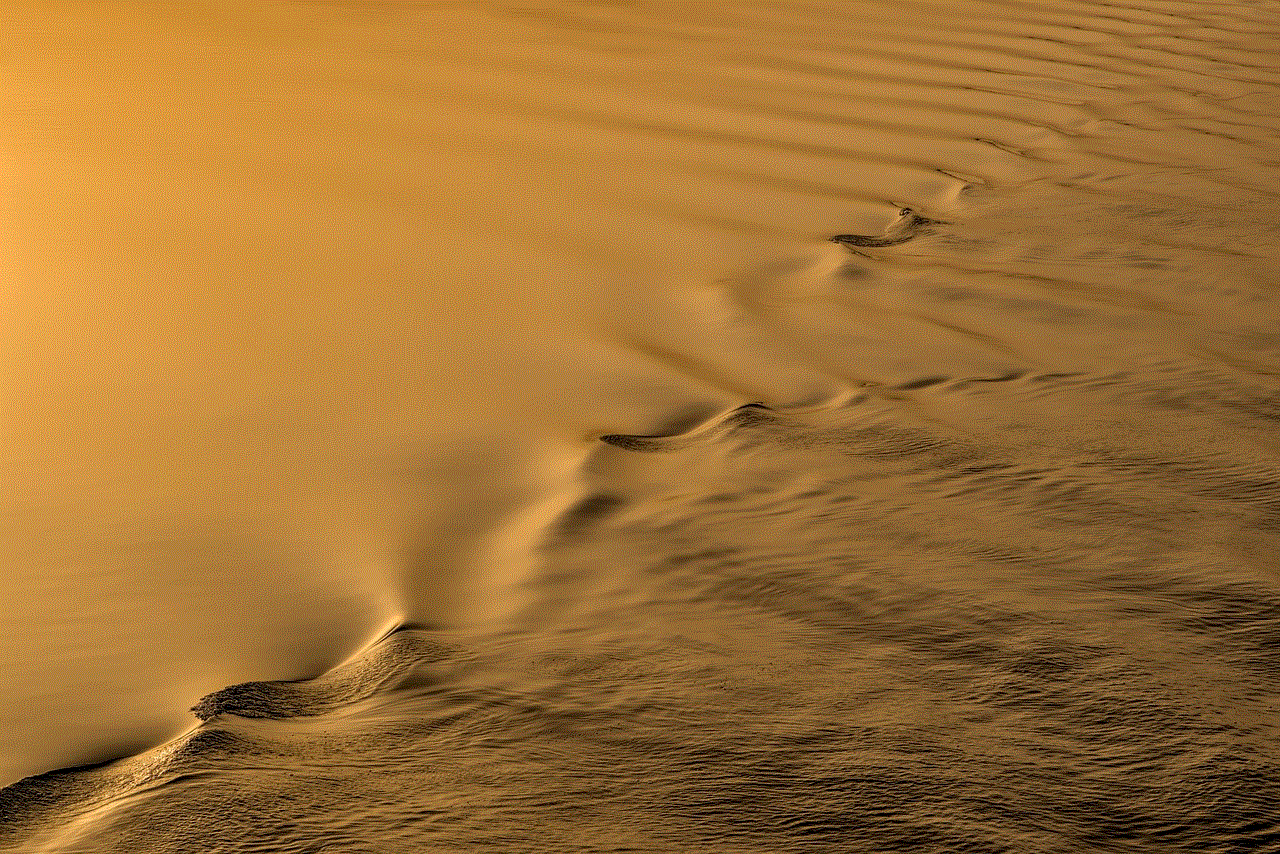
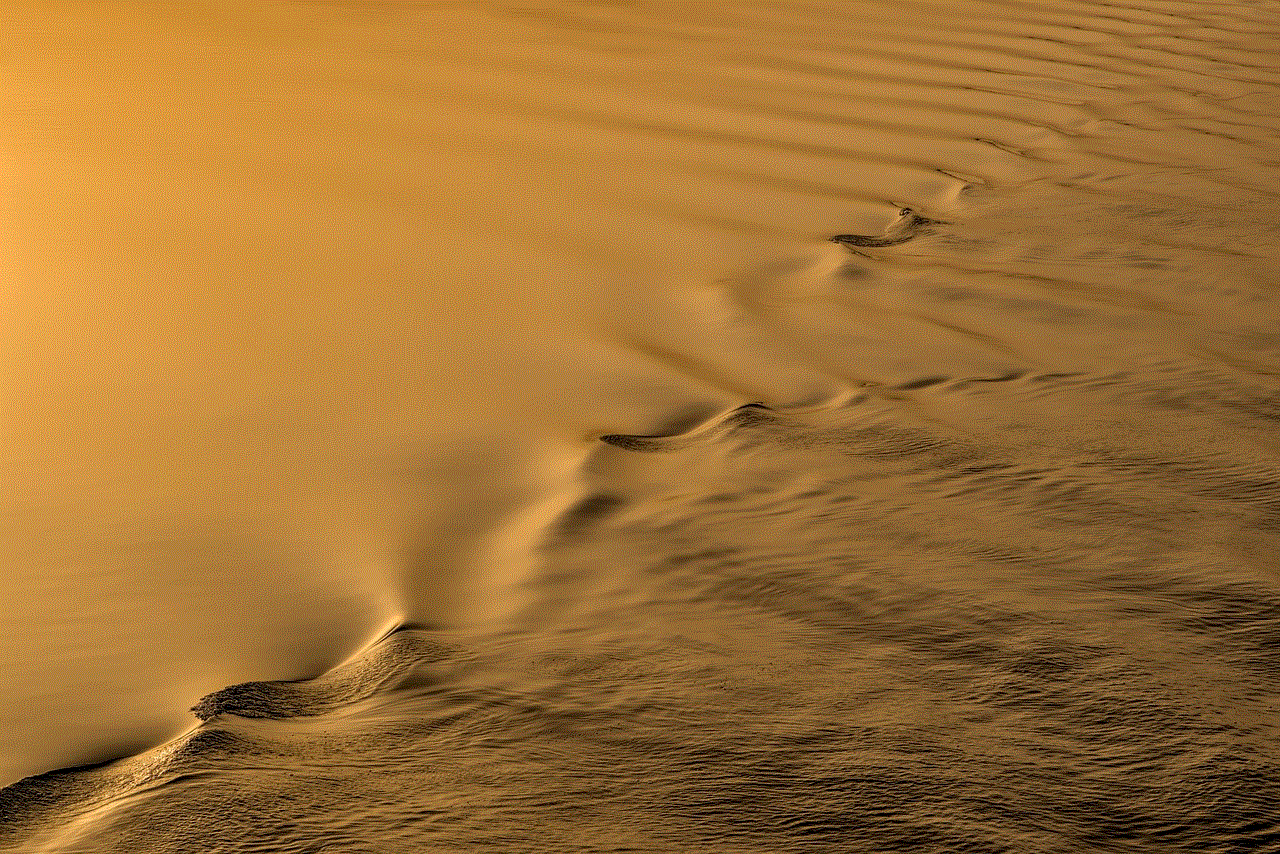
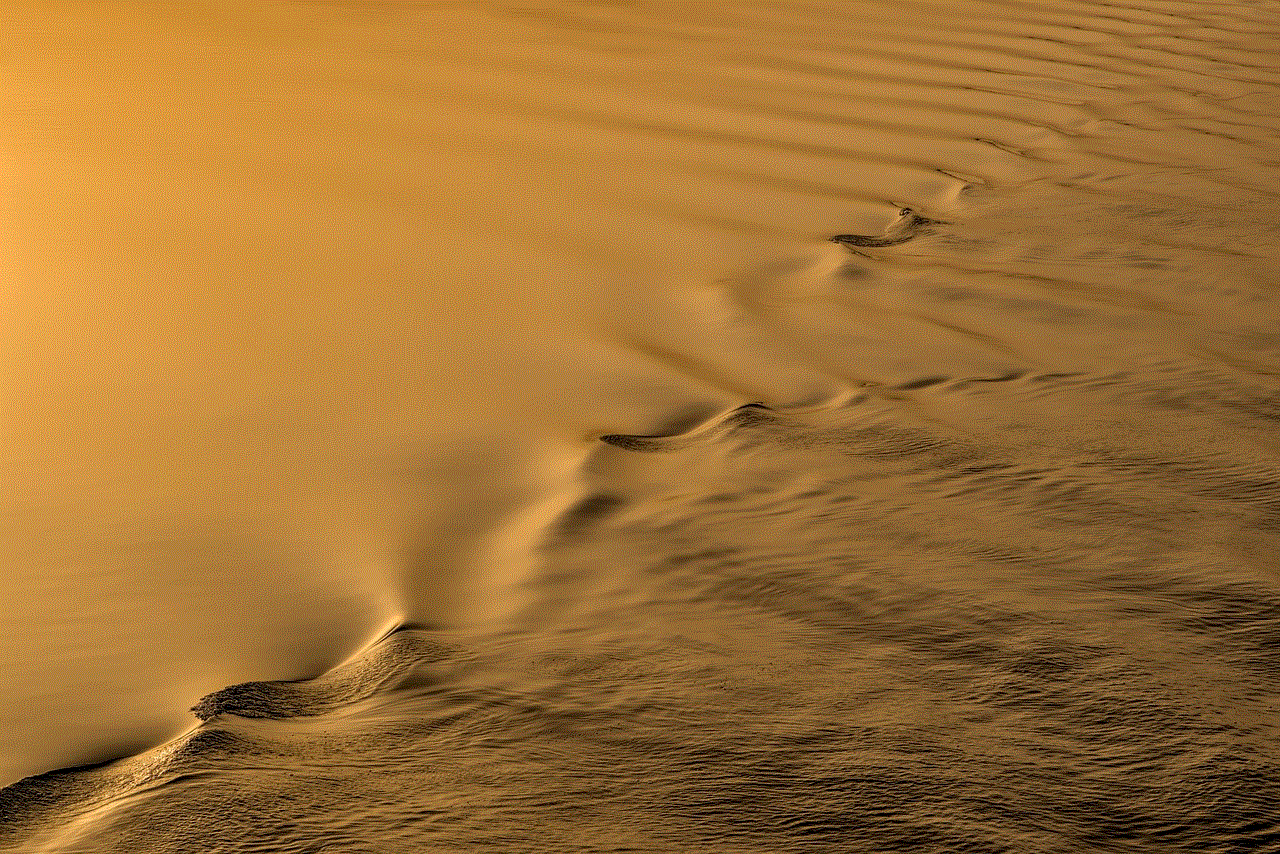
### 3. **Using Contacts Sync**
Snapchat can sync with your phone’s contact list, making it easy to find people you already know who are on the app. Here’s how to enable contacts sync:
1. Open Snapchat and go to your profile by tapping on the profile icon.
2. Tap on the gear icon in the top right corner to access Settings.
3. Scroll down to “Manage” under “Additional Services.”
4. Select “Contacts.”
5. Toggle the “Sync Contacts” option to on.
Once you’ve enabled this feature, Snapchat will show you a list of your contacts who are on Snapchat. You can then add them directly from this list with just a tap.
### 4. **Adding Friends via Quick Add**
Snapchat also offers a “Quick Add” feature, which suggests friends based on mutual friends or shared interests. Here’s how to use it:
1. Go to your profile by tapping on your profile icon.
2. Tap on “Add Friends.”
3. You’ll see a list of people suggested under the Quick Add section.
4. Review the suggestions and tap “Add” next to the names you want to connect with.
This is an excellent way to expand your network and connect with people who share common friends or interests.
### 5. **Sharing Your Snapcode**
If you want to make it easier for people to add you, consider sharing your Snapcode on social media or via messaging apps. Here’s how to find and share your Snapcode:
1. Open Snapchat and tap on your profile icon.
2. You’ll see your Snapcode displayed prominently on your profile.
3. Take a screenshot of your Snapcode or use the share feature to send it to others.
By sharing your Snapcode, you allow others to add you with a simple scan, making it more convenient for them.
## Tips for Managing Your Friend List
Now that you know how to add people on Snapchat, it’s essential to manage your friend list effectively. Here are some tips:
### 1. **Regularly Review Your Friends List**
Over time, your friends list can become cluttered with people you may not interact with anymore. Regularly review your friend list and remove contacts that no longer engage with you. To remove someone, go to their profile and tap the three dots in the top right corner, then select “Remove Friend.”
### 2. **Use Privacy Settings Wisely**
Snapchat allows you to customize your privacy settings. You can choose who can send you Snaps, view your Story, or see your location on Snap Map. Adjust these settings based on your comfort level with your friends list.
### 3. **Create Friend Groups**
If you have a large number of friends, consider creating groups to share Snaps and Stories. This allows you to send messages to multiple people at once without cluttering your individual chats. Simply tap on the chat icon, select “New Chat,” and choose the friends you want to include.
### 4. **Engage with Your Friends**
To maintain a vibrant Snapchat experience, engage with your friends by viewing their Stories and sending them Snaps. The more you interact, the more likely you are to keep your friends engaged and connected.
## Understanding Snapchat Friend Limitations
While adding friends on Snapchat is relatively straightforward, there are limitations to be aware of:
1. **Friend Limit**: Snapchat has a friend limit of 8,000 users. If you reach this limit, you’ll need to remove someone to add new friends.
2. **Mutual Friend Limitations**: If you add someone who has not added you back, they won’t be able to see your Snaps or Stories unless your privacy settings allow it.
### 5. **Blocking and Reporting**
If you encounter unwanted interactions from a friend or someone you’ve added, Snapchat allows you to block or report users. Blocking a user will prevent them from seeing your content, sending you Snaps, or contacting you in any way. To block someone, go to their profile, tap the three dots in the corner, and select “Block.”
## The Social Aspect of Snapchat
Adding friends on Snapchat is more than just a technical process; it’s about building and maintaining relationships. The app encourages users to share their lives through visual content, and the more friends you have, the richer your experience can be. Engaging with friends on Snapchat can lead to deeper connections, whether through shared interests, experiences, or simply keeping up with each other’s lives.
### 1. **Snapchat as a Social Networking Tool**
Snapchat serves as a unique social networking platform, distinct from others like facebook -parental-controls-guide”>Facebook or Instagram . The focus on ephemeral content encourages authenticity and spontaneity, allowing users to share moments without the pressure of permanence. This can foster a more genuine connection with friends, as users feel freer to express themselves in the moment.
### 2. **Finding Community and Common Interests**
Snapchat also offers features like Discover, where users can find content from brands, celebrities, and other users with similar interests. By adding friends and exploring this content, users can connect with a broader community and discover new trends, challenges, and ideas that resonate with them.
### 3. **Engaging in Challenges and Trends**
Snapchat is known for its fun challenges and trends, which often go viral among users. By adding friends, you can participate in these trends together, creating a sense of camaraderie and shared experience. Whether it’s a dance challenge, a filter trend, or a themed Snap, engaging with friends can enhance your Snapchat experience.
## Conclusion



Adding people on Snapchat is a straightforward process that opens the door to new relationships and enhances the way you connect with existing friends. By utilizing the various methods available, such as usernames, Snapcodes, and contact syncing, you can easily expand your social network on the platform. Remember to manage your friend list, engage with your connections, and take advantage of Snapchat’s unique features to create a more enriching experience.
As you explore the world of Snapchat, keep in mind that the app is not just about adding friends but about fostering meaningful connections and sharing moments that matter. Whether you’re sending a quick Snap, participating in a group chat, or sharing your latest adventures, Snapchat offers a dynamic way to engage with the people in your life. With these tips and insights, you’re well on your way to mastering the art of adding friends on Snapchat and making the most of this popular platform.