add friends on epic games
# How to Add Friends on Epic Games : A Comprehensive Guide
Epic Games has evolved from a game development company into a multifaceted platform that hosts a variety of games, offers online services, and connects gamers worldwide. With titles like Fortnite, Rocket League, and many others, Epic Games has established itself as a central hub for gaming enthusiasts. One of the essential features of this platform is the ability to connect with friends, allowing players to team up, share experiences, and engage in multiplayer modes. In this comprehensive guide, we will explore how to add friends on Epic Games, discussing different methods, troubleshooting tips, and the social features that enhance the gaming experience.
## Understanding the Epic Games Friend System
Before diving into the specifics of adding friends, it’s crucial to understand how the Epic Games friend system works. This platform allows users to connect with friends across different games, making it easier to join them in multiplayer sessions or simply keep track of their gaming activities. When you add a friend on Epic Games, you can see when they are online, what games they are playing, and even chat with them through the Epic Games client.
The friend system is integrated into the Epic Games Launcher and is also accessible through the Epic Games Store. This integration means that whether you are playing on a PC or a console, you can easily manage your friends list and connect with others.
## Creating an Epic Games Account
To utilize the friend system on Epic Games, you first need to create an Epic Games account. If you already have one, you can skip this section. However, for newcomers, the process is straightforward:
1. **Visit the Epic Games website**: Go to [epicgames.com](https://www.epicgames.com).
2. **Click on Sign In**: If you don’t have an account, look for the option to create one.
3. **Register**: Fill out the required information, including your email address, display name, and password. You may also have the option to sign up using your console account (like PlayStation or Xbox).
4. **Verify Your Email**: After registration, you will receive a verification email. Click the link in the email to confirm your account.
5. **Log In**: Once verified, log into your account.
Now that you have your Epic Games account set up, you’re ready to start adding friends.
## Adding Friends through the Epic Games Launcher
The most common way to add friends is through the Epic Games Launcher. Here’s how to do it:
1. **Open the Epic Games Launcher**: Launch the application on your PC.
2. **Sign In**: Log in with your Epic Games account credentials if you aren’t already signed in.
3. **Navigate to Friends**: On the left sidebar, you will find the “Friends” tab. Click on it to open your friends list.
4. **Add Friends**: You will see an option to “Add Friends.” Click on it, and a search bar will appear.
5. **Search for Friends**: Enter your friend’s Epic Games display name or email address into the search bar. If you know their username, this is the quickest way to find them.
6. **Send Request**: Once you find your friend, click on their name and select “Send Friend Request.” Your friend will receive a notification to accept your request.
Once your friend accepts the request, they will be added to your friends list, and you can start playing together!
## Adding Friends on the Epic Games Website
If you prefer to manage your friends list through a web browser, you can do so via the Epic Games website. Here’s how:
1. **Go to the Epic Games website**: Navigate to [epicgames.com](https://www.epicgames.com).
2. **Log In**: Click on the “Sign In” button and enter your credentials.
3. **Access Your Account**: Click on your profile icon in the top right corner and select “Account.”
4. **Friends List**: From the account settings, find the “Friends” section.
5. **Add Friends**: Enter your friend’s display name or email address in the provided search box, just like in the launcher.
6. **Send Request**: Click on your friend’s name and send a friend request.
Using the web interface can be convenient if you’re not currently using the Epic Games Launcher or if you’re on a device where the launcher isn’t installed.
## Adding Friends through In-Game Interfaces
Many games that are available on Epic Games also provide an in-game interface to add friends. For example, Fortnite has an integrated friends list that allows you to add players directly from within the game. Here’s how to do it:
1. **Launch the Game**: Start the game where you want to add friends.
2. **Go to the Friends Menu**: Typically found in the main menu or options menu, look for a “Friends” or “Social” tab.
3. **Search for Friends**: Just like in the launcher, you can search using your friend’s display name or Epic ID.
4. **Send Friend Request**: Once you find your friend, send them a friend request from this interface.
Using in-game friends lists can be beneficial, especially if you meet new players during matches and want to connect with them immediately.
## Inviting Friends from Other Platforms
Epic Games has made it easier to connect with friends who might be playing on different platforms. If you’re playing a cross-platform game like Fortnite or Rocket League, you can invite friends from PlayStation, Xbox, or Nintendo Switch. Here’s a general process to follow:
1. **Link Your Accounts**: Make sure your console accounts are linked to your Epic Games account. You can do this through the account settings on the Epic Games website.
2. **Add Friends**: Use the methods described above to add friends who are also using Epic Games on their consoles.
3. **Invite to Game**: Once added, you can invite them to your game from the friends list, regardless of the platform they are on.
This cross-platform capability is a standout feature of Epic Games, making it easier to play with friends regardless of their gaming system.
## Troubleshooting Common Issues
While adding friends on Epic Games is generally a smooth process, you may encounter some issues. Here are some common problems and their solutions:
### Friend Request Not Sending
If you are unable to send friend requests, check the following:
– **Verify Username**: Ensure that you have entered the correct Epic Games display name or email.
– **Account Restrictions**: Some accounts may have restrictions due to privacy settings. Check your account settings to ensure you are allowed to send friend requests.
### Friend Request Not Received
If your friend claims they haven’t received your request:
– **Check Spam Folder**: Sometimes, notifications can end up in spam or cluttered folders.
– **Resend Request**: Try resending the request after confirming that you have the correct details.
### Unable to Find Friends
If you cannot find a friend’s account, consider the following:
– **Check Privacy Settings**: Your friend may have set their account to private, which would prevent you from finding them.
– **Confirm Epic Games Account**: Make sure they have an Epic Games account and are using the correct display name.
## Exploring Social Features on Epic Games
Epic Games not only allows you to add friends but also offers various social features to enhance your gaming experience:
### In-Game Chat
Many games allow you to chat with friends in real-time while playing. This feature is crucial for coordinating strategies in multiplayer games. Make sure to enable voice chat and text chat settings in both the Epic Games Launcher and the individual game settings.
### Party System
The party system enables you to group with friends before jumping into a game. You can create a party through the friends list and invite friends to join you. This is especially useful for organizing multiplayer sessions or just hanging out in-game.
### Activity Feed
Your friends’ activity feed displays what games they are currently playing or have recently played. This feature allows you to stay updated on your friends’ gaming habits and might inspire you to join them in a game.
## Tips for Building Your Friends List
Building a robust friends list on Epic Games can enhance your gaming experience. Here are some tips to expand your network:
– **Engage with the Community**: Join forums, Discord servers, or social media groups dedicated to Epic Games titles. Engaging with other players can lead to friend requests.
– **Play with Randoms**: Many games allow you to team up with random players. If you have a great experience, send them a friend request after the match.
– **Host Game Nights**: Organize gaming sessions with friends and encourage them to invite others. This can help you meet new players.
## Conclusion
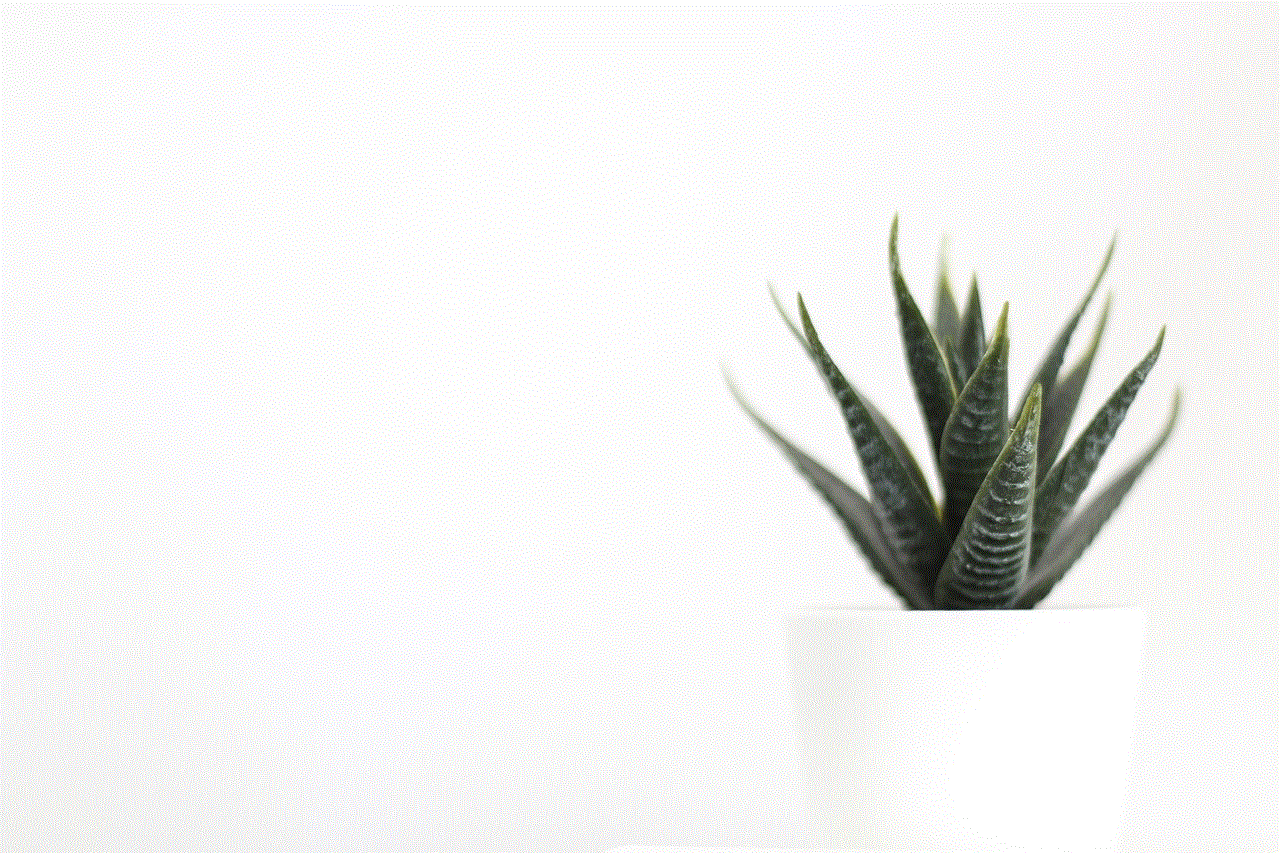
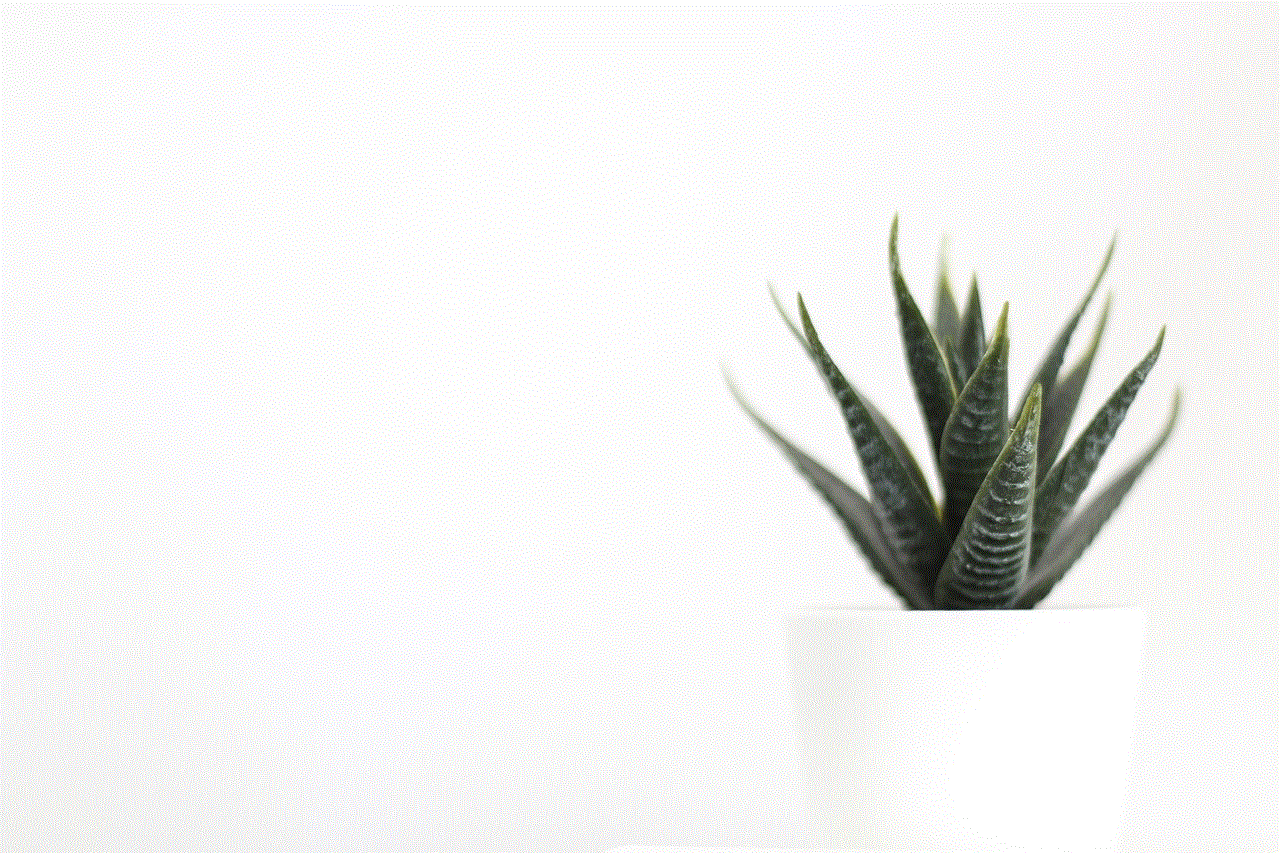
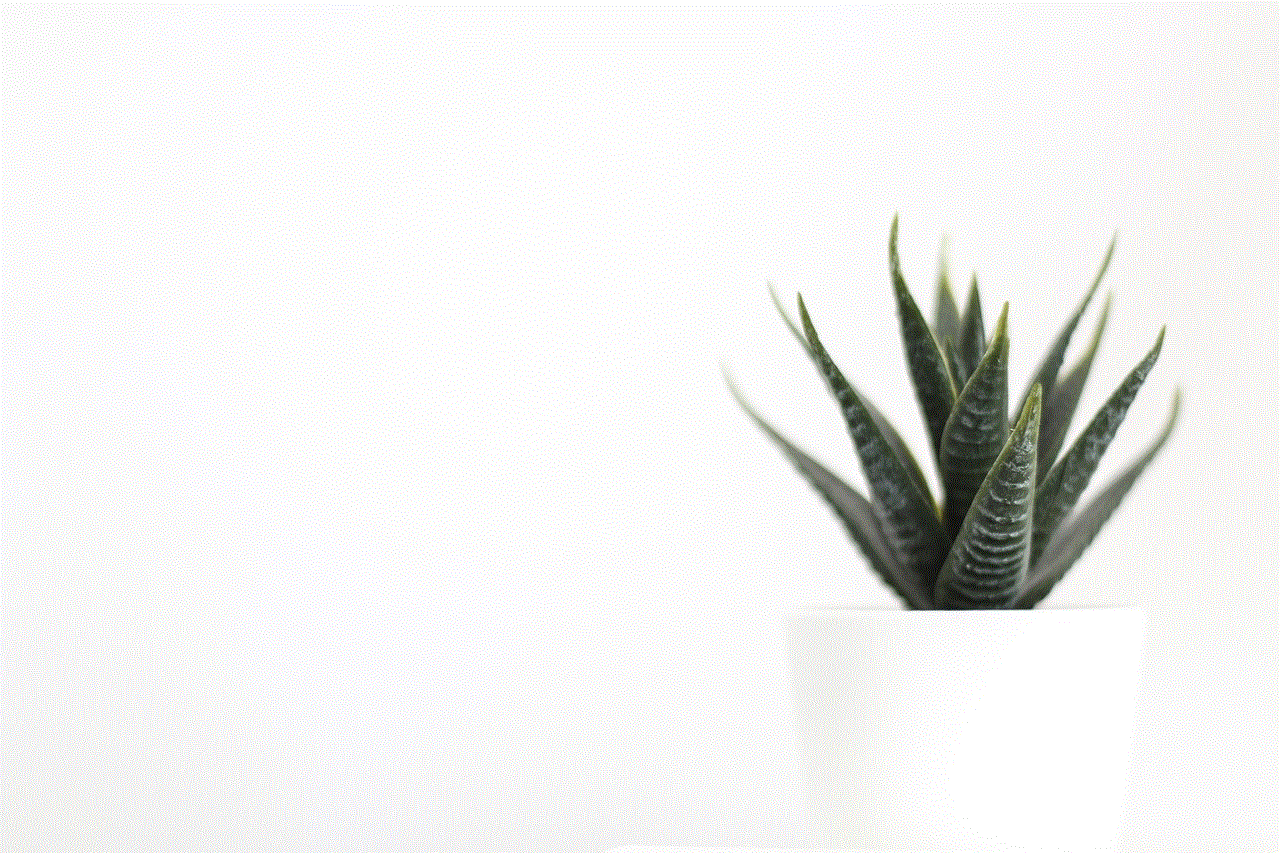
Adding friends on Epic Games is a straightforward process that significantly enhances your gaming experience. Whether you’re teaming up for a battle royale in Fortnite or racing in Rocket League, connecting with friends can make your gaming sessions more enjoyable and engaging. By following the steps outlined in this guide, you can easily navigate the Epic Games friend system and make the most out of your gaming adventures.
With the rise of online gaming, social connections are more critical than ever. Epic Games not only enables you to add friends but also provides various features to enrich your gameplay. So, get started today, expand your friends list, and dive into the exciting world of Epic Games with your friends!
can you highlight in amazon rentals
# Exploring Amazon Rentals: A Comprehensive Guide
In the digital age, the way we consume media has evolved significantly. No longer confined to traditional platforms, consumers now have a plethora of options at their fingertips. One such option is Amazon Rentals, a service that allows users to rent movies, TV shows, and even textbooks. This article will delve deep into Amazon Rentals, examining its features, benefits, drawbacks, and how it stands against other rental services in the market.
## Understanding Amazon Rentals
Amazon Rentals is a service provided by Amazon that allows users to rent various forms of media, including movies, television shows, and textbooks. This service is accessible through Amazon’s website and app, making it easy for users to browse, select, and rent their favorite titles from the comfort of their homes. The rental process is straightforward: users can search for a title, select the rental period, and complete the transaction with a click.
This service is particularly appealing to those who want to enjoy media without the commitment of a purchase. Whether it’s catching up on a new release or studying for an exam, Amazon Rentals provides a flexible and convenient solution. With its vast library and user-friendly interface, it has become a popular choice for many.
## Benefits of Amazon Rentals
### 1. Cost-Effective
One of the most significant advantages of Amazon Rentals is its cost-effectiveness. Renting a movie or a textbook is often cheaper than buying it outright. For someone who may only watch a movie once or needs a textbook for just one semester, renting is a financially wise choice. Prices for rentals can vary, but they are generally affordable, making this service appealing to budget-conscious consumers.
### 2. Convenience
In today’s fast-paced world, convenience is key. Amazon Rentals allows users to rent titles with just a few clicks. There is no need to visit a physical store or wait for shipping; everything can be done online. Furthermore, with Amazon’s streaming capabilities, many rentals can be accessed immediately, allowing for instant gratification.
### 3. Extensive Library
Amazon boasts an extensive library of movies, TV shows, and textbooks. This vast selection means that users can find almost anything they are looking for, from the latest blockbusters to classic films and essential academic texts. This diversity is a significant draw for users who appreciate having many options.
### 4. Flexibility in Rental Periods
Amazon Rentals offers flexibility regarding rental periods. Users can typically choose between several options, such as 24 hours, 48 hours, or even longer for some titles. This flexibility allows users to select a rental period that suits their needs, whether they plan to watch a movie in one sitting or over a couple of days.
### 5. User Reviews and Ratings
Another benefit of Amazon Rentals is the availability of user reviews and ratings. Before renting a title, users can read what others have said about it, helping them make informed decisions. This feature can be particularly helpful for movies or textbooks that users may be unfamiliar with.
## How to Rent on Amazon
Renting on Amazon is a straightforward process. Here’s a step-by-step guide to help you navigate the rental system:
### Step 1: Create an Amazon Account
If you do not already have an Amazon account, you will need to create one. This process is simple and requires basic information such as your name, email address, and password.
### Step 2: Search for Your Desired Title
Once logged in, you can use the search bar to find the movie, TV show, or textbook you want to rent. You can also browse through categories or check out Amazon’s recommendations.
### Step 3: Select the Rental Option
After locating your desired title, click on it to view more details. Here, you’ll find information about rental options, including rental periods and prices. Select the option that best suits your needs.
### Step 4: Complete the Transaction
Once you’ve selected your rental period, click on the “Rent” button. You will be prompted to confirm your payment method and complete the transaction. Once processed, you can start enjoying your rental immediately, especially for digital titles.
### Step 5: Return or Access Your Title
For physical rentals, follow the instructions provided to return the item by mail. For digital rentals, you simply have access to the title until your rental period expires. After that, the title will no longer be available for viewing.
## Amazon Rentals vs. Other Rental Services



While Amazon Rentals is a popular choice, it is not the only option available. Let’s compare Amazon Rentals to other rental services, such as Netflix, Hulu , and traditional DVD rental services.
### Netflix
Netflix operates on a subscription model rather than a rental system. Subscribers pay a monthly fee for unlimited access to a vast library of movies and TV shows. While this model allows for binge-watching and constant access to content, it may not be cost-effective for those who only watch occasionally. Moreover, Netflix does not offer textbooks, which distinguishes it from Amazon Rentals.
### Hulu
Similar to Netflix, Hulu operates on a subscription basis, providing access to a wide range of TV shows and movies. Hulu also offers some live TV options. While Hulu has an extensive library, it does not provide rental options for physical media or textbooks. For users looking to rent specific titles rather than access an entire library, Amazon Rentals is a more suitable choice.
### Traditional DVD Rental Services
Traditional rental services like Blockbuster have largely faded into obscurity, but some local video rental stores still exist. These services offer physical rentals but lack the convenience of online browsing and the extensive library that Amazon Rentals provides. Additionally, users are often limited by location and inventory, making Amazon a more practical choice.
## Drawbacks of Amazon Rentals
While Amazon Rentals offers numerous benefits, it is essential to consider some drawbacks as well.
### 1. Limited Viewing Period
One of the significant downsides of renting through Amazon is the limited viewing period. Once you begin watching a rental, the clock starts ticking, and you must finish within the specified time frame. This can be inconvenient for users with busy schedules or those who want to watch a title at their leisure.
### 2. Potential for Additional Fees
If users forget to return physical rentals on time, they may incur additional fees. Moreover, if a digital rental is not watched within the rental period, users may feel they wasted money. This risk can be a deterrent for some consumers.
### 3. Internet Dependency
For digital rentals, users must have a stable internet connection to stream their content. This reliance on the internet can be a limitation for those in areas with poor connectivity. Additionally, buffering issues can detract from the viewing experience.
### 4. Availability of Titles
Although Amazon Rentals has an extensive library, not every title is available for rent. Some new releases may only be available for purchase, limiting options for users who prefer to rent.
## Tips for Using Amazon Rentals Effectively
To maximize your experience with Amazon Rentals, consider the following tips:
### 1. Plan Your Rentals
If you know you want to watch a specific title, plan your rental around your schedule. This planning will ensure you have enough time to watch the movie or read the textbook without feeling rushed.
### 2. Take Advantage of User Reviews
Before renting a title, read through user reviews and ratings. This information can help you gauge whether the movie or textbook is worth your time and money.
### 3. Watch for Deals and Promotions
Amazon often has promotions or deals on rentals. Keep an eye out for discounts or special offers that can save you money on your rentals.
### 4. Explore the Library Regularly
Amazon frequently updates its library, adding new titles while removing others. Regularly exploring the library can help you discover new content that you may enjoy.
### 5. Utilize the Wishlist Feature
If you come across titles you want to rent in the future, add them to your Amazon Wishlist. This feature allows you to keep track of potential rentals without forgetting about them.
## Conclusion



Amazon Rentals is a versatile and convenient service that caters to various media consumption needs. With its extensive library, cost-effective pricing, and user-friendly interface, it has become a popular choice for many consumers. While there are some drawbacks, such as limited viewing periods and internet dependency, the benefits often outweigh the negatives.
In a world where digital consumption is rapidly evolving, Amazon Rentals stands out as a reliable option for those looking to rent movies, TV shows, and textbooks. Whether you’re a casual viewer or a student in need of textbooks, Amazon Rentals provides a flexible and affordable solution that fits seamlessly into modern lifestyles. By understanding its features, benefits, and potential drawbacks, users can make informed decisions that enhance their media consumption experience.