why would messages in messenger be sent but not delivered
# Why Would Messages in Messenger Be Sent But Not Delivered?
In the digital age, instant messaging has become an integral part of our daily communication. Platforms like facebook -parental-controls-guide”>Facebook Messenger allow users to connect with friends, family, and colleagues in real-time. However, users often experience situations where messages are marked as “sent” but not “delivered.” This phenomenon can be frustrating and confusing, leading to various questions about the underlying causes. In this article, we will explore the reasons why messages in Messenger may be sent but not delivered, covering technical, user-related, and network-related factors.
## Understanding the Basics of Messaging
Before diving into the reasons behind undelivered messages, it’s essential to understand how messaging services operate. When you send a message through Messenger, it goes through multiple stages:
1. **Composition**: You type your message and hit send.
2. **Sending**: The message is transmitted from your device to the Messenger server.
3. **Delivery**: The server forwards your message to the recipient’s device.
4. **Read receipt**: If the recipient opens the message, a read receipt is generated, indicating that the message has been viewed.
Messages can be marked as “sent” when they leave your device, but they may not reach the recipient for various reasons. Understanding these stages can help clarify why a message might not be delivered.
## Network Connectivity Issues
One of the most common reasons messages remain undelivered is network connectivity issues. Both the sender and recipient must have stable internet connections for messages to be sent and received successfully. If either user experiences a weak or intermittent connection, the message may not reach its destination.
### Wi-Fi and Data Connections
Users often switch between Wi-Fi and mobile data, leading to fluctuations in connectivity. If you send a message while connected to a weak Wi-Fi network, but the connection drops, the message may fail to deliver. Similarly, if the recipient is in an area with poor cellular coverage, they may not receive your message until they regain a stable connection.
### Server Downtime
Even when both users have strong internet connections, there can be server issues on Messenger’s end. Occasionally, the platform may experience downtime, preventing messages from being delivered. This can occur due to maintenance, updates, or unexpected technical glitches. Users can check the Messenger status page or social media platforms to see if others are experiencing similar issues.
## App Glitches and Bugs
Another reason messages may be sent but not delivered is due to glitches or bugs within the Messenger app itself. Like any software, Messenger is not immune to technical issues that can affect its performance.
### Outdated App Version
Using an outdated version of the Messenger app can lead to functionality problems. Developers regularly update apps to fix bugs, improve performance, and enhance security. If a user has not updated their app, they may experience issues with message delivery. It’s advisable to keep the app updated to ensure optimal performance.
### Cache and Data Problems
Over time, the app’s cache and data can accumulate, causing it to slow down or behave erratically. Clearing the app’s cache can help resolve issues related to undelivered messages. Users can do this through their device settings, which often resolves minor glitches.
### Compatibility Issues
In some cases, compatibility between different operating systems and app versions can lead to message delivery problems. If the sender is using a newer version of the app while the recipient has an older version, it may result in communication breakdowns. Ensuring both parties are on compatible versions can mitigate these issues.
## Privacy Settings and Blocked Users
Privacy settings play a significant role in messaging apps. Users may have settings that prevent messages from being delivered, even if they are technically sent.
### Blocked Contacts
If a user has blocked the sender, messages will not be delivered. When a blocked user sends a message, it appears as “sent” on their end but will not reach the recipient. This situation can lead to confusion, especially if the sender is unaware that they have been blocked.
### Privacy Settings
Messenger allows users to customize their privacy settings, including who can send them messages. If a recipient has restricted their settings to only allow messages from friends or specific contacts, messages from others may not be delivered. In such cases, the sender may need to verify their relationship with the recipient or request that they adjust their privacy settings.
## Device-Specific Issues
Sometimes, the problem lies not with the app or the network but with the device itself. Several device-specific issues can contribute to undelivered messages.
### Operating System Problems
Operating system bugs can interfere with app functionality. If the sender or recipient’s device is experiencing issues, such as crashes or slow performance, it may affect the ability to send or receive messages. Keeping the device’s operating system updated can help mitigate these problems.
### Storage Limitations
Devices with low storage space can encounter performance issues, including message delivery problems. If a device is running out of storage, it may struggle to handle app operations efficiently. Users should regularly check their device’s storage and clear unnecessary files or data to improve performance.
### Background Apps and Interference
Certain background apps can interfere with Messenger’s performance. If a user has multiple apps running simultaneously, it may slow down their device and affect messaging capabilities. Closing unnecessary apps can help free up resources and improve the overall performance of Messenger.
## User Behavior and Settings
User behavior can also impact message delivery in Messenger. Understanding how users interact with the app can shed light on potential delivery issues.
### Offline Status
Messenger allows users to appear offline, even when they are active on the platform. If a user has chosen to appear offline, messages sent to them may not be delivered until they change their status. This can create confusion, as the sender may believe the message has been sent successfully, while the recipient is unaware of its arrival.
### Message Requests
For users who are not friends on Messenger, messages may be diverted to the “Message Requests” folder. If the recipient does not check this folder regularly, they may miss messages sent to them. This can lead to the perception that messages have not been delivered when, in fact, they are simply waiting for the recipient’s review.
### Group Chats and Notifications
In group chats, messages can sometimes appear as “sent” but may not be visible to all participants. If a user has muted notifications for a group chat, they may not receive alerts for new messages. This can lead to confusion about whether messages have been delivered, especially in active group conversations.
## Network Throttling and Restrictions
Sometimes, network providers may implement restrictions or throttling that can affect messaging services. This is particularly common in regions with limited bandwidth or during peak usage times.
### Data Limitations
Some mobile plans have data limitations that can restrict access to messaging services. If a user exceeds their data limit, their internet speed may be throttled, affecting their ability to send and receive messages. Users should be aware of their data usage and consider upgrading their plans if necessary.
### Regional Restrictions
In certain countries, messaging services may be restricted or monitored by government regulations. This can lead to inconsistent access to Messenger and potential issues with message delivery. Users in such regions may need to explore alternative communication methods or consider using Virtual Private Networks (VPNs) to bypass restrictions.
## Conclusion
In conclusion, the reasons behind messages being sent but not delivered on Messenger are multifaceted. Factors such as network connectivity issues, app glitches, privacy settings, device-specific problems, user behavior, and network restrictions all contribute to this phenomenon. Understanding these various factors can empower users to troubleshoot their messaging issues effectively.
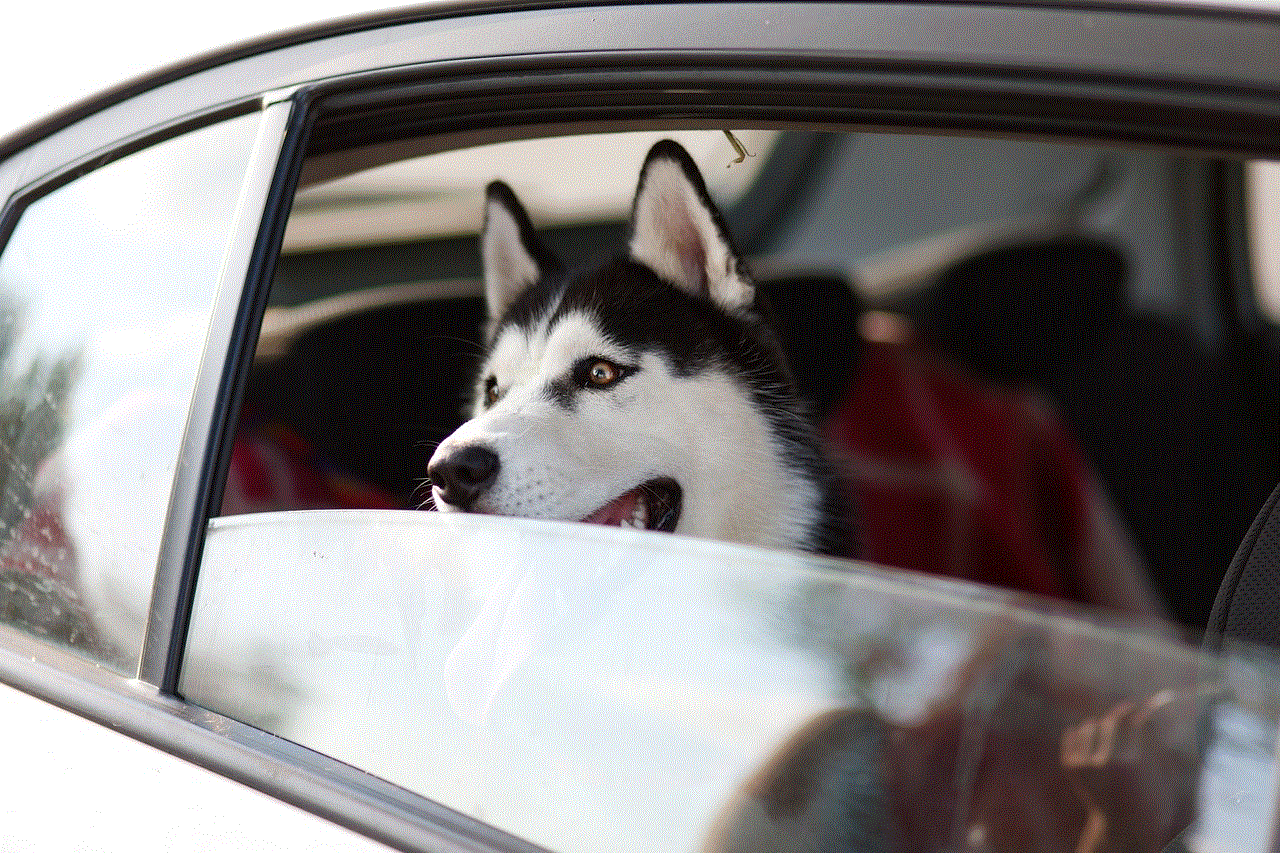
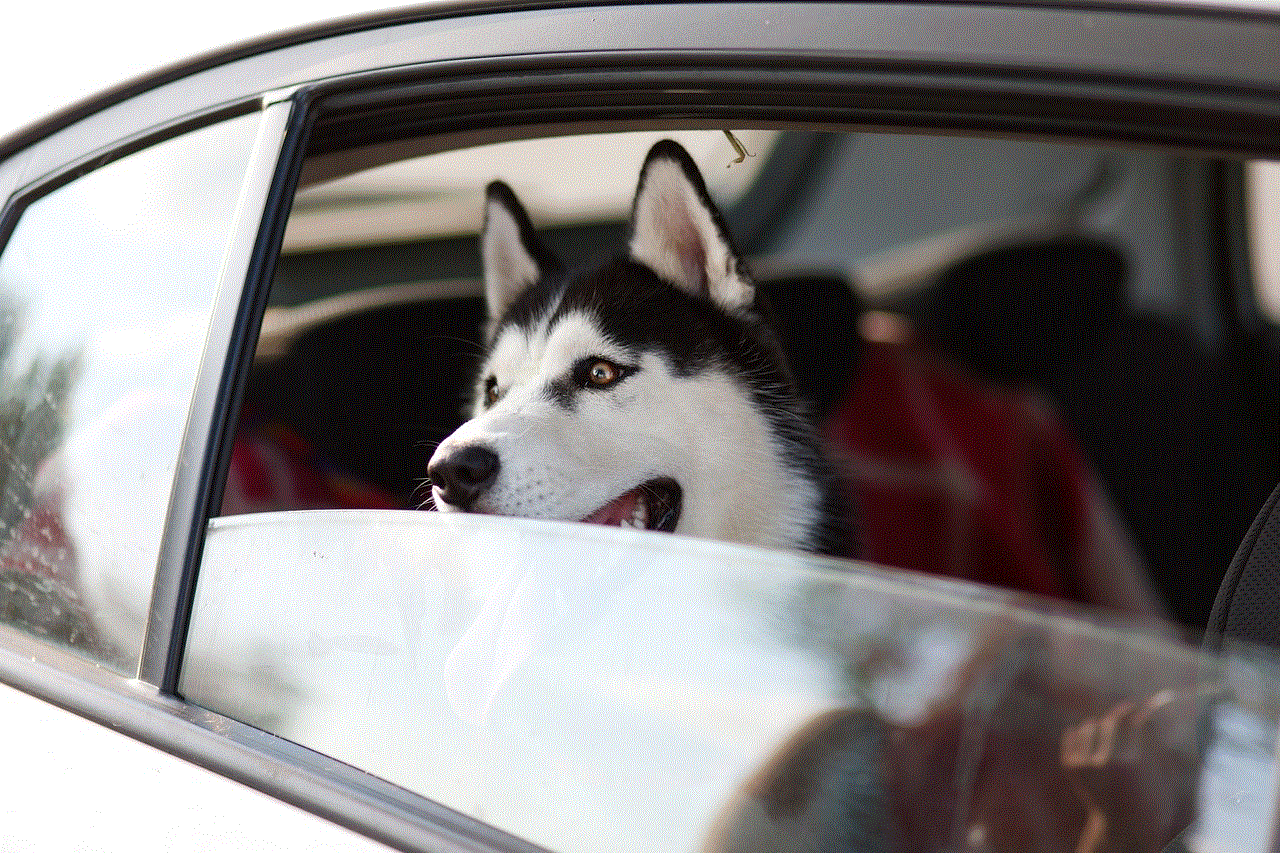
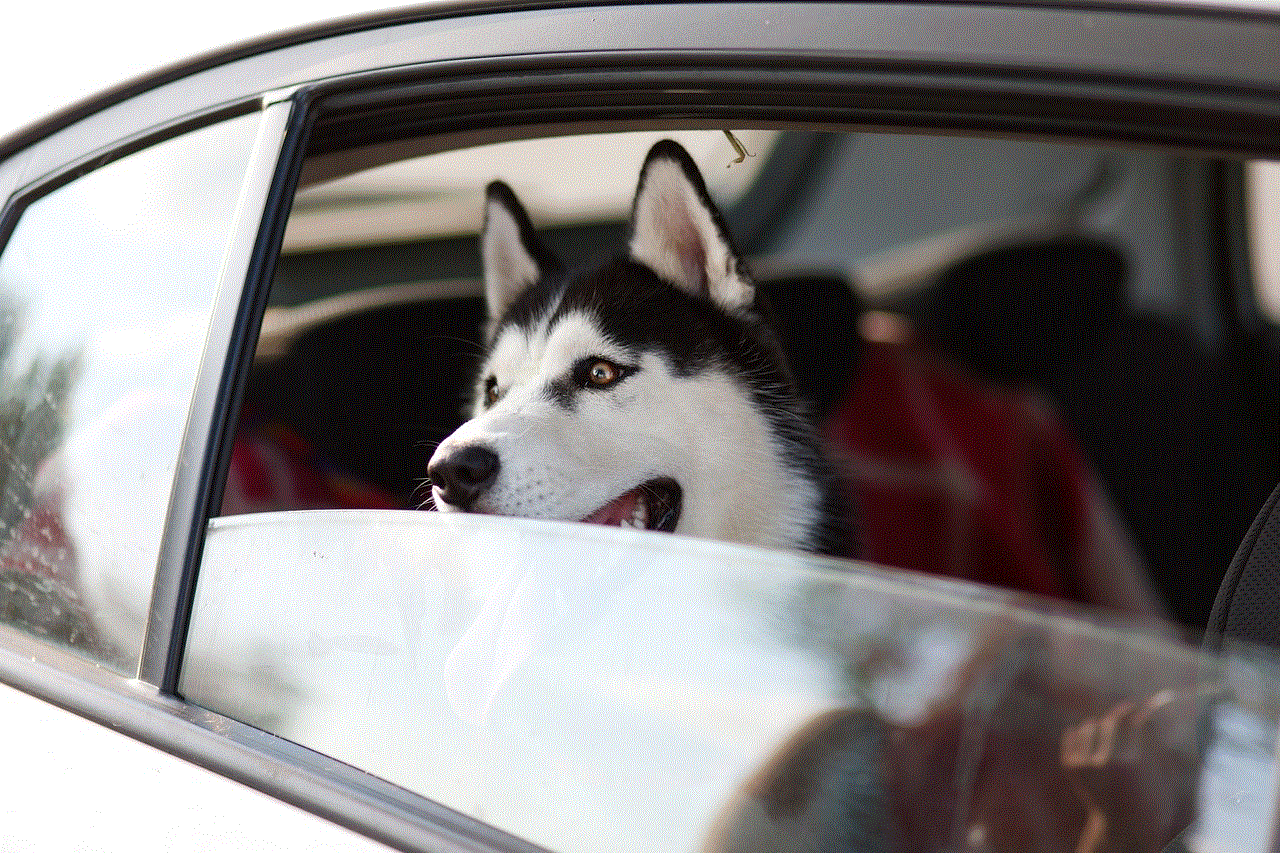
While encountering undelivered messages can be frustrating, being aware of potential causes allows users to take proactive steps to resolve the situation. Regularly updating the app, maintaining a stable internet connection, and ensuring compatibility between devices can go a long way in ensuring seamless communication on platforms like Messenger. As technology continues to evolve, staying informed about messaging services will help users navigate the complexities of digital communication more effectively.
how do you untag yourself on facebook
# How to Untag Yourself on Facebook: A Comprehensive Guide
Facebook has become an integral part of our daily lives, serving as a platform for communication, social interaction, and sharing memories. However, with this level of connectivity comes the potential for unwanted tags in photos or posts that may not accurately represent you or align with how you wish to present yourself online. Whether it’s an unflattering photo, a post that doesn’t resonate with your image, or a moment you’d rather forget, knowing how to untag yourself on Facebook is essential. In this guide, we will explore the various methods for untagging yourself and managing your privacy settings effectively.
## Understanding Tags on Facebook
Before diving into the untagging process, it’s crucial to understand what tags are and how they function on Facebook. When someone tags you in a post or photo, it creates a link to your profile, allowing others to click on the tag and view your profile. Tags can enhance social interactions and help friends find you in shared memories, but they can also lead to unwanted exposure or misrepresentation.
Tags can be found in various contexts, including photos, status updates, comments, and events. While some tags may be harmless, others might provoke discomfort or embarrassment. Fortunately, Facebook provides functionalities to manage these tags effectively.
## The Importance of Untagging Yourself
Untagging yourself is not just about removing unwanted images from your timeline; it’s about maintaining your personal brand and protecting your online identity. In an age where digital footprints can have lasting impacts, controlling what others can see is vital. By untagging yourself, you can:
1. **Protect Your Image:** Maintain a curated online presence that reflects your values and personality.
2. **Enhance Privacy:** Limit exposure to content that could potentially harm your reputation or professional life.
3. **Increase Control:** Have more authority over your online narrative, allowing you to shape how others perceive you.
Understanding the importance of untagging yourself sets the foundation for why you should take action when faced with unwanted tags.
## How to Untag Yourself on Facebook: Step-by-Step Guide
### Step 1: Log into Your Facebook Account
The first step in untagging yourself is to log into your Facebook account. This can be done via the Facebook website or the mobile app. Ensure that you are using a secure network to protect your personal information.
### Step 2: Navigate to Your Profile
Once logged in, navigate to your profile by clicking on your name or profile picture, usually located at the top of the homepage. This will take you to your profile page, where you can view all your posts, photos, and tagged content.
### Step 3: Access the Photos and Posts Section
On your profile, you will find various tabs such as “Timeline,” “About,” “Friends,” “Photos,” and more. Click on the “Photos” tab to view all images you are tagged in. Alternatively, you can also check the “Activity Log,” which provides a comprehensive overview of your interactions on Facebook.
### Step 4: Locate the Tagged Photos or Posts
In the Photos section, you will see albums and individual photos. Look for the “Photos of You” section, which contains images where you have been tagged. In the Activity Log, you can filter by “Photos and Videos” to see all tagged content in one place.
### Step 5: Untagging from Photos
When you find a photo you want to untag yourself from, click on it to open it. You will see three dots (•••) in the upper right corner of the photo. Click on this icon, and you will see the option to “Remove Tag.” Confirm the action, and you will be untagged from that photo.
### Step 6: Untagging from Posts
If you are tagged in a post, the process is similar. Find the post on your timeline or within your Activity Log. Click on the three dots next to the post, and select “Remove Tag.” You will be asked to confirm your decision, and once you do, you will no longer be tagged.
### Step 7: Adjusting Privacy Settings
After untagging, it’s wise to review your privacy settings to prevent future unwanted tags. Go to the “Settings & Privacy” section of Facebook. Here, you can adjust who can tag you in posts, who can see posts you’re tagged in, and whether tags require your approval before they appear on your timeline.
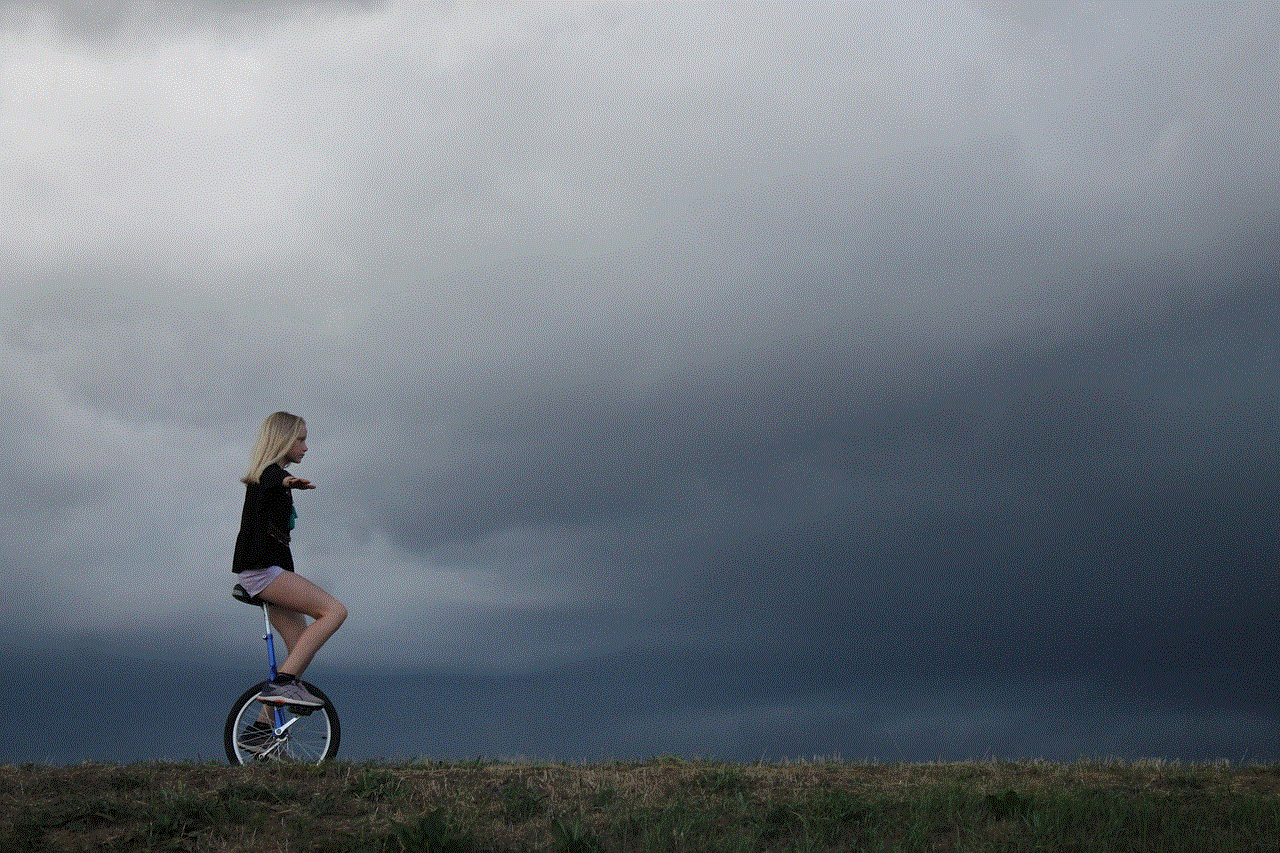
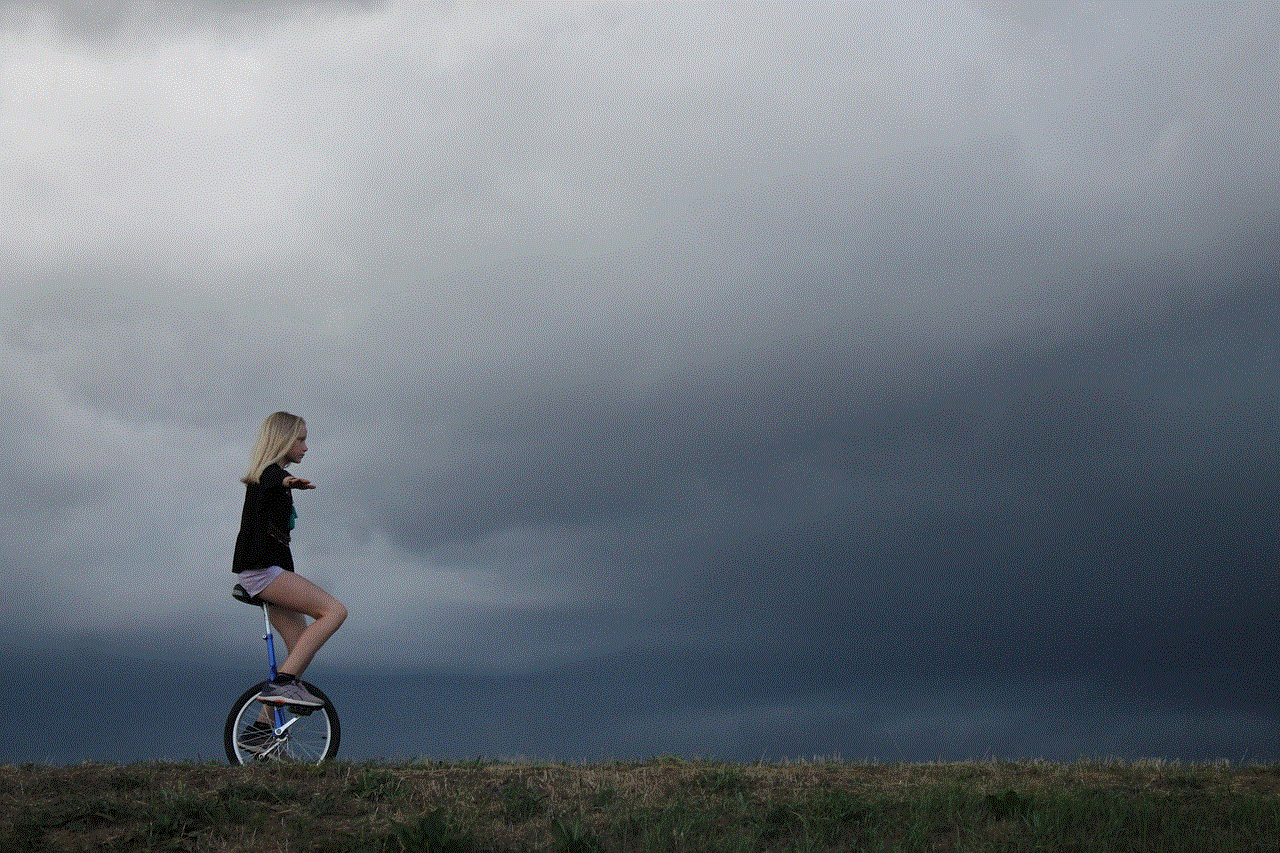
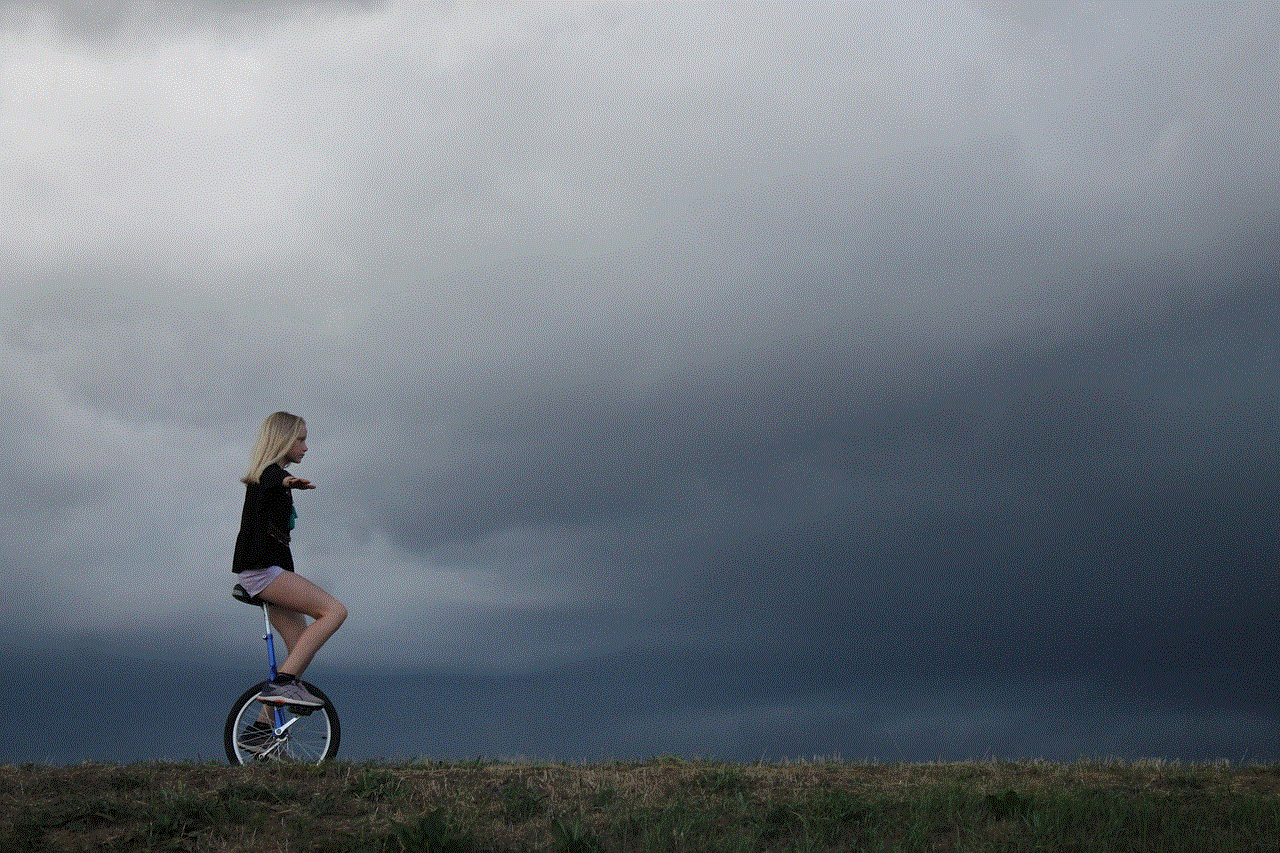
### Step 8: Consider Blocking or Reporting
If you frequently find yourself tagged in inappropriate content by a particular person, consider blocking or reporting them. Blocking will prevent them from seeing your profile or tagging you in the future. Reporting content can help Facebook take action against users who abuse tagging features.
### Step 9: Review Your Timeline
After untagging, take a moment to review your timeline. You can hide or delete posts that you may not want to be visible to others. Click on the three dots next to any post to access options for hiding or deleting.
### Step 10: Regular Maintenance
Make it a habit to regularly check your tags and privacy settings. Facebook’s features and settings may change over time, so staying informed will help you maintain control over your online presence.
## Managing Tags: Additional Tips
While untagging yourself is a straightforward process, there are additional tips and considerations for managing tags effectively on Facebook.
### 1. Use Tag Review Settings
Facebook offers a Tag Review feature that allows you to approve tags before they appear on your profile. This setting can be found under the “Timeline and Tagging” section in your privacy settings. Enabling this feature gives you more control over what tags are associated with your profile.
### 2. Communicate with Friends
If you find that certain friends frequently tag you in unflattering or unwanted photos, consider having a conversation with them. Politely express your preferences regarding tagging and ask them to refrain from tagging you in specific contexts.
### 3. Monitor Your Activity Log
Regularly check your Activity Log to stay informed about your interactions on Facebook. This log shows all your activity, including tags, reactions, and posts. It’s a great way to keep track of unwanted tags that may have slipped through your notice.
### 4. Educate Others on Tagging Etiquette
Help your friends understand tagging etiquette. Many people may not realize the implications of tagging someone in a post or photo. By educating your friends about the importance of consent and respect in tagging, you can foster a more considerate online community.
### 5. Be Mindful of Your Own Tagging Habits
While managing your tags, also reflect on your own tagging habits. Ensure that you are not tagging friends in photos or posts that they may find uncomfortable or inappropriate. This reciprocity in respect can enhance everyone’s Facebook experience.
## The Broader Implications of Untagging
Untagging yourself on Facebook is not just a matter of personal preference; it ties into broader discussions about digital identity, privacy, and the implications of online interactions. In a world where social media can significantly impact personal and professional lives, understanding these implications is essential.
### The Impact of Digital Footprints
Every tag, post, or comment contributes to your digital footprint, which can be scrutinized by employers, friends, and family. An unflattering tag can lead to misunderstandings or judgments about your character. By untagging yourself, you take proactive steps to manage your digital footprint and ensure that it aligns with how you wish to be perceived.
### Privacy Concerns
With increasing concerns about data privacy, being tagged in posts and photos can raise questions about who has access to your information. Untagging yourself is a way to reclaim some level of privacy in an environment where information is rapidly shared and disseminated.
### The Role of Consent
The issue of tagging also touches on the concept of consent. Just as in real life, consent is crucial in the digital space. By untagging yourself, you assert your right to choose what content is associated with your identity, reinforcing the importance of consent in online interactions.
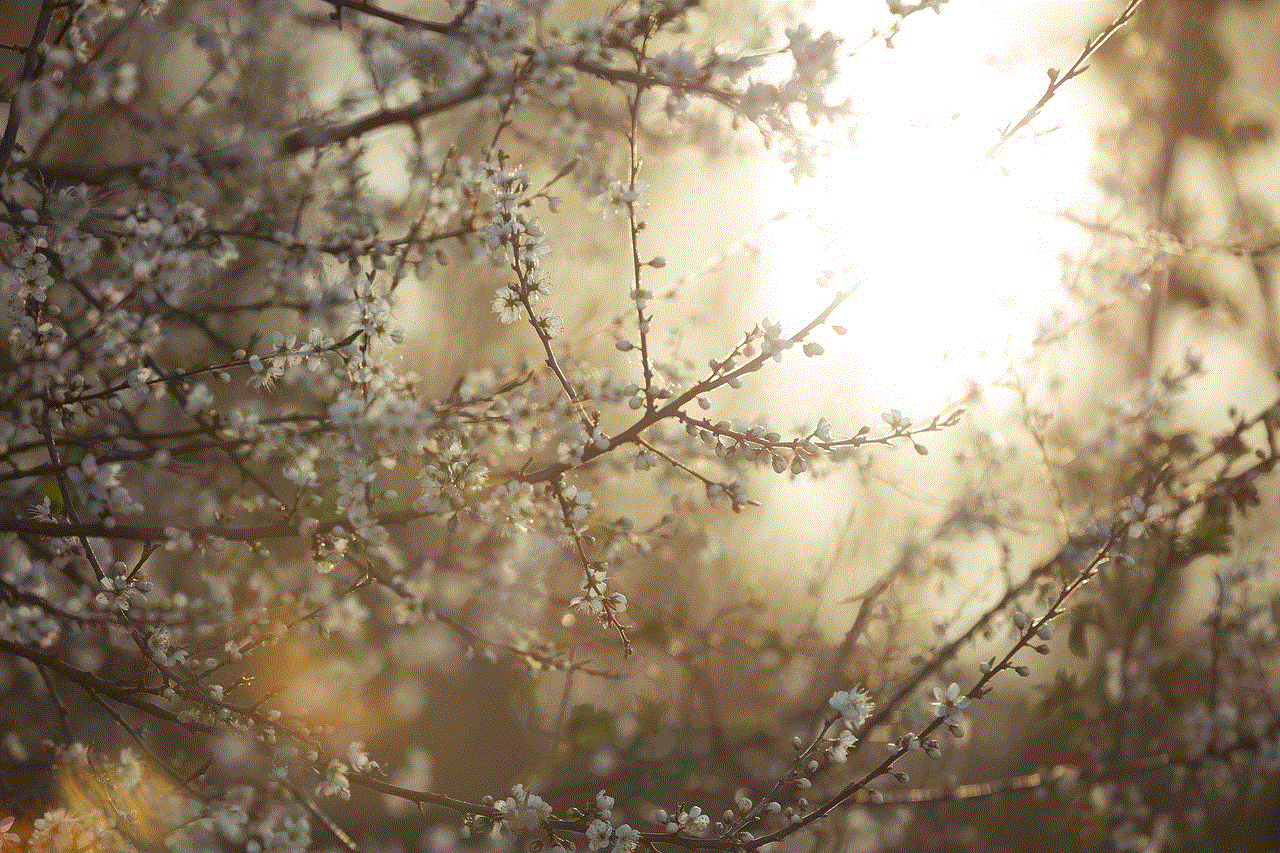
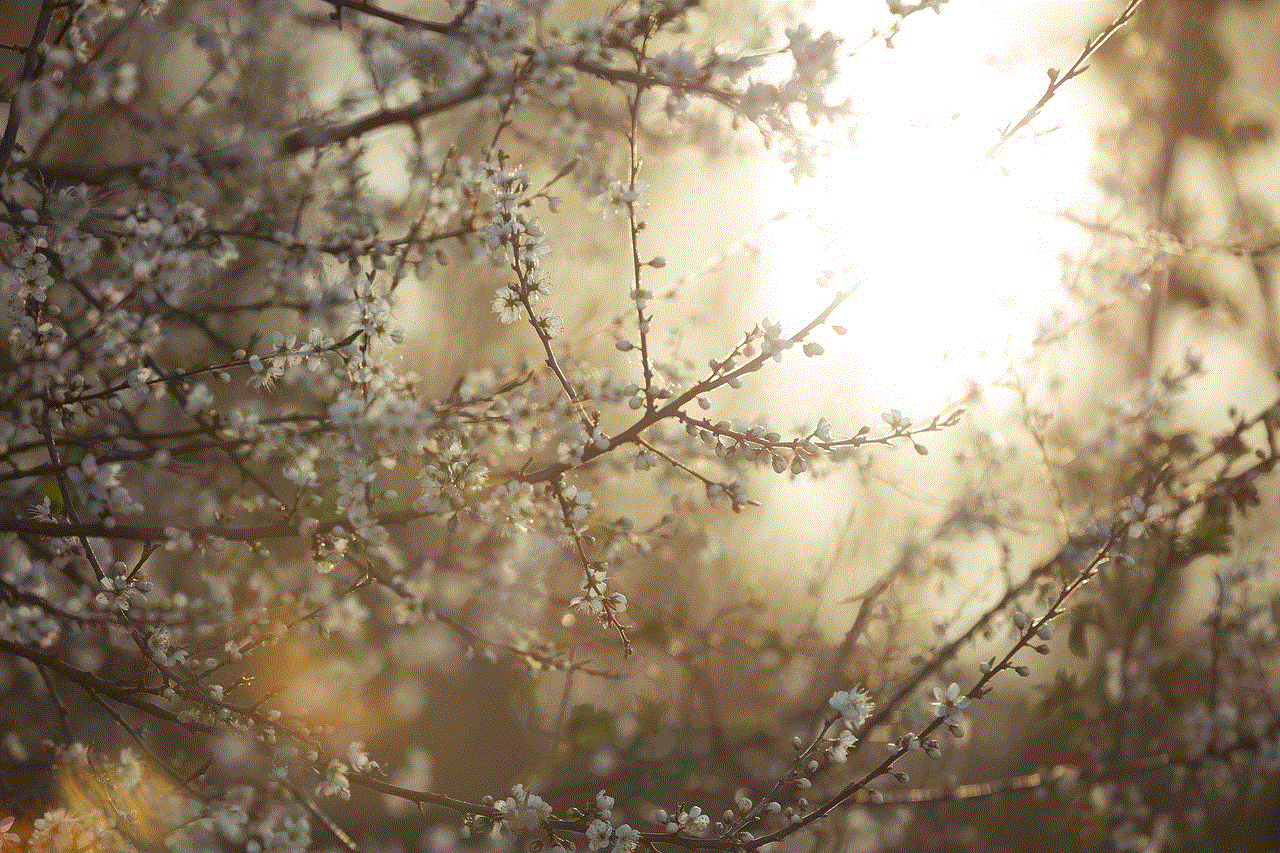
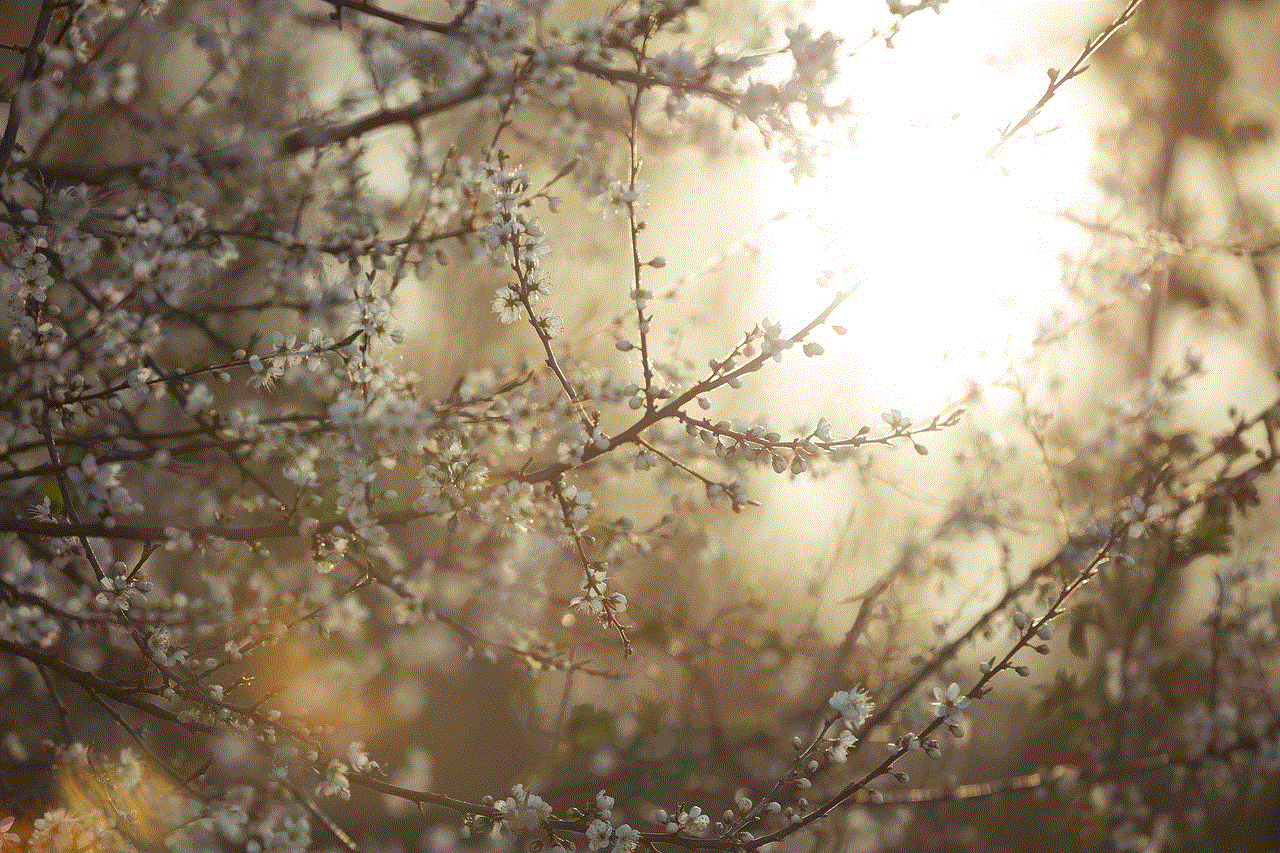
## Conclusion
In conclusion, knowing how to untag yourself on Facebook is an essential skill in today’s digital landscape. Whether you want to protect your image, enhance your privacy, or assert control over your online identity, the steps outlined in this guide will empower you to manage your tags effectively. Remember to regularly review your privacy settings, communicate your preferences to friends, and educate others on tagging etiquette. By taking these proactive measures, you can create a more positive and personalized Facebook experience, ensuring that your online presence reflects the best version of yourself.