why doesn’t my phone work without wifi
# Why Doesn’t My Phone Work Without Wi-Fi?
In an era where connectivity is paramount, the dependence on Wi-Fi has reached unprecedented levels. For many users, the question, “Why doesn’t my phone work without Wi-Fi?” is increasingly common. This query not only reflects a reliance on wireless internet but also symbolizes the broader transition to digital communication, entertainment, and information. In this article, we will explore the various reasons behind this dependency, the implications of Wi-Fi connectivity, and the alternatives available for smartphone users who find themselves in areas without wireless internet.
## The Rise of Smartphone Dependency
Smartphones have become an integral part of modern life, acting as our primary communication devices, entertainment portals, and gateways to information. According to a Pew Research Center study, approximately 85% of Americans own a smartphone. This staggering statistic highlights the extent to which these devices have permeated our daily routines. The functionalities of smartphones have expanded far beyond traditional voice calls and texting. Apps for social media, navigation, banking, shopping, and streaming have transformed our expectations of what a phone can do.
However, most of these functions rely heavily on an internet connection, often provided through Wi-Fi. The convenience of having a wireless internet connection at home, work, or public spaces has shaped user behavior. When Wi-Fi is unavailable, many users experience frustration and confusion, leading them to wonder why their phones seem to lose functionality.
## Understanding the Role of Wi-Fi in Smartphone Operations
At its core, Wi-Fi serves as a conduit for data transmission. It allows smartphones to access the internet, enabling various applications and services to function. When connected to a Wi-Fi network, smartphones can:
1. **Access Websites and Online Services**: Browsing the web, streaming videos, and using cloud-based applications necessitate a stable internet connection.
2. **Update Software and Apps**: Regular updates for operating systems and applications often require internet access to download the necessary files.
3. **Sync Data**: Many applications rely on cloud storage for syncing data, ensuring that users have access to the latest information across multiple devices.
4. **Utilize Social Media**: Platforms like Facebook, Twitter, and Instagram require a data connection to upload posts, view content, and interact with friends.
5. **Stream Media**: Services like Netflix , Spotify, and YouTube require a reliable internet connection to stream content without interruptions.
When Wi-Fi is unavailable, the phone’s ability to perform these tasks is severely limited, causing users to perceive it as non-functional.
## The Limitations of Cellular Data
While many smartphones have the capability to connect to cellular data networks, it is essential to recognize that this is not a direct substitute for Wi-Fi. Cellular data, provided by mobile carriers, allows users to access the internet on the go. However, there are significant limitations compared to Wi-Fi:
1. **Data Caps**: Most mobile plans come with data limits. Once users exceed their data allowance, their internet speed may be throttled, or they may incur additional charges. This can lead to a reluctance to use cellular data for browsing or streaming.
2. **Network Coverage**: Cellular networks can be spotty, especially in rural areas or during high-traffic times. If a user is in an area with poor cell signal, they may struggle to connect to the internet.
3. **Battery Drain**: Using cellular data can consume more battery power than Wi-Fi, which can be a concern for users who are out and about for extended periods.
4. **Connection Speed**: While 5G networks have improved speeds significantly, Wi-Fi generally offers faster and more stable connections, especially for high-bandwidth activities like video streaming or large downloads.
These limitations contribute to the perception that smartphones are less functional without Wi-Fi, as many users prefer the reliability and speed that Wi-Fi provides.
## The Impact of App Design and Functionality
Another factor contributing to the question of smartphone functionality without Wi-Fi is the design of modern applications. Many apps are built with the assumption that users will have a constant internet connection. As a result, they often require online access to function properly. For instance:
1. **Social Media Apps**: These applications are designed for real-time interaction and content sharing, which necessitates an active internet connection.
2. **Cloud-Based Applications**: Apps for productivity, such as Google Docs or Dropbox, rely on cloud storage to access and edit documents. Without internet access, users cannot retrieve or save their work.
3. **Gaming Apps**: Many popular mobile games require an internet connection for multiplayer features, in-game purchases, and updates. Offline gaming options are becoming increasingly rare.
4. **Navigation Apps**: While some navigation applications offer offline functionality, most rely on real-time data for traffic updates and route optimization.
As developers continue to create applications that require constant connectivity, the functionality of smartphones without Wi-Fi diminishes, further contributing to user frustration.
## The Rise of Streaming and Cloud Services
The increasing popularity of streaming services and cloud-based solutions has further solidified the need for Wi-Fi connectivity. With platforms like Netflix, Hulu, and Spotify becoming household staples, users have shifted away from traditional media consumption. The reliance on streaming services necessitates a robust internet connection to deliver high-quality content without buffering or interruptions.
Similarly, cloud services like Google Drive, iCloud, and Dropbox have transformed how we store and share information. Users now expect to access their files and documents from anywhere, which is only possible with a reliable internet connection. This shift has made it increasingly challenging for users to operate their smartphones effectively in environments without Wi-Fi.
## Alternatives to Wi-Fi: Exploring Options
For users who find themselves without Wi-Fi, there are several alternatives worth considering. While these options may not fully replace the functionality offered by a stable Wi-Fi connection, they can help bridge the gap in connectivity:
1. **Mobile Hotspots**: Many smartphones can serve as mobile hotspots, allowing users to share their cellular data connection with other devices. This is particularly useful for laptops or tablets that require internet access.
2. **Public Wi-Fi**: Coffee shops, libraries, and public spaces often provide free Wi-Fi. However, users should be cautious and ensure that they use secure connections to protect their personal information.
3. **Offline Mode**: Many apps offer offline capabilities, allowing users to download content for use without an internet connection. This feature is particularly useful for music, videos, and navigation apps.
4. **Downloadable Content**: Users can download movies, shows, and music when they have access to Wi-Fi, enabling them to enjoy their media offline.
5. **Wi-Fi Calling**: Some mobile carriers offer Wi-Fi calling, which allows users to make calls and send texts over Wi-Fi, even when cellular service is weak. This can help maintain communication in low-signal areas.
By exploring these alternatives, users can enhance their smartphone’s functionality even in the absence of Wi-Fi.
## The Future of Connectivity: 5G and Beyond
As technology evolves, so too does the landscape of connectivity. The rollout of 5G networks promises to revolutionize the way we use our smartphones. With faster speeds, lower latency, and increased capacity, 5G has the potential to mitigate many of the concerns associated with cellular data usage.
In the future, we may see a decline in the reliance on Wi-Fi as 5G networks become ubiquitous. The enhanced capabilities of 5G could allow users to enjoy high-quality streaming, real-time gaming, and seamless cloud services without the need for a traditional Wi-Fi connection. However, until this becomes a reality, Wi-Fi will remain a crucial component of smartphone functionality.
## Conclusion: Navigating a Wi-Fi Dependent World
The question, “Why doesn’t my phone work without Wi-Fi?” underscores the profound impact of connectivity on our daily lives. As smartphones continue to evolve and integrate with various online services, the reliance on Wi-Fi will likely persist. For users navigating a world increasingly dependent on wireless internet, understanding the limitations of cellular data, the design of modern applications, and the available alternatives is essential.
While the absence of Wi-Fi can create challenges, being proactive in exploring options and preparing for connectivity gaps can help users maximize their smartphone experience. As technology continues to advance, the landscape of connectivity will undoubtedly change, offering new possibilities for smartphone users in the future. Until then, embracing the current realities of our Wi-Fi-dependent world is crucial for navigating the complexities of modern communication, entertainment, and information access.
how to change your notification sound
# How to Change Your Notification Sound: A Comprehensive Guide
In an era where smartphones and digital devices have become an integral part of our lives, the importance of personalized experiences cannot be overstated. One of the ways we can make our devices feel more like “us” is by changing the notification sounds. Whether you want to differentiate between messages, emails, or social media alerts, customizing your notification sound can enhance your overall user experience. In this article, we will explore how to change your notification sound across various devices and platforms, including Android, iOS, Windows, and Mac. We’ll also delve into some creative ideas for selecting the perfect notification sound.
## Understanding Notification Sounds
Before we dive into the step-by-step instructions for changing notification sounds, it’s essential to understand what they are and why they matter. Notification sounds serve as auditory cues that alert users to important activities on their devices, such as incoming calls, text messages, and app notifications. The right notification sound can help you quickly identify the type of notification without having to look at your device. A unique sound can also make your device feel more personalized and enjoyable to use.
### The Psychology Behind Notification Sounds
The sounds we associate with notifications can influence our emotions and reactions. For example, a pleasant chime may evoke feelings of happiness and excitement, while a harsh beep could induce stress or annoyance. Studies have shown that distinct and melodious notification sounds can enhance user engagement and overall satisfaction with mobile applications. Therefore, selecting the right notification sound is not just about aesthetics; it’s also about enhancing your interaction with technology.
## Changing Notification Sound on Android Devices
Android devices offer a vast array of customization options, including the ability to change notification sounds for various apps. Here’s a step-by-step guide:
### Step 1: Access Settings
1. Open the **Settings** app on your Android device.
2. Scroll down to find the **Sound** or **Sound & Vibration** option.
### Step 2: Choose Notification Sound
1. Tap on **Notification sound** or **Default notification sound**.
2. You will be presented with a list of available sounds. You can listen to each sound by tapping on it.
3. If you want to use a custom sound, scroll to the bottom and look for an option like **Add** or **Browse**.
### Step 3: Select Your Sound
1. After selecting your desired sound, tap on **OK** or **Save** to apply the changes.
2. You can also change notification sounds for specific apps by going to **Apps**, selecting the app, and adjusting its notification settings.
### Step 4: Test Your Notification Sound
1. To ensure that your new notification sound is working as expected, send a test notification (like a message or email) to yourself.
2. Check if the sound plays as intended.
## Changing Notification Sound on iOS Devices



Apple devices also allow users to customize notification sounds, although the process is slightly different from Android. Here’s how to do it:
### Step 1: Open Settings
1. Launch the **Settings** app on your iPhone or iPad.
2. Scroll down and tap on **Sounds & Haptics**.
### Step 2: Select Notification Type
1. In the Sounds and Haptics menu, you will see various options such as **Ringtone**, **Text Tone**, and **New Mail**.
2. Tap on the type of notification sound you wish to change (for example, **Text Tone**).
### Step 3: Choose Your Sound
1. You’ll be presented with a list of available sounds. Tap on each one to preview it.
2. If you want to use a custom sound, ensure it’s in your iTunes library or the Files app.
### Step 4: Save Changes
1. After you’ve selected your desired sound, simply exit the menu. Your changes will be saved automatically.
### Step 5: Test the Notification Sound
1. To ensure your new notification sound is functioning, send yourself a text or email to hear the new sound in action.
## Changing Notification Sound on Windows
For many users, Windows PCs are the primary devices for work and communication. Customizing notification sounds on Windows is straightforward. Here’s how to do it:
### Step 1: Open Control Panel
1. Click on the **Start** button and type **Control Panel** in the search bar.
2. Open the **Control Panel** from the results.
### Step 2: Access Sound Settings
1. Navigate to **Hardware and Sound** and then click on **Sound**.
2. In the Sound window, go to the **Sounds** tab.
### Step 3: Choose Notification Sounds
1. In the **Program Events** section, scroll down to find **Default Beep** or any other notification event you want to change.
2. Select it and then choose a new sound from the **Sounds** dropdown menu.
### Step 4: Add Custom Sounds
1. If you want to use a custom sound, click on the **Browse** button to locate the sound file on your computer .
2. Select the sound file and click **Open**.
### Step 5: Apply Changes
1. After making your selections, click **Apply** and then **OK** to save your changes.
2. Test by triggering the notification event you changed.
## Changing Notification Sound on Mac
Just like Windows, Mac OS also allows users to customize notification sounds. Here’s how to do it:
### Step 1: Open System Preferences
1. Click on the **Apple** menu in the top left corner of your screen.
2. Select **System Preferences**.
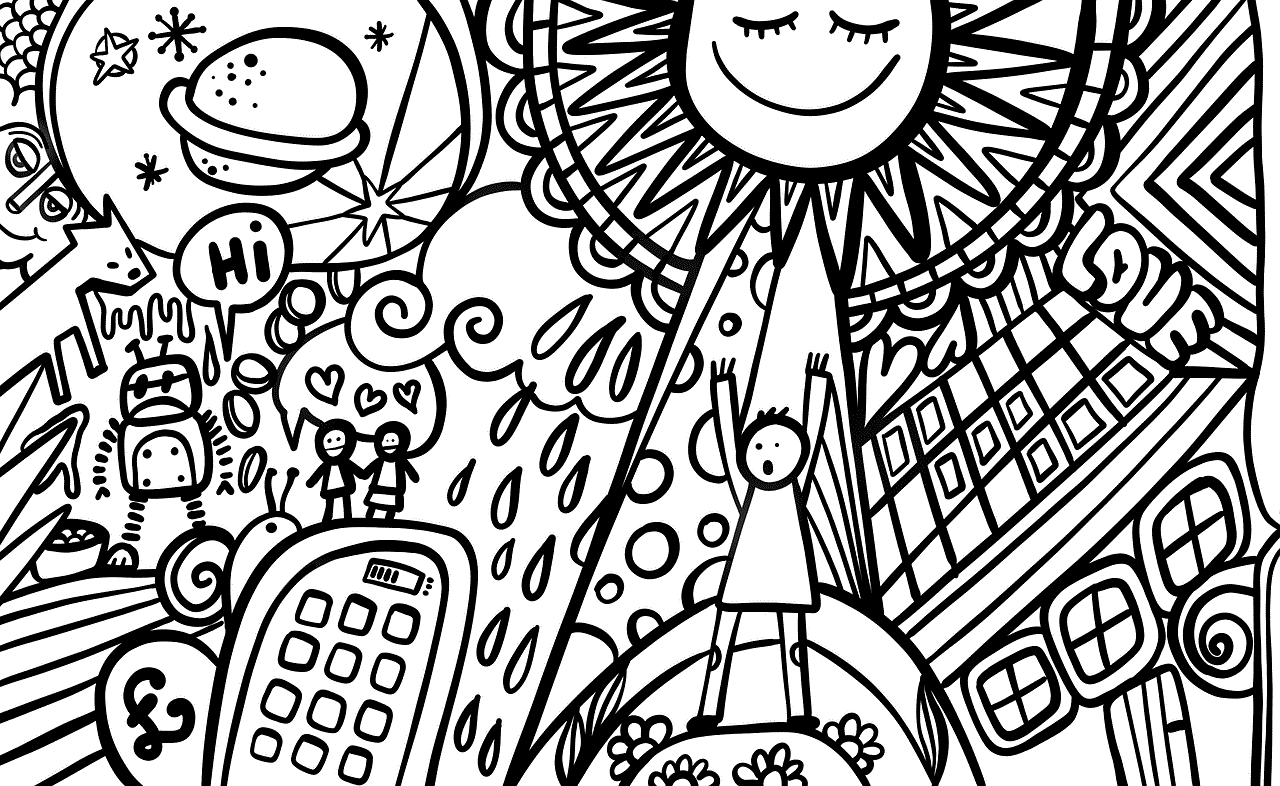
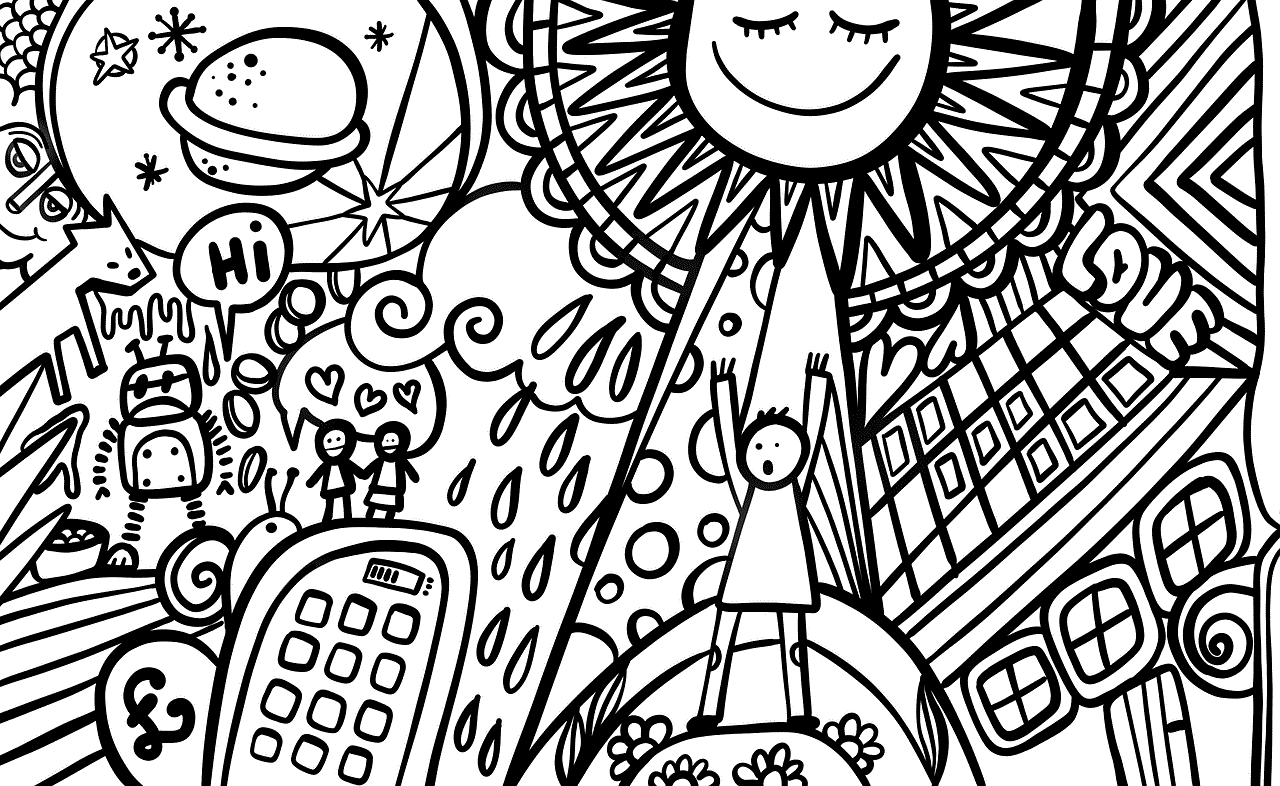
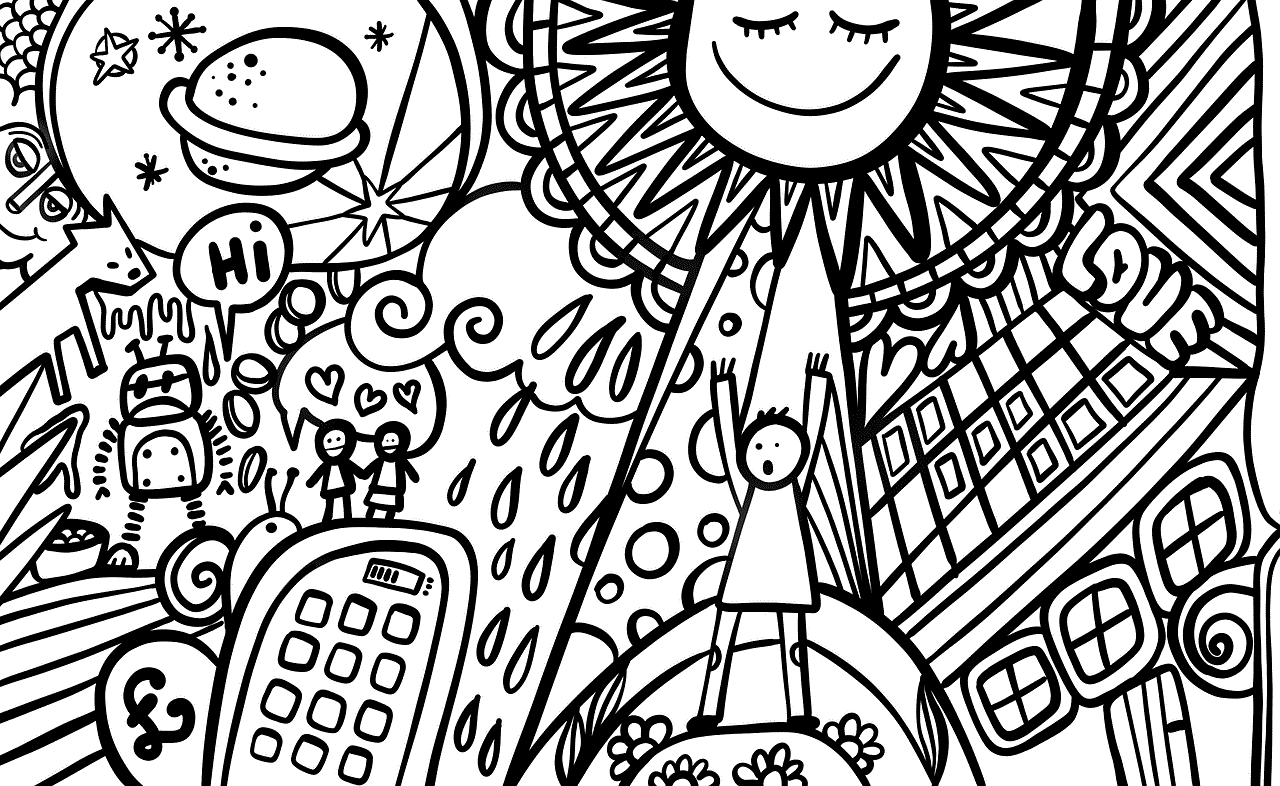
### Step 2: Access Sound Settings
1. In the System Preferences window, click on **Sound**.
2. Select the **Sound Effects** tab.
### Step 3: Choose Your Sound
1. You’ll see a list of sound effects. Click on one to preview it.
2. If you want to add a custom sound, make sure it’s in the **Sounds** folder (located in **Library > Sounds**).
### Step 4: Save Changes
1. Once you’ve selected your desired sound, close the window. Your settings will be saved automatically.
### Step 5: Test the Notification Sound
1. Trigger a notification (like an incoming message) to verify that the new sound plays correctly.
## Creative Ideas for Notification Sounds
Now that you know how to change your notification sounds on various devices, let’s discuss some creative ideas for selecting the perfect sound.
### 1. Nature Sounds
Nature sounds, such as birds chirping or waves crashing, can create a calming atmosphere. They can be a great choice for a more relaxed notification experience.
### 2. Movie or TV Show Quotes
Using memorable quotes from your favorite movies or TV shows can add a touch of humor and personality to your notifications. Just make sure they’re not too long!
### 3. Instrumental Music
Short instrumental clips can provide a pleasant auditory experience without being too intrusive. Consider using a short piano piece or acoustic guitar riff as your notification sound.
### 4. Personalized Recordings
If you want to make your notifications even more personal, consider recording your own voice or a message from a loved one. This can be a fun and meaningful way to customize your device.
### 5. Classic Game Sounds
For gamers, using classic sounds from video games can bring a sense of nostalgia. Consider iconic sounds from games like Mario or Sonic the Hedgehog.
### 6. Instrumental Ringtones
If you prefer a more traditional approach, instrumental ringtones or chimes can make excellent notification sounds. They are often soothing and less likely to disturb others around you.
### 7. Seasonal Sounds
Switching your notification sounds based on the time of year can be a fun way to celebrate the seasons. For example, use jingle bells during the holidays or bird songs in spring.
### 8. Cultural Sounds
Explore sounds from different cultures, such as traditional music or instruments. This can add a unique flair to your notifications.
### 9. Motivational Quotes
Set a motivational tone by using snippets of inspiring speeches or quotes to remind you to stay positive throughout the day.
### 10. Custom Mixes
Combine different sounds to create a custom mix that reflects your personality. You can use audio editing software to layer sounds and create something truly unique.
## Conclusion



Changing your notification sound may seem like a small change, but it can significantly impact your interaction with your device. With the ability to customize notification sounds on Android, iOS, Windows, and Mac, you can create a personalized experience that reflects your preferences and lifestyle. Whether you choose soothing nature sounds, humorous quotes, or motivational snippets, the right sound can enhance your daily interactions with technology.
Remember, the key is to select sounds that resonate with you and improve your overall experience. So go ahead, explore your options, and make your notifications an extension of your personality!