like purchases made with a game
Title: The Rise of In-Game Purchases: A New Era of Monetization in the Gaming Industry
Introduction:
In recent years, the gaming industry has witnessed a significant shift in the way developers monetize their games. Gone are the days when we paid a one-time fee for a game and enjoyed unlimited access to its content. Instead, a new trend has emerged – in-game purchases. These purchases, often made with virtual currency or real money, offer players the opportunity to enhance their gaming experience, unlock exclusive content, or gain a competitive edge. In this article, we will explore the growing phenomenon of in-game purchases and delve into the implications it has for both players and developers.
1. The Evolution of In-Game Purchases:
In-game purchases have evolved from simple cosmetic items and expansion packs to more sophisticated features, such as loot boxes and microtransactions. Initially, these purchases were seen as a way to support free-to-play games, allowing players to spend money on optional extras. However, as the gaming landscape evolved, so did the nature of in-game purchases. Developers realized their potential for generating substantial revenue and started incorporating them into premium games as well.
2. The Controversy Surrounding Loot Boxes:
One of the most controversial forms of in-game purchases is the loot box. Loot boxes are virtual containers that contain random rewards, ranging from cosmetic items to powerful in-game gear. Critics argue that loot boxes resemble gambling, as players spend real money with the chance of receiving valuable items. This controversy has led to calls for stricter regulations and even outright bans in some countries.
3. The Psychology of In-Game Purchases:
Game developers employ various psychological techniques to encourage players to make in-game purchases. The use of limited-time offers, exclusive content, and fear of missing out (FOMO) can create a sense of urgency and increase the likelihood of impulse purchases. Additionally, the introduction of virtual currencies, which often require players to purchase them in bulk, further blurs the line between real and virtual money.
4. The Impact on Gameplay:
In-game purchases have the potential to significantly impact gameplay. While some argue that they offer players more options and customization, others believe that they create an unfair advantage for those willing to spend more money. The “pay-to-win” model, where players can purchase powerful items that give them an unfair advantage over others, has been met with backlash from the gaming community.
5. Balancing Monetization and Player Satisfaction:
Balancing the monetization of games with player satisfaction is a delicate task for developers. While in-game purchases can provide a steady stream of revenue, they must be carefully implemented to avoid alienating players. Finding the right balance between offering desirable content and avoiding a pay-to-win scenario is crucial in maintaining a healthy and engaged player base.
6. The Rise of E-Sports and In-Game Purchases:
In recent years, the popularity of e-sports has skyrocketed, with millions of viewers tuning in to watch professional gamers compete. In-game purchases have become an integral part of the e-sports ecosystem, as players often desire unique skins or cosmetic items to showcase their support for their favorite teams or to stand out in the virtual arena.
7. The Future of In-Game Purchases:
As technology continues to advance, the future of in-game purchases looks promising. Virtual reality (VR) and augmented reality (AR) are likely to offer new avenues for developers to monetize their games. Imagine being able to purchase virtual items or exclusive experiences within a VR game, further blurring the lines between the virtual and real world.
8. The Ethical Considerations:
In-game purchases have raised ethical concerns, particularly when it comes to younger players. Children, who may not fully understand the implications of spending real money on virtual items, can easily fall prey to addictive purchasing behaviors. Game developers and regulators must work together to implement safeguards that protect vulnerable players from excessive spending.
9. The Role of Regulation:
In response to the controversy surrounding loot boxes and in-game purchases, several countries have introduced or proposed regulations to protect consumers. Some argue for stricter age restrictions, transparent odds disclosure, or even an outright ban on certain types of in-game purchases. Balancing the need for consumer protection with the freedom to monetize games is an ongoing challenge for the gaming industry.
10. Conclusion:
In-game purchases have fundamentally changed the gaming landscape, providing developers with new revenue streams while offering players the ability to customize their gaming experience. However, the ethical considerations and controversies surrounding certain types of in-game purchases highlight the need for careful regulation and a focus on player satisfaction. As the gaming industry continues to evolve, finding the right balance between monetization and player engagement will be crucial in ensuring a sustainable and enjoyable gaming experience for all.
add profile on netflix
Netflix is a popular streaming platform that offers a wide range of movies, TV shows, documentaries, and original content. With millions of users worldwide, Netflix has become the go-to source for entertainment. One of the features that sets Netflix apart from other streaming services is the ability to create multiple profiles. These profiles allow users to personalize their Netflix experience and have their own recommendations, watch history, and preferences. In this article, we will explore the process of adding a profile on Netflix and discuss the benefits of having multiple profiles.
Creating a profile on Netflix is a simple and straightforward process. To get started, you will need to have an active Netflix account. If you don’t have an account yet, you can sign up for one on the Netflix website or through the Netflix app on your mobile device. Once you have an account, you can log in and start creating your profile. Netflix allows you to have up to five profiles on one account, so you can create profiles for yourself, your family members, or even your friends.
To add a profile on Netflix, go to the Netflix homepage and click on the profile icon in the top right corner of the screen. This will bring up a dropdown menu with the option to “Manage Profiles.” Click on this option, and you will be taken to a page where you can see all the existing profiles on your account. To add a new profile, click on the “Add Profile” button. You will be prompted to enter a name for the profile, and you can also choose an avatar to represent the profile. Once you have entered the necessary information, click on the “Continue” button, and your new profile will be created.
Having multiple profiles on Netflix offers several benefits. Firstly, it allows each user to have their own personalized experience. Each profile has its own recommendations based on the user’s watch history and preferences. This means that if you share your Netflix account with your family members, you won’t have to sift through their preferences to find something you like. You can simply log in to your profile and see recommendations that are tailored to your taste. This personalization feature is especially useful for families with children, as parents can create a separate profile for their kids and have control over the content they can access.
Another benefit of having multiple profiles is that it helps to keep track of your viewing history. Each profile has its own watch history, so you can easily find and resume watching a show or movie from where you left off. This is particularly useful if you have a large household with multiple people using the same Netflix account. You can avoid confusion and mix-ups by having separate profiles for each user.
Multiple profiles also allow for better content discovery. Netflix’s recommendation algorithm is designed to learn your viewing habits and suggest new shows and movies based on your preferences. With separate profiles, you can explore new content without affecting the recommendations for other users. This means that if you want to watch a show that is completely different from what your partner or family member likes, you can do so without worrying about it affecting their recommendations.
Furthermore, having multiple profiles on Netflix helps to maintain privacy. Each profile is password-protected, so you can control who has access to your profile and what they can see. This is especially important if you share your Netflix account with friends or roommates. You can create a separate profile for each person and ensure that your viewing history and preferences remain private.
In addition to these benefits, Netflix also allows you to customize each profile with different settings. For example, you can choose the language and subtitle preferences for each profile, so everyone can enjoy content in their preferred language. You can also set parental controls for certain profiles, which is particularly useful for parents who want to restrict access to certain types of content for their children.
Adding a profile on Netflix is a great way to enhance your streaming experience and make the most out of the platform. Whether you’re sharing your account with family members or friends, or simply want to keep your own preferences separate, having multiple profiles offers a range of benefits. From personalized recommendations to better content discovery and increased privacy, Netflix profiles allow each user to have their own tailored experience. So, why not take advantage of this feature and create a profile on Netflix today?
how to turn on safe search in google chrome
How to Turn on Safe Search in Google Chrome: A Comprehensive Guide



Introduction:
In today’s digital age, it’s important to ensure a safe and secure online experience, especially when it comes to browsing the internet. Google Chrome, one of the most popular web browsers, offers a feature called “Safe Search” that filters explicit content from search results. Enabling Safe Search can be useful for parents who want to protect their children from inappropriate content or for individuals who prefer to browse the internet without encountering explicit material. In this article, we will provide you with a step-by-step guide on how to turn on Safe Search in Google Chrome.
Paragraph 1: What is Safe Search?
Safe Search is a feature that helps filter explicit content from search results in Google Chrome. When enabled, it prevents explicit images, videos, and websites from appearing in search results. Safe Search is an effective tool for maintaining a safe browsing environment, especially for children or those who prefer to avoid adult content.
Paragraph 2: Why should you turn on Safe Search?
There are several reasons why you might want to enable Safe Search in Google Chrome. For parents, it offers peace of mind by ensuring that their children are protected from explicit content while browsing the internet. It also helps individuals who prefer not to encounter adult material accidentally or during work-related searches. Enabling Safe Search helps create a safer and more appropriate online experience.
Paragraph 3: How to enable Safe Search on Google Chrome (Desktop Version):
1. Open Google Chrome on your computer.
2. Click on the three-dot menu icon located in the top-right corner of the browser window.
3. From the drop-down menu, select “Settings.”
4. Scroll down and click on “Search engine.”
5. Under the “Search engine used in the address bar” section, click on the “Manage search engines” option.
6. Look for “Google” in the list of search engines and click on the three-dot menu icon next to it.
7. Select “Edit.”
8. In the “Other search engines” section, locate the “SafeSearch” option.
9. Click on the three-dot menu icon next to “SafeSearch” and select “Make default.”
10. Click on “Done” to save your changes.
Paragraph 4: How to enable Safe Search on Google Chrome (Mobile Version):
1. Launch the Google Chrome app on your mobile device.
2. Tap on the three-dot menu icon located in the top-right corner of the screen.
3. From the drop-down menu, select “Settings.”
4. Scroll down and tap on “Privacy.”
5. Under the “Safe Browsing” section, tap on “Safe Browsing on.”
6. A pop-up message will appear, confirming that Safe Browsing is now enabled.
7. Tap on “OK” to confirm.
Paragraph 5: Additional Steps to Enhance Safe Browsing:
While enabling Safe Search in Google Chrome is an effective way to filter explicit content from search results, there are additional steps you can take to enhance safe browsing. One such step is to enable the Safe Browsing feature, which protects you from potentially dangerous websites. To enable Safe Browsing, follow these steps:
1. Open Google Chrome on your computer or mobile device.
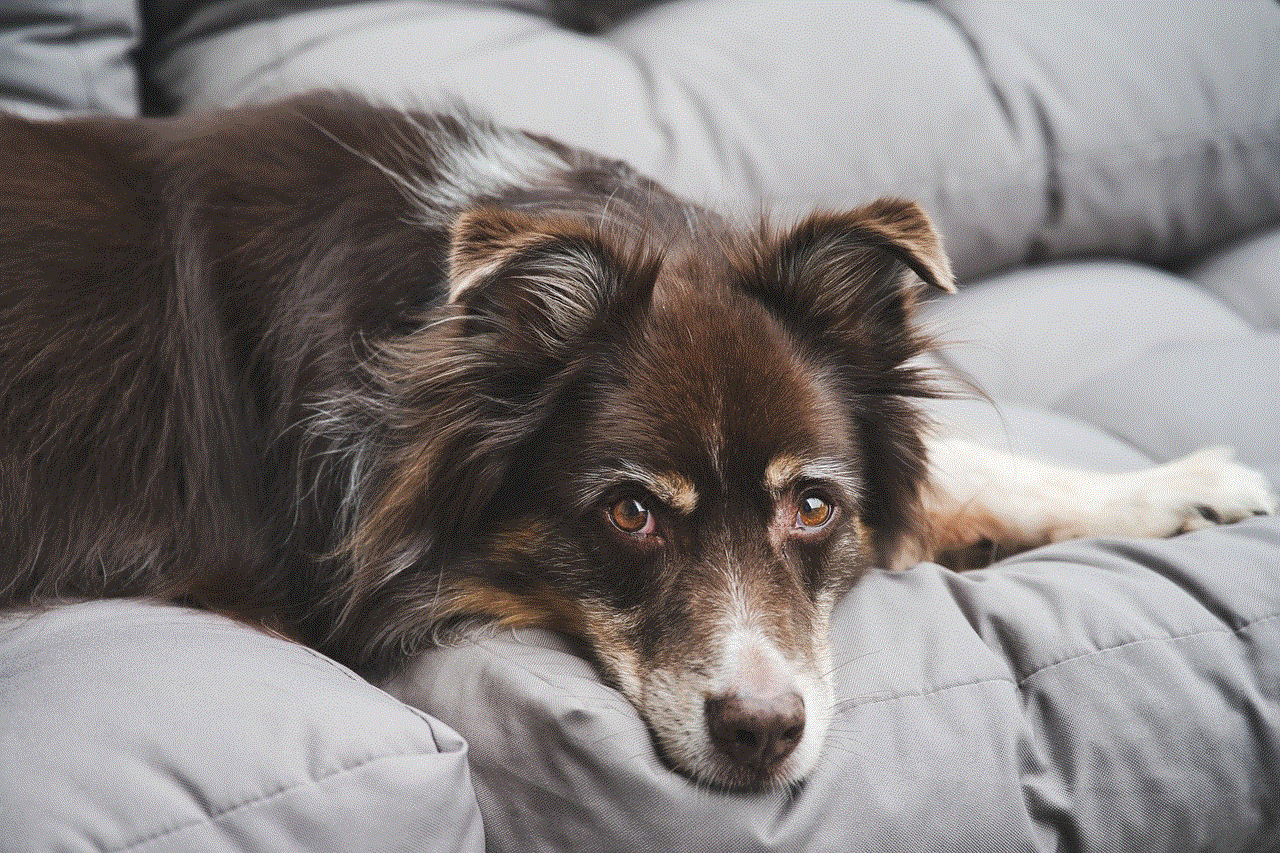
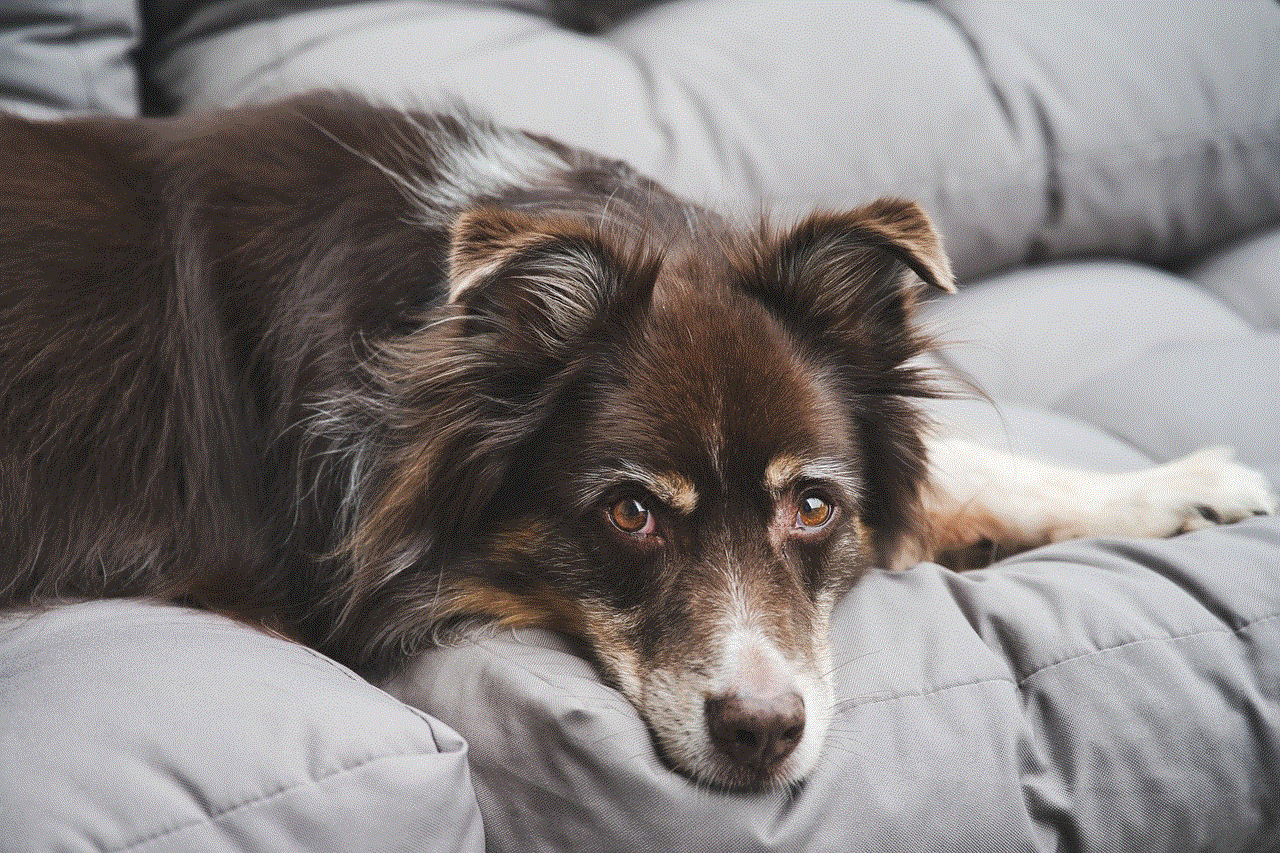
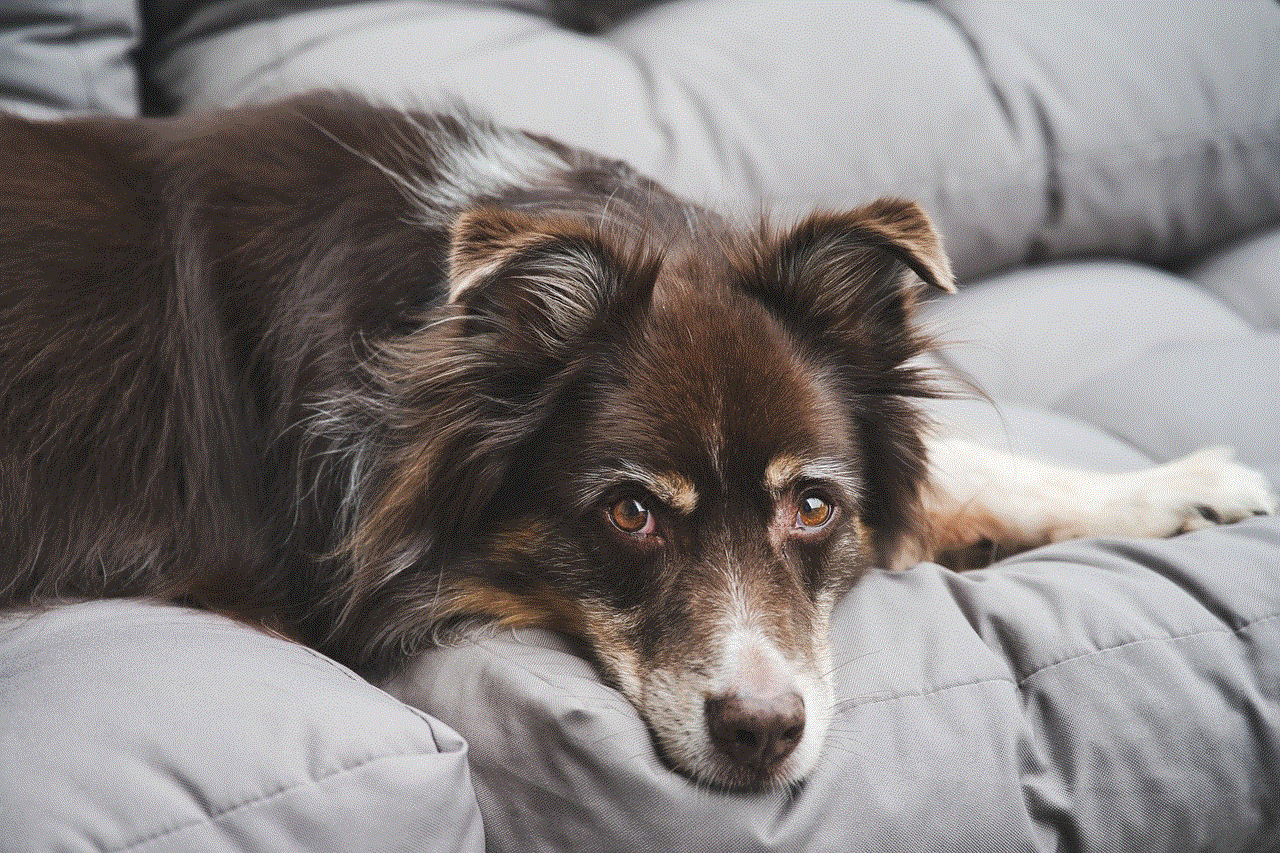
2. Go to the browser settings by clicking on the three-dot menu icon.
3. Select “Settings” and scroll down to “Privacy and security.”
4. Under the “Security” section, turn on the “Safe Browsing” feature.
5. You can also choose to enable the “Warn you about potentially dangerous sites” option for an extra layer of protection.
Paragraph 6: Benefits of Safe Search:
By enabling Safe Search in Google Chrome, you can enjoy several benefits. One of the main advantages is the ability to filter out explicit content from search results, providing a safer browsing experience. Safe Search also helps in preventing accidental exposure to adult material, especially when children use the internet. It allows parents to feel more confident in their child’s online activities and helps maintain a family-friendly online environment.
Paragraph 7: Safe Search Limitations:
While Safe Search is an effective tool for filtering explicit content, it’s important to note that it’s not foolproof. It is designed to block most explicit material, but there is still a possibility that some inappropriate content may slip through the filters. It’s crucial to combine Safe Search with other safety measures like parental controls and open communication to ensure a secure online experience.
Paragraph 8: Safe Search on Google Search App:
If you use the Google Search app on your mobile device instead of Google Chrome, you can still enable Safe Search to filter explicit content from your search results. Here’s how:
1. Open the Google Search app on your mobile device.
2. Tap on your profile picture or initial located in the top-right corner.
3. Select “Settings” from the dropdown menu.
4. Tap on “General” and scroll down to find “SafeSearch Filter.”
5. Toggle the switch to turn on Safe Search.
6. You can also choose to lock Safe Search by creating a PIN, preventing others from disabling it.
Paragraph 9: Disabling Safe Search:
If for any reason you want to disable Safe Search in Google Chrome, you can easily do so by following these steps:
1. Open Google Chrome on your computer or mobile device.
2. Go to the browser settings by clicking on the three-dot menu icon.
3. Select “Settings” and scroll down to “Search engine.”
4. Under the “Search engine used in the address bar” section, click on “Manage search engines.”
5. Look for “Google” in the list of search engines and click on the three-dot menu icon next to it.
6. Select “Edit.”
7. In the “Other search engines” section, locate the “SafeSearch” option.
8. Click on the three-dot menu icon next to “SafeSearch” and select “Remove from list.”
9. Click on “Done” to save your changes.
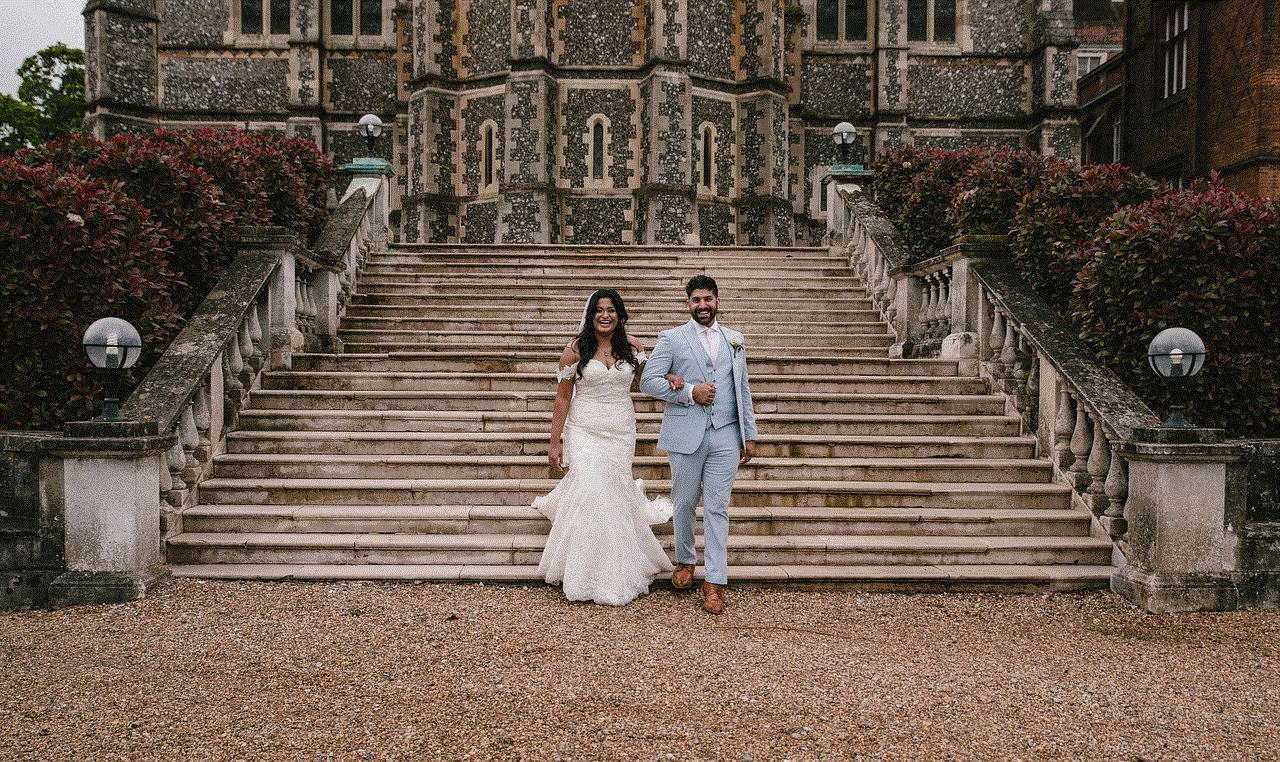
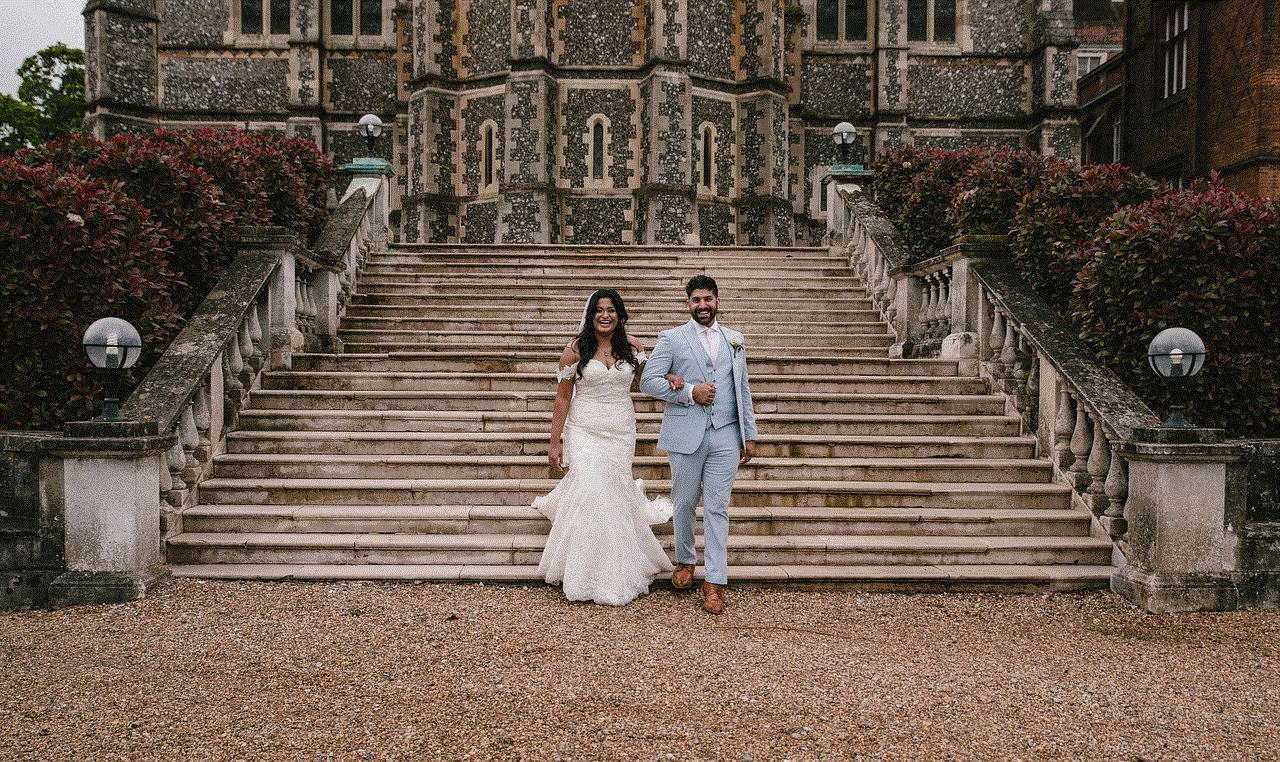
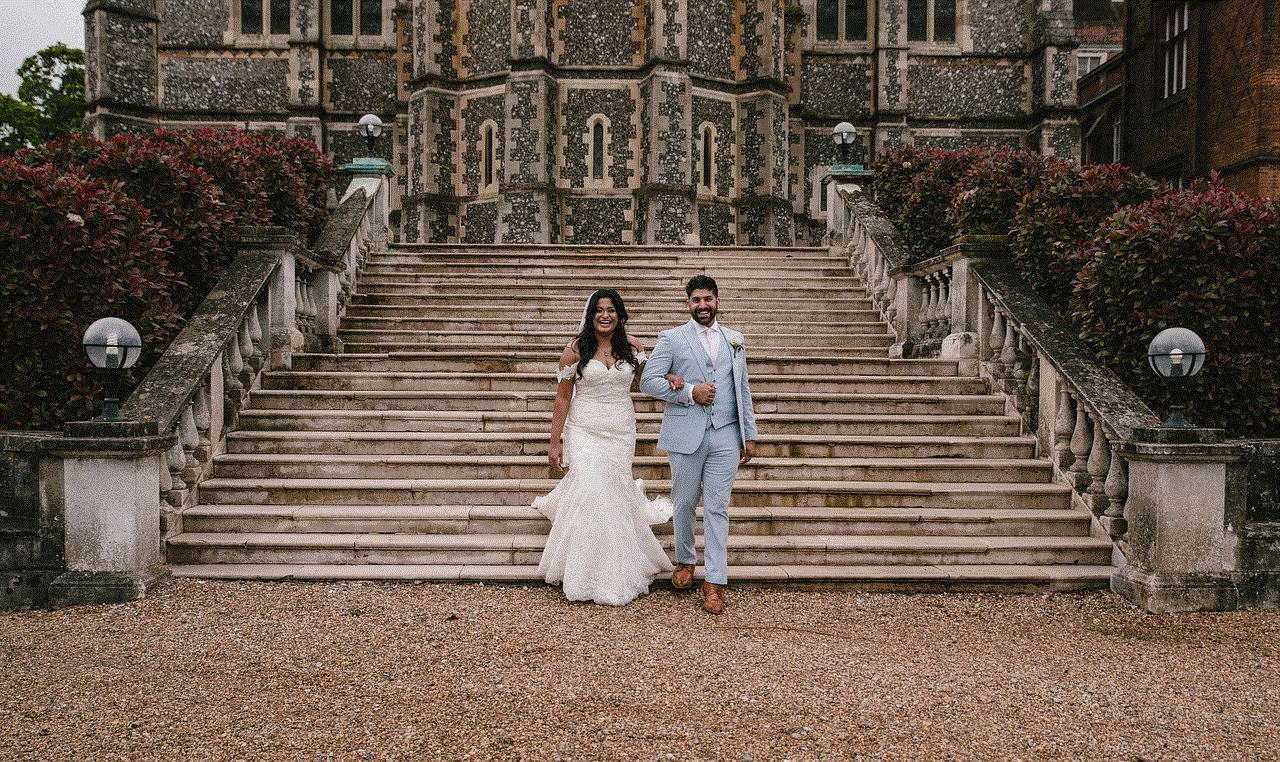
Paragraph 10: Conclusion:
Enabling Safe Search in Google Chrome is a simple yet effective way to filter explicit content from search results. Whether you’re a parent concerned about your child’s online safety or an individual who prefers a more family-friendly browsing experience, Safe Search provides a reliable solution. By following the steps outlined in this guide, you can easily enable Safe Search on both desktop and mobile versions of Google Chrome, ensuring a safer and more secure online journey. Remember to combine Safe Search with other safety measures and open communication to create a well-rounded approach to internet safety.