american express phishing email
Phishing scams have become increasingly prevalent in recent years, with scammers constantly finding new ways to trick unsuspecting individuals into giving away their personal information. One of the most common types of phishing scams is the American Express phishing email, which targets customers of this popular credit card company. In this article, we will explore what exactly an American Express phishing email is, how it works, and most importantly, how you can protect yourself from falling victim to this type of scam.
What is an American Express Phishing Email?
An American Express phishing email is a fraudulent email that appears to come from American Express, but is actually sent by scammers. The email is designed to look like a legitimate communication from the company, and often includes the American Express logo and branding. The goal of these emails is to trick recipients into giving away their personal and financial information, such as credit card numbers, login credentials, and social security numbers.
How Does it Work?
The first step in a typical American Express phishing email scam is for scammers to obtain a list of email addresses of American Express customers. They can do this in a variety of ways, such as purchasing the information from a data breach or through social engineering tactics. Once they have a list of potential targets, scammers will then send out a large number of emails, hoping that at least a few will fall for their trap.
The email itself will often have a subject line that creates a sense of urgency or fear, such as “Your account has been compromised” or “Your account will be closed if you don’t act now.” The body of the email will then typically ask the recipient to click on a link or open an attachment to verify their account information or update their account details. This link or attachment will lead to a fake website that looks nearly identical to the real American Express website.
Once on the fake website, the victim will be prompted to enter their personal and financial information, which will then be collected by the scammers. In some cases, the fake website may also install malware on the victim’s device, giving the scammers access to even more sensitive information.
How to Spot an American Express Phishing Email
Now that you know how an American Express phishing email works, it’s important to know how to spot one to protect yourself from falling victim to this type of scam. Here are some red flags to look out for:
1. Urgent or threatening language: As mentioned earlier, these emails often use language that creates a sense of urgency or fear in order to prompt the recipient to take immediate action.
2. Request for personal information: Legitimate companies, including American Express, will never ask for your personal information, such as your credit card number or social security number, via email.
3. Suspicious sender: Check the email address of the sender. Often, scammers will use email addresses that are similar to the real company’s email address, but with slight variations.
4. Poor grammar and spelling: Many phishing emails originate from non-English speaking countries, so they often contain poor grammar and spelling mistakes.
5. Fake links: Be cautious of any links in the email that claim to take you to the American Express website. Hover your cursor over the link to see the actual URL, and if it looks suspicious, do not click on it.
What to Do if You Receive an American Express Phishing Email
If you receive an email that you suspect may be an American Express phishing email, do not respond or click on any links within the email. Instead, you should:
1. Report the email to American Express: Forward the suspicious email to the American Express customer service team at [email protected]. This will help them track and shut down the scammers.
2. Delete the email: Once you have reported the email, delete it immediately.
3. Monitor your accounts: Keep an eye on your credit card and bank accounts for any unauthorized transactions, and report any suspicious activity to your financial institution.
4. Run a virus scan: If you clicked on any links or opened any attachments in the email, run a virus scan on your device to ensure it has not been infected with malware.
Protecting Yourself from American Express Phishing Scams
The best way to protect yourself from American Express phishing scams is to be vigilant and cautious when it comes to your personal information. Here are some tips to keep in mind:
1. Be wary of unsolicited emails: If you receive an email from a company you do business with, but were not expecting any communication from, be cautious and verify its legitimacy before taking any action.
2. Never click on suspicious links or open attachments: As a general rule, do not click on any links or open attachments in emails from unknown senders.
3. Keep your software up to date: Make sure your operating system, web browser, and anti-virus software are all up to date to protect against potential security vulnerabilities.
4. Use strong and unique passwords: Use different passwords for all your online accounts and make sure they are strong and not easily guessable.
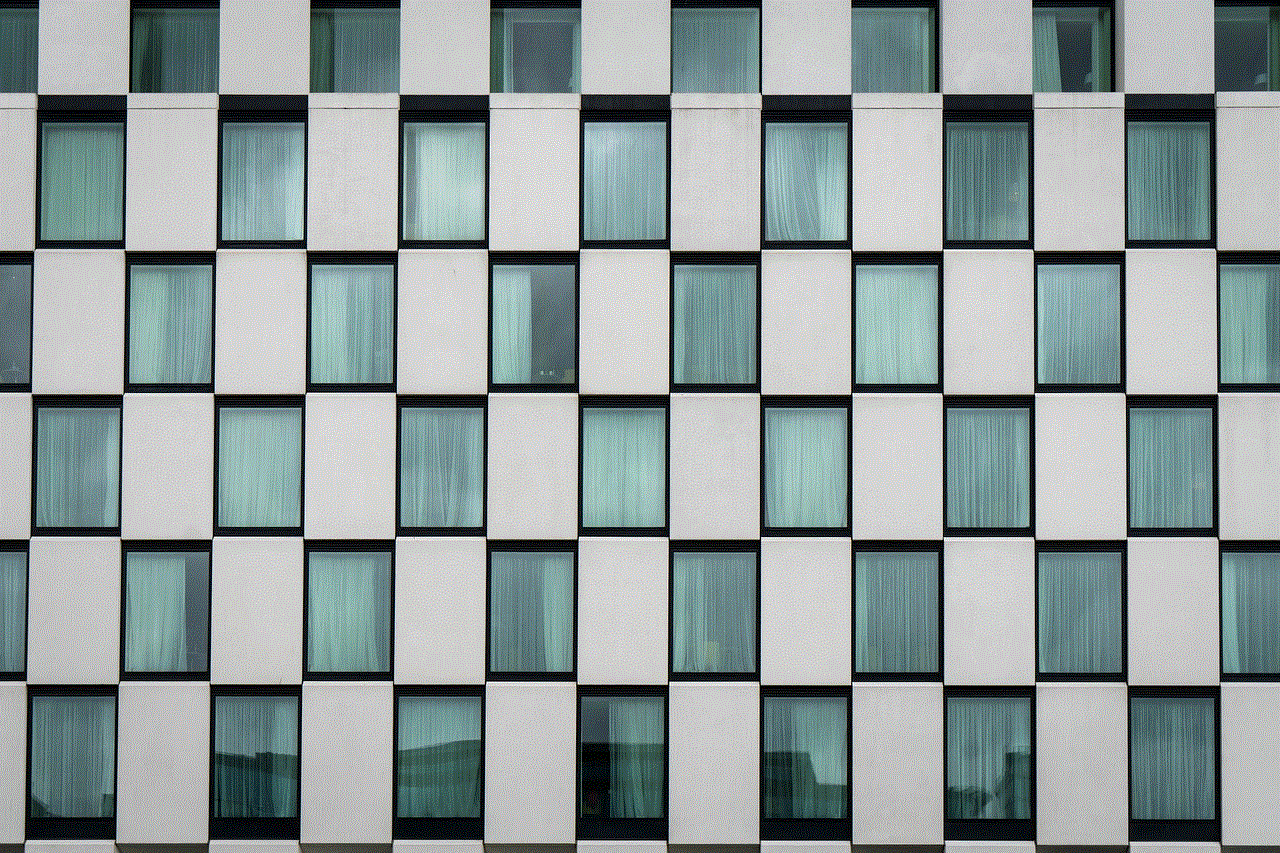
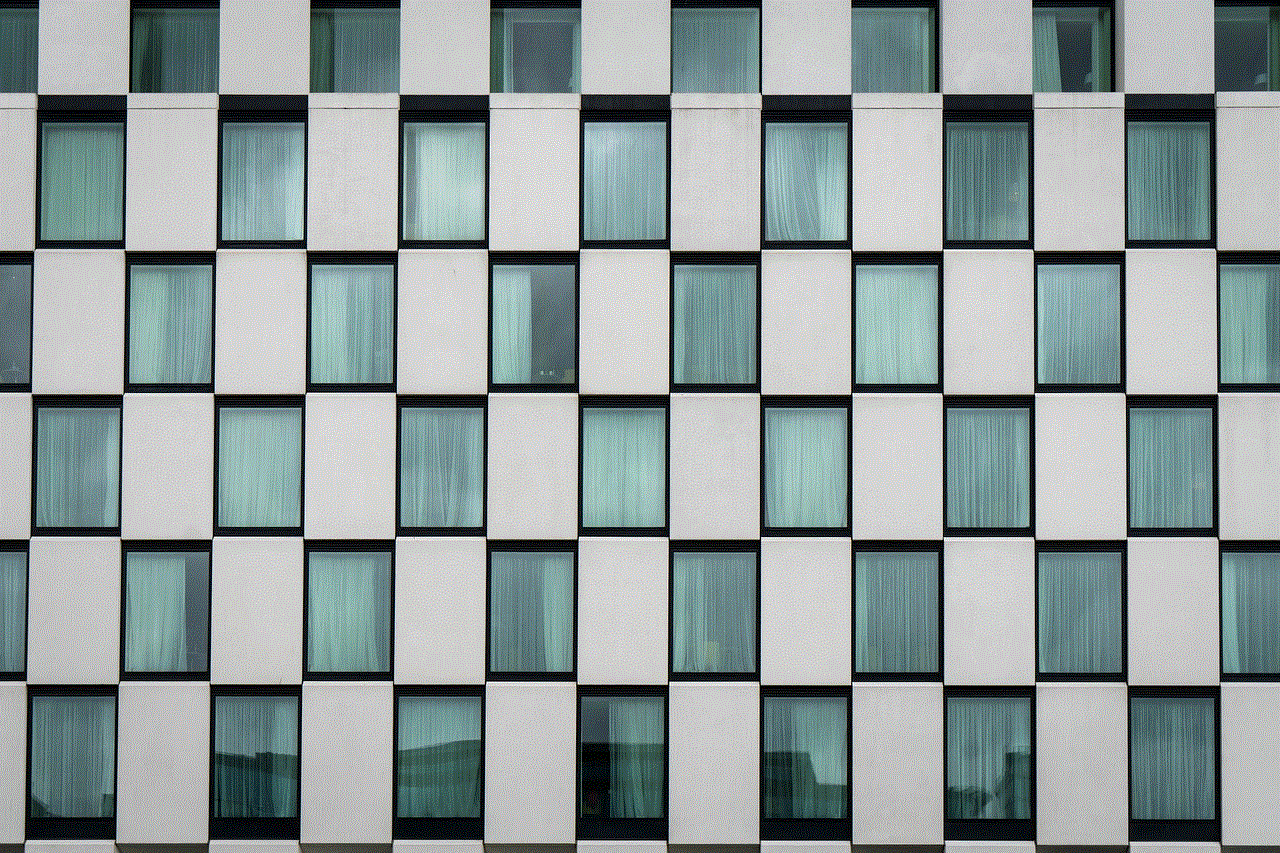
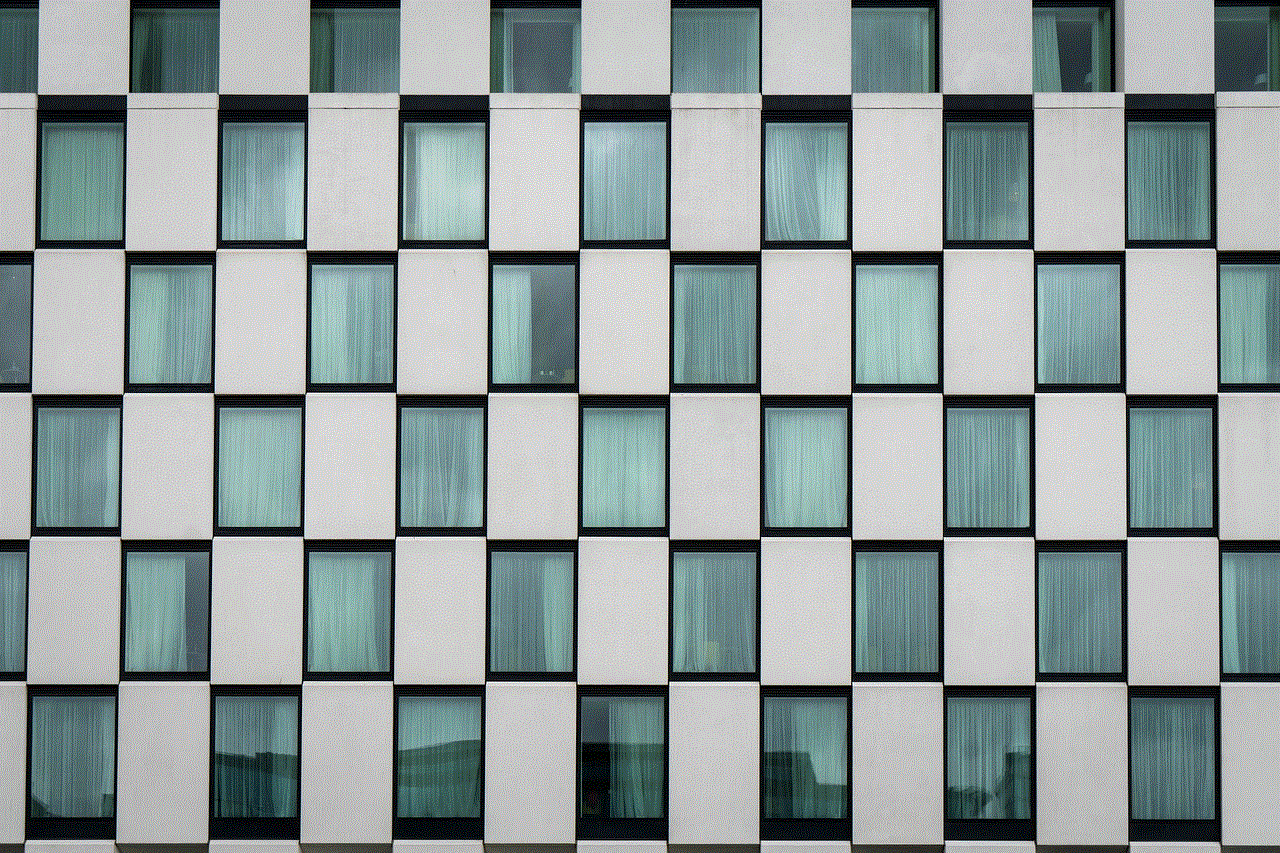
5. Enable two-factor authentication: This adds an extra layer of security to your accounts by requiring a code to be entered in addition to your password.
6. Educate yourself: Stay informed about the latest phishing scams and tactics used by scammers, so you can recognize and avoid them.
Conclusion
In today’s digital age, it’s more important than ever to be cautious and vigilant when it comes to our personal information. The American Express phishing email is just one of many scams that cybercriminals use to try and steal sensitive information from unsuspecting individuals. By knowing how to spot and avoid these scams, we can protect ourselves and our finances from falling into the wrong hands. Remember to always be cautious when it comes to sharing personal information online, and if you do receive a suspicious email, report it and delete it immediately. Stay safe and stay informed!
how to fix split screen
Split screen is a feature commonly found in video games, where the screen is divided into two or more sections, allowing multiple players to view different perspectives of the game simultaneously. However, split screen can also be used in other applications, such as video editing and multitasking on computer s and mobile devices. While it can be a useful tool, split screen can also cause issues and frustrations for users. In this article, we will delve into the reasons behind split screen problems and provide solutions on how to fix them.
Reasons for Split Screen Problems
Split screen problems can occur due to various reasons, such as software glitches, outdated drivers, or incorrect display settings. One of the most common reasons for split screen issues is an incompatible or outdated graphics driver. The graphics driver is responsible for controlling the display on your computer or device, and if it is outdated or incompatible, it can cause problems with split screen.
Another reason for split screen problems is incorrect display settings. For example, if your display resolution is set too high, it can cause the screen to be split into smaller sections, making it difficult to view content properly. Moreover, if the display settings are not configured correctly, it can lead to distorted or misaligned split screens.
In addition, hardware issues can also cause problems with split screen. If your computer or device does not have enough processing power or memory, it can struggle to handle split screen, resulting in lag and glitches. Furthermore, physical damage to the screen or the graphics card can also cause split screen problems.
How to Fix Split Screen Problems
Now that we have identified the reasons behind split screen problems, let us explore the solutions on how to fix them. The following are some effective methods that can help resolve split screen issues.
1. Update Graphics Driver
As mentioned earlier, an outdated or incompatible graphics driver can cause split screen problems. To fix this, you need to update your graphics driver to the latest version. To do this, go to your computer or device manufacturer’s website and search for the latest graphics driver for your specific model. Download and install the driver, and then restart your computer or device. This should resolve any issues related to the graphics driver.
2. Adjust Display Settings
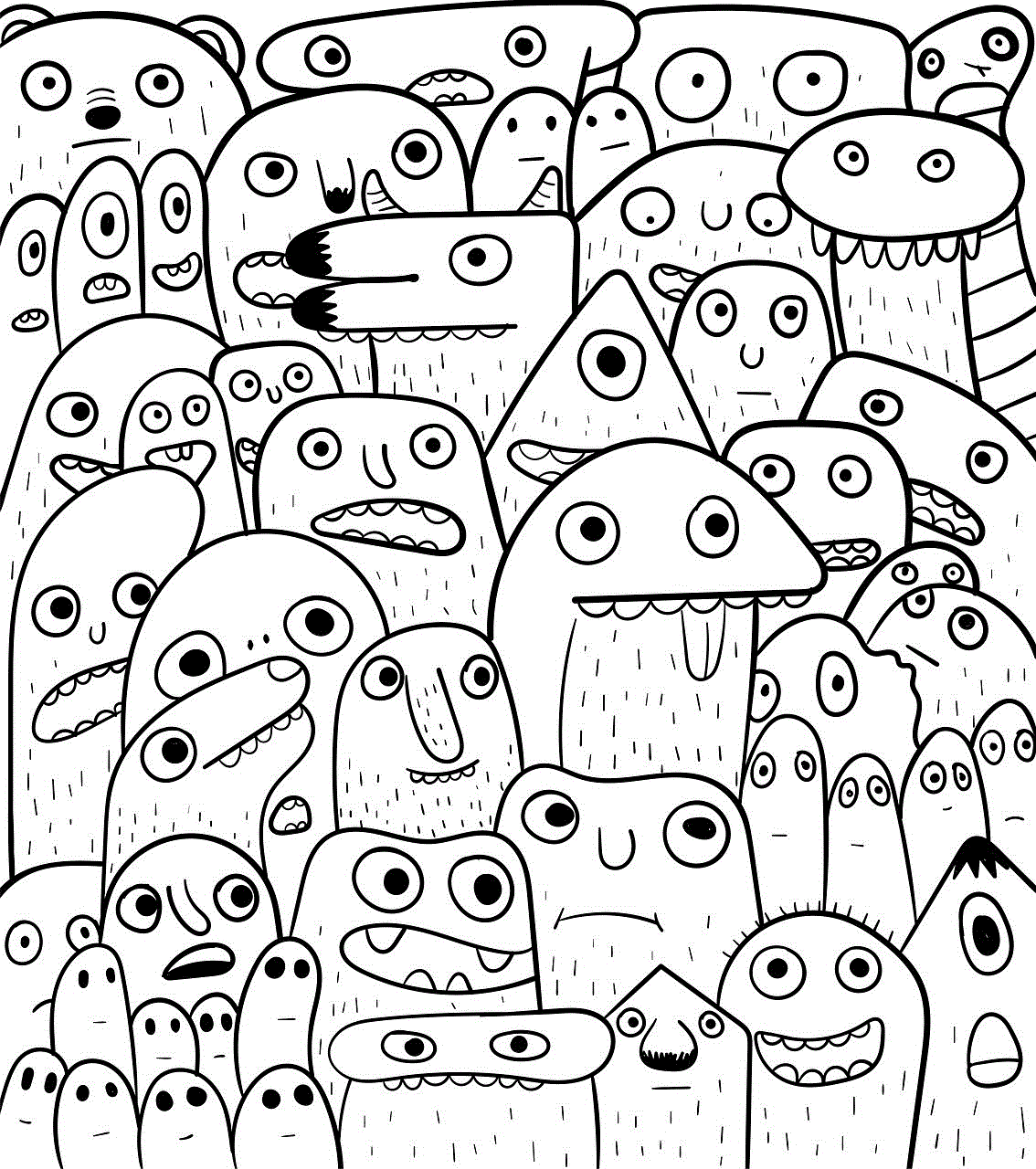
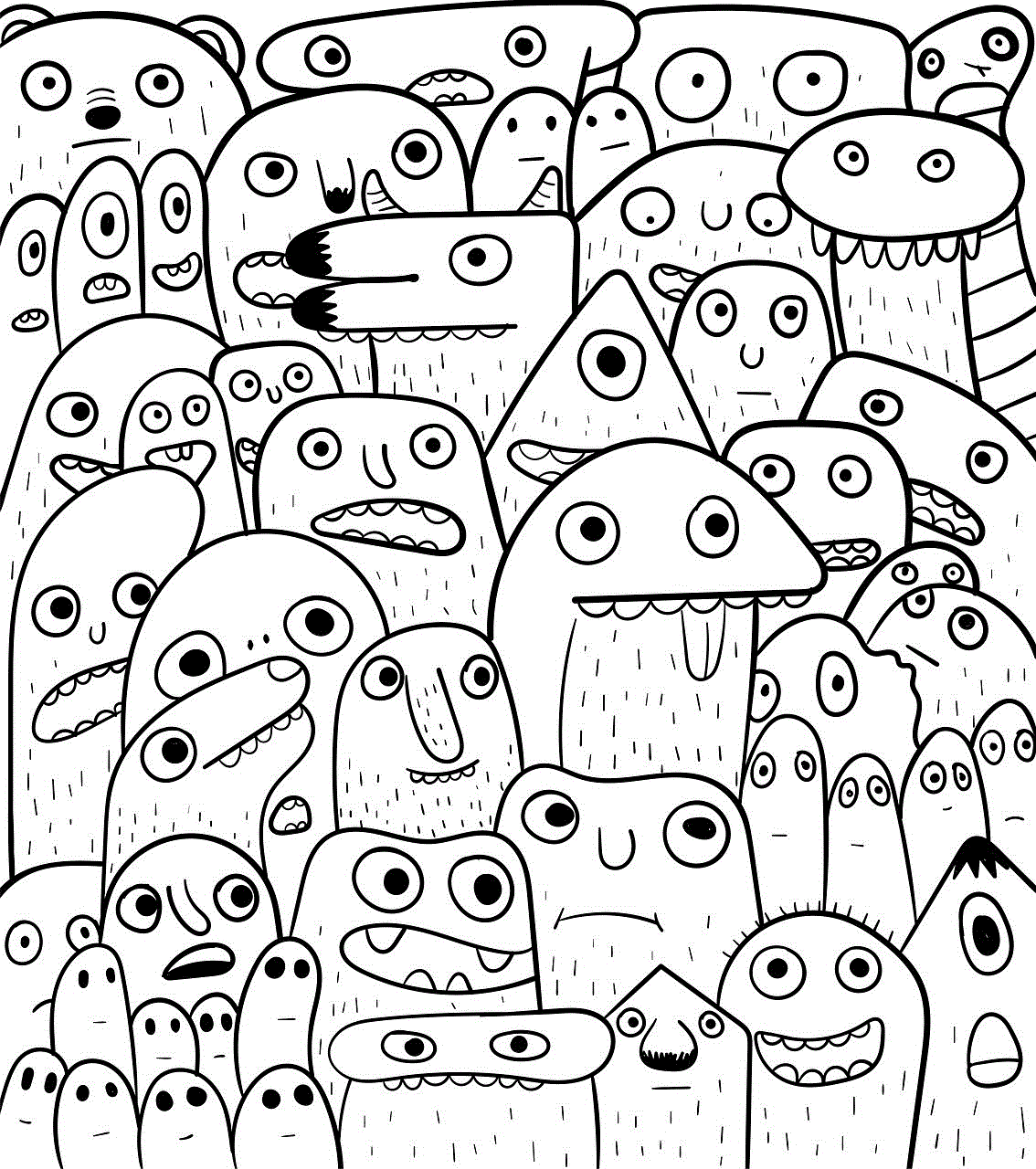
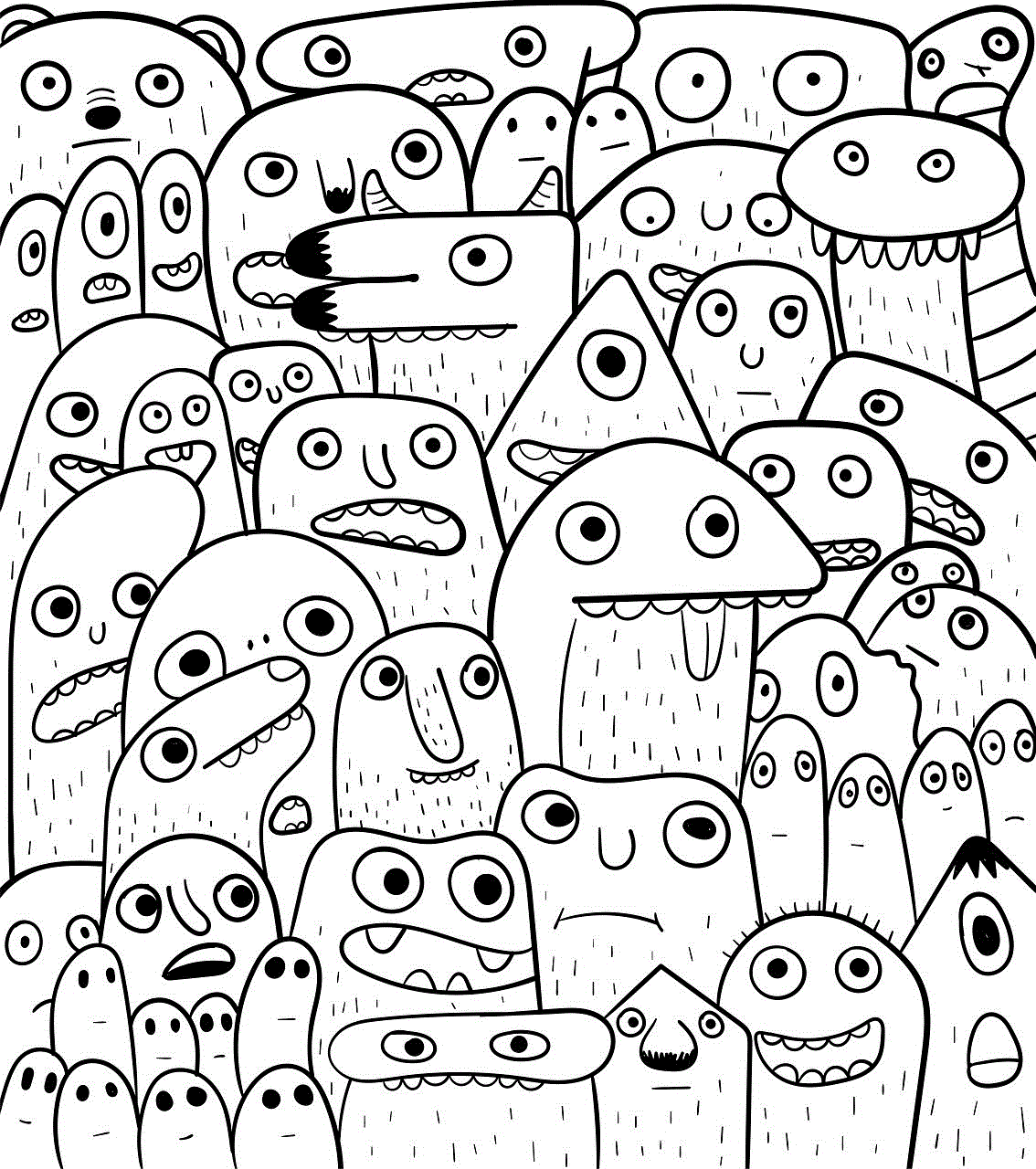
Incorrect display settings can also cause split screen problems. To fix this, you need to adjust your display settings. First, check your display resolution and make sure it is set to the recommended resolution for your screen. If it is not, change it to the recommended resolution and check if the split screen issue is resolved. If not, try adjusting other display settings, such as refresh rate, color depth, and orientation, until you find the optimal settings for your screen.
3. Disable Split Screen Functionality
If you are using a mobile device, you may have enabled the split screen functionality by mistake. This can cause split screen issues, especially if you are not familiar with how to use it. To fix this, you need to disable the split screen functionality. On Android devices, you can do this by opening the Recent Apps menu and tapping on the split screen icon to turn it off. On iOS devices, you can disable split screen by going to Settings > General > Multitasking & Dock and toggling off the Allow Multiple Apps option.
4. Run a Virus Scan
Viruses and malware can also cause split screen problems by interfering with the display settings or damaging the graphics driver. To fix this, you need to run a virus scan on your computer or device. Use a reliable antivirus software and perform a full system scan. If any threats are detected, follow the instructions to remove them. After the scan is complete, restart your computer or device and check if the split screen issue is resolved.
5. Check Hardware
If you are experiencing split screen problems on a computer, it is essential to check your hardware. Make sure all cables and connections are secure and not damaged. If you have recently installed new hardware, such as a graphics card, make sure it is compatible with your computer and properly installed. If you suspect that your hardware is causing the split screen issue, it is best to consult a professional for assistance.
6. Use a Different Browser
Split screen problems can also occur while browsing the internet. If you are using a split screen extension or feature on your browser, it can cause issues with the display. To fix this, you can try using a different browser or disabling the split screen extension. If the issue persists, try clearing your browser’s cache and cookies or resetting the browser to its default settings.
7. Update Operating System
An outdated operating system can also cause split screen problems. Make sure your computer or device is running the latest version of the operating system. To check for updates, go to your device’s settings and look for the option to update the operating system. If updates are available, download and install them, and then restart your device. This should resolve any issues related to the operating system.
8. Reset Display Settings
If you have tried all the above methods and are still experiencing split screen problems, you can try resetting your display settings to their default values. To do this, go to your computer or device’s settings and look for the option to reset display settings. This will revert all display settings to their default values, which can help resolve any issues related to incorrect display settings.
9. Check for Hardware Damage
If you have recently dropped or damaged your device, it is possible that the split screen problem is caused by physical damage. Inspect your device for any visible damage, such as cracks or dents, and check if the screen is properly attached. If you find any damage, it is best to take your device to a professional for repair.
10. Contact Technical Support
If none of the above methods work, it is best to contact the technical support of your device or software manufacturer. They can provide further assistance and guide you on how to fix the split screen problem. In some cases, they may ask you to send your device for repair or provide a replacement if the issue cannot be resolved.
Conclusion



Split screen is a useful feature that allows users to multitask or view different perspectives simultaneously. However, it can also cause problems if not functioning correctly. By following the methods mentioned in this article, you can resolve split screen problems and enjoy a seamless viewing experience. Remember to keep your software and hardware up to date and take care of your device to prevent any future issues with split screen.