android draw over other apps
Android is a widely used operating system for mobile devices, known for its user-friendly interface and vast array of features. One of the most useful features of Android is the ability to draw over other apps, also known as the “draw over other apps” permission. This feature allows certain apps to appear on top of other apps, making multitasking even easier. In this article, we will explore the concept of drawing over other apps on Android , its uses, and how it works.
What is “Draw Over Other Apps” Permission?
The “draw over other apps” permission is a feature that allows certain apps to draw or display their content on top of other apps. This means that the app can appear as a floating window or overlay on top of the current app, without interrupting its functionality. This feature was first introduced in Android 6.0 Marshmallow and has been a part of the Android system ever since.
Uses of “Draw Over Other Apps” Permission
The “draw over other apps” permission has various uses, making it a useful feature for both users and developers. Some of the most common use cases include:
1. Chat Heads: Many messaging apps, such as facebook -parental-controls-guide”>Facebook Messenger and WhatsApp, use the “draw over other apps” permission to display chat heads. These chat heads allow users to continue using their device while keeping the conversation window open and easily accessible.
2. Floating Widgets: Some apps use the “draw over other apps” permission to display floating widgets, providing quick access to certain features or information without having to switch between apps. For example, a music player app may have a floating widget to control playback while using other apps.
3. System Tools: Certain system tools, such as screen recording and screenshot apps, also utilize the “draw over other apps” permission to function. These apps are able to display their tools on top of any app, allowing users to easily capture their screen or record their device’s activity.
4. Navigation: Some navigation apps, such as Google Maps, use the “draw over other apps” permission to display turn-by-turn directions on top of other apps. This allows users to continue using their device while still being able to see their route.
5. Accessibility Features: The “draw over other apps” permission is also used for various accessibility features, such as screen readers and text-to-speech apps. These apps are able to display their content on top of other apps, making it easier for users with disabilities to access information.
How Does “Draw Over Other Apps” Permission Work?
The “draw over other apps” permission works by allowing certain apps to create a floating window on top of other apps. This window is called a System Alert Window and is a special type of window that is always displayed on top of other apps. This ensures that the app using the permission can continue to function without being interrupted by other apps or system notifications.
When an app requests the “draw over other apps” permission, the user is prompted to grant or deny the permission. Once the permission is granted, the app is able to create a System Alert Window and display its content on top of other apps. However, if the user denies the permission, the app will not be able to use this feature.
Security Concerns
While the “draw over other apps” permission is a useful feature, it has also raised some security concerns. Since this permission allows apps to display their content on top of other apps, it could potentially be used to display malicious content or steal sensitive information. This is why Android has strict guidelines for apps that request this permission and constantly monitors apps to ensure they are not misusing this feature.
Users can also control which apps have the “draw over other apps” permission by going to their device’s settings. This allows users to revoke the permission from any app they no longer want to have it.
Conclusion
The “draw over other apps” permission is a useful feature of Android that allows apps to create floating windows on top of other apps. This feature has various uses, including chat heads, floating widgets, and system tools. It is also used for accessibility features and navigation. While there are some security concerns surrounding this permission, Android has strict guidelines in place to prevent misuse. Overall, the “draw over other apps” permission enhances the user experience and makes multitasking on Android devices even easier.
how do i get rid of hangouts in gmail
Gmail is one of the most widely used email platforms in the world, with over 1.8 billion active users. Along with its robust email capabilities, Gmail also offers a variety of features and integrations to make it a one-stop-shop for all your communication needs. One such feature is Hangouts, a Google-owned instant messaging and video chat service that is integrated directly into Gmail. While Hangouts is a useful tool for staying connected with friends, family, and colleagues, some users may want to remove it from their Gmail interface for various reasons. In this article, we will explore the reasons for wanting to get rid of Hangouts in Gmail and the different methods to do so.
Why Remove Hangouts from Gmail?
1. Privacy Concerns
One of the main reasons why users may want to remove Hangouts from Gmail is privacy concerns. Since Hangouts is integrated into Gmail, it has access to your email conversations, contacts, and other personal information. This can be a cause for concern for some users who value their privacy and do not want a third-party service to have access to their personal information.
2. Distraction
Another reason why users may want to get rid of Hangouts in Gmail is that it can be a distraction. With instant messaging and video chat capabilities, Hangouts can be a constant source of interruptions, making it difficult to focus on important tasks. This can be particularly problematic for users who use Gmail for work purposes.
3. Unused Feature
Some users may also want to remove Hangouts from Gmail because they simply do not use it. With the rise of other messaging and video chat platforms like WhatsApp, Facebook Messenger, and Zoom, users may find that they no longer have a need for Hangouts and would rather not have it cluttering their Gmail interface.
Now that we have explored the reasons for wanting to remove Hangouts from Gmail let’s discuss the different methods to do so.
Method 1: Disable Chat in Gmail Settings
The simplest way to get rid of Hangouts in Gmail is to disable the chat feature in the Gmail settings. This will remove the chat window from your Gmail interface and prevent any new messages from appearing.
1. Log into your Gmail account and click on the Gear icon in the top right corner.
2. Select “Settings” from the drop-down menu.
3. In the Settings menu, click on the “Chat and Meet” tab.
4. Under the “Chat” section, select “Chat off” and click “Save Changes” at the bottom of the page.



5. Your chat window should now disappear from your Gmail interface, and you will no longer receive notifications for new messages.
Method 2: Disable Hangouts in Gmail Labs
Gmail Labs is a testing ground for experimental features that are not yet ready to be rolled out to all users. If you are using the classic version of Gmail, you can disable Hangouts in the Labs settings.
1. Log into your Gmail account and click on the Gear icon in the top right corner.
2. Select “Settings” from the drop-down menu.
3. In the Settings menu, click on the “Labs” tab.
4. In the search bar, type “Hangouts” and press Enter.
5. Click on the “Disable” button next to “Hangouts” and click “Save Changes” at the bottom of the page.
6. This will remove Hangouts from your Gmail interface.
Method 3: Use a Different Email Client
If you are not satisfied with the options mentioned above, you can also consider using a different email client that does not have Hangouts integration. There are plenty of email clients available, such as Microsoft Outlook, Apple Mail, and Thunderbird, that offer similar features to Gmail but without Hangouts.
Method 4: Uninstall the Hangouts App
If you are using the Hangouts app on your mobile device, you can simply uninstall it to get rid of Hangouts. This will remove the app from your device and prevent it from appearing in your Gmail interface.
1. Go to your device’s app store and search for “Hangouts.”
2. Click on the app and select “Uninstall.”
3. Once the app is uninstalled, open your Gmail app, and you should no longer see Hangouts.



Method 5: Delete Your Hangouts Account
If you are no longer using Hangouts and want to completely remove it from your Gmail account, you can delete your Hangouts account. This will remove all your Hangouts conversations, contacts, and other information from your Gmail account.
1. Go to the Hangouts website and log into your account.
2. Click on your profile picture in the top right corner and select “Settings.”
3. In the Settings menu, click on “Delete your account” at the bottom of the page.
4. Follow the prompts to confirm the deletion of your account.
5. Once your Hangouts account is deleted, it will no longer be integrated into your Gmail account.
In conclusion, Hangouts is a convenient feature that allows users to stay connected with their contacts directly from their Gmail interface. However, for various reasons, some users may want to remove it from their Gmail account. With the methods mentioned above, you can easily disable or remove Hangouts from your Gmail interface. Whether it is for privacy concerns, distraction, or simply because you do not use it, you now have the tools to get rid of Hangouts in Gmail and customize your email experience to your liking.
100 vistos de estados de whatsapp
Los estados de WhatsApp se han convertido en una forma popular de compartir nuestros pensamientos, sentimientos y momentos con nuestros contactos. Con solo un par de clics, podemos actualizar nuestro estado y hacer que todos nuestros amigos y familiares sepan lo que estamos haciendo o pensando. Pero, ¿alguna vez te has preguntado cuántas personas han visto tu estado de WhatsApp? ¿O cuántos de tus contactos realmente están interesados en lo que publicas? Bueno, en esta ocasión hablaremos de los `100 vistos de estados de WhatsApp` y cómo esto puede afectar nuestras interacciones en la aplicación.
Para empezar, es importante entender cómo funcionan los estados de WhatsApp. Estos son pequeñas actualizaciones de texto, fotos o videos que se pueden compartir con todos tus contactos o solo con algunos seleccionados. Estos estados solo están disponibles por 24 horas y después desaparecen automáticamente. Además, puedes ver quién ha visto tu estado y cuántas veces lo han hecho. Esta función puede ser útil para saber quiénes están interesados en tu vida y quiénes no, pero también puede generar ansiedad y preocupación por cuántas personas ven lo que compartimos.
Ahora bien, ¿por qué es importante hablar de los `100 vistos de estados de WhatsApp`? La verdad es que no hay una respuesta clara, ya que cada persona tiene una red de contactos diferente y puede tener diferentes niveles de interacción con ellos. Sin embargo, en general, podemos decir que los `100 vistos` pueden ser considerados como un número alto de visualizaciones. Esto significa que muchas personas están interesadas en lo que compartes y están pendientes de tus actualizaciones.
Para algunos, tener `100 vistos` puede ser algo satisfactorio, ya que les hace sentir que son populares y que sus contactos están pendientes de ellos. Pero para otros, puede ser una fuente de estrés y presión para publicar contenido interesante y relevante. Además, puede generar la sensación de que estamos siendo juzgados constantemente por lo que compartimos, lo que puede afectar nuestra autoestima y confianza.
Otra cosa a tener en cuenta es que los `100 vistos` pueden no ser realmente representativos de la cantidad de personas que realmente están interesadas en nuestro contenido. Por ejemplo, alguien puede ver nuestro estado varias veces sin estar realmente interesado en él, solo porque se le olvidó que ya lo había visto. También puede haber personas que solo ven nuestro estado porque están aburridos y no tienen nada mejor que hacer en ese momento. Por lo tanto, no debemos tomar el número de `100 vistos` como una medida precisa de nuestra popularidad o relevancia.
Además, debemos tener en cuenta que la cantidad de `100 vistos` puede variar dependiendo del tipo de contenido que compartimos. Por ejemplo, un estado con una foto o un video puede tener más visualizaciones que uno con solo texto. También puede haber diferencias en la cantidad de `100 vistos` dependiendo del día y la hora en que lo publicamos. Por lo tanto, no debemos obsesionarnos con alcanzar un número específico de visualizaciones, sino más bien enfocarnos en compartir contenido auténtico y relevante para nosotros.
Otro aspecto importante a considerar es que los `100 vistos` no siempre indican una interacción significativa con nuestros contactos. Puede haber personas que vean nuestro estado y no interactúen con él de ninguna manera, ya sea dando like o dejando un comentario. Esto significa que, aunque tengamos `100 vistos`, es posible que no estemos realmente conectando con nuestros contactos y creando una conversación significativa.
Por otro lado, tener `100 vistos` puede ser una herramienta útil para medir el alcance de nuestro contenido. Por ejemplo, si estamos promocionando un producto o servicio, podemos ver cuántas personas están interesadas en él a través de la cantidad de visualizaciones de nuestro estado. También puede ser útil para evaluar qué tipo de contenido es más popular entre nuestros contactos y así ajustar nuestras publicaciones en consecuencia.
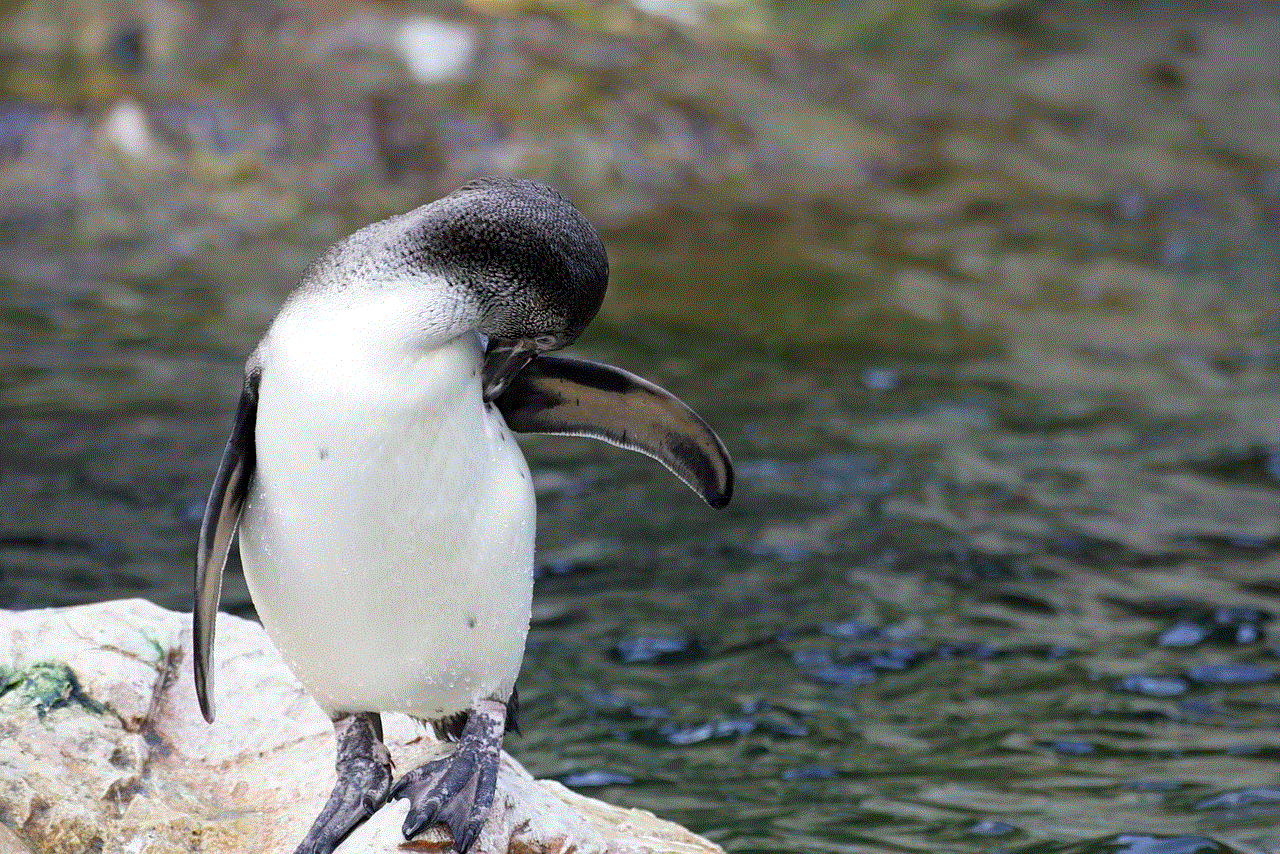
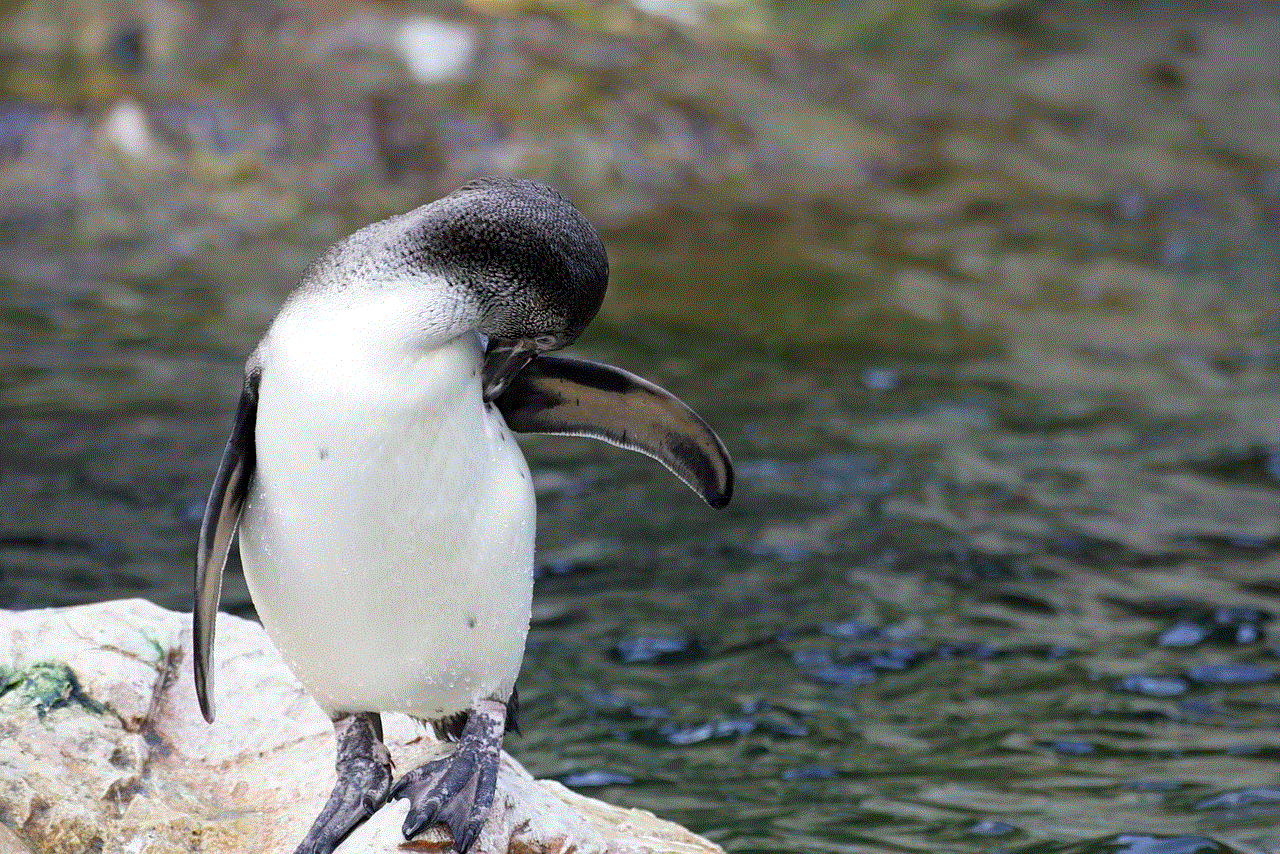
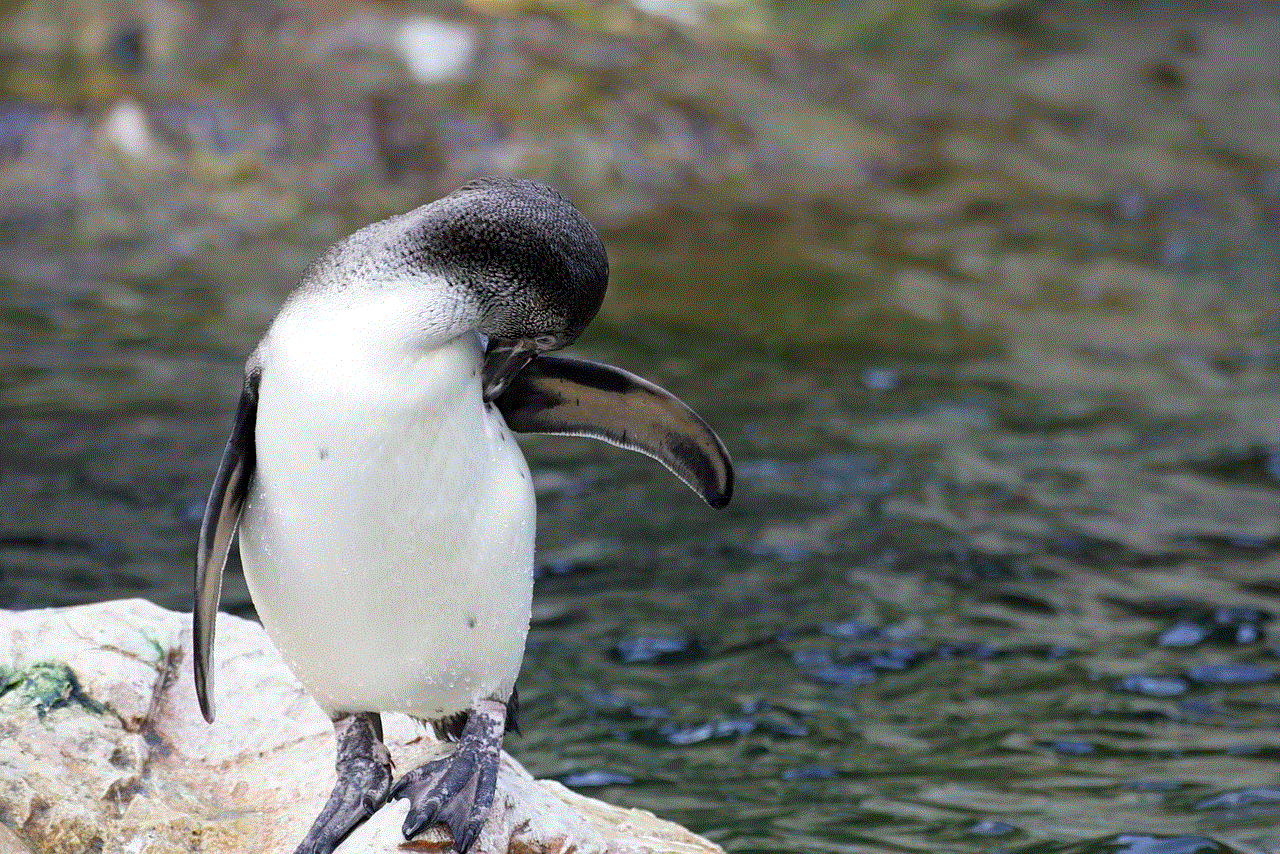
En definitiva, los `100 vistos de estados de WhatsApp` pueden ser un indicador interesante para evaluar nuestro alcance y popularidad en la aplicación. Sin embargo, no debemos dejar que este número nos defina o afecte nuestra autoestima. Lo importante es compartir contenido auténtico y relevante para nosotros y no obsesionarnos con alcanzar cierta cantidad de visualizaciones. Al final del día, lo más importante es la calidad de nuestras interacciones con nuestros contactos y no la cantidad de `100 vistos` en nuestro estado.