apple watch 3 vs 4
The Apple Watch has become a staple in the world of wearable technology, offering users a sleek and convenient way to stay connected and track their health and fitness. With the recent release of the Apple Watch Series 4, many are wondering if it’s worth upgrading from the previous model, the Apple Watch Series 3. In this article, we will take a closer look at the differences between the Apple Watch 3 and 4, and help you decide which one is the right fit for you.
Design
One of the first things that stands out when comparing the Apple Watch 3 and 4 is the design. The Series 4 features a larger display, with a 30% increase in screen size compared to the Series 3. This means you have more space to view notifications, apps, and complications. The Series 4 also comes in two sizes, 40mm and 44mm, compared to the Series 3 which only has a 38mm and 42mm option.
In addition to the larger display, the Series 4 also has a thinner and sleeker design, making it more comfortable to wear for extended periods of time. The curved edges of the display also give it a more modern and premium look. However, if you prefer a more traditional square watch design, the Series 3 may be a better option for you.
Performance and Features
When it comes to performance, the Series 4 is a clear winner. It is powered by the new S4 chip, which is two times faster than the S3 chip found in the Series 3. This means apps will load quicker and overall navigation will be smoother. The Series 4 also has 16GB of storage, compared to the 8GB in the Series 3, giving you more space to store music, photos, and apps.
One of the biggest features that sets the Series 4 apart from the Series 3 is the built-in electrocardiogram (ECG). This feature allows you to take an ECG right from your wrist, giving you more insight into your heart health. The Series 4 also has a fall detection feature, which can detect if you take a hard fall and automatically call emergency services for you if you do not respond.
Both the Series 3 and 4 have a heart rate monitor, but the Series 4 has an improved version that can detect low heart rate and irregular heart rhythms. It also has a new feature called “Heart Rate Notification”, which will alert you if your heart rate falls below or goes above a certain threshold.
Battery Life
Battery life is always a concern when it comes to wearable technology, and with the larger display and more powerful chip, it’s natural to wonder if the Series 4 has a shorter battery life than the Series 3. However, Apple claims that both models have the same 18-hour battery life. In real-world usage, users have reported the Series 4 lasting slightly longer than the Series 3, but not by a significant amount.
Fitness and Health Tracking
Both the Series 3 and 4 have a variety of fitness and health tracking features, including step counting, distance tracking, and calorie burn measurements. However, the Series 4 has a newer and more advanced accelerometer and gyroscope, which means it can detect your movements more accurately. It also has a barometric altimeter, which can track your elevation and stairs climbed.
The Series 4 also has a new feature called “Activity Trends”, which gives you a more long-term view of your fitness progress. It compares your activity levels over the last 90 days to the previous 365 days and gives you personalized tips on how to improve. This feature is not available on the Series 3.
Price
One of the biggest deciding factors for most people when it comes to purchasing a new device is the price. The Series 4 starts at $399 for the GPS model and $499 for the GPS + Cellular model. The Series 3, on the other hand, starts at $279 for the GPS model and $379 for the GPS + Cellular model. This means that the Series 4 is significantly more expensive than the Series 3.
If you are on a tighter budget, the Series 3 is still a great option. It has many of the same features as the Series 4, but at a lower price point. However, if the ECG and fall detection features are important to you, then the Series 4 may be worth the extra cost.
Which One Should You Buy?
So, which one should you buy? It ultimately depends on your needs and budget. If you are looking for a more budget-friendly option and don’t need the latest features, then the Series 3 is a great choice. It still has a powerful chip, fitness and health tracking capabilities, and a solid battery life.
However, if you want the latest and greatest features and are willing to spend more, then the Series 4 is worth the upgrade. The larger display, improved performance, and advanced health features make it a compelling choice for those who are serious about their fitness and health.
Additionally, if you are someone who wants to future-proof your device and keep it for a longer period of time, the Series 4 may be a better investment. With its faster chip and advanced features, it is likely to receive software updates for a longer period of time compared to the Series 3.
Final Thoughts
In conclusion, the Apple Watch Series 4 is a clear winner when it comes to design, performance, and features. However, the Series 3 is still a great option for those on a budget or who don’t need the latest features. Ultimately, it comes down to your personal preferences and needs. Whichever model you choose, the Apple Watch is a great addition to your daily routine, helping you stay connected and on top of your health and fitness goals.
htc one m8 at&t update
The HTC One M8, released in 2014, was one of the most highly anticipated smartphones of its time. With its sleek design, powerful camera, and innovative features, it quickly became a fan favorite. However, as with any technology, updates are necessary to keep up with the ever-changing landscape of the smartphone industry. In this article, we will delve into the latest update for the AT&T version of the HTC One M8, its features, and how it has improved the overall user experience.
Firstly, let’s discuss the update itself. The HTC One M8 for AT&T received an update in 2017, almost three years after its initial release. This update was a major one, as it brought the device up to Android 6.0 Marshmallow, the newest version of the Android operating system at the time. This was a significant improvement from its previous version, Android 4.4 KitKat. The update also included the latest version of HTC’s user interface, Sense 7.0, which added several new features and improvements to the overall performance of the device.
One of the most noticeable changes with the update was the user interface. The new Sense 7.0 brought a cleaner, more modern look to the device, with a focus on simplicity and ease of use. The interface was also customizable, allowing users to change the theme, font, and icon styles to their liking. This was a welcome change for many users who were looking for a more personalized experience with their device.
Another major improvement with the update was the camera. The HTC One M8 already had a fantastic camera, with its 4-megapixel “UltraPixel” rear camera and 5-megapixel front camera. However, with the update, the camera received several new features, including RAW image support, manual controls, and improved low-light performance. These enhancements made the already impressive camera even better, and users were able to capture even more stunning photos with their device.
The update also brought improvements to the device’s battery life. With the new Doze feature, the device was able to conserve battery life by putting apps into a deep sleep when they were not in use. This allowed users to get more out of their battery and use their device for longer periods without having to worry about charging. Additionally, the update included a new feature called “App Standby,” which put infrequently used apps into a low-power state, further extending the battery life of the device.
But perhaps the most significant improvement with the update was the addition of Google Now on Tap. This feature allowed users to get instant information about whatever was on their screen by holding down the home button. It provided relevant information, such as restaurant reviews, movie showtimes, and even suggested apps based on the content on the screen. This feature made it easier for users to find the information they needed without having to leave the app they were currently using.
In addition to these major updates, the HTC One M8 also received several other improvements with the AT&T update. The device’s performance was enhanced, with smoother animations and faster app loading times. The update also brought security improvements, making the device more secure against potential threats. Overall, the update greatly improved the device’s functionality, making it a more enjoyable and efficient device to use.
However, no update is perfect, and some users did encounter issues after installing the update. Some users reported decreased battery life, while others experienced app crashes and freezing. Fortunately, most of these issues were minor and were quickly resolved with subsequent updates from HTC. It is always recommended to backup your device before installing any updates to avoid any potential problems.
In conclusion, the AT&T update for the HTC One M8 was a significant improvement for the device. It brought a fresh new look to the interface, improved the camera, extended the battery life, and added several new features that enhanced the overall user experience. While there were some minor issues reported by users, they were quickly resolved, and the majority of users were pleased with the update. As technology continues to evolve, we can expect more updates to keep the HTC One M8 up to date and competitive in the ever-growing smartphone market.
how to root samsung galaxy s5 active
Rooting a smartphone has become a common practice among tech enthusiasts and savvy users. It provides more control over the device, allowing users to customize and optimize their phones according to their preferences. One popular device that many users want to root is the Samsung Galaxy S5 Active.
The Samsung Galaxy S5 Active is a rugged version of the popular Samsung Galaxy S5. It was released in 2014 and was designed to withstand harsh environments and rough handling. It has a 5.1-inch Super AMOLED display, a 16-megapixel camera, and runs on Android 4.4.2 KitKat. The device was initially released with AT&T carrier in the United States but has since been made available in other countries as well.
While the Samsung Galaxy S5 Active is a powerful and reliable device, some users may still want to root it to gain more control and access to advanced features. In this article, we will discuss how to root the Samsung Galaxy S5 Active and the benefits and risks associated with the process.
What is Rooting?
Before we dive into the process of rooting the Samsung Galaxy S5 Active, let us first understand what rooting means. Rooting is the process of gaining root access or administrative privileges to a device. It allows users to access the core system files and make changes that are otherwise restricted by the manufacturer.
By rooting a device, users can install custom ROMs, remove bloatware, and tweak the device’s performance and appearance. It also enables users to install powerful apps that require root access, such as Titanium Backup, Greenify, and Tasker. However, rooting a device also comes with certain risks, which we will discuss later in this article.
Why Root the Samsung Galaxy S5 Active?
The Samsung Galaxy S5 Active is a robust and feature-packed device. However, some users may still want to root it for various reasons. One of the main reasons is to get rid of bloatware, which refers to pre-installed apps that cannot be uninstalled without root access. These apps take up storage space and can also slow down the device’s performance.
Rooting also allows users to install custom ROMs, which are modified versions of the Android operating system. These custom ROMs offer additional features and customization options that are not available on the stock firmware. They can also provide a better user experience and improved performance.
Another reason to root the Samsung Galaxy S5 Active is to access system files and tweak the device’s performance. By tweaking the kernel and CPU, users can overclock the device’s processor to improve performance or underclock it to save battery life. Rooting also allows users to install ad-blockers, which can block annoying ads that pop up in apps and games.
How to Root the Samsung Galaxy S5 Active
Now that we have discussed the benefits of rooting the Samsung Galaxy S5 Active let us move on to the process itself. But before we begin, it is essential to understand that rooting a device will void its warranty, and there is a risk of bricking the device. So, proceed with caution and at your own risk.
Step 1: Enable Developer Options
To enable Developer Options on the Samsung Galaxy S5 Active, go to Settings > About device > Software info. Tap on the “Build number” seven times to activate Developer Options.
Step 2: Enable USB Debugging
In Developer Options, enable USB debugging by tapping on the toggle next to it. This will allow your device to communicate with your computer during the rooting process.
Step 3: Install the Necessary Drivers
Connect your Samsung Galaxy S5 Active to your computer using a USB cable. If you have not installed the necessary drivers, your computer will prompt you to do so. Follow the instructions to install the drivers.
Step 4: Download and Install Odin
Odin is a tool that is used to flash firmware, kernels, and other modifications on Samsung devices. Download the latest version of Odin on your computer and extract the files.
Step 5: Download the CF-Auto-Root File



CF-Auto-Root is a popular root method developed by Chainfire, a recognized developer on XDA forums. Download the CF-Auto-Root file specific to your device model from the Chainfire website.
Step 6: Boot the Samsung Galaxy S5 Active into Download Mode
To boot your device into Download Mode, turn off your device and then press and hold the Volume Down, Home, and Power buttons simultaneously until you see a warning message. Press the Volume Up button to continue.
Step 7: Connect the Device to the Computer
Connect your Samsung Galaxy S5 Active to your computer using a USB cable. If the connection is successful, Odin will show “Added” in the message box.
Step 8: Flash the CF-Auto-Root File
In Odin, click on the AP button and select the CF-Auto-Root file that you downloaded earlier. Make sure the Auto Reboot and F. Reset Time options are checked. Then click on the Start button to begin flashing the file.
Step 9: Wait for the Process to Complete
The rooting process will take a few minutes to complete. Once done, the device will reboot automatically, and you will see the “Pass” message in Odin.
Step 10: Verify Root Access
To verify if the rooting process was successful, install a root checker app from the Google Play Store. Open the app, and if you see a message saying “Congratulations! Root access is properly installed on this device,” it means your Samsung Galaxy S5 Active is now rooted.
Benefits and Risks of Rooting the Samsung Galaxy S5 Active
As mentioned earlier, rooting a device comes with both benefits and risks. Let us take a look at them in detail.
Benefits of Rooting:
1. Access to advanced features and customization options.
2. Ability to install custom ROMs for a better user experience.
3. Removal of bloatware to free up storage space and improve performance.
4. Improved battery life by underclocking the processor.
5. Installation of powerful apps that require root access.
Risks of Rooting:
1. Voiding the device’s warranty.
2. Risk of bricking the device if the rooting process is not done correctly.
3. Security risks, as root access can be exploited by malicious apps.
4. Issues with future software updates.
5. High chance of data loss if the device is not backed up properly.
Conclusion
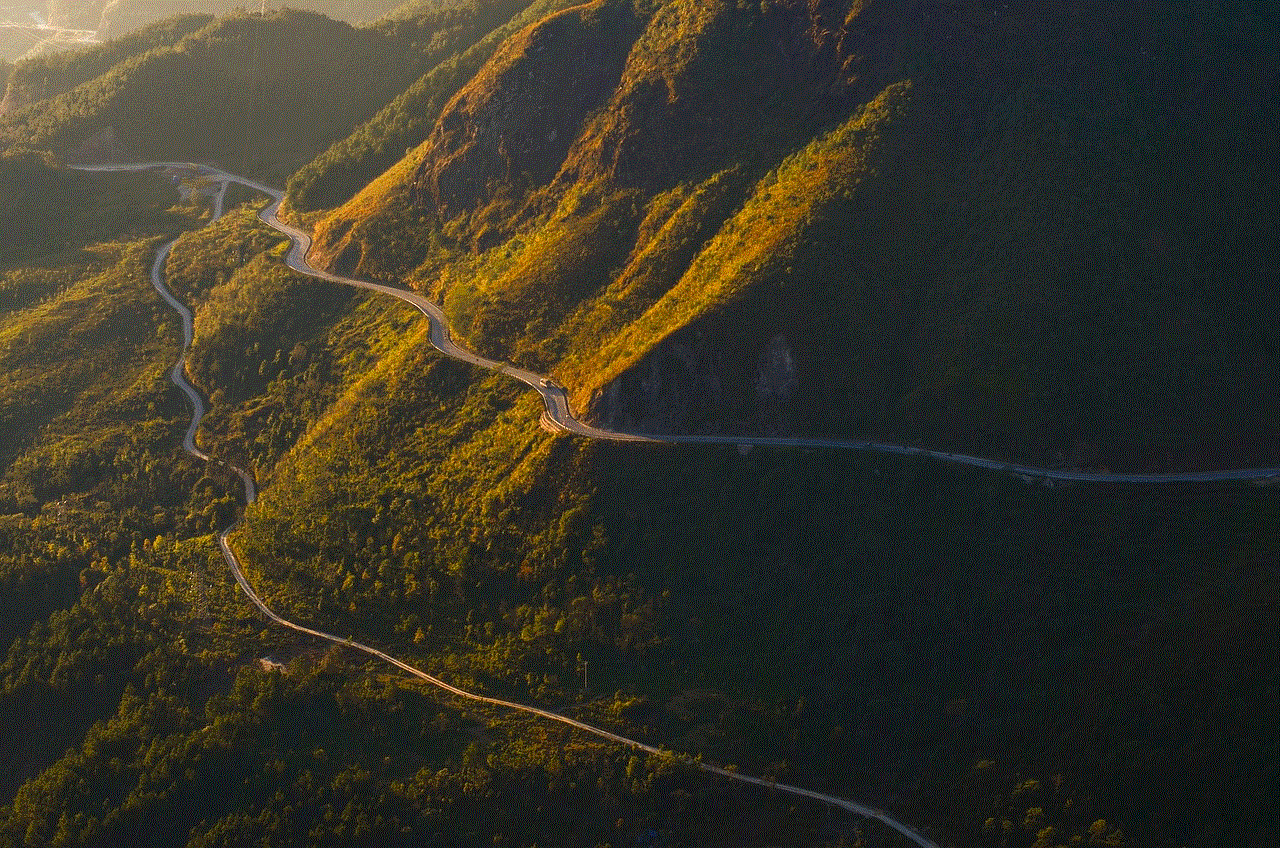
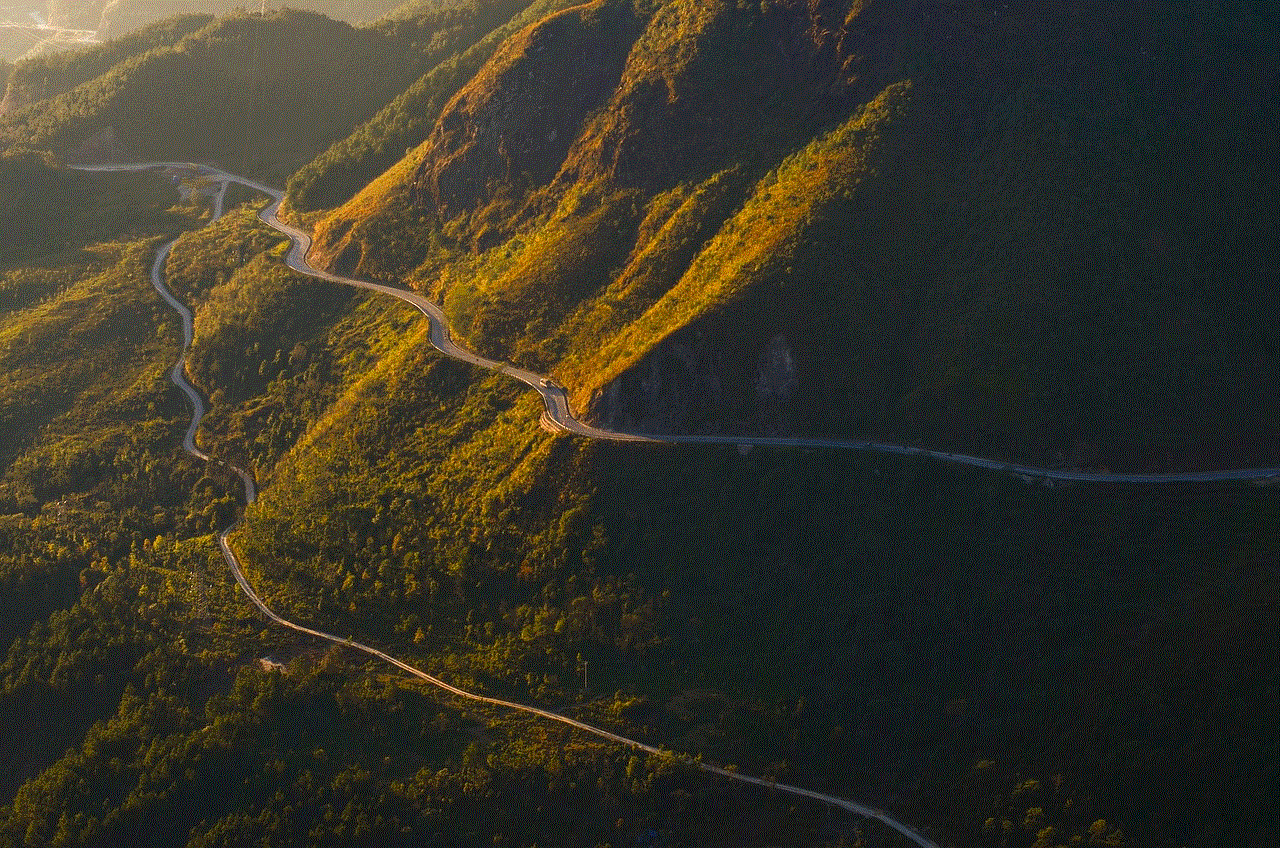
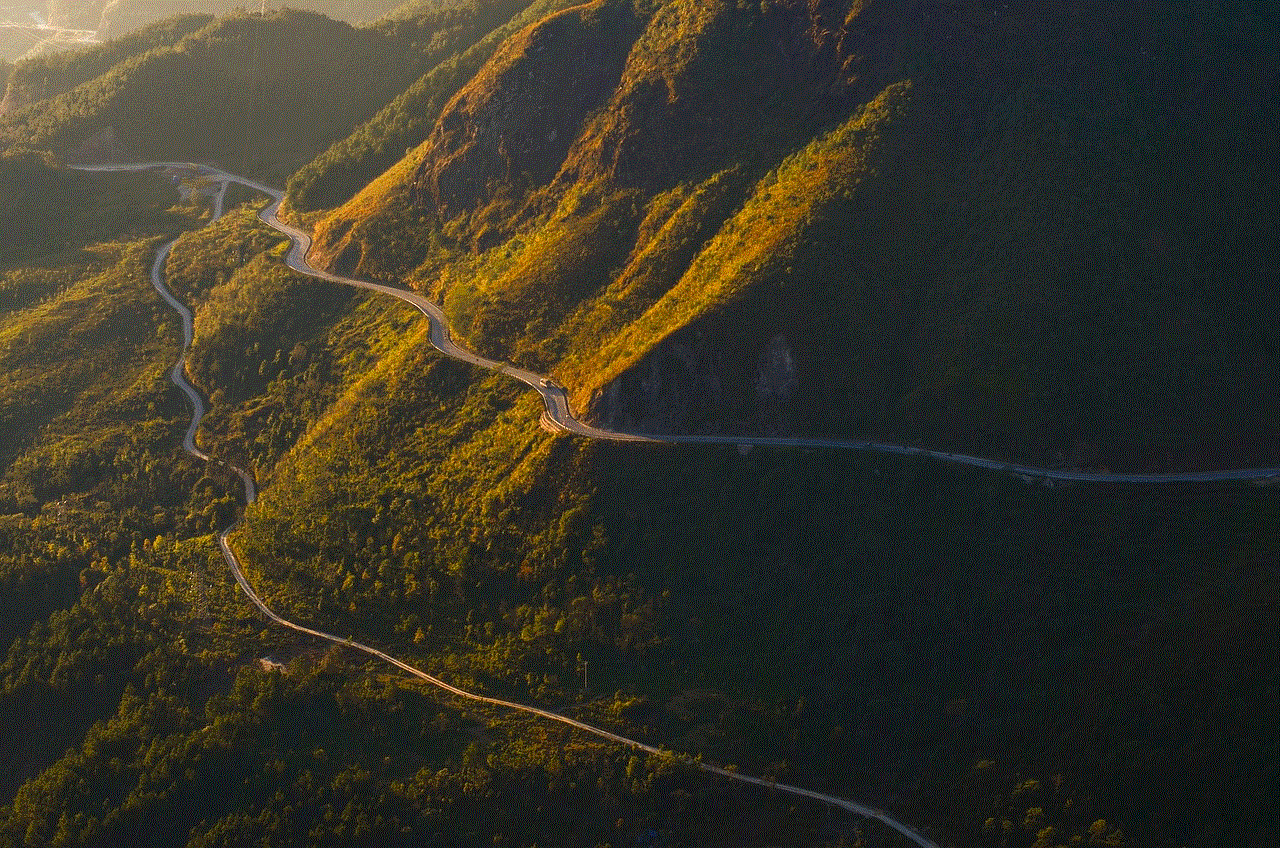
Rooting the Samsung Galaxy S5 Active can give users more control and access to advanced features, but it also comes with certain risks. It is essential to understand the process thoroughly and proceed with caution. If done correctly, rooting can enhance the user experience and provide more customization options. However, if you are not confident in rooting your device, it is best to stick with the stock firmware.