como buscar una persona con el numero de celular
Buscar a una persona puede ser una tarea desafiante, especialmente si solo se cuenta con su número de celular. Sin embargo, en la era digital en la que vivimos, es posible encontrar a alguien a través de su número telefónico gracias a la gran cantidad de información que se encuentra disponible en línea. En este artículo, te explicaremos paso a paso cómo buscar a una persona con su número de celular, así como también te brindaremos algunos consejos y herramientas útiles para facilitar la búsqueda.
Antes de comenzar a buscar a alguien, es importante tener en cuenta que la privacidad es un tema muy importante. Asegúrate de tener un motivo válido para buscar a esta persona, ya que invadir su privacidad puede tener consecuencias legales. Además, siempre es recomendable obtener el consentimiento de la persona antes de realizar cualquier tipo de búsqueda.
Ahora, sin más preámbulos, pasemos a los pasos que debes seguir para buscar a alguien con su número de celular:
1. Utiliza un motor de búsqueda
El primer paso para buscar a alguien con su número de celular es utilizar un motor de búsqueda, como Google. Simplemente ingresa el número de celular en la barra de búsqueda y presiona enter. Si la persona ha registrado su número en algún sitio web o red social, es posible que aparezca en los resultados de búsqueda. También puedes probar añadiendo el nombre de la persona junto con el número de celular para obtener resultados más precisos.
2. Busca en redes sociales
Las redes sociales son una excelente herramienta para buscar a alguien con su número de celular. Facebook , Instagram y LinkedIn son las más populares y es muy probable que la persona tenga una cuenta en al menos una de ellas. Simplemente ingresa el número de celular en la barra de búsqueda de cada red social y revisa los resultados. Si la persona tiene su número de celular visible en su perfil, podrás encontrarla fácilmente.
3. Utiliza aplicaciones de búsqueda de personas
Existen varias aplicaciones disponibles en el mercado que te permiten buscar a una persona con su número de celular. Algunas de las más populares son Truecaller, Spokeo y Whitepages. Estas aplicaciones te permiten buscar a una persona utilizando su número de celular y también proporcionan información adicional, como su dirección y otros números de contacto.
4. Revisa los registros públicos
Los registros públicos son una excelente fuente de información para buscar a una persona. Puedes acceder a ellos en línea a través de sitios web gubernamentales o utilizando servicios de búsqueda de registros públicos. Simplemente ingresa el número de celular en la base de datos de registros públicos y podrás encontrar información como la dirección, historial de propiedades y antecedentes penales de la persona.
5. Pregunta a tus amigos y familiares
Puede que tus amigos y familiares conozcan a la persona que estás buscando. Si tienes algún dato adicional, como el nombre o la dirección de la persona, puedes preguntarles si la conocen o si alguien en su círculo la conoce. Las redes personales son una poderosa herramienta de búsqueda y puede que alguien pueda proporcionarte información útil.
6. Utiliza una herramienta de búsqueda inversa de teléfonos
Las herramientas de búsqueda inversa de teléfonos te permiten buscar a una persona utilizando su número de celular. Simplemente ingresa el número en la herramienta y te proporcionará información como el nombre, dirección y otros números de contacto asociados con ese número de celular.
7. Revisa las listas telefónicas en línea
Aunque cada vez son menos populares, todavía existen listas telefónicas en línea que pueden ayudarte a buscar a una persona con su número de celular. Simplemente ingresa el número en la lista telefónica y si la persona ha registrado su número allí, podrás encontrarla fácilmente.
8. Utiliza el poder de las búsquedas booleanas
Las búsquedas booleanas son una técnica avanzada de búsqueda que se basa en la lógica booleana para encontrar información específica en línea. Puedes utilizar esta técnica para buscar a una persona con su número de celular. Simplemente ingresa el número entre comillas y agrega palabras clave como el nombre de la persona o la ciudad en la que crees que vive. Por ejemplo, “1234567890” + “nombre de la persona” + “ciudad”.
9. Contrata a un investigador privado
Si ninguna de las opciones anteriores funciona, siempre puedes contratar a un investigador privado para que te ayude a buscar a la persona que estás buscando. Estos profesionales tienen acceso a bases de datos y recursos que no están disponibles para el público en general y pueden ser de gran ayuda en la búsqueda.
10. Ten paciencia y sé persistente
En ocasiones, puede ser difícil encontrar a alguien con su número de celular, especialmente si la persona ha tomado medidas para proteger su privacidad. Ten en cuenta que puede llevar tiempo y esfuerzo encontrar a alguien y es posible que tengas que probar más de una opción antes de tener éxito. Sé paciente y persistente en tu búsqueda.
En conclusión, buscar a una persona con su número de celular puede ser un proceso desafiante, pero no imposible. Utiliza las herramientas y técnicas mencionadas en este artículo y recuerda siempre tener un motivo válido para realizar la búsqueda. Con un poco de esfuerzo y paciencia, podrás encontrar a la persona que estás buscando.
how to turn off emergency call on android
In today’s society, having a smartphone has become a necessity. Not only does it allow us to stay connected with our loved ones and the world, but it also serves as a safety device in times of emergencies. However, there are times when we accidentally trigger the emergency call feature on our Android devices, causing unnecessary panic and inconvenience. If you’re wondering how to turn off emergency call on Android , you’ve come to the right place. In this article, we will discuss the steps you can take to disable this feature and prevent accidental calls to emergency services.
What is an Emergency Call Feature on Android?
Before we dive into the steps on how to turn off emergency call on Android, let’s first understand what this feature is and why it exists. The emergency call feature is a built-in function on Android devices that allows users to quickly call for help in case of an emergency. It is designed to be easily accessible, even when the device is locked, to ensure that users can contact emergency services even in dire situations.
The emergency call feature is usually activated by pressing and holding the power button or a designated emergency call button on the lock screen. Once triggered, it will automatically dial the local emergency number, which is usually 911 in the United States. This function is a crucial safety feature, especially for those who may not be able to access their phones or navigate through their contacts in an emergency.
Why Do You Need to Turn Off Emergency Call on Android?
While the emergency call feature on Android devices is undoubtedly useful, there are instances when it can cause unnecessary panic and inconvenience. One of the main reasons why you may want to turn off this feature is to prevent accidental calls to emergency services. This can happen when your phone is in your pocket or bag, and you accidentally press and hold the emergency call button. Not only can this cause panic for the person on the other end of the line, but it can also waste valuable time and resources of emergency services.
Another reason why you may want to disable the emergency call feature is to prevent accidental calls during a swipe pattern or fingerprint unlock. This is a common occurrence, especially for those who have their emergency call button located near the bottom of their lock screen. Accidentally pressing the button while trying to unlock your phone can lead to unwanted calls to emergency services.
Moreover, there have been cases where children have accidentally dialed emergency services while playing with their parent’s phone. This can be a nuisance for emergency services and can even result in fines for the owner of the phone. By turning off the emergency call feature, you can prevent any accidental calls and avoid any potential consequences.
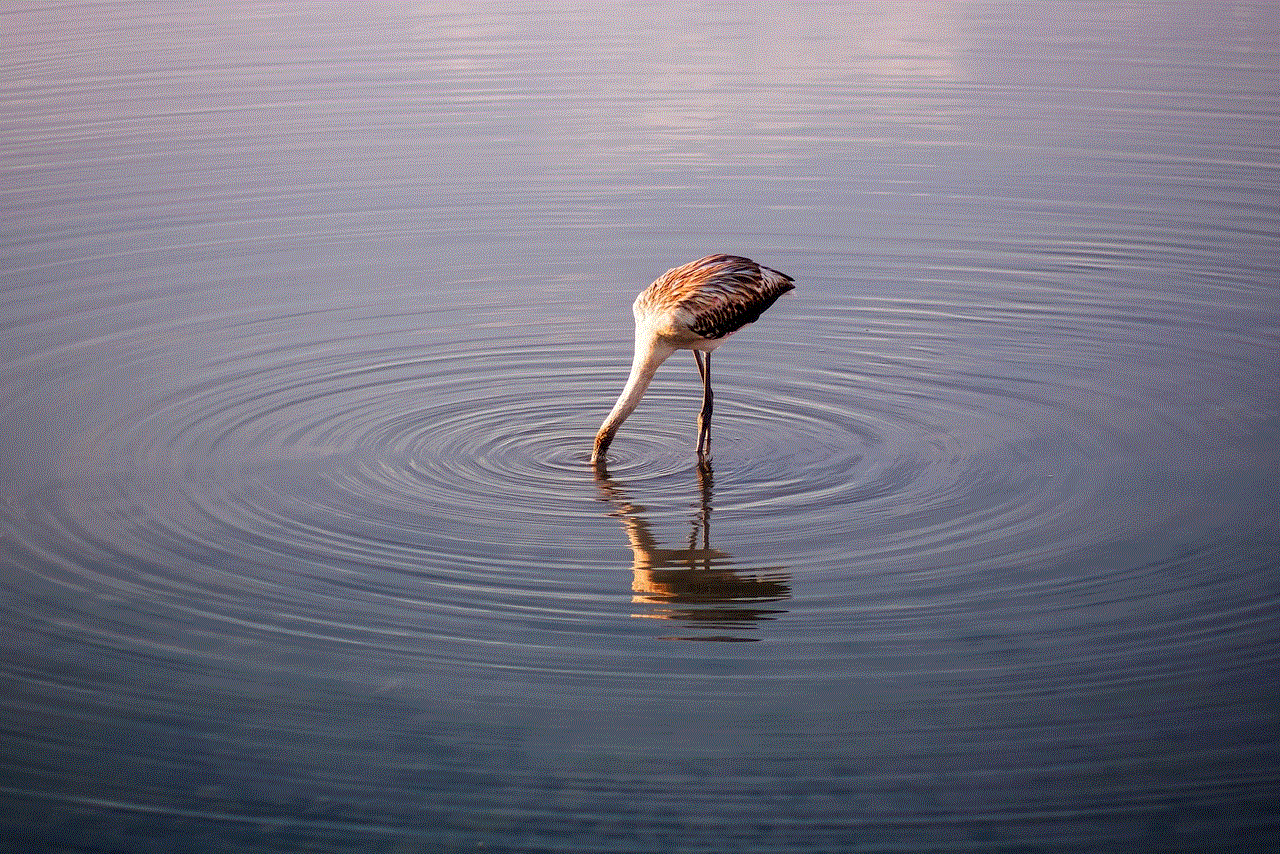
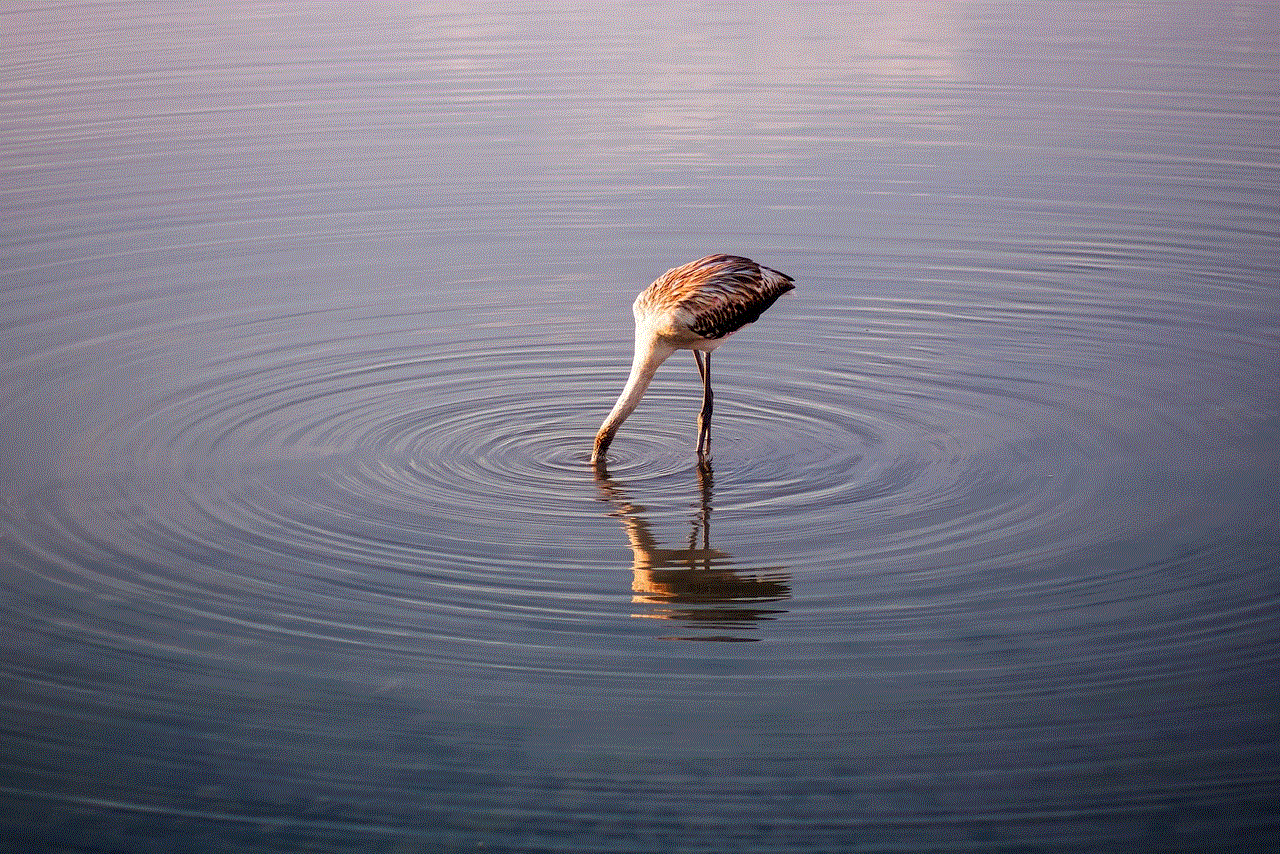
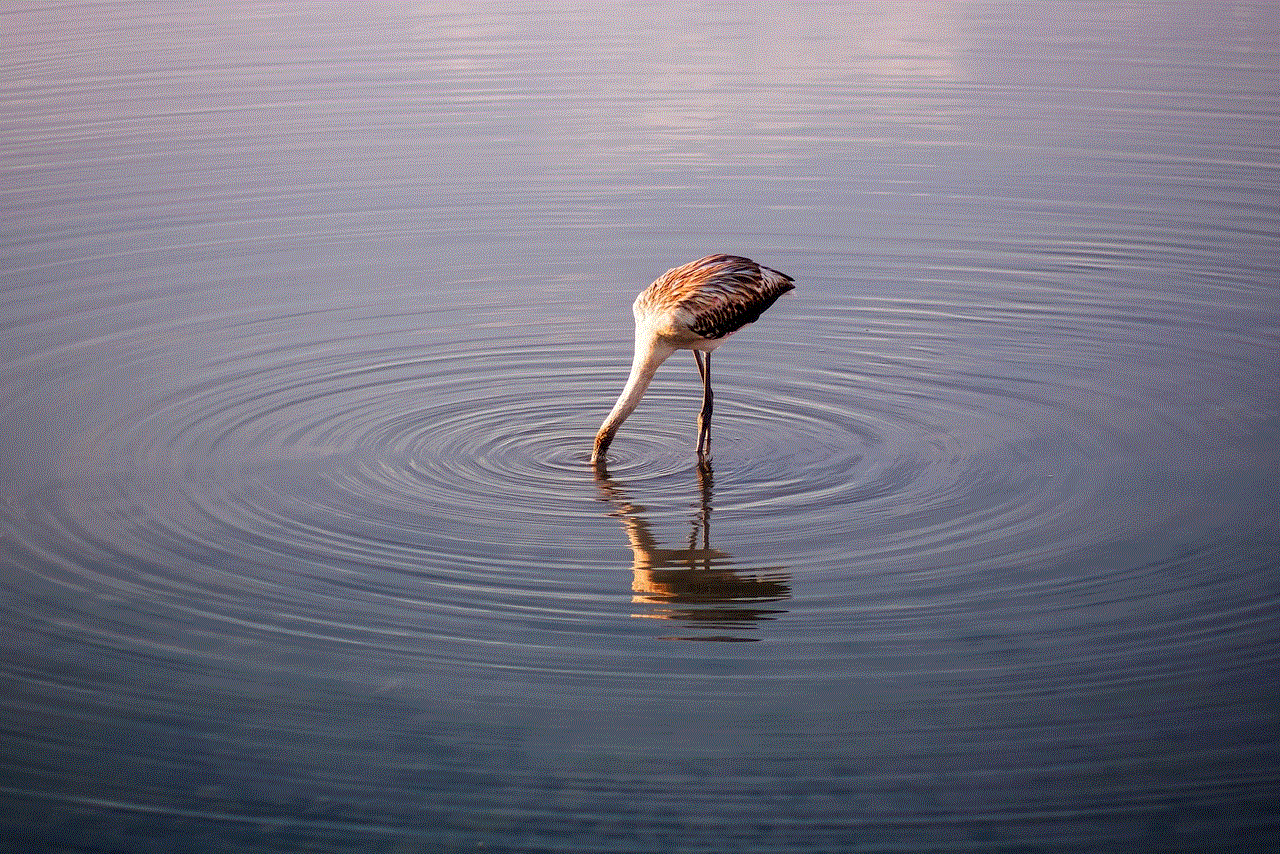
Steps to Turn Off Emergency Call on Android
Now that we’ve discussed the reasons why you may want to turn off emergency call on Android, let’s move on to the steps on how to do it. The process may vary slightly depending on the brand and model of your Android device, but the general steps should be similar.
Step 1: Go to Settings
The first step is to access the settings on your Android device. You can do this by tapping on the gear icon in your app drawer or by swiping down from the top of your screen and tapping on the gear icon in the quick settings panel.
Step 2: Tap on Security & Location
Next, scroll down and tap on the “Security & Location” option. This will bring you to a menu where you can adjust various security and location settings on your device.
Step 3: Tap on Emergency Rescue
Once you’re in the “Security & Location” menu, scroll down and tap on the “Emergency Rescue” option. This is where you can manage all the settings related to emergency calls on your Android device.
Step 4: Disable “Emergency Call”
In the “Emergency Rescue” menu, you should see an option to disable the “Emergency Call” feature. Simply toggle off the switch to turn off this function. Some devices may also have an option to disable the emergency call button on the lock screen.
Step 5: Confirm your Choice
After disabling the emergency call feature, you will be prompted to confirm your choice. This is to ensure that you are aware of the consequences of turning off this feature. Tap on “OK” to confirm.
Step 6: Reboot your Device
In some cases, you may need to reboot your device for the changes to take effect. Simply press and hold the power button and select the “Restart” option. Once your device has rebooted, the emergency call feature should be disabled.
Step 7: Test the Emergency Call Function
To make sure that the emergency call feature has been successfully turned off, you can test it by pressing and holding the emergency call button on your lock screen. If the feature has been disabled, nothing should happen, and you should be able to unlock your device as usual.
Step 8: Enable the Emergency Call Feature (Optional)
If you ever need to use the emergency call feature again, you can follow the same steps and toggle on the switch to enable it. This is a useful option for those who may want to have the feature turned off temporarily but still want to have it available in case of an emergency.



Step 9: Use Third-Party Apps (Optional)
If your Android device does not have a built-in option to disable the emergency call feature, you can download third-party apps that can help you achieve the same result. These apps allow you to customize your lock screen and can disable the emergency call button or change its function to a different action.
Step 10: Contact your Device Manufacturer (Optional)
If you’re having trouble disabling the emergency call feature on your Android device, you can contact your device manufacturer for further assistance. They should be able to guide you through the process or provide you with a solution that works for your specific device.
Conclusion
The emergency call feature on Android devices is undoubtedly a useful tool in times of emergencies. However, it can also cause unnecessary panic and inconvenience if triggered accidentally. By following the steps mentioned above, you can easily turn off this feature and prevent any accidental calls to emergency services. Remember to always use this feature responsibly and only in dire situations.
bitdefender cryptowall
Cryptowall is a type of ransomware that has wreaked havoc on computer systems worldwide since its emergence in 2014. It is known for its advanced encryption techniques that effectively lock users out of their own files, demanding a ransom payment in order to regain access. One of the leading antivirus solutions, Bitdefender, has been at the forefront of fighting against Cryptowall attacks. In this article, we will take an in-depth look at Bitdefender’s Cryptowall protection and how it has helped users to safeguard against this malicious threat.
Cryptowall is a particularly dangerous form of malware because it targets both individuals and organizations, encrypting their files and demanding a ransom payment in order to decrypt them. It is estimated that Cryptowall has caused over $325 million in damages since its inception, making it one of the most lucrative forms of cybercrime today. But how does Cryptowall infect systems in the first place?
The most common method of infection is through phishing emails, where unsuspecting users are tricked into clicking on a malicious link or downloading an infected attachment. Once the user has fallen victim to the attack, Cryptowall will begin to encrypt all files on the system, including documents, photos, and videos. The encryption process is extremely sophisticated and makes use of RSA and AES encryption algorithms, making it nearly impossible to crack without the decryption key.
This is where Bitdefender’s Cryptowall protection comes into play. Bitdefender is a leading cybersecurity company that offers a range of antivirus solutions for both home and business users. When Cryptowall first emerged, Bitdefender quickly recognized the severity of this threat and began to develop innovative solutions to protect their users from falling victim to the attack.
One of the key features of Bitdefender’s Cryptowall protection is its advanced detection capabilities. Bitdefender uses a combination of signature-based and behavior-based detection techniques to identify and block Cryptowall attacks in real-time. This means that even if a new variant of Cryptowall is released, Bitdefender’s algorithms are constantly evolving to detect and block it before it can cause any damage.
In addition to its detection capabilities, Bitdefender also offers users the option to create a “vaccine” against Cryptowall. This feature works by creating a dummy file that mimics the structure of a file that Cryptowall targets for encryption. By creating this file, Bitdefender tricks Cryptowall into thinking that the system is already infected, and therefore, it will not attempt to encrypt any other files on the system.
But what happens if a user falls victim to a Cryptowall attack despite having Bitdefender’s protection? In such cases, Bitdefender offers a range of tools to help users recover their files. These include a decryption tool that can unlock files encrypted by Cryptowall without having to pay the ransom. However, this tool is not guaranteed to work for all variants of Cryptowall, and therefore, it is always recommended to have a backup of important files in case of a ransomware attack.
Another important aspect of Bitdefender’s Cryptowall protection is its ability to prevent the spread of the malware within a network. Cryptowall is known to spread quickly within a network, encrypting files on multiple systems within a short period of time. Bitdefender’s network protection feature ensures that if one system is infected, the malware is contained and cannot spread to other systems within the network.
Bitdefender also offers users the option to schedule regular scans for Cryptowall and other types of malware. This allows users to stay one step ahead of potential threats and ensures that their systems are always protected. In addition to this, Bitdefender also offers real-time protection that constantly monitors the system for any suspicious activity and blocks it before it can cause any harm.
One of the reasons why Bitdefender’s Cryptowall protection is so effective is because of the company’s continuous research and development in the field of cybersecurity. Bitdefender has a dedicated team of experts who are constantly analyzing new forms of malware, including Cryptowall, and developing solutions to protect against them. This proactive approach has helped Bitdefender to stay at the forefront of the fight against cyber threats.



In conclusion, Cryptowall is a highly dangerous form of ransomware that has caused significant damages to individuals and organizations worldwide. However, with the help of advanced antivirus solutions like Bitdefender, users can protect themselves from falling victim to this malicious threat. With its advanced detection capabilities, vaccine feature, and network protection, Bitdefender’s Cryptowall protection has proven to be highly effective in safeguarding against this dangerous malware. As cyber threats continue to evolve, it is reassuring to know that companies like Bitdefender are constantly working to keep our systems safe and secure.