como localizar la ubicación de un celular
La tecnología de localización de dispositivos móviles se ha vuelto cada vez más sofisticada en los últimos años, lo que ha facilitado a los usuarios la tarea de encontrar la ubicación de un celular en caso de pérdida o robo. Con la creciente dependencia de los teléfonos inteligentes en nuestra vida diaria, es importante saber cómo utilizar estas herramientas para rastrear un dispositivo perdido. En este artículo, te mostraremos diferentes métodos y aplicaciones que te ayudarán a localizar la ubicación de un celular de manera eficiente.
Antes de profundizar en los métodos específicos, es importante comprender cómo funciona el sistema de localización de un celular. La mayoría de los teléfonos inteligentes modernos están equipados con un chip GPS (Sistema de Posicionamiento Global), que permite a los usuarios determinar su ubicación exacta en cualquier momento. Además, los dispositivos móviles también usan señales de Wi-Fi y torres de telefonía celular para triangulación, lo que les permite obtener una ubicación aproximada incluso si el GPS está desactivado.
Una de las formas más sencillas de localizar la ubicación de un celular es a través del servicio Find My Device de Google. Esta herramienta está disponible para dispositivos Android y se puede acceder a ella a través de la aplicación de Google o desde un navegador web en cualquier dispositivo. Para utilizarlo, el usuario debe haber iniciado sesión en su cuenta de Google y tener la función de ubicación activada en el dispositivo.
Una vez que hayas iniciado sesión en tu cuenta de Google, puedes buscar “Find My Device” en el buscador o acceder directamente a través de la aplicación. La herramienta te mostrará un mapa con la ubicación exacta de tu dispositivo y también te permitirá realizar algunas acciones, como hacer sonar el teléfono, bloquearlo o borrar todos los datos en caso de que lo hayas perdido o te lo hayan robado.
Otra opción para localizar un celular es mediante el uso de aplicaciones de terceros. Hay una gran cantidad de aplicaciones disponibles tanto en Google Play Store como en App Store que ofrecen servicios de rastreo de dispositivos perdidos. Algunas de las aplicaciones más populares incluyen Cerberus, Prey, Find My iPhone y Where’s My Droid.
Cada una de estas aplicaciones tiene características únicas, pero en general, funcionan de la misma manera. El usuario debe instalar la aplicación en su dispositivo y activarla para que comience a rastrear su ubicación. Algunas aplicaciones también ofrecen funciones adicionales, como tomar fotos remotas, grabar audio y bloquear el dispositivo de manera remota.
Otra forma de localizar la ubicación de un celular es a través de la función de “Encontrar mi dispositivo” en iCloud para dispositivos iOS. Esta función está disponible para dispositivos Apple y se puede acceder a ella a través de la aplicación de iCloud o desde un navegador web. Al igual que con Google, el usuario debe haber iniciado sesión en su cuenta de iCloud y tener la función de ubicación activada en el dispositivo.
Una vez que hayas iniciado sesión en tu cuenta de iCloud, puedes buscar “Find My iPhone” en el buscador o acceder directamente a través de la aplicación. La herramienta te mostrará un mapa con la ubicación exacta de tu dispositivo y también te permitirá realizar acciones como hacer sonar el teléfono, bloquearlo o borrar todos los datos en caso de que lo hayas perdido o te lo hayan robado.
Otra opción para localizar un celular es a través de aplicaciones específicas de la compañía telefónica. Algunos proveedores de servicios móviles ofrecen aplicaciones que permiten a los usuarios rastrear la ubicación de sus dispositivos. Por ejemplo, Verizon ofrece una aplicación llamada “Family Locator” que permite a los usuarios rastrear la ubicación de los miembros de su familia en un mapa en tiempo real.
Además de las aplicaciones y herramientas mencionadas anteriormente, también hay algunas medidas de seguridad que puedes tomar antes de perder tu teléfono para facilitar su localización. Por ejemplo, puedes activar la función de “Encontrar mi dispositivo” en tu teléfono para que siempre esté lista para ser rastreado en caso de pérdida o robo. También puedes asegurarte de tener un código de bloqueo en tu dispositivo para evitar que extraños accedan a tu información personal.
Otra medida de seguridad es mantener una copia de seguridad de tus datos en la nube. De esta manera, si pierdes tu dispositivo, puedes acceder a tus datos y restaurarlos en un nuevo dispositivo. También es importante tener un número de teléfono de contacto en la pantalla de bloqueo, para que cualquier persona que encuentre tu dispositivo pueda ponerse en contacto contigo para devolvértelo.
En resumen, hay varias formas de localizar la ubicación de un celular, ya sea a través de herramientas y aplicaciones integradas en el dispositivo o mediante la descarga de aplicaciones de terceros. Sin embargo, es importante tener en cuenta que estos métodos solo funcionarán si el dispositivo está encendido y tiene una conexión a Internet activa. En caso de que hayas perdido tu teléfono y no puedas rastrear su ubicación, es recomendable que contactes a tu proveedor de servicios móviles para bloquear el dispositivo y evitar el acceso no autorizado a tus datos personales.
how to leave a group on life 360
Life360 is a popular location-sharing app that allows users to stay connected with their family and friends. It offers various features, including real-time location tracking, alerts, and communication tools. However, there may come a time when you want to leave a group on Life360. Whether you’ve decided to stop using the app or want to remove yourself from a specific group, this article will guide you through the process step by step.
1. Introduction to Life360
Life360 is a mobile app that provides a platform for families and friends to stay connected and track each other’s locations. It offers a range of features, such as creating Circle s or groups, real-time location sharing , and emergency alerts. The app has gained popularity for its ability to offer peace of mind to users, especially parents who can keep track of their children’s whereabouts. However, there might be instances when you no longer want to be a part of a particular group on Life360, and this article will help you navigate through the process of leaving a group.
2. Understanding Circle s and Groups
Before diving into the steps to leave a group on Life360, it’s important to understand the concept of circles and groups within the app. Life360 allows you to create circles, which are essentially groups of people who can track each other’s locations. Each circle can have multiple members, and each member’s location is visible to the others in the circle. Within a circle, you can create smaller groups that have specific permissions or settings. These groups can be created for different purposes, such as family, friends, or work colleagues.
3. Reasons to Leave a Group on Life360
People may have various reasons for wanting to leave a group on Life360. Some common reasons include:
– No longer needing or using the app: If you no longer find Life360 beneficial or have switched to a different tracking app, you may want to leave the group to reduce unnecessary notifications or data usage.
– Privacy concerns: While Life360 offers privacy settings, you might still feel uncomfortable with the idea of being constantly tracked and sharing your location with others.
– Group dynamics: If you are part of a group that you no longer wish to be associated with, leaving the group on Life360 can help create distance and avoid potential conflicts or uncomfortable situations.
– Changes in relationships: Life360 groups are often created for families, and in cases of separation, divorce, or estrangement, leaving the group can help establish boundaries and maintain privacy.
4. Steps to Leave a Group on Life360
Now that you understand the reasons why someone might want to leave a group on Life360, let’s explore the step-by-step process of doing so:
Step 1: Open the Life360 app
Launch the Life360 app on your mobile device. Make sure you are logged in with your account.
Step 2: Access the Circles tab
On the bottom navigation bar, you will find a tab labeled “Circles.” Tap on it to proceed.
Step 3: Select the desired circle
From the list of circles you are a part of, select the one you want to leave. This will open the circle’s details and members.
Step 4: Access the group settings
Within the circle, look for the “Settings” option. It might be represented by a gear icon or have the word “Settings” written next to it. Tap on it to access the group settings.
Step 5: Find the “Leave Circle” option
Scroll through the group settings until you locate the “Leave Circle” option. This is the command you need to initiate the process of leaving the group.
Step 6: Confirm your decision
After tapping on “Leave Circle,” a confirmation prompt will appear on your screen. Read the message carefully to ensure you understand the consequences of leaving the group. If you are certain about your decision, tap on the confirmation button to proceed.
Step 7: Verify your choice
The app will ask you to verify your decision one final time. This is a last chance to reconsider leaving the group. If you’re still sure about leaving, tap on the confirmation button once again.
Step 8: Exit the group
Upon confirming your decision, Life360 will remove you from the group. You will no longer receive location updates from the members of that group, nor will they be able to see your location.
Step 9: Repeat the process if necessary
If you are a part of multiple groups within the same circle and wish to leave more than one, repeat the steps outlined above for each group individually.
Step 10: Adjust your circle settings (optional)
After leaving the group, you may want to review and adjust the overall circle settings. You can do this by accessing the circle’s settings again and making any necessary changes to your preferences.
5. Troubleshooting and FAQs
While leaving a group on Life360 is generally straightforward, you may encounter some issues or have questions. Here are some common troubleshooting tips and frequently asked questions:
Q: Can I rejoin a group after leaving it on Life360?
A: Yes, you can rejoin a group on Life360 if you change your mind. Simply follow the steps to join a circle or group as you did initially.
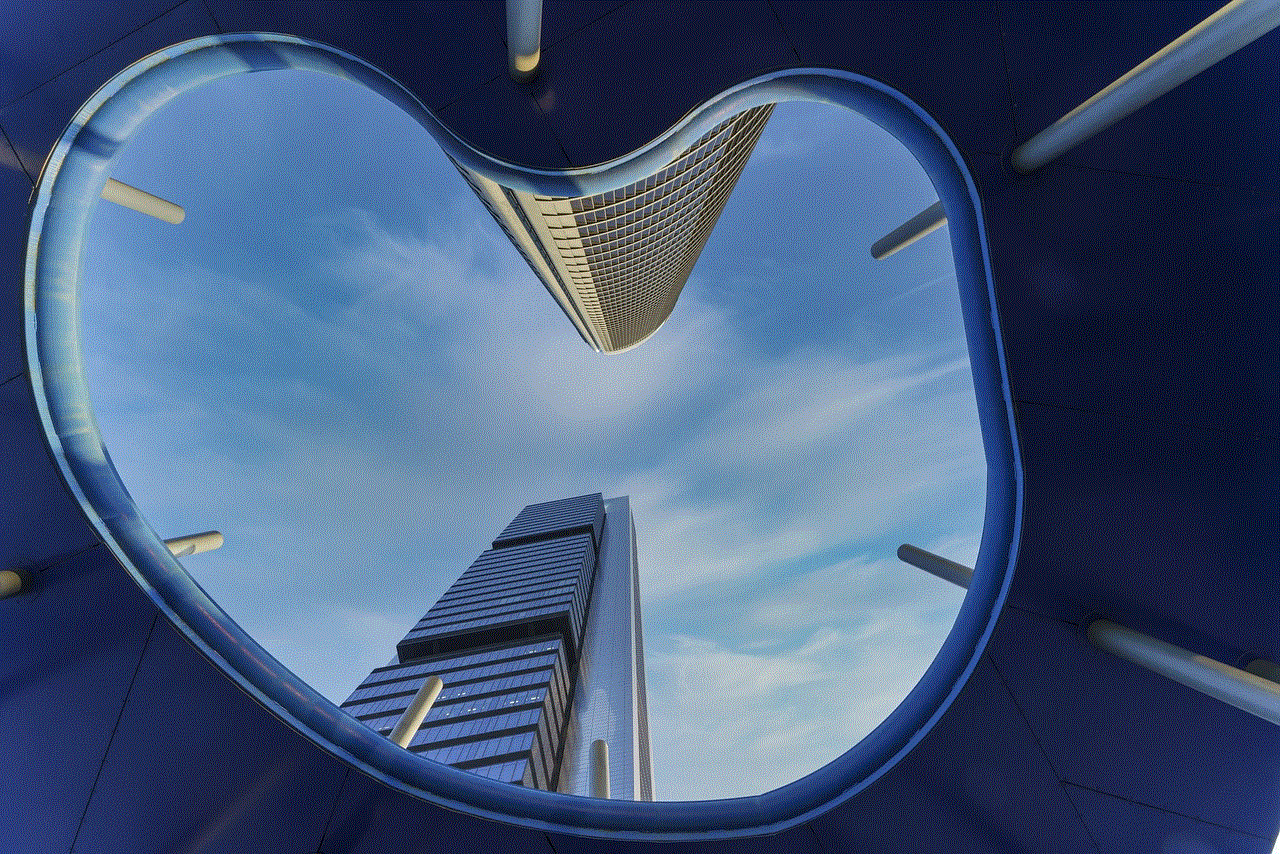
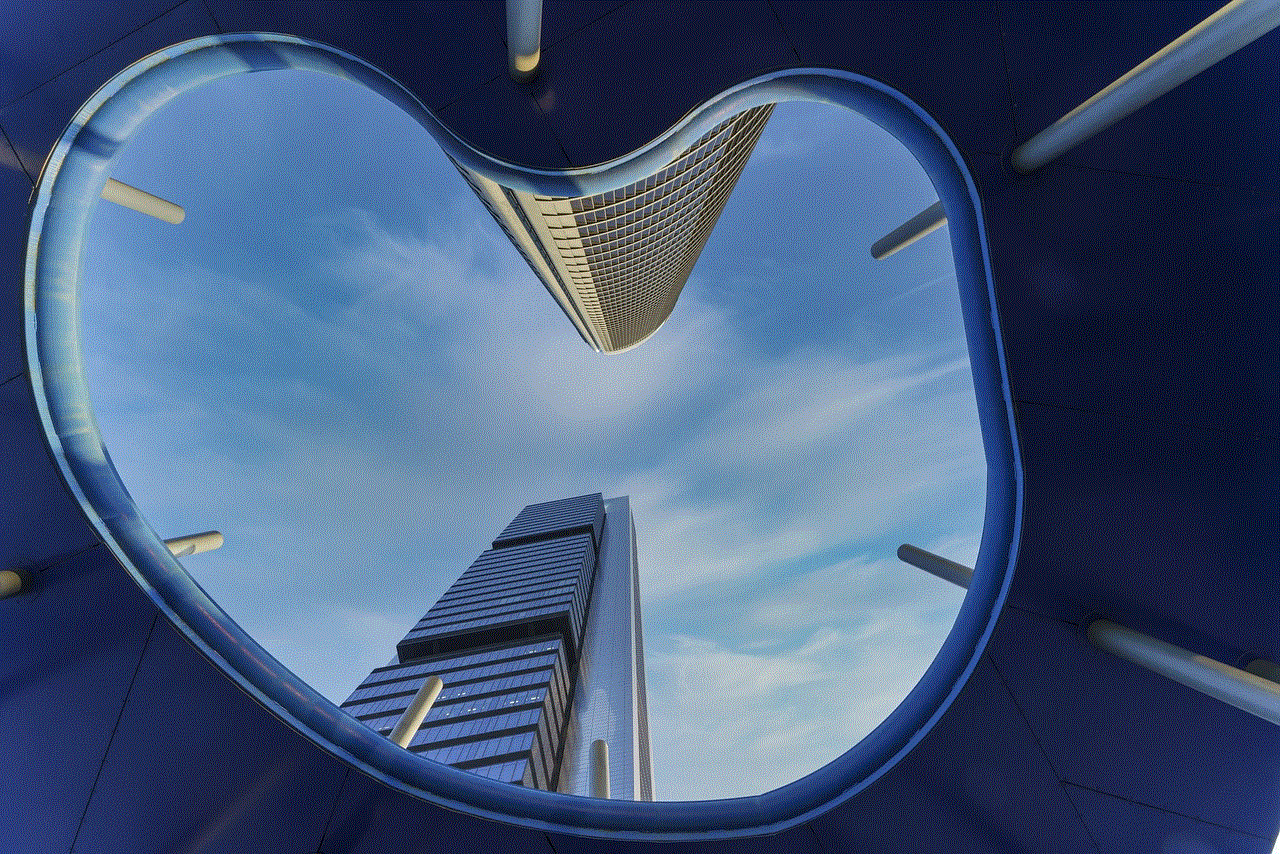
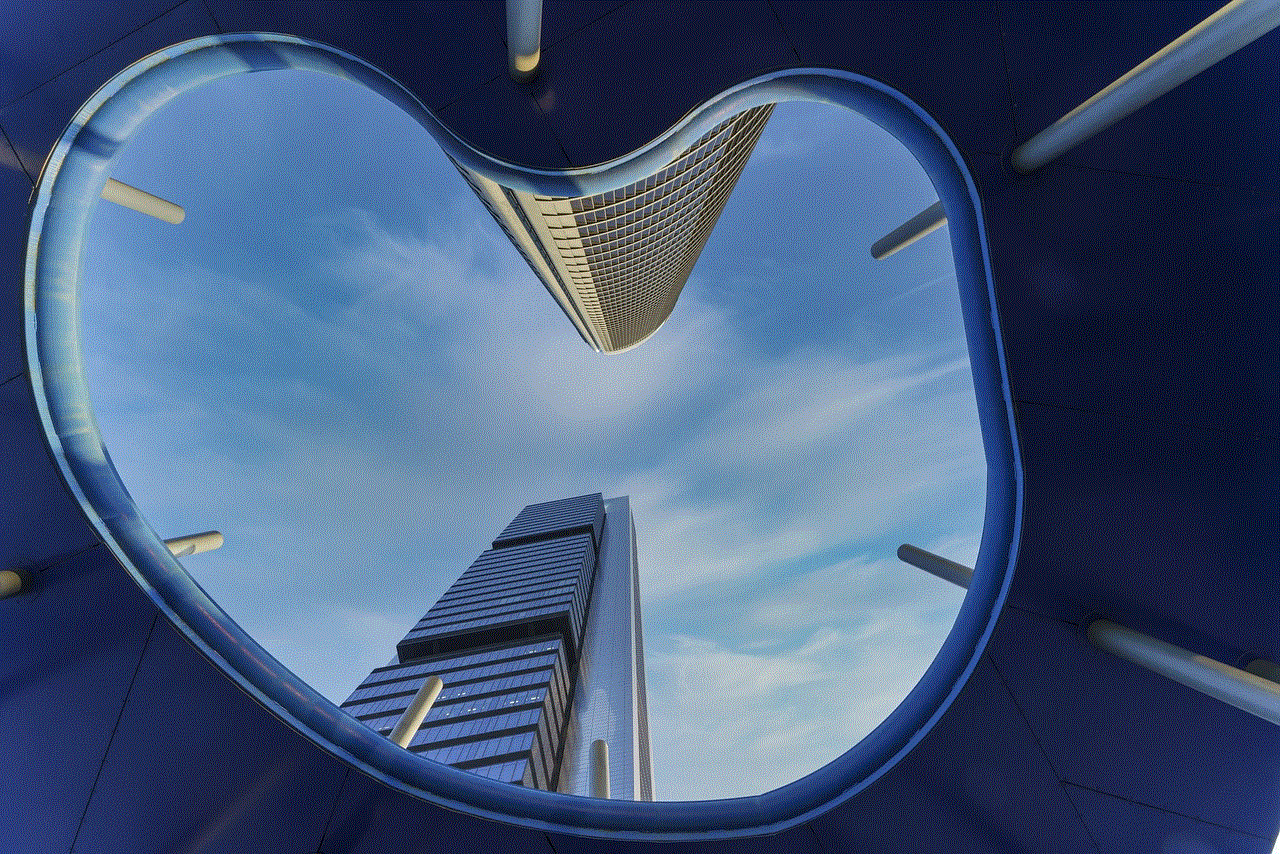
Q: Will leaving a group affect my membership in the overall circle?
A: Leaving a group within a circle does not affect your membership in the circle itself. You will still be a part of the circle and can access other groups within it.
Q: What happens to my location history after leaving a group?
A: Leaving a group does not erase your location history. The app retains your location data for a certain period, depending on your account settings and the app’s policies.
Q: Can other members see that I left the group?
A: Yes, when you leave a group, Life360 sends a notification to the other group members informing them that you have left.
Q: Will I receive any notifications from the group after leaving?
A: No, once you leave a group on Life360, you will no longer receive notifications or location updates from that group.
6. Conclusion
Life360 provides a convenient way for families and friends to stay connected and share their locations. However, there might be instances when you want to leave a group on Life360. Whether it’s due to privacy concerns, changes in relationships, or simply no longer needing the app, the process of leaving a group is relatively simple. By following the steps outlined in this article, you can remove yourself from a group on Life360 and adjust your settings accordingly. Remember to consider your decision carefully and make sure it aligns with your preferences and needs.
end of watch parental guide
Title: End of Watch Parental Guide: Exploring the Themes and Content of the Movie
Introduction (150 words):
End of Watch is a gripping police drama that delves into the lives of two dedicated LAPD officers, Brian Taylor and Mike Zavala. Directed by David Ayer, the film offers a raw and intense portrayal of the challenges faced by law enforcement officers on the streets of Los Angeles. As a parent, it is essential to consider the suitability of this movie for your children. This parental guide will provide you with an in-depth analysis of the movie, exploring its themes, content, and potential impact on young viewers.
1. Plot Summary (200 words):
End of Watch follows the lives of Brian Taylor and Mike Zavala, two close friends and partners working as police officers in South Central Los Angeles. The movie takes a documentary-style approach, using a handheld camera to capture the events that unfold. We witness their daily routines, encounters with criminals, and the camaraderie they share. However, their dedication to the job leads them into a dangerous world of drug cartels, ultimately placing their lives at risk.
2. Themes and Messages (250 words):
End of Watch explores several prominent themes, including loyalty, sacrifice, brotherhood, and the consequences of violence. The movie highlights the complex relationships between police officers and the communities they serve. It underscores the devotion of these officers to protect and serve, often at great personal cost. Additionally, it depicts the emotional toll of witnessing violence and the psychological impact it has on the officers involved.
3. Violence and Intensity (250 words):
In terms of violence, End of Watch is an intense movie that does not shy away from depicting graphic scenes. It vividly portrays shootouts, car chases, and the brutal reality of gang violence. The movie does not glamourize violence but rather showcases its devastating consequences. The intensity of these scenes may not be suitable for young or sensitive viewers.
4. Profanity and Language (200 words):
End of Watch is known for its frequent use of profanity and strong language. The dialogue between the characters is gritty and realistic, reflecting the harsh environment they work in. The use of strong language is consistent throughout the movie and may not be appropriate for younger audiences.
5. Drug and Substance Abuse (200 words):
The movie portrays the world of drug cartels and their impact on the community. It includes scenes of drug trafficking, drug use, and its consequences. This aspect of the movie may be influential in shaping the perception of drugs and substance abuse for younger viewers. Parents should consider the appropriateness of such content for their children.
6. Sexual Content (200 words):
End of Watch includes some sexual content, particularly in terms of dialogue and references. The conversations between characters are often explicit and may contain sexual innuendos. While there are no explicit sex scenes, the sexual content may not be suitable for younger viewers.
7. Emotional Impact (250 words):
The emotional impact of End of Watch cannot be understated. The movie portrays the bond between the two main characters, as well as the profound impact their work has on their personal lives. It delves into themes of loss, grief, and the toll that a career in law enforcement can take on an individual’s mental health. The emotional intensity may be overwhelming for younger viewers or those who may find such content distressing.
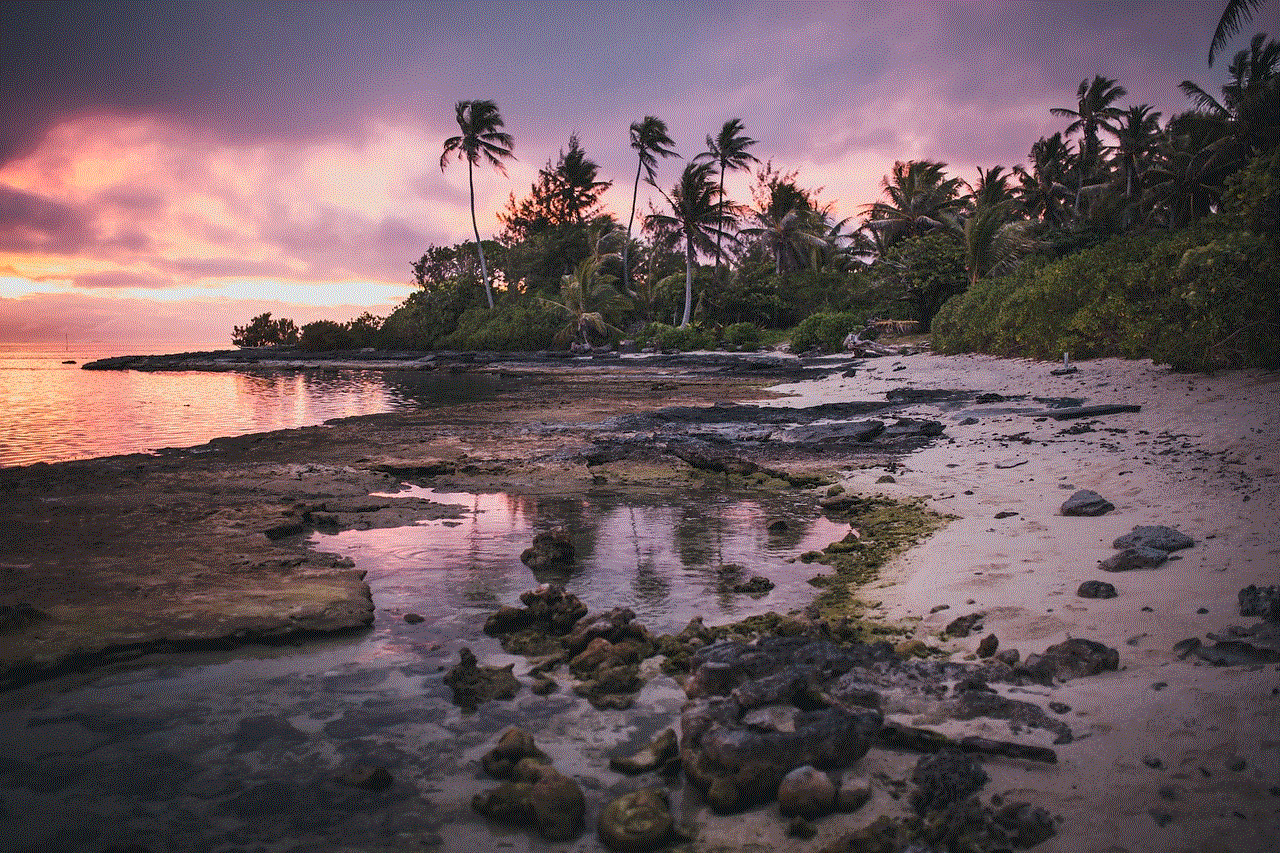
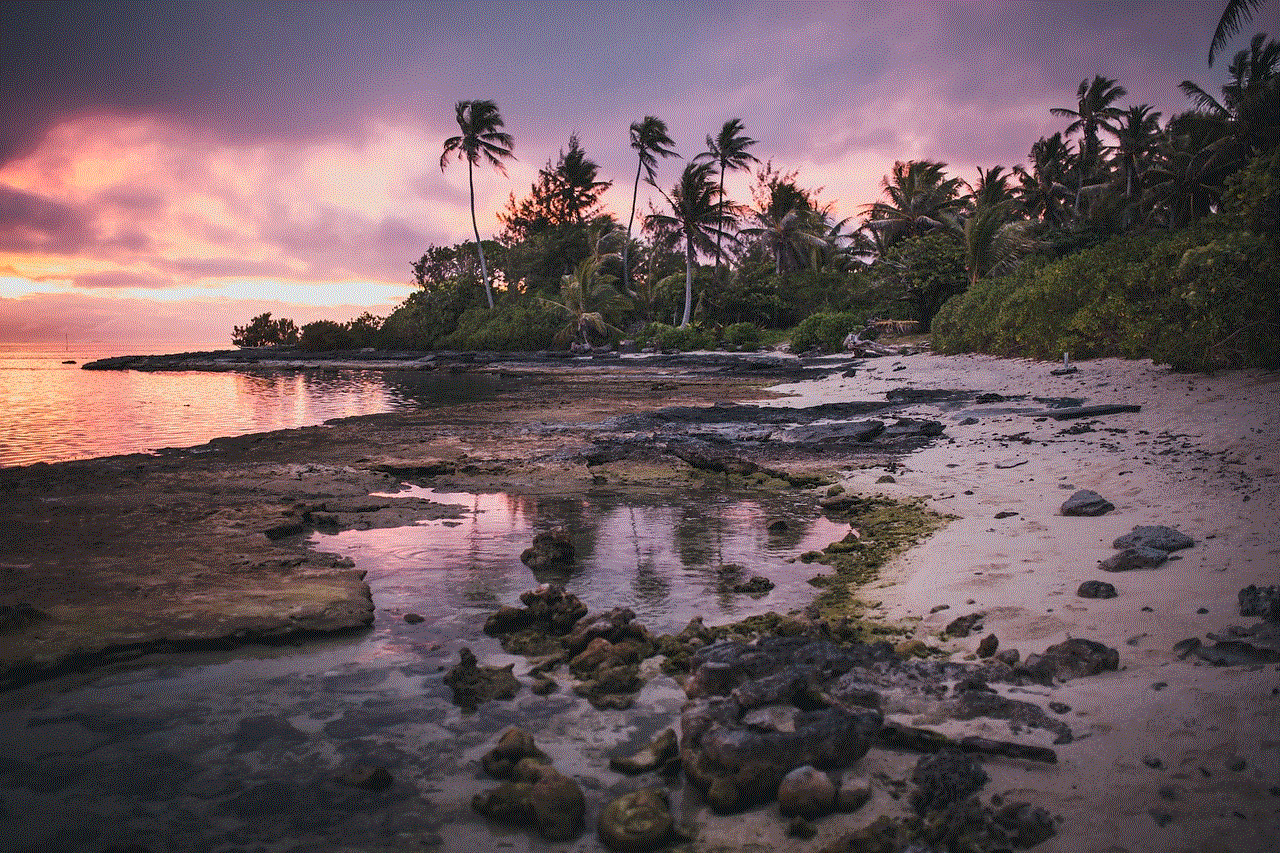
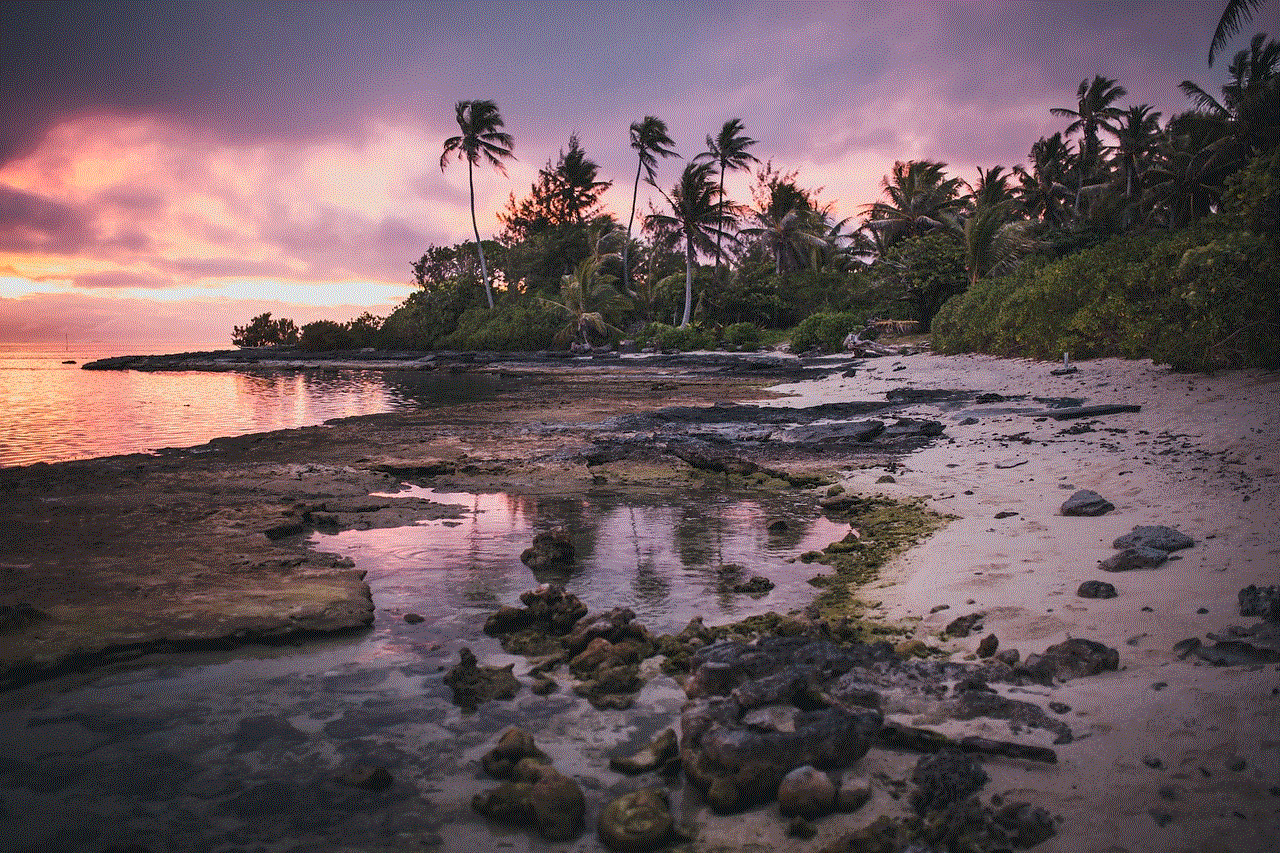
Conclusion (150 words):
End of Watch is a thought-provoking and intense movie that explores the realities of life as a police officer. While it offers a realistic portrayal of the challenges faced by law enforcement, it also contains graphic violence, strong language, and mature themes. As a parent, it is crucial to consider the suitability of this movie for your children, taking into account their age, maturity, and sensitivity to certain content. Engaging in open discussions and providing guidance can help navigate the potential impact of the movie on young viewers.