deleting skype messages on android
Skype is a popular communication platform that allows users to connect with friends, family, and colleagues through instant messaging, voice, and video calls. With its user-friendly interface and convenient features, it has become an essential tool for many people, especially those who are always on the go. However, with the increasing concern for privacy and security, many users are now wondering how they can delete their Skype messages on their Android devices. In this article, we will discuss the different ways to delete Skype messages on Android and provide some tips to ensure your privacy is protected.
Before we dive into the methods of deleting Skype messages on Android, it is essential to understand why this feature is necessary. We all know that our conversations on Skype are not entirely private as they are stored on the servers of the company. While Skype has taken measures to secure these messages, there is still a possibility that they can be accessed by third parties. Therefore, deleting your messages can help you maintain your privacy and ensure that your conversations are not accessible to anyone else.
Method 1: Deleting Individual Messages
The most straightforward way to delete your Skype messages on Android is to delete them one by one. This method is suitable for those who want to delete specific messages without removing the entire conversation. Here’s how you can do it:
1. Open the Skype app on your Android device and log in to your account.
2. Go to the conversation where you want to delete the message.
3. Press and hold the message until a pop-up menu appears.
4. Tap on the “Remove” option from the menu.
5. Confirm the deletion by tapping on “Delete” in the prompt that appears.
6. The message will now be deleted from the conversation.
You can repeat these steps for each message you want to delete individually. However, this method can be time-consuming if you have multiple messages to delete. In that case, you can try the next method.
Method 2: Deleting a Conversation
If you want to delete an entire conversation on Skype, this method is for you. It is a quick and easy way to delete all the messages in a particular conversation without having to remove them one by one. Here’s how you can do it:
1. Open the Skype app and go to the conversation you want to delete.
2. Tap and hold on the conversation until a pop-up menu appears.
3. Select the “Delete conversation” option from the menu.
4. Confirm the deletion by tapping on “Delete” in the prompt that appears.
5. The entire conversation will now be deleted from your device.
Please note that this method will only delete the conversation from your device, and the messages will still be available on Skype’s servers. If you want to delete the messages permanently, you can try the next method.
Method 3: Clearing Chat History
Clearing your chat history is an effective way to delete all your Skype messages on Android permanently. This method will delete the messages from your device as well as from Skype’s servers. Here’s how you can do it:
1. Open the Skype app and go to the “Recent” tab.
2. Tap and hold on the contact or conversation you want to delete.
3. Select the “Clear chat history” option from the pop-up menu.
4. Confirm the deletion by tapping on “Clear” in the prompt that appears.
5. All the messages from that contact or conversation will now be deleted permanently.
Please note that this method will delete all the messages, including photos, videos, and files, from the conversation. If you want to keep some messages and delete the rest, you can try the next method.
Method 4: Using Third-Party Apps
There are several third-party apps available on the Google Play Store that can help you delete your Skype messages on Android. These apps offer additional features and options that are not available on the official Skype app. One such app is “Skype Cleaner” by ProdigyDev. This app allows you to select and delete specific messages from a conversation. Here’s how you can use this app to delete your Skype messages:
1. Download and install the “Skype Cleaner” app from the Google Play Store.
2. Open the app and log in to your Skype account.
3. Select the conversation from which you want to delete the messages.
4. Tap on the messages you want to delete, or use the “Select all” option to delete all messages.
5. Tap on the “Delete” button at the bottom of the screen.
6. Confirm the deletion by tapping on “Yes” in the prompt that appears.
7. The selected messages will now be deleted from your device and Skype’s servers.
Using third-party apps can be a more convenient option for those who want to delete specific messages from a conversation without deleting the entire conversation. However, it is essential to be cautious while using these apps as they may have access to your Skype account and messages.
Tips to Ensure Your Privacy is Protected
While the methods mentioned above can help you delete your Skype messages on Android, there are a few things you can do to ensure your privacy is protected on the app. Here are some tips you can follow:
1. Enable two-factor authentication on your Skype account. This will add an extra layer of security to your account and prevent unauthorized access.
2. Regularly update your Skype app to the latest version. These updates often include security patches that can protect your account from potential threats.
3. Use a strong and unique password for your Skype account. Avoid using the same password for multiple accounts, and change it frequently.
4. Be cautious while using third-party apps to delete your Skype messages. Always read the app’s reviews and privacy policy before granting access to your account.
5. If you are using Skype on a shared device, make sure to log out of your account after each use.
Conclusion
In conclusion, deleting your Skype messages on Android is a simple task that can help you maintain your privacy and protect your account from potential threats. You can use the methods mentioned above to delete your messages individually, delete an entire conversation, clear your chat history, or use third-party apps for added convenience. Additionally, following the tips mentioned can help you ensure your privacy is protected while using the Skype app. With these measures in place, you can continue using Skype without worrying about the security of your messages.
parental controls for ipod touch 5th generation



Parental Controls for iPod Touch 5th Generation: Ensuring a Safer Digital Experience for Your Kids
Introduction:
In today’s digital age, it has become increasingly important for parents to monitor and control their children’s access to technology. One device that has gained immense popularity among kids is the iPod Touch 5th Generation. With its sleek design, advanced features, and access to a multitude of apps, the iPod Touch offers a whole new world of entertainment and learning opportunities for young users. However, it also poses certain risks and challenges for parents. To address these concerns, Apple has incorporated robust parental control features into the iPod Touch, allowing parents to create a safer digital environment for their kids. In this article, we will explore the various parental control options available on the iPod Touch 5th Generation and discuss how parents can utilize these features effectively.
1. Setting Up Parental Controls on the iPod Touch 5th Generation:
To begin with, it is essential to understand how to set up parental controls on the iPod Touch 5th Generation. The process is relatively simple and can be done directly from the device’s settings menu. Parents can access the device’s settings by tapping on the “Settings” app on the home screen. From there, they need to navigate to the “General” tab and select “Restrictions.” This will prompt them to set a passcode that will be required to access and modify the device’s parental control settings.
2. Limiting Content and Apps:
One of the primary concerns for parents is ensuring that their children are exposed to age-appropriate content and apps. Apple provides a comprehensive solution to this through its parental control features. Parents can restrict access to explicit content, such as movies, music, TV shows, and books, based on their child’s age. Additionally, they can prevent their kids from downloading or purchasing apps without their permission. This ensures that children have a safe and controlled experience while using the iPod Touch.
3. Managing Web Browsing:
The internet can be a treasure trove of information for children, but it can also expose them to inappropriate content. Parental controls on the iPod Touch allow parents to manage web browsing effectively. They can enable the “Limit Adult Content” option, which automatically filters out explicit material from Safari and other web browsers. Additionally, parents can block specific websites that they deem inappropriate for their children.
4. Controlling In-App Purchases:
In-app purchases can quickly accumulate and result in unexpected charges for parents. Fortunately, the iPod Touch’s parental control features allow parents to control and restrict in-app purchases. They can set a password requirement for every purchase or completely disable in-app purchases altogether. This prevents children from making unauthorized purchases and helps parents maintain control over their finances.
5. Time Limits and Usage Restrictions:
Excessive screen time can have adverse effects on children’s health and development. The iPod Touch’s parental control features enable parents to set time limits and usage restrictions for their kids. Parents can specify the maximum amount of time their children can spend on the device per day or restrict usage during specific hours, such as bedtime or study time. This promotes a healthy balance between digital and offline activities and encourages responsible device usage.
6. Privacy and Location Settings:
Privacy is a paramount concern for parents, and the iPod Touch offers several options to address this concern. Parents can restrict access to their child’s personal information by disabling features like location services , contacts, and calendars. This ensures that their children’s privacy is protected and that they are not exposed to potential risks associated with sharing personal information online.
7. Monitoring App Usage and Activity:
To gain insights into their child’s digital habits, parents can monitor app usage and activity on the iPod Touch. The device provides a detailed breakdown of the apps that have been used, the amount of time spent on each app, and even the geographical location where the device was used. This information allows parents to identify any patterns or potential issues and have meaningful conversations with their children about responsible app usage.
8. Communication and Contact Management:
Communication is an essential aspect of parenting, and the iPod Touch’s parental control features cater to this need. Parents can manage their child’s contacts, ensuring that they only communicate with approved individuals. They can limit access to messaging apps or disable them altogether if necessary. This helps parents create a safe digital environment and prevent their children from being exposed to inappropriate or harmful content.
9. Parental Controls Beyond the iPod Touch:
In addition to the built-in parental control features of the iPod Touch, there are also external options available for parents who want to further enhance their control over their child’s digital experience. These include third-party apps and software that offer additional features like geofencing, social media monitoring, and content filtering. While the iPod Touch’s built-in controls are robust, these external options can provide an added layer of protection for parents who desire it.
10. The Importance of Open Communication:
While parental controls on the iPod Touch 5th Generation offer numerous benefits, open communication between parents and children remains crucial. Establishing trust, discussing online safety, and setting clear expectations are essential components of creating a safe digital environment. Parents should have regular conversations with their children about responsible device usage, potential risks, and the importance of maintaining a healthy balance between digital and offline activities.
Conclusion:
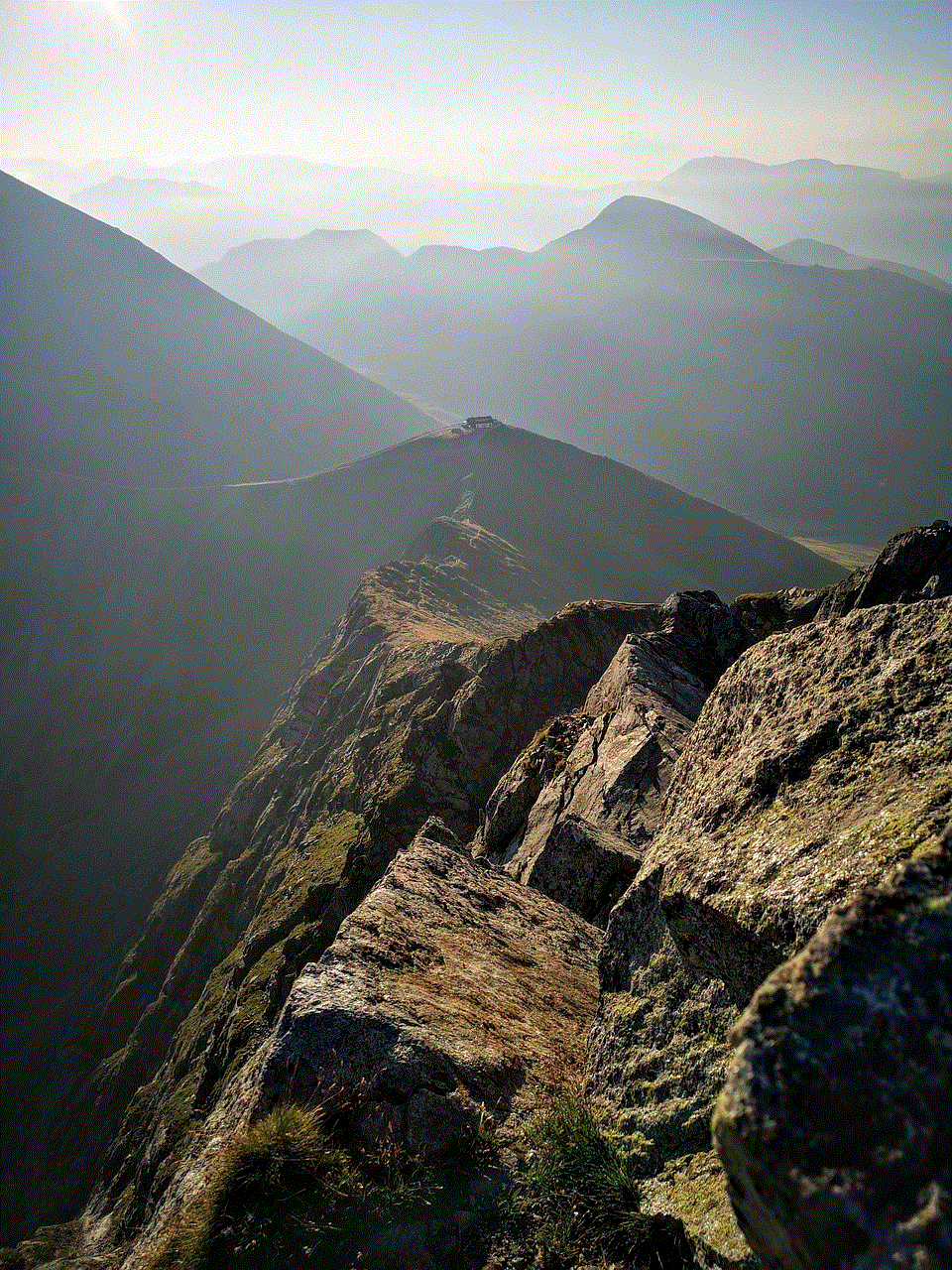
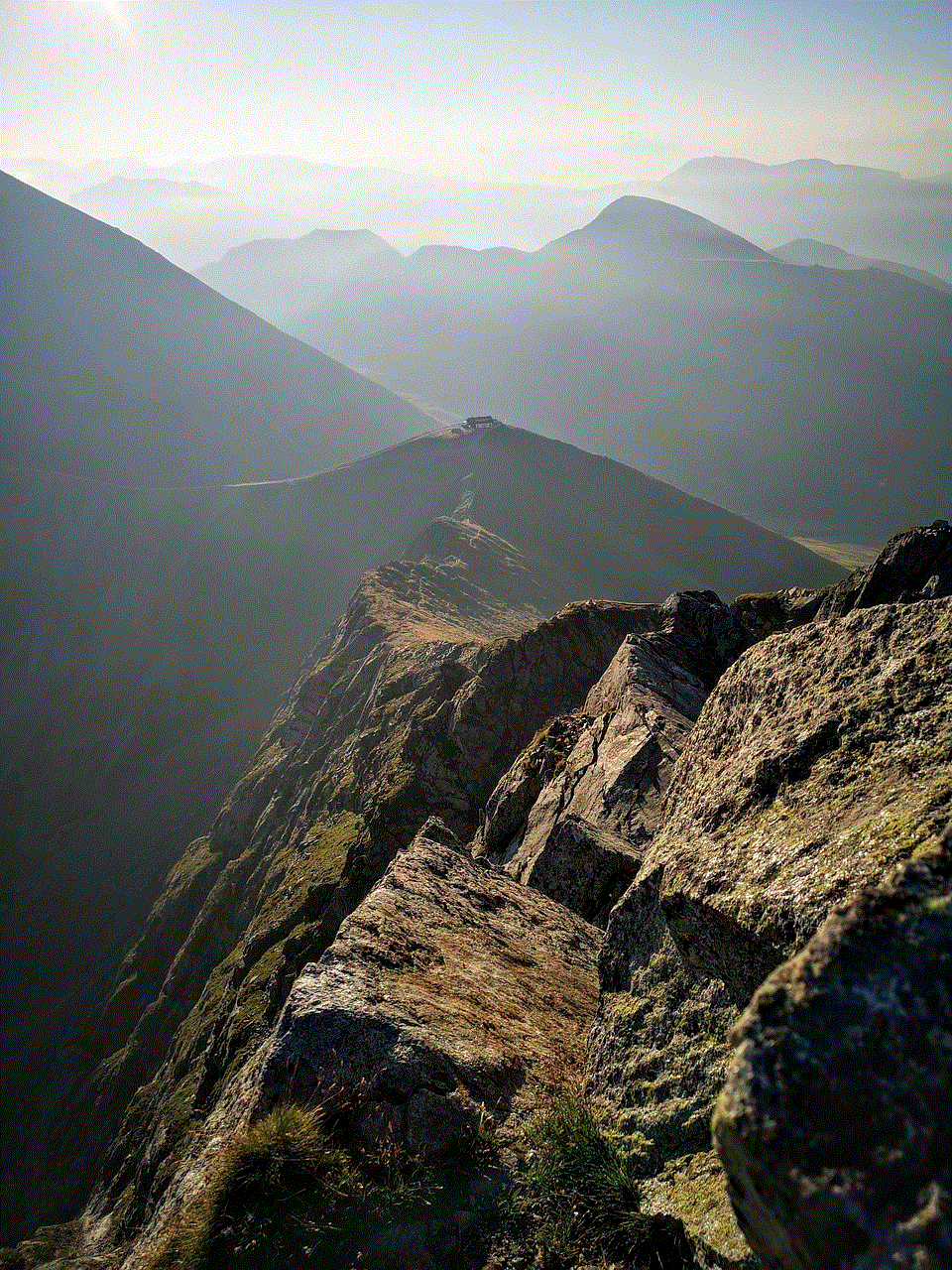
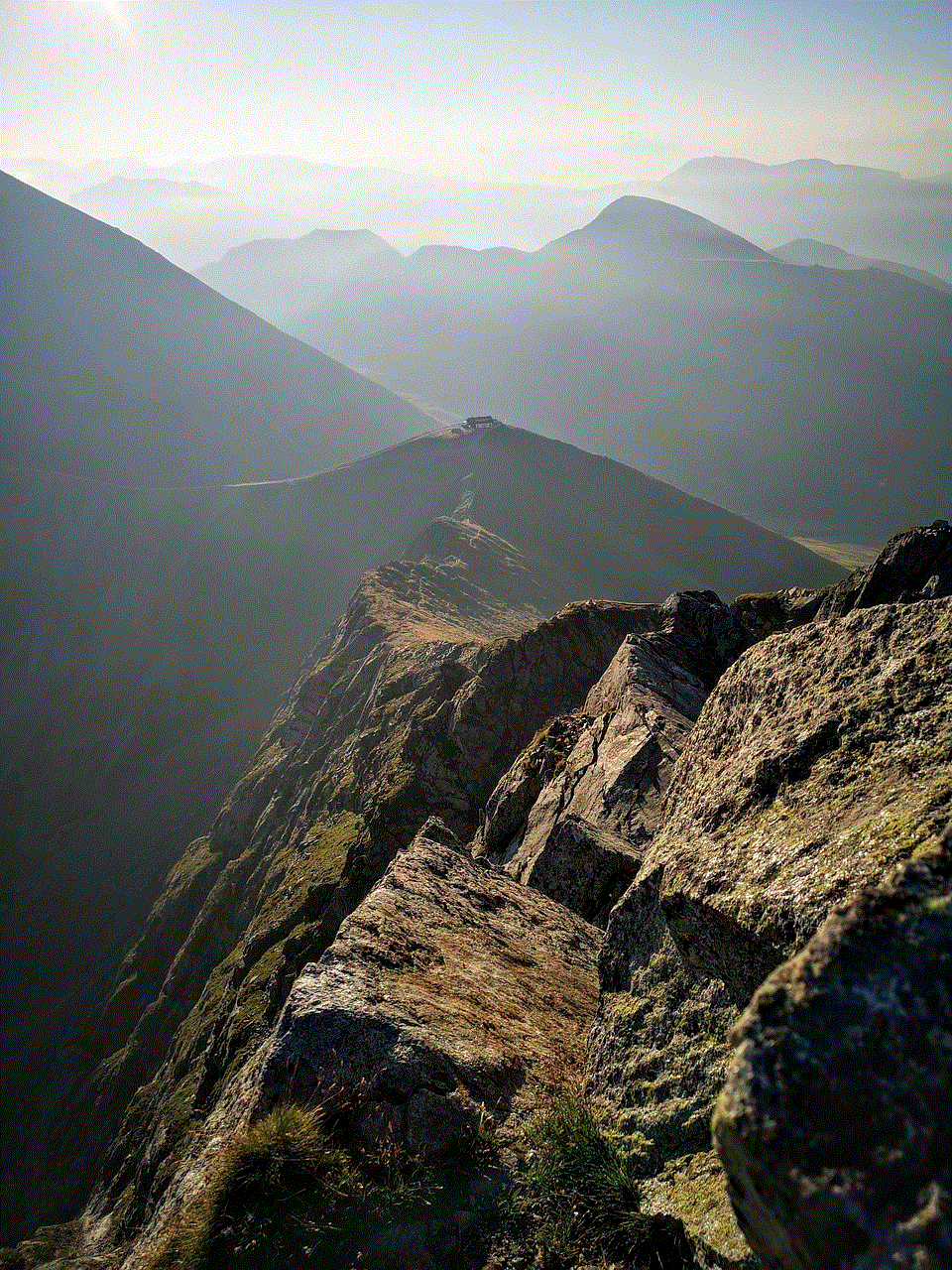
The iPod Touch 5th Generation provides a wealth of entertainment and learning opportunities for children. However, it is essential for parents to ensure that their children have a safe and controlled digital experience. The device’s robust parental control features make this possible by allowing parents to limit content, manage web browsing, control in-app purchases, set time limits, protect privacy, monitor app usage, manage contacts, and more. By utilizing these features effectively and maintaining open communication with their children, parents can create a safer digital environment and empower their kids to make responsible choices while using the iPod Touch.