do all routers work with all modems
In today’s fast-paced and interconnected world, having a reliable and efficient internet connection has become a necessity. Whether it’s for work, entertainment or staying connected with loved ones, the internet has become an integral part of our daily lives. And for this, we need a modem and a router. A modem is responsible for connecting our devices to the internet, while a router helps in distributing the internet connection to multiple devices. But the question arises, do all routers work with all modems? In this article, we will delve deeper into this topic and understand the compatibility between routers and modems.
Firstly, let’s understand the basic functions of a modem and a router. A modem, short for modulator-demodulator, is a hardware device that connects our devices to the internet. It converts the digital signals from our devices into analog signals that can be transmitted over telephone lines, cable lines, or satellite signals. On the other hand, a router is a networking device that allows multiple devices to connect to the internet through a single internet connection. It acts as a central hub for all the devices in a network and directs the traffic to and from the internet.
Now, coming back to the question, whether all routers work with all modems, the simple answer is no. The compatibility between a modem and a router depends on various factors, including the type of modem, the type of router, and the internet service provider (ISP).
Let’s start with the type of modem. There are different types of modems available in the market, such as DSL, cable, fiber, and satellite modems. Each type has its own specifications and is compatible with a specific type of internet connection. For instance, a DSL modem is designed to work with a DSL internet connection, while a cable modem is compatible with a cable internet connection. Therefore, it’s crucial to know the type of modem you have and its compatibility with your internet connection before purchasing a router.
Next, the type of router also plays a significant role in its compatibility with a modem. There are various types of routers, including wireless, wired, and mesh routers. Wireless routers use Wi-Fi technology to connect devices to the internet, while wired routers use Ethernet cables. Mesh routers are a combination of both wireless and wired routers and are designed to provide a seamless and robust internet connection. Depending on the type of modem and the internet connection, you need to choose a compatible router.
Apart from the type of modem and router, the ISP also plays a crucial role in determining the compatibility between a modem and a router. Each ISP has its own set of requirements and specifications for modems and routers. For instance, some ISPs require a specific type of modem to be used for their internet connection. In such cases, using a different type of modem may not work, and you may face connectivity issues. Similarly, some ISPs may recommend specific routers for their internet connection. Therefore, it’s essential to check with your ISP before purchasing a router.
Another factor that affects the compatibility between a modem and a router is the technology used by both devices. As technology advances, new and improved modems and routers are introduced in the market. These devices use different technologies that may not be compatible with each other. For instance, an old DSL modem may not be compatible with a new Wi-Fi 6 router. Therefore, it’s necessary to check the specifications and compatibility of both devices before making a purchase.
Moreover, the compatibility between a modem and a router also depends on the brand and model of both devices. Some brands may offer better compatibility than others, and some models may have better compatibility with specific modems. It’s always advisable to do thorough research and read reviews before buying a router, especially if you have a specific modem to pair it with.
Now that we have a fair understanding of the factors that affect the compatibility between a modem and a router, let’s discuss some common scenarios and their compatibility.
1. Using a modem-router combo: A modem-router combo is a single device that combines the functions of a modem and a router. These devices are usually provided by the ISP, and you don’t need to buy a separate modem and router. In this case, the compatibility is guaranteed as the device is provided by the ISP, and they ensure that it works efficiently with their internet connection.
2. Using a compatible router with a modem: If you have a modem and want to purchase a separate router, it’s crucial to ensure that the router is compatible with your modem. As discussed earlier, the compatibility depends on the type of modem, the type of router, and the ISP. If all three factors match, then the router will work with your modem.
3. Using an incompatible router with a modem: If you have an old modem and want to buy a new router, there is a possibility that the router may not be compatible with your modem. In such cases, you may face connectivity issues, and the router may not work at all. Therefore, it’s essential to check the compatibility before making a purchase.
4. Upgrading the modem and router together: If you are upgrading your internet connection and buying a new modem and router, it’s best to purchase them together. This ensures that both devices are compatible with each other and work efficiently with your internet connection.
In conclusion, the compatibility between a modem and a router depends on various factors, including the type of modem, the type of router, the ISP, and the technology used by both devices. It’s crucial to do your research and choose a compatible router to ensure a seamless and efficient internet connection. With the right modem and router, you can enjoy high-speed internet without any disruptions.
how to screenshot on snap 2022
With the rise of social media platforms, Snapchat has become one of the most popular apps for sharing photos and videos with friends and followers. One of the unique features of Snapchat is that the photos and videos shared on the app disappear after a short period of time, making it a popular choice for sharing more casual and spontaneous moments. However, this also makes it difficult to save or share these moments with others. This is where knowing how to screenshot on Snapchat becomes crucial.
Screenshots are a quick and easy way to capture and save a photo or video from Snapchat. However, taking screenshots on Snapchat is not as straightforward as it may seem. The app has certain restrictions in place to prevent users from taking screenshots without the knowledge of the sender. In this article, we will explore the various methods and tools available for taking screenshots on Snapchat in 2022.
Before we dive into the how-tos of taking screenshots on Snapchat, it is important to note that the app has strict policies against taking screenshots of other users’ content without their permission. Violating these policies can result in your account being temporarily or permanently suspended. Therefore, it is essential to respect others’ privacy and only take screenshots of your own content or with the permission of the other user.
Now, let’s get into the different ways to screenshot on Snapchat in 2022.
1. Using your phone’s built-in screenshot function
The most common and straightforward way to take a screenshot on any device is by using the built-in screenshot function. On most smartphones, this can be done by pressing the power button and volume down button simultaneously. However, on some devices, this could vary. For instance, on an iPhone, you can take a screenshot by pressing the power button and home button together.
If you are using an Android device, you can also swipe down from the top of your screen to access the notification panel and tap on the screenshot icon. On iPhones, you can also add the screenshot button to your control center for easy access.
2. Using a third-party screenshot app
If your phone’s built-in screenshot function does not work on Snapchat, you can try using a third-party screenshot app. These apps are specifically designed to bypass Snapchat’s screenshot detection and allow you to take screenshots without notifying the other user.
One such app is Screenshot for Snapchat, which is available for both Android and iOS devices. It works by overlaying a black bar on top of the screen when you open Snapchat, making it look like the app has crashed. This allows you to take screenshots without the app detecting it.
3. Using QuickTime on a Mac
If you are using Snapchat on your Mac, you can take a screenshot by using the QuickTime player. Simply open the app and click on File > New Movie Recording. Then, click on the arrow next to the record button and select your iPhone as the camera and microphone input. This will mirror your iPhone’s screen on your Mac, and you can take a screenshot using the built-in screenshot function.
4. Using Airplane mode
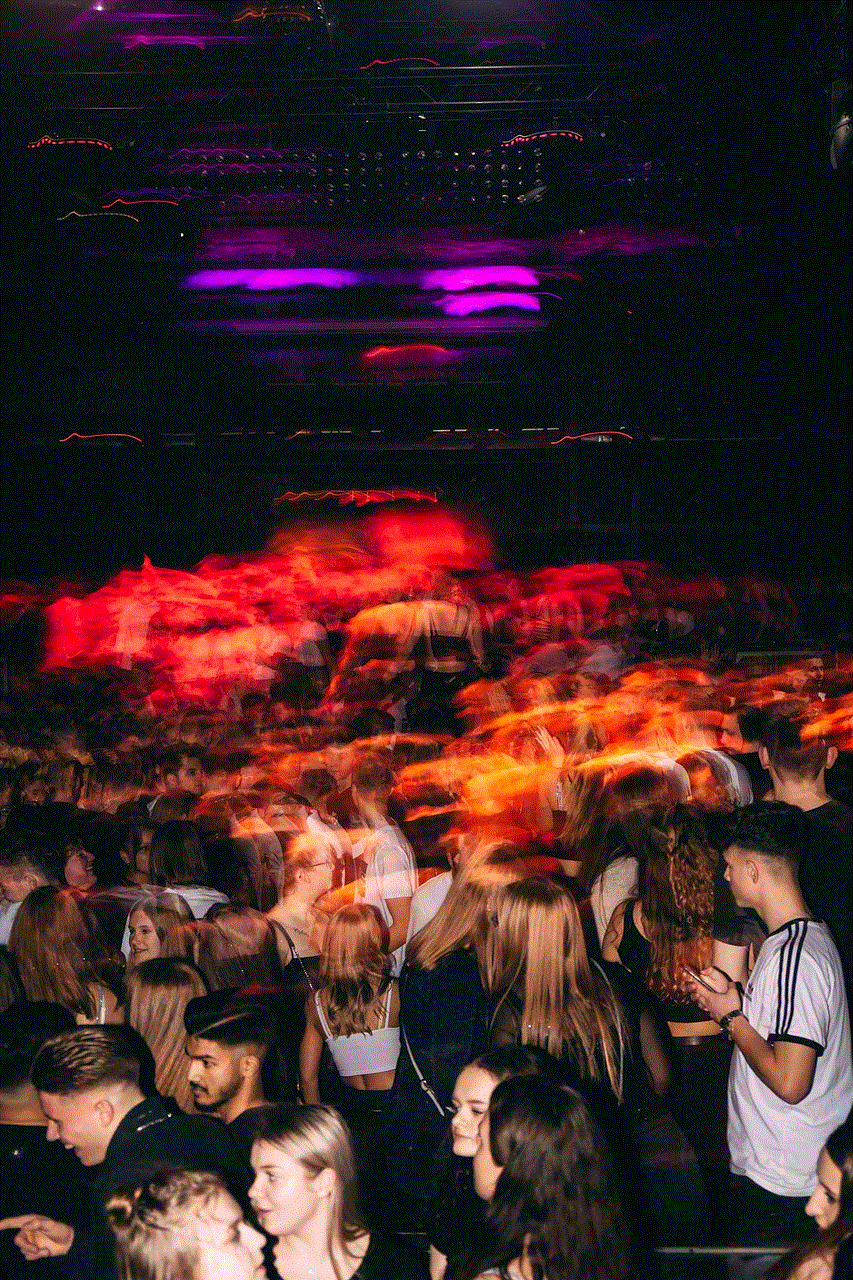
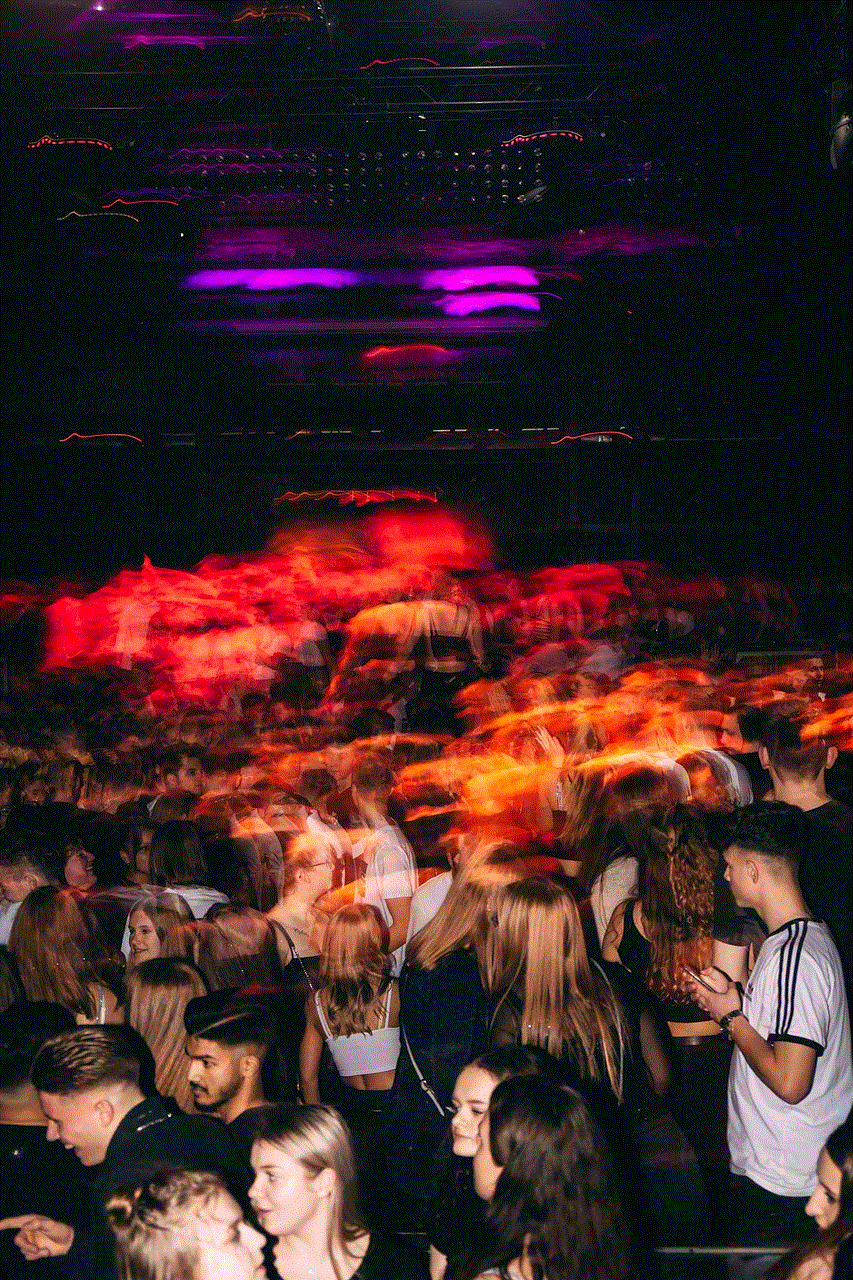
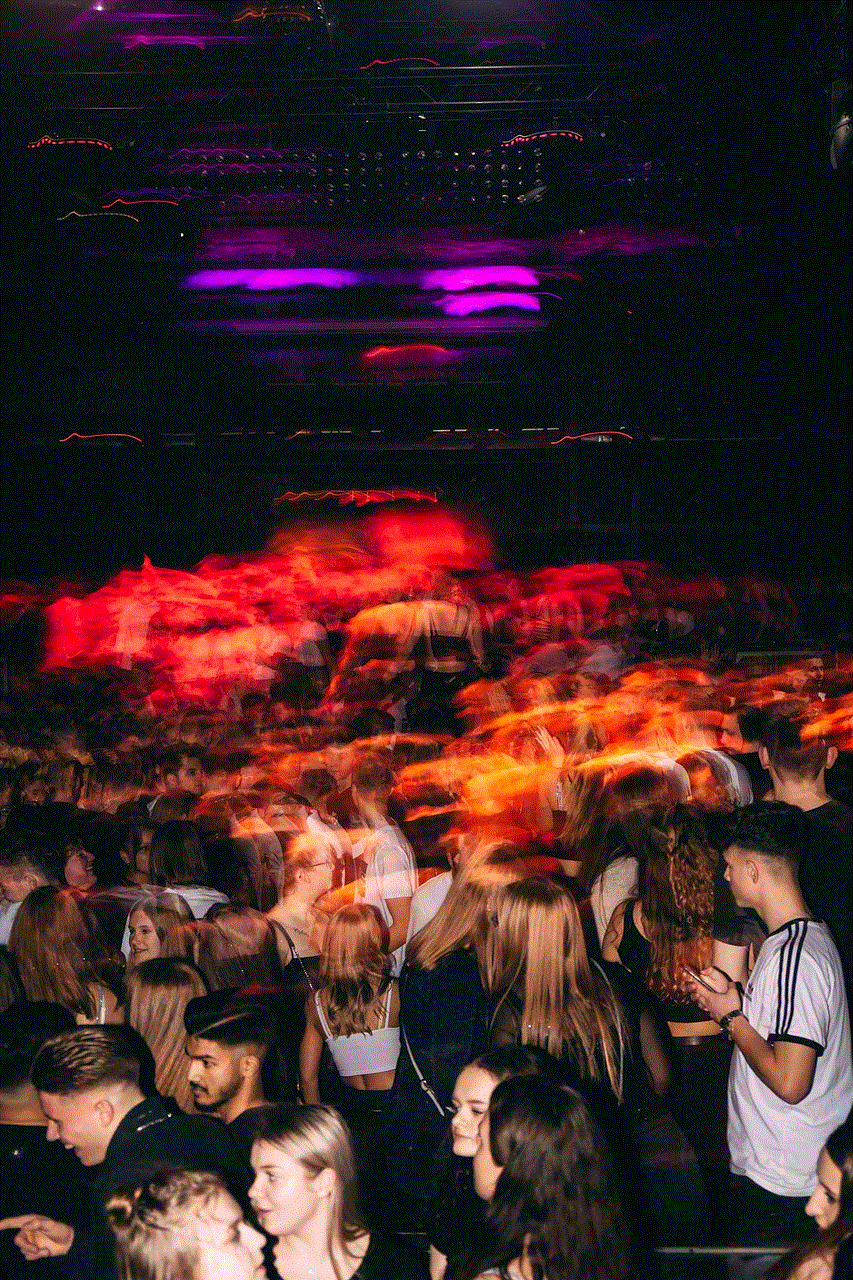
Another method to take a screenshot on Snapchat without the app detecting it is by using Airplane mode. This method works by disconnecting your device from the internet, making it impossible for Snapchat to send a notification to the other user.
To do this, open Snapchat and wait for the snap or story you want to screenshot to load completely. Then, turn on Airplane mode and take the screenshot. After that, close the app and turn off Airplane mode. This method may not work all the time, but it is worth giving a try.
5. Using a screen recording app
Apart from taking screenshots, you can also use a screen recording app to save a Snapchat photo or video. This method works by recording your screen while you are viewing the snap or story. Once the recording is done, you can trim the video to save only the part you want and then save it to your camera roll.
Some popular screen recording apps for both Android and iOS devices include AZ Screen Recorder, DU Recorder, and Record it!. These apps are easy to use and allow you to record your screen without any time limit.
6. Using the Snapchat Memories feature
Snapchat has a built-in feature called Memories that allows you to save snaps and stories to your account. To use this feature, open Snapchat and go to the snap or story you want to save. Then, tap on the download button at the bottom of the screen, and the snap or story will be saved to your Memories section.
However, keep in mind that the other user will be notified if you save their snap to your Memories. Moreover, the saved snap or story will have a timestamp, making it evident that it was taken from Snapchat.
7. Using a second device
If you have access to another device, you can take a photo or video of the snap or story using that device. This way, you can save the content without the other user being notified. However, this method may not be feasible for everyone as not everyone has access to multiple devices.
8. Asking the other user for permission
As mentioned earlier, it is important to respect others’ privacy on Snapchat. Therefore, if you want to take a screenshot of someone else’s snap or story, it is always best to ask for their permission beforehand. This way, you can avoid any conflicts or issues with the other user.
9. Using a camera or scanner
If you want to save a physical copy of a snap or story, you can take a photo of it using a camera or scan it using a scanner. This method applies to printed photos or screenshots of snaps and stories.
10. Taking a screenshot of your own story
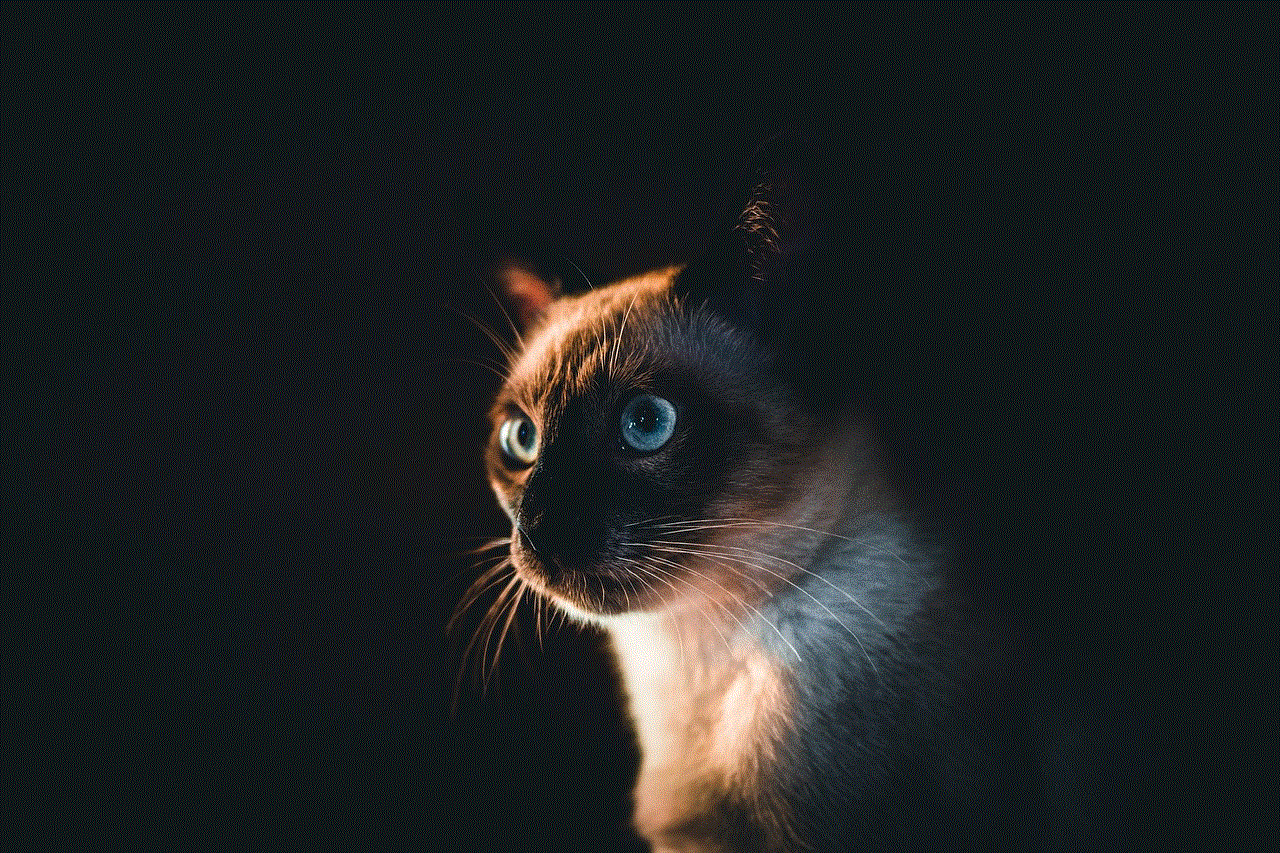
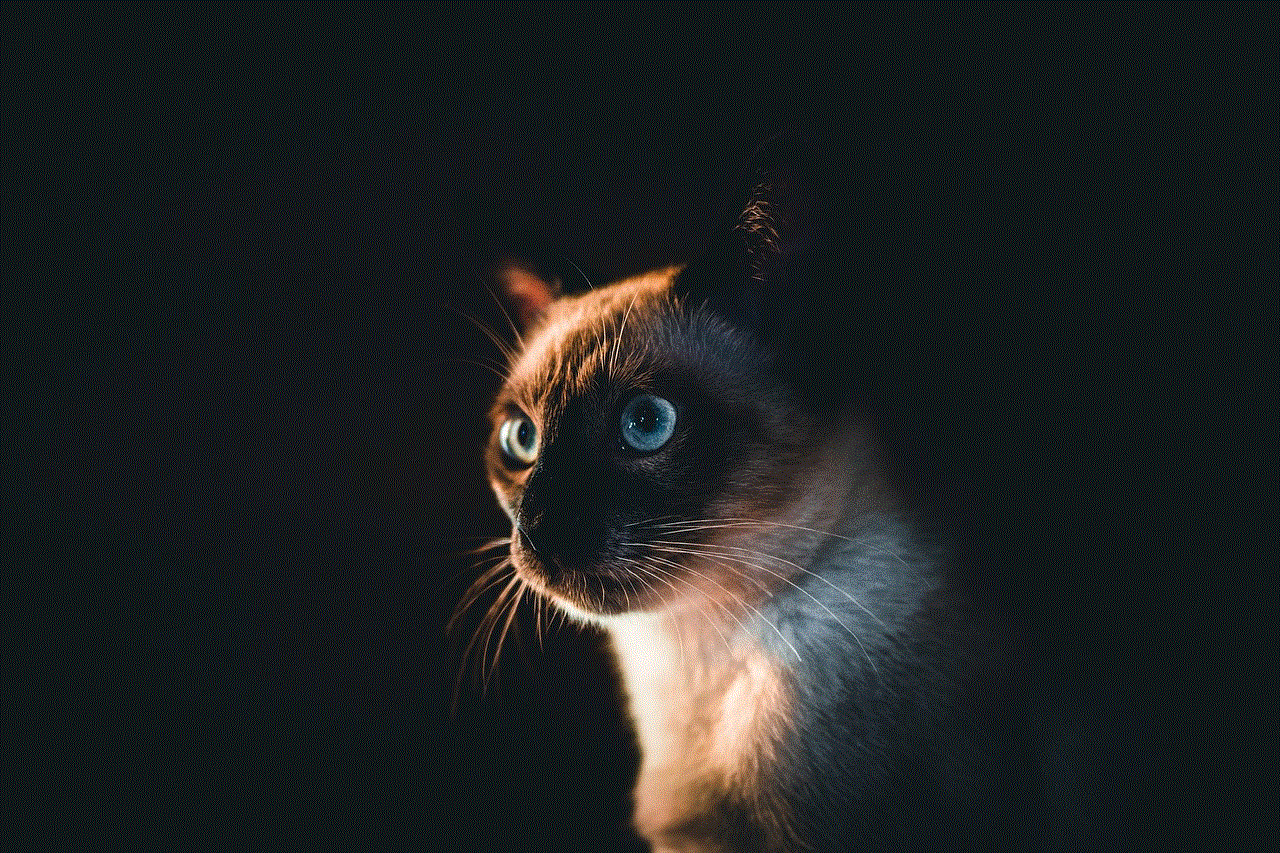
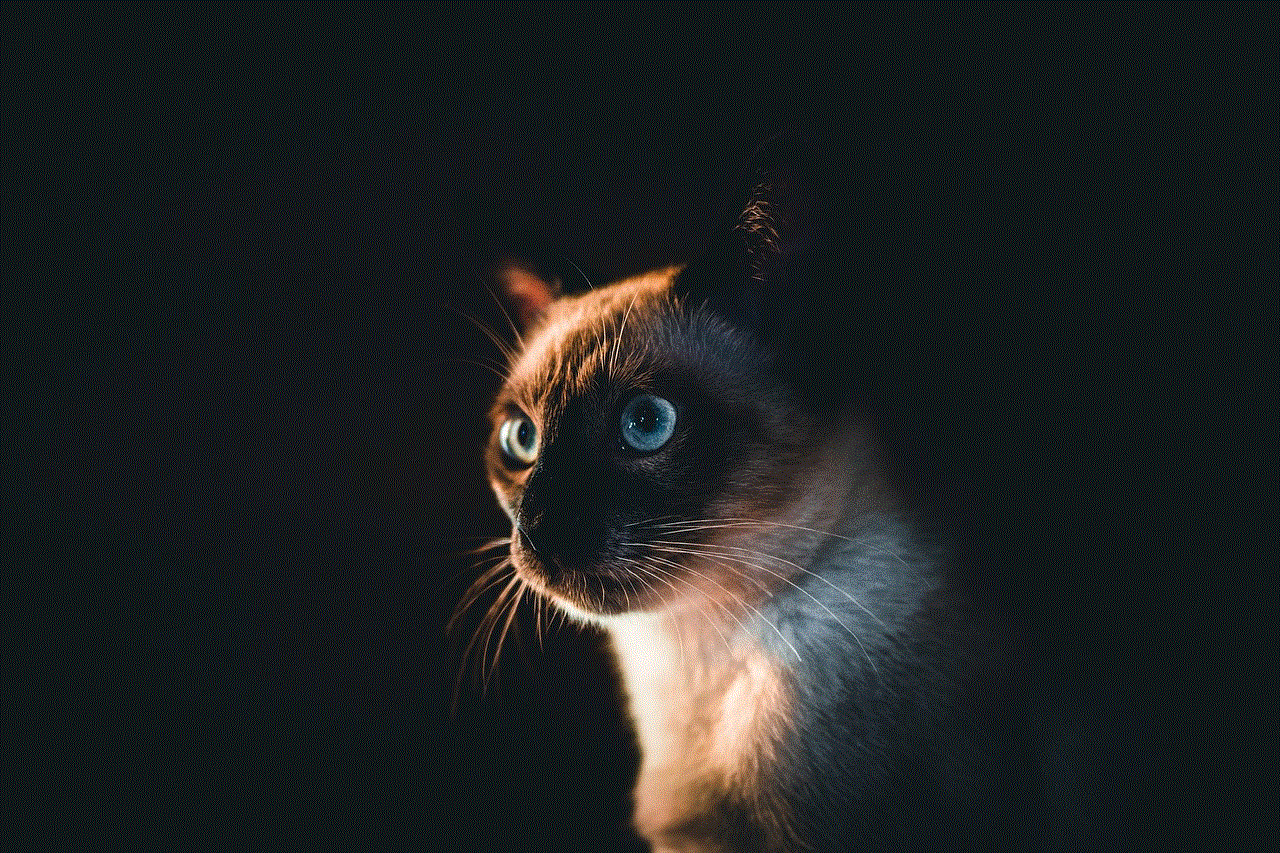
Last but not least, you can also take a screenshot of your own story without any restrictions. This is a great option if you want to save a photo or video before posting it on your story. However, keep in mind that the other methods mentioned above may not work if you are trying to take a screenshot of your own story.
In conclusion, there are various ways to screenshot on Snapchat in 2022. However, it is essential to remember that taking screenshots of other users’ content without their permission is a violation of Snapchat’s policies. Therefore, it is important to use these methods responsibly and respect others’ privacy. We hope this article has helped you understand the different ways to take screenshots on Snapchat and will make your Snapchat experience more enjoyable. Happy screenshotting!