family map app not working
Family Map App Not Working: Causes and Solutions
In today’s digital era, there is an app for almost everything, including helping families stay connected and organized. One such app is the Family Map app, which allows users to track the location of family members, create shared calendars, and share important information. With its user-friendly interface and convenient features, the Family Map app has gained popularity among families around the world. However, like any other technology, this app is not immune to technical issues and glitches. One common problem faced by users is the Family Map app not working. In this article, we will explore the possible causes of this issue and provide solutions to help users get their app up and running again.
1. Outdated App Version
One of the most common causes of the Family Map app not working is using an outdated version of the app. App developers regularly release updates to fix bugs and improve the app’s performance. If your app is not up to date, it may not function properly and cause issues like freezing or crashing. Therefore, the first thing you should check when facing problems with the Family Map app is whether you have the latest version installed on your device.
To update the app on an Android device, go to the Google Play Store, search for the Family Map app, and click on the ‘Update’ button if it is available. On an iOS device, go to the App Store, tap on your profile picture, and scroll down to find the Family Map app. If an update is available, tap on ‘Update’ next to the app’s name. Once updated, open the app to see if the issue has been resolved.
2. Poor Internet Connection
The Family Map app relies on a stable internet connection to function properly. If your device has a weak or no internet connection, the app may not work as expected. This can result in issues like delayed location updates or difficulty in accessing shared calendars. If you’re experiencing problems with the Family Map app, check your internet connection by opening a web browser and loading a website. If the website does not load or takes a long time to load, the issue may be with your internet connection rather than the app.
To fix this, try moving to a location with a better internet connection or connecting to a different Wi-Fi network. If you’re using cellular data, ensure that you have a strong signal. You can also try restarting your device, which can help resolve network-related issues.
3. Incorrect Location Settings
Another reason why the Family Map app may not be working is due to incorrect location settings on your device. The app uses your device’s location services to track your location and share it with other family members. If your location services are disabled or set to ‘Battery Saving’ mode, the app may not be able to access your device’s location, resulting in location tracking issues.
To fix this, go to your device’s settings and navigate to ‘Location’ or ‘Privacy.’ Ensure that your location services are enabled and set to ‘High Accuracy.’ This will allow the Family Map app to accurately track your location and display it to other users. If the issue persists, try toggling the location services off and on again or restarting your device.
4. Server Issues
Like any other app, the Family Map app relies on servers to store and process data. If the servers are down or experiencing high traffic, you may face issues with the app. Server issues can result in the app not loading or displaying outdated information. If you suspect that the app is not working due to server issues, check the app’s social media pages for any updates or announcements regarding server maintenance or outages.
You can also try accessing the app at a later time when the servers are less congested. If the issue persists, contact the app’s technical support team for further assistance.
5. Compatibility Issues
The Family Map app is compatible with most devices running on iOS and Android. However, if you’re using an older device or an operating system that is not supported by the app, you may experience compatibility issues. These issues can prevent the app from working as expected or cause it to crash frequently.
To check if your device is compatible with the app, go to the app’s page on the App Store or Google Play Store and check the ‘Compatibility’ information. If your device is not listed, it may not be supported by the app. You can try updating your device’s operating system or using a different device to access the app.
6. App permissions
App permissions allow apps to access certain features and data on your device. The Family Map app requires various permissions, such as location access and calendar access, to function properly. If the app does not have the necessary permissions, it may not work as expected.
To check and adjust app permissions on an Android device, go to the device’s settings, navigate to ‘Apps,’ and select the Family Map app. Tap on ‘Permissions’ and ensure that all the required permissions are enabled. On an iOS device, go to the device’s settings, select the app, and toggle on the permissions that you want to grant.
7. Cache and Data Buildup
Over time, apps accumulate temporary files and data, known as cache and data buildup. This buildup can cause apps to slow down or malfunction. If you’ve been using the Family Map app for a long time without clearing its cache and data, it may be the reason why the app is not working.
To clear the app’s cache and data on an Android device, go to the device’s settings, navigate to ‘Apps,’ and select the Family Map app. Tap on ‘Storage’ and then select ‘Clear cache’ and ‘Clear data.’ On an iOS device, go to the device’s settings, select the app, and choose ‘Offload App’ or ‘Delete App.’ This will clear all the app’s data and allow you to reinstall it.
8. Background Apps



Having too many apps running in the background can put a strain on your device’s resources, resulting in other apps not working properly. If you have several apps running in the background, it may be a good idea to close them before using the Family Map app.
To close background apps on an Android device, go to the ‘Recent Apps’ screen, and swipe the apps you want to close to the side or tap on ‘Close all.’ On an iOS device, swipe up from the bottom of the screen and swipe the apps you want to close to the side. This will free up your device’s resources, allowing the Family Map app to function smoothly.
9. Corrupted App Files
In some cases, the Family Map app may not be working due to corrupted app files. This can happen due to a variety of reasons, such as interrupted app updates or malware. If you suspect that the app’s files may be corrupted, try uninstalling and reinstalling the app.
To uninstall the Family Map app on an Android device, go to the device’s settings, navigate to ‘Apps,’ and select the app. Tap on ‘Uninstall’ to remove the app from your device. On an iOS device, tap and hold the app’s icon until it starts to jiggle, then tap on the ‘X’ to delete the app. Once you’ve uninstalled the app, reinstall it from the App Store or Google Play Store and log in to see if the issue has been resolved.
10. Contact Technical Support
If none of the solutions mentioned above have resolved the issue, it may be time to contact the Family Map app’s technical support team. The app developers have a team of experts who can help you troubleshoot and resolve any technical issues you may be facing. You can reach out to them via the app’s website, social media pages, or through the app itself.
In conclusion, the Family Map app is a valuable tool for families to stay connected and organized. However, like any other technology, it is not immune to technical issues. If you’re facing problems with the app, try the solutions mentioned in this article to get it up and running again. If the problem persists, contact the app’s technical support team for further assistance. With the right troubleshooting steps, you can quickly resolve the issue and continue using the Family Map app to stay connected with your loved ones.
how to look at someone’s private instagram
With over 1 billion monthly active users, Instagram has become one of the most popular social media platforms in the world. It is a place where people share their photos, videos, and stories with their followers, giving a glimpse into their personal lives. However, not everyone’s Instagram account is open for the public to see. Some users choose to make their profiles private, only allowing selected followers to view their posts. This has led to a lot of curiosity and questions about how to look at someone’s private Instagram. In this article, we will discuss various methods and tools that can be used to view a private Instagram account.
Before we dive into the different ways to view a private Instagram account, it is essential to understand the reasons why someone would choose to make their profile private. The most common reason is privacy. People want to have control over who can see their posts and limit their audience to friends and family only. Another reason could be to avoid unwanted attention or harassment from strangers. Whatever the reason may be, it is essential to respect the user’s decision to keep their profile private.
Now, let’s explore the different methods and tools that can be used to view someone’s private Instagram account.
1. Send a follow request
The most straightforward and most ethical way to view someone’s private Instagram account is to send them a follow request. If the user accepts your request, you will be able to see their posts, stories, and highlights. However, keep in mind that the user has the right to reject your request, and you should respect their decision.
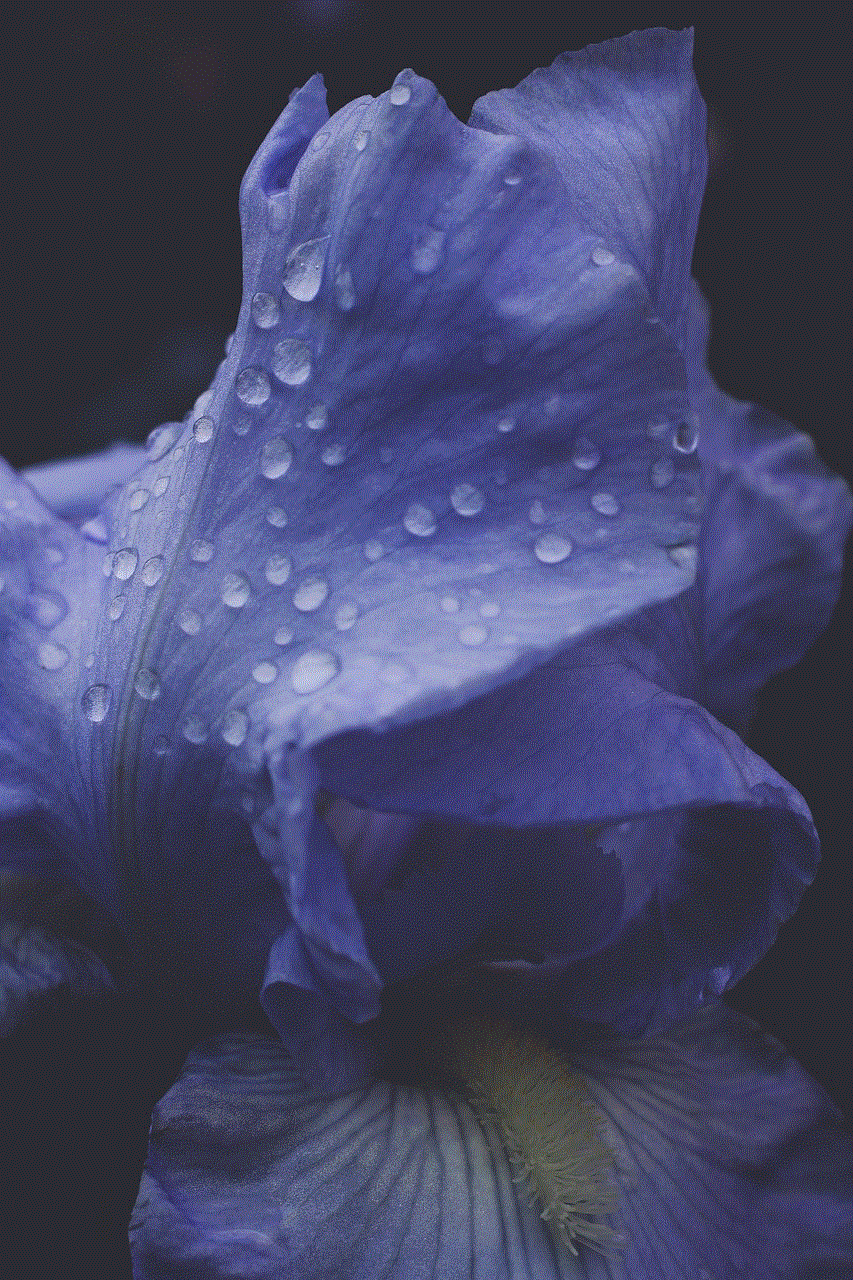
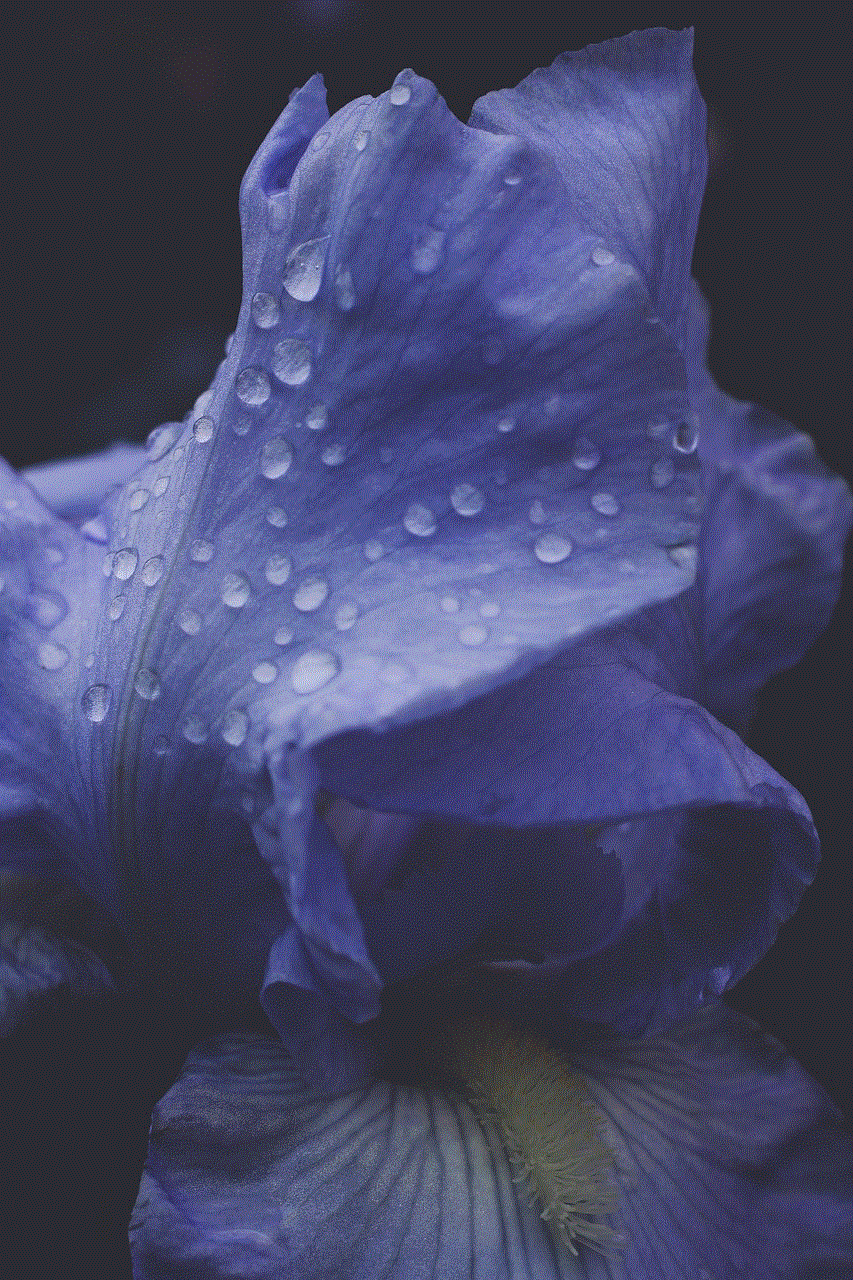
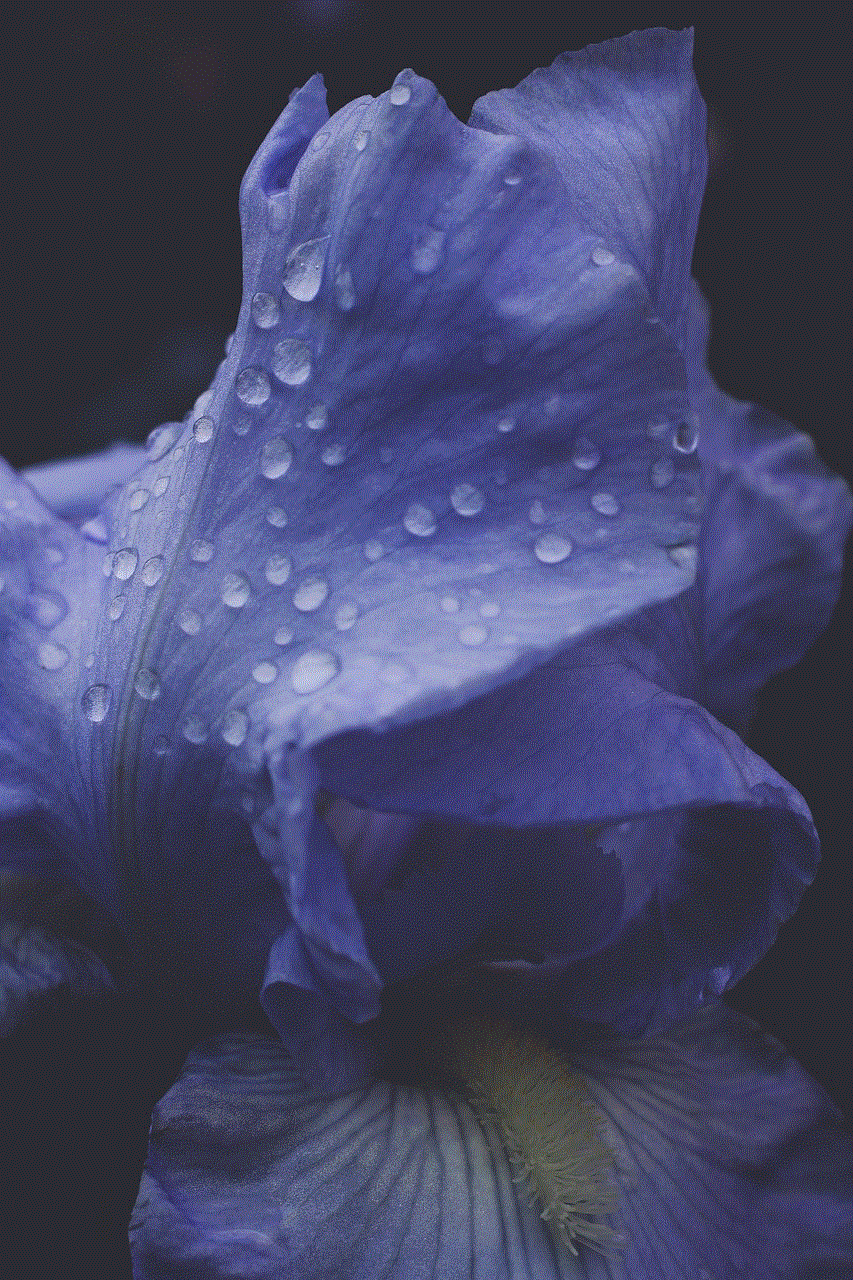
2. Create a fake account
If you are determined to view someone’s private Instagram account, you can create a fake account and send them a follow request. Make sure to use a different name, profile picture, and bio to avoid suspicion. However, this method is not recommended as it goes against Instagram’s terms of service, and you might get your account suspended if caught.
3. Use a private Instagram viewer tool
There are many private Instagram viewer tools available online that claim to give you access to private accounts. These tools require you to enter the username of the private account and promise to show you their posts. However, most of these tools are scams and can potentially harm your device with malware or steal your personal information. It is best to avoid using these tools.
4. Use a friend’s account
If you have a mutual friend with the private account you want to view, you can ask them to show you the posts. This method is only applicable if the user’s posts are not too personal, and they don’t mind sharing them with others.
5. Look for alternative accounts
Sometimes, people have multiple Instagram accounts, and they may have a public account in addition to their private one. You can try searching for the user’s name or username on Instagram to see if they have any other accounts that are not private.
6. Check for tagged posts
Another way to view someone’s private Instagram account is to look for posts they have been tagged in. These posts may be from their friends, family, or other public accounts they follow. You can click on the tagged posts and see their profile, even if it is private.
7. Use Instagram’s story highlights
If the user has any story highlights on their profile, you can click on them to view their posts. Some users choose to keep their story highlights public, even if their profile is private.
8. Use a third-party app
There are some third-party apps that claim to show you private Instagram accounts. However, most of them are not reliable and may require you to complete surveys or download other apps to access the private account. It is best to avoid using these apps.
9. Google search
Sometimes, people forget to make their Instagram profiles private, and their posts may show up on Google search results. You can try searching for the user’s name or username on Google to see if their posts are indexed.
10. Be respectful and don’t invade privacy



Lastly, it is essential to remember that someone’s decision to keep their Instagram profile private should be respected. It is not ethical to try to view someone’s private posts without their consent. It is important to understand and respect boundaries and not invade someone’s privacy.
In conclusion, there are various methods and tools that claim to help you view someone’s private Instagram account. However, most of them are not reliable, and some may even harm your device or steal your personal information. The best and most ethical way to view a private Instagram account is to send a follow request and wait for the user to accept it. If they don’t, it is best to respect their decision and not try to invade their privacy. Instagram is a platform for people to share their posts with their chosen audience, and it is crucial to respect that.