find imei android
In today’s world, our smartphones have become an integral part of our lives. We use them for communication, entertainment, navigation, and many other purposes. However, have you ever wondered what makes your phone unique? What is the one thing that sets your phone apart from others? The answer lies in its International Mobile Equipment Identity (IMEI) number.
The IMEI number is a unique code assigned to every mobile device that uses a SIM card. It stands for International Mobile Equipment Identity and is a 15-digit number that serves as your phone’s identity. It is like a fingerprint for your device, which cannot be duplicated or changed. Every phone has a different IMEI number, and it can be used to track, block, or locate a device in case of theft or loss.
What is the Purpose of IMEI?
The IMEI number was introduced in 1982 by the International Organization for Standardization (ISO). Its primary purpose was to identify mobile devices and prevent theft. However, as technology advanced, the IMEI number’s usage expanded to include various other functions.
1. Identification and Authentication
The primary purpose of the IMEI number is to identify a mobile device and differentiate it from others. As mentioned earlier, no two devices can have the same IMEI number, making it a unique identifier for your phone. It also serves as a means of authentication to ensure that the device is legitimate and not counterfeit.
2. Tracking and Recovery
In case of theft or loss, the IMEI number can be used to track and locate a device. This is because every time a phone is turned on, it automatically connects to a network and sends its IMEI number. Law enforcement agencies can use this information to track and recover the device.
3. Warranty and Insurance Claims
The IMEI number is also used by manufacturers and insurance companies to verify the device’s authenticity and determine its warranty and insurance status. In case of any repairs or replacements, the IMEI number is used to ensure that the correct device is being serviced.
4. Blocking a Stolen or Lost Device
Another significant function of the IMEI number is to block a device that has been reported as stolen or lost. When a user reports their device as stolen or lost, the network provider can block the device’s IMEI number, making it unusable on any network. This helps prevent thieves from using the device or selling it in the black market.
How to Find IMEI on Android Devices
Now that we understand the importance of the IMEI number let’s look at how to find it on an Android device. There are multiple ways to find the IMEI number on your Android device, and we have listed the three most common methods below.
1. Dialing a USSD Code
The easiest way to find your IMEI number is by dialing a USSD code on your device. USSD stands for Unstructured Supplementary Service Data, and it is a communication protocol used by GSM mobile networks to send and receive text messages. To find your IMEI number using this method, follow the steps below:
– Open the phone app on your device.
– Dial *#06# on the keypad.
– Your device’s IMEI number will be displayed on the screen.
– Take a screenshot or write down the number for future reference.
2. Checking the Device Settings
The second method to find your IMEI number is through your device’s settings. This method may vary slightly depending on the Android version and device model. However, the general steps are as follows:
– Open the Settings app on your device.
– Scroll down and tap on “About Phone.”
– Look for “Status” or “Phone Identity” and tap on it.
– You should see your device’s IMEI number listed on the screen.
– Take a screenshot or note down the number for future use.
3. Checking the Device’s Battery Compartment
If your device’s battery is removable, you can find the IMEI number printed on a sticker inside the battery compartment. To locate it, follow the steps below:
– Turn off your device and remove the back cover.
– Take out the battery.
– Look for a sticker with the IMEI number listed on it.
– Note down the number or take a picture for future reference.
Why is My IMEI Number Showing as Invalid?
There are a few reasons why your IMEI number may show as invalid or not recognized. Some of the common causes are:
1. Phone is Not Genuine
If you have purchased a phone from a third-party seller or a non-authorized dealer, there is a chance that the phone may not be genuine. In such cases, the IMEI number may show as invalid or not recognized.
2. Phone is Blacklisted
Network providers maintain a database of blacklisted IMEI numbers, which are usually used for stolen or lost devices. If your device’s IMEI number has been reported as stolen or lost, it will be blacklisted, and you will not be able to use it on any network.
3. IMEI Number Has Been Tampered With
In some cases, the IMEI number may show as invalid if it has been tampered with. This can happen if the device has been rooted or jailbroken, or if someone has tried to change the IMEI number manually. This is illegal and can result in your device getting blocked by the network provider.
Can IMEI Be Changed?
As mentioned earlier, the IMEI number is a unique identifier for your device, and it cannot be changed or duplicated. However, there are some ways to change the IMEI number on a device, such as using software or hardware tools. However, this is illegal and can result in severe consequences, including blocking of the device by the network provider.
Final Thoughts
In conclusion, the IMEI number is a crucial aspect of our smartphones, and it serves multiple purposes. It helps identify and authenticate a device, track and recover it in case of theft or loss, and block it from being used if it is stolen. It is essential to know your device’s IMEI number and keep it safe as it can come in handy in various situations. We hope this article has helped you understand what an IMEI number is and how to find it on your Android device.
how to know if someone blocked you on instagram message
Instagram has become one of the most popular social media platforms in recent years, with millions of active users sharing photos, videos, and messages every day. It has become a great way to stay connected with friends, family, and even strangers from all around the world. However, like any other social media platform, there are times when we might face a situation where we are not able to connect with someone on Instagram . One such situation is when we are not able to send messages to a particular user. This could be due to various reasons, but the most common one is that the person might have blocked us on Instagram.
Being blocked on Instagram can leave us with a feeling of confusion and curiosity. We might wonder why the person decided to block us and if there is any way to confirm if we have been blocked or not. In this article, we will explore different ways to know if someone has blocked you on Instagram messages.
Firstly, let’s understand what happens when a person blocks you on Instagram. When someone blocks you on Instagram, you will not be able to view their profile, posts, or stories. You will also not be able to send them direct messages or tag them in your posts. The person will also not be able to find your profile or posts on their feed. This can happen due to various reasons, such as a disagreement, misunderstanding, or simply because they do not want to be connected with you anymore.
Now, let’s dive into the different ways to know if someone has blocked you on Instagram messages.
1. Check if you can view their profile
The first and most obvious way to know if someone has blocked you on Instagram is by trying to view their profile. If you are not able to view their profile and receive an error message saying “User not found,” it could be a sign that they have blocked you. However, this is not a foolproof method as the person might have also deactivated or deleted their account.
2. Search for their username
Another way to check if you have been blocked is by searching for the person’s username in the search bar. If you are not able to find their profile, it could be an indication that they have blocked you. However, if the person has changed their username, you might still be able to find their profile.
3. Try sending a direct message
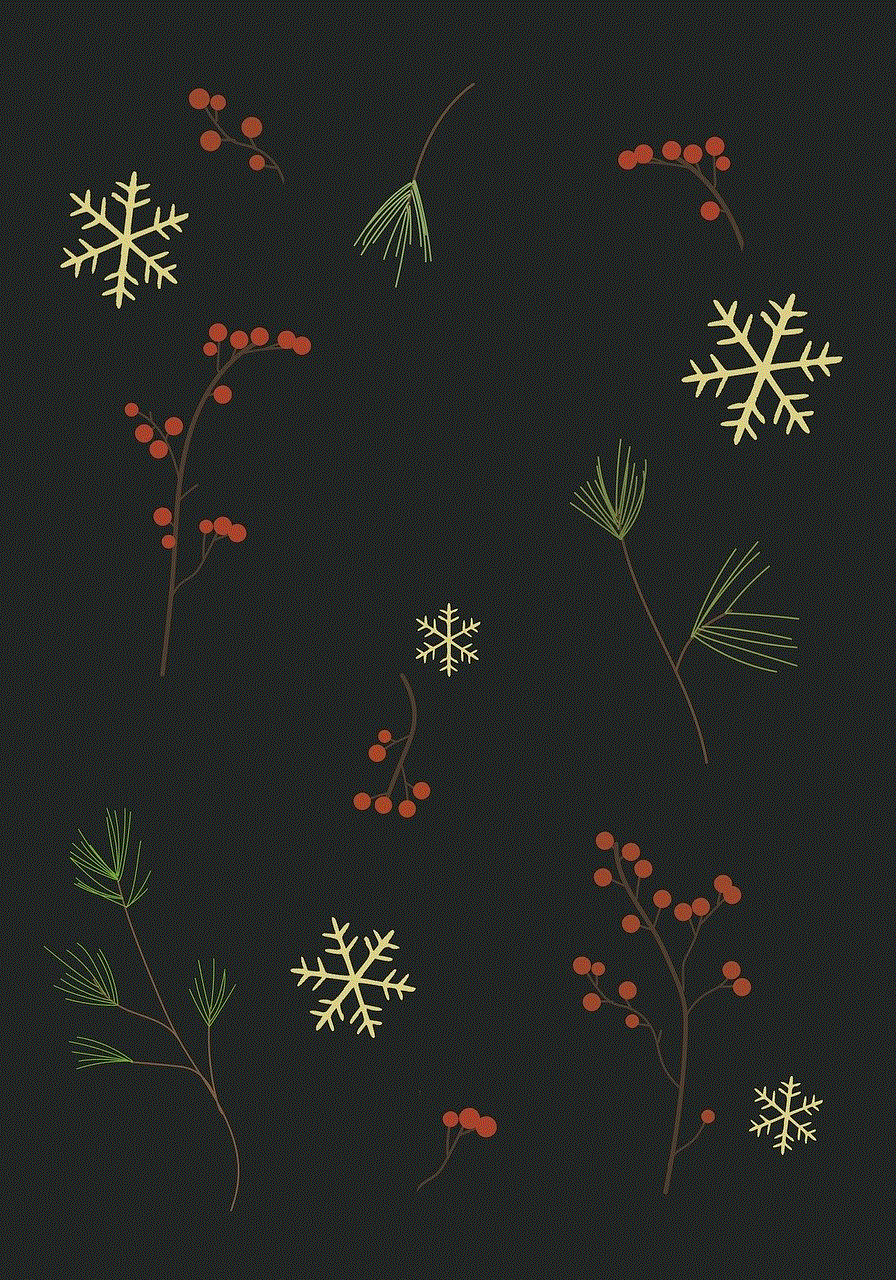
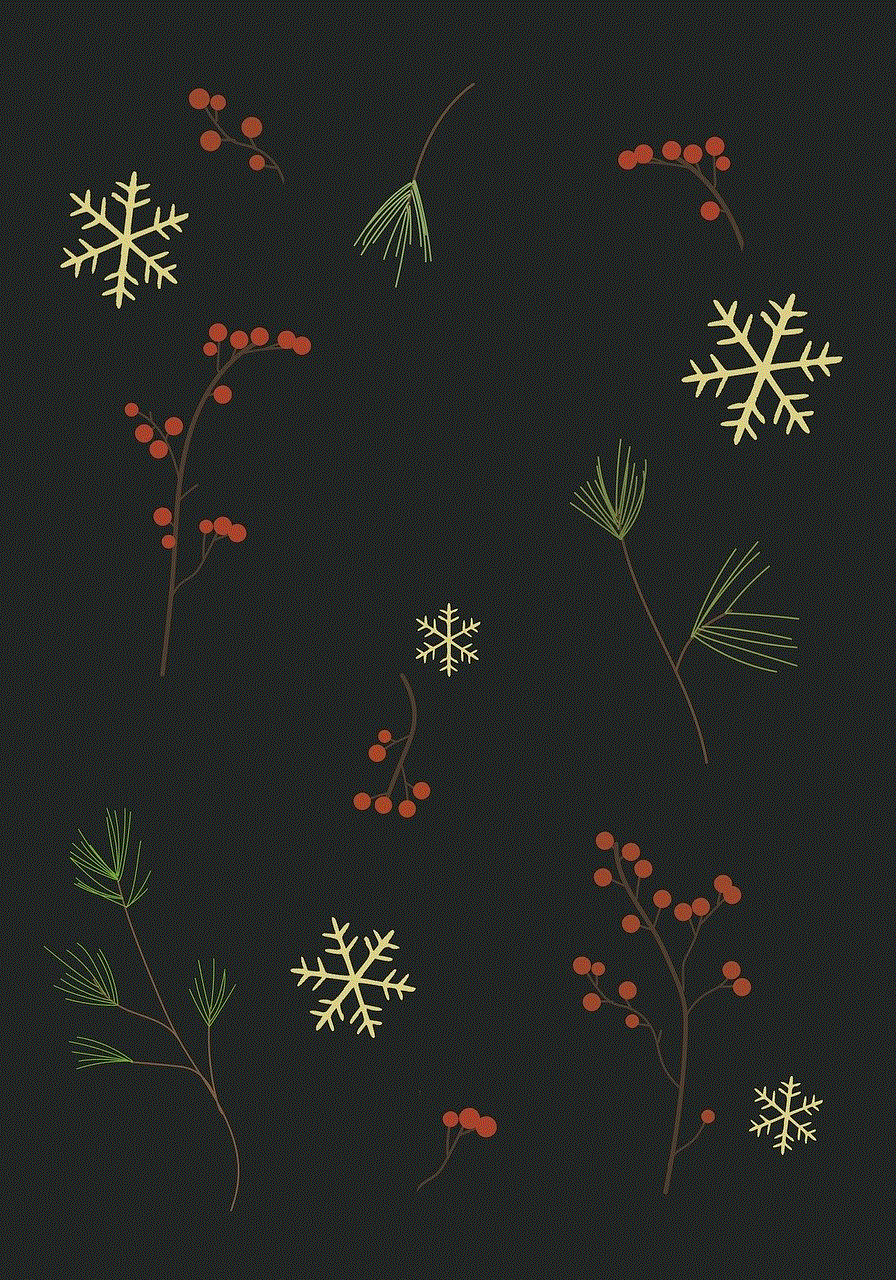
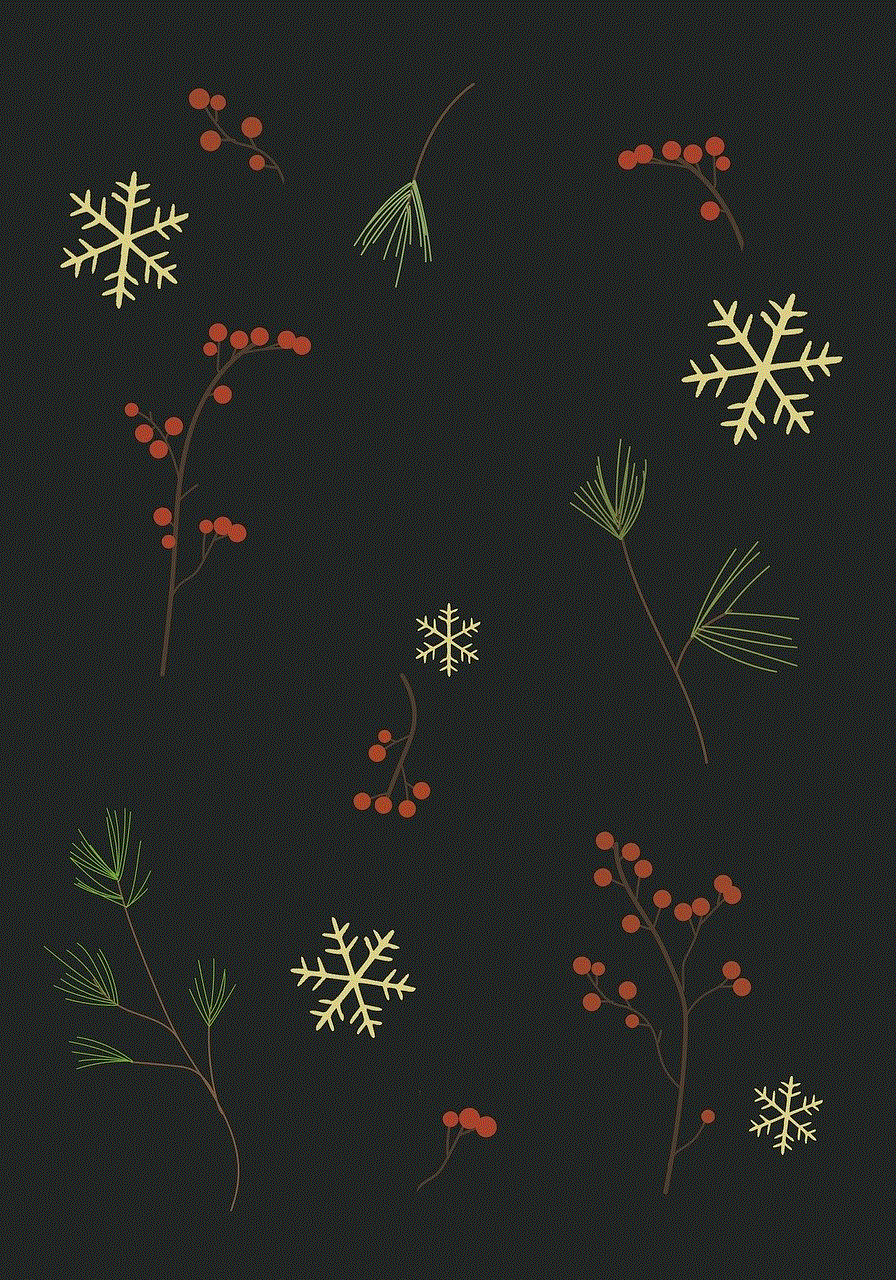
If you are not able to view the person’s profile or find them in the search bar, you can try sending them a direct message. If the person has blocked you, you will not be able to send them a message. Instead, you will receive an error message saying “Message failed to send.” However, this method is not reliable as the person might have also disabled their direct messages for everyone.
4. Check your previous conversations
If you have had conversations with the person before, you can check your direct messages to see if they are still there. If the person has blocked you, all your previous conversations with them will be deleted. However, if you can still see the conversation, it could mean that they have not blocked you.
5. Look for mutual friends
If you have mutual friends with the person who you think might have blocked you, you can ask them to check if they can view the person’s profile. If they are able to view the profile, it could mean that you have been blocked. However, this method is not accurate as the person might have also changed their privacy settings.
6. Use a different account
If you have another Instagram account, you can try searching for the person’s profile using that account. If you are able to view the profile using a different account, it could mean that the person has blocked your main account.
7. Check for mentions or tags
If the person has blocked you, you will not be able to tag them in your posts or mention them in your stories. You can try tagging them in a post or mentioning them in a story to see if they appear. If not, it could be a sign that they have blocked you.
8. Look for profile changes
If you were previously following the person and they have now unfollowed you, it could be a sign that they have blocked you. You can also check for any changes in their profile, such as profile picture, bio, or username. If these changes have been made, it could mean that the person has blocked you.
9. Use a third-party app
There are several third-party apps available that claim to help you find out who has blocked you on Instagram. These apps require you to log in with your Instagram account and show you a list of users who have blocked you. However, it is not recommended to use these apps as they can compromise your personal information and violate Instagram’s terms of use.
10. Ask the person directly
The most straightforward way to confirm if you have been blocked is by asking the person directly. You can try reaching out to them through other means of communication and ask them if they have blocked you on Instagram. However, this might not be the most comfortable approach, especially if there was a disagreement between the two of you.
In conclusion, there are various ways to know if someone has blocked you on Instagram messages. However, none of these methods are 100% accurate, and it is essential to keep in mind that the person might have also deactivated or deleted their account. Instead of dwelling on the fact that someone has blocked you, it is better to focus on building healthy and positive relationships on social media.
does life360 notify when you turn on airplane mode
Life360 is a popular location sharing app that allows families and friends to stay connected and track each other’s whereabouts. With its advanced features and user-friendly interface, Life360 has become a go-to app for many people. One of the frequently asked questions about this app is whether it notifies others when the user turns on airplane mode. In this article, we will delve into this topic and provide you with all the necessary information.
To begin with, let’s understand what airplane mode is and how it works. Airplane mode is a setting on mobile devices that disables all wireless connections, such as cellular, Wi-Fi, and Bluetooth. This mode is designed to reduce the device’s electromagnetic interference with the airplane’s communication and navigation systems. It also helps conserve battery life by turning off all the wireless features. Many people use this mode when they are on a flight or in areas with poor network coverage.
Now, coming back to the main question, does Life360 notify when you turn on airplane mode? The answer is no. Life360 does not send any notification to other users when the user turns on airplane mode. This is because the app only relies on the device’s location services to track the user’s location and not on any wireless connection. Therefore, even if the user turns on airplane mode, the app will continue to track the device’s location.
But, how does Life360 track the user’s location without any wireless connection? Well, the app uses the device’s built-in GPS system to track the user’s location. GPS, short for Global Positioning System, is a satellite-based navigation system that provides real-time location information. It works by receiving signals from multiple satellites and calculating the device’s exact location using triangulation. This means that even if the user turns off all the wireless connections, Life360 will still be able to track their location accurately.
Moreover, Life360 is designed to work in the background, which means that it will continue to track the user’s location even when the app is not open or running in the foreground. This is possible because the app runs as a service in the background, constantly receiving location updates from the device. This feature is particularly helpful when the user is traveling or in an area with poor network coverage. The app will continue to track the user’s location and provide accurate updates to other users in the circle.
Furthermore, Life360 also has a feature called “Driver Protect” that uses the device’s sensors to detect driving behavior. This feature can detect when the user is driving and automatically turns on the app’s driving mode. In this mode, the app will not send any notifications or updates to other users. This ensures that the driver is not distracted while on the road. However, in case of an emergency, the driver can still make an emergency call or send an alert to their circle.
Another important thing to note is that even if the user turns on airplane mode, Life360 will still record the device’s location history. This means that when the user turns off airplane mode, the app will sync all the location updates and provide a detailed history of the user’s whereabouts. This feature is particularly useful for parents who want to keep track of their children’s location, even when they are not using their phones.
Moreover, Life360 also offers a feature called “Crash Detection” that uses the device’s accelerometer and gyroscope to detect sudden movements that may indicate a car crash. In such cases, the app will automatically send an alert to the user’s circle and provide the exact location of the crash. This feature can be a lifesaver in emergency situations and provides an added layer of security for the users.



Additionally, Life360 also has a feature called “Places” that allows the user to set specific locations, such as home, work, or school, and receive automatic notifications when someone arrives or leaves these places. This feature works even when the user’s phone is in airplane mode, as it relies on the device’s GPS system to detect the location. This feature can be particularly helpful for parents who want to know when their children reach or leave a specific place.
In conclusion, Life360 does not notify other users when the user turns on airplane mode. This is because the app relies on the device’s location services and not on any wireless connection. The app uses the device’s built-in GPS to track the user’s location, and this feature works even when the user’s phone is in airplane mode. This makes Life360 a reliable and secure app for families and friends to stay connected and track each other’s whereabouts. With its advanced features and constant updates, Life360 has become the go-to app for many people, providing them with peace of mind and a sense of security.