free in app purchases
# Free In-App Purchases: Understanding the Landscape of Mobile Monetization
In the realm of mobile applications, in-app purchases (IAPs) have become a cornerstone of monetization strategies for developers. The concept of “free in-app purchases” often creates a paradoxical allure that attracts users while simultaneously raising questions about ethics, value, and consumer behavior. This article aims to delve into the intricacies of free in-app purchases, exploring their implications for developers and users, the mechanics behind them, and how they fit into the broader context of mobile app monetization.
## The Rise of Free to Play Models
The mobile gaming industry has witnessed a dramatic transformation over the past decade, with the emergence of free-to-play (F2P) models leading the charge. Traditionally, games were sold at a fixed price, limiting access to those willing to pay upfront. However, the F2P model revolutionized this approach, allowing users to download games for free while offering optional in-app purchases to enhance their gaming experience.
This shift has democratized access to mobile games, enabling millions of users to engage without financial barriers. The allure of free access has led to the proliferation of games that leverage in-app purchases, creating a lucrative ecosystem for developers. According to a report by Statista, mobile gaming was projected to generate over $100 billion in revenue in 2023, with a significant portion attributed to in-app purchases.
## The Mechanics of In-App Purchases
In-app purchases can take various forms, including consumables, non-consumables, subscriptions, and upgrades. Consumables are items that can be used once or a limited number of times, such as in-game currency or power-ups. Non-consumables provide permanent benefits, like unlocking new characters or levels. Subscriptions offer ongoing access to content or features, while upgrades typically enhance existing capabilities.
The psychology behind in-app purchases is rooted in the concept of engagement. Developers design games to create a sense of achievement, encouraging users to invest time and effort. When players encounter challenges, the temptation to purchase enhancements becomes more pronounced. This behavior is often referred to as the “sunk cost fallacy,” where users feel compelled to invest further after already committing time to a game.
## Free In-App Purchases: The Lure of No Cost
The term “free in-app purchases” can be somewhat misleading. While users may be drawn to the idea of obtaining items or features without cost, the reality is often more nuanced. Free in-app purchases typically refer to promotional offers, rewards for completing tasks, or limited-time events designed to entice users into making purchases.
For example, a game might offer a free trial of premium content, allowing users to experience it for a limited time. This strategy not only enhances user engagement but also serves as a gateway for potential revenue generation. Users who enjoy the trial may be more inclined to make a purchase once the trial period concludes.
## The Ethical Considerations
The mechanics of free in-app purchases raise ethical concerns, particularly regarding transparency and user manipulation. Critics argue that certain practices exploit user psychology, targeting vulnerable individuals—especially children—who may not fully understand the implications of their spending. The line between engagement and exploitation can become blurred, leading to calls for increased regulation within the industry.
In response to these concerns, some developers have adopted more transparent practices, clearly communicating the costs associated with in-app purchases. Furthermore, initiatives aimed at educating consumers about the implications of spending in mobile apps have gained traction. This awareness is vital, particularly in a landscape where users may unknowingly rack up significant expenses over time.
## The Impact on User Experience
While free in-app purchases can enhance user experience by providing additional content, they can also detract from it. Players who choose not to spend may find themselves at a disadvantage, leading to frustration and disengagement. This creates a dichotomy between paying and non-paying users, which can foster resentment and a perception of inequality within the gaming community.
Developers face the challenge of striking a balance between monetization and user satisfaction. Implementing fair pricing strategies and ensuring that free users can still enjoy a fulfilling experience without feeling pressured to spend is crucial. Techniques such as offering alternative ways to earn in-game currency or features can help mitigate the impact of monetization on user experience.
## The Role of Gamification
Gamification plays a significant role in the success of free in-app purchases. By incorporating elements such as rewards, challenges, and leaderboards, developers create an environment that encourages users to participate more actively. The desire to achieve high scores or unlock exclusive items drives engagement, making users more likely to consider in-app purchases as a means to enhance their gaming experience.
Moreover, gamification can be strategically integrated with free in-app purchases. For instance, developers may introduce challenges that reward users with in-game currency or items upon completion. This not only incentivizes gameplay but also creates a sense of achievement that can lead to further purchases.
## The Future of Monetization Strategies
As the mobile app market continues to evolve, developers must adapt their monetization strategies to remain competitive. The concept of free in-app purchases is likely to persist, but its implementation may change. Trends such as subscription-based models are gaining traction, allowing users to pay a recurring fee for access to a broader range of content and features.
Additionally, the rise of user-generated content and community-driven experiences is reshaping the landscape. Developers are increasingly recognizing the value of fostering a sense of community, encouraging users to interact and collaborate. This approach not only enhances user engagement but also opens new avenues for monetization through community-driven in-app purchases.
## Consumer Awareness and Education
As the prevalence of free in-app purchases grows, so does the need for consumer awareness and education. Users should be informed about the potential pitfalls of in-app spending, including the cumulative costs that can arise from seemingly harmless purchases. Educational initiatives aimed at promoting responsible spending habits can empower users to make informed decisions.
Furthermore, developers can play a role in fostering transparency by providing clear guidelines on how in-app purchases work and their associated costs. By building trust with users, developers can create a loyal customer base that feels valued and informed.
## Conclusion: Navigating the Landscape of Free In-App Purchases
The world of free in-app purchases is a complex and dynamic landscape that reflects the changing nature of mobile app monetization. While these strategies offer exciting opportunities for developers to generate revenue and enhance user engagement, they also raise ethical concerns and challenges that must be addressed.
As users navigate this landscape, understanding the mechanics behind in-app purchases and the implications of their spending is crucial. By fostering transparency, promoting responsible spending, and balancing monetization with user experience, developers can create a sustainable ecosystem that benefits both parties.
In the end, the success of free in-app purchases hinges on the ability to create value for users while providing opportunities for developers to thrive in a competitive market. As the industry continues to evolve, the dialogue surrounding free in-app purchases will remain vital, shaping the future of mobile monetization for years to come.
connecting android to pc
# Connecting Android to PC: A Comprehensive Guide
In today’s digital age, the seamless transfer of data between devices has become essential for both personal and professional use. With the increasing amount of data we store on our smartphones, knowing how to connect your Android device to your PC can enhance productivity and improve your overall user experience. This article will explore various methods to connect your Android device to a PC, the benefits of doing so, troubleshooting tips, and some advanced techniques to maximize the use of both devices.
## Understanding the Basics of Android and PC Connectivity
Before diving into the methods of connecting an Android device to a PC, it is crucial to understand the underlying technology that enables this connectivity. Android devices typically use USB (Universal Serial Bus), Wi-Fi, and Bluetooth to establish a connection with a PC. Each method has its advantages and limitations, making it essential to choose the right one based on your needs.
### USB Connection: The Most Common Method
The most straightforward way to connect your Android device to a PC is through a USB cable. This method is widely used because of its speed and reliability. To establish a USB connection, follow these steps:
1. **Use the Correct Cable**: Make sure you have the appropriate USB cable that fits your Android device. Most modern Android phones use a USB-C cable, but some older models may require a micro USB cable.
2. **Connect to PC**: Plug one end of the cable into your Android device and the other end into a USB port on your PC.
3. **Select USB Mode**: Once connected, your Android device will display a notification. Tap on this notification to select the desired USB connection mode. Options typically include “File Transfer,” “Photo Transfer,” or “MTP” (Media Transfer Protocol).
4. **Access Files on PC**: After selecting the file transfer mode, your PC should recognize your Android device. You can navigate to “This PC” on Windows or “Finder” on macOS to access your device’s files.
### Wi-Fi Connection: Wireless Convenience
If you prefer a wireless connection, using Wi-Fi is an excellent alternative. This method is particularly useful for transferring large files without the hassle of cables. Here’s how to connect your Android device to a PC using Wi-Fi:
1. **Ensure Both Devices are on the Same Network**: Make sure your Android device and PC are connected to the same Wi-Fi network.
2. **Use a File Transfer App**: Several apps are available on the Google Play Store that facilitate file transfers over Wi-Fi. Popular options include AirDroid, Pushbullet, and ShareIt.
3. **Install and Set Up**: Download and install your chosen app on both your Android device and PC. Follow the setup instructions, which usually involve creating an account or scanning a QR code.
4. **Transfer Files**: Once set up, you can start transferring files wirelessly. Most apps will allow you to drag and drop files or select them for transfer, making the process simple and efficient.
### Bluetooth Connection: The Low-Energy Option
For quick, small file transfers, Bluetooth is a viable option. While Bluetooth is generally slower than USB or Wi-Fi, it does not require any cables and is suitable for transferring documents, images, and audio files. Here’s how to connect using Bluetooth:
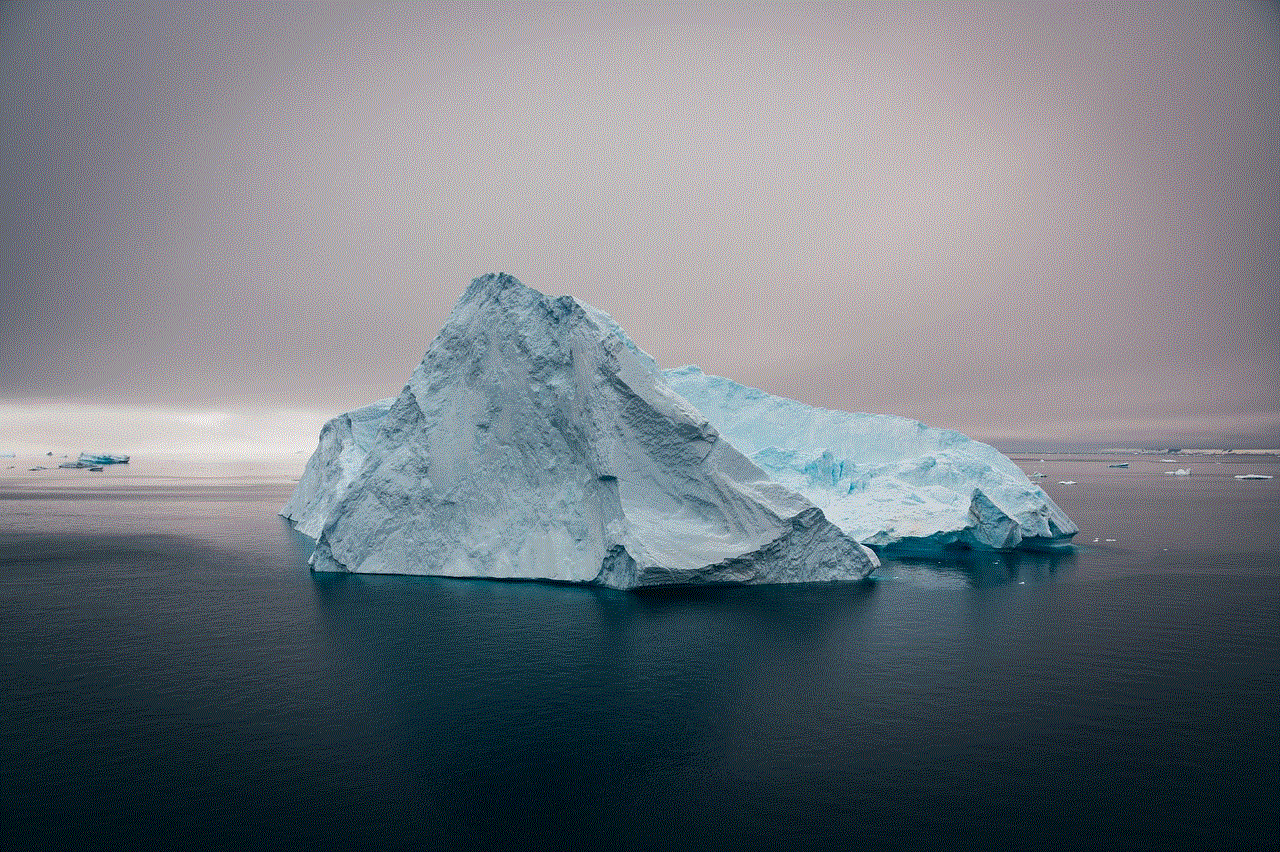
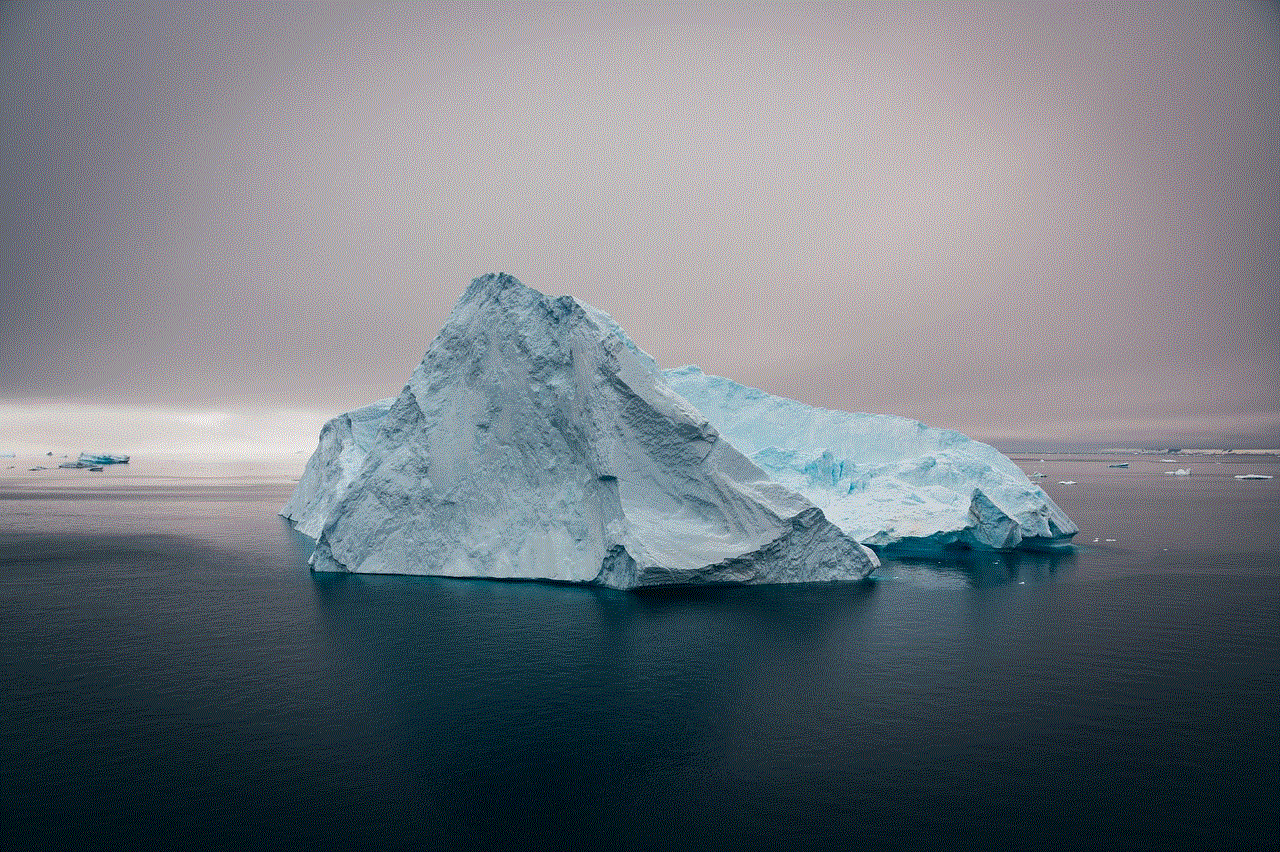
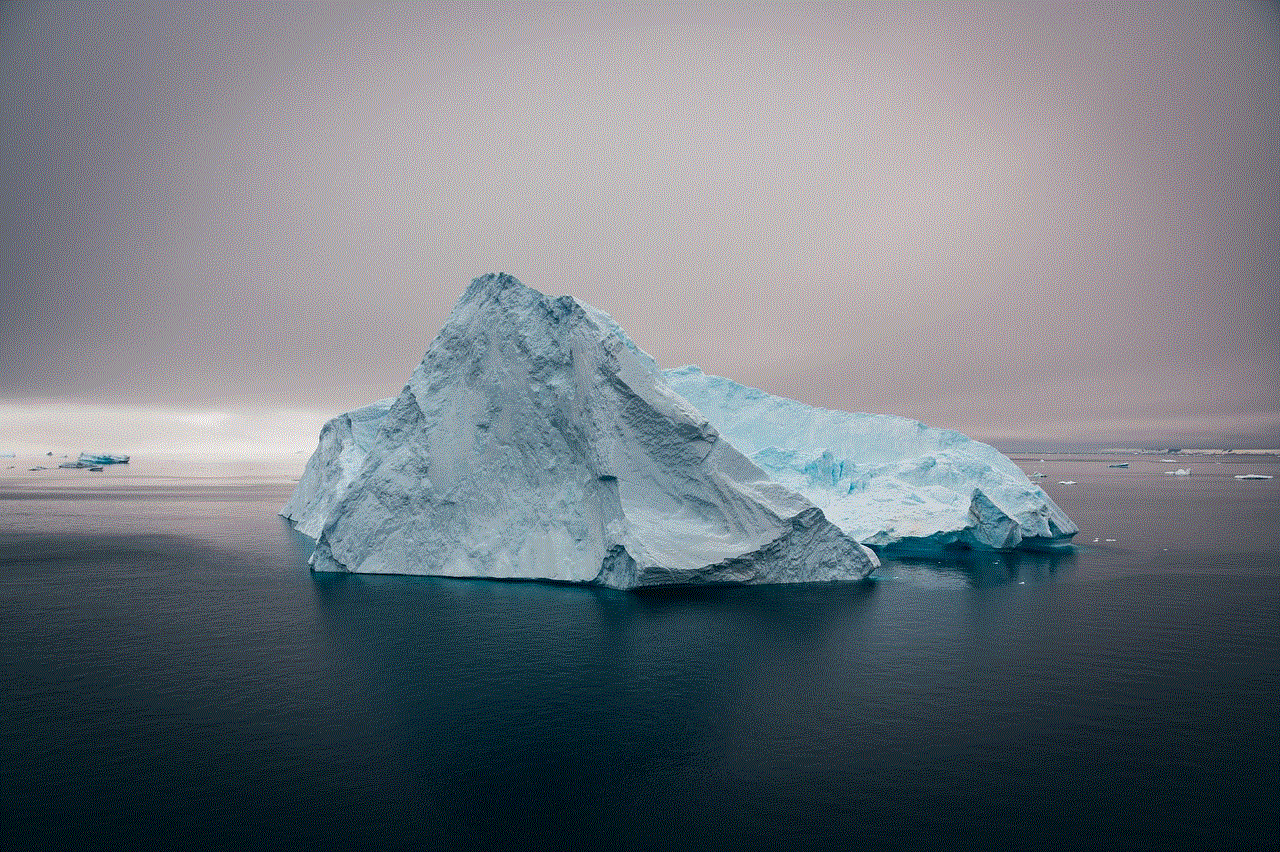
1. **Enable Bluetooth on Both Devices**: Turn on Bluetooth on your Android device and PC. On Windows, you can find Bluetooth settings in the “Settings” app under “Devices.”
2. **Pair the Devices**: Search for available devices on your PC and select your Android device from the list. A pairing code will appear on both screens; confirm that they match and accept the connection.
3. **Transfer Files**: Once paired, you can send files from your Android device to your PC by selecting the files you wish to transfer, tapping the share icon, and choosing Bluetooth as the sharing method.
### Benefits of Connecting Android to PC
Connecting your Android device to a PC comes with a myriad of benefits. Here are some of the most notable advantages:
1. **Easier File Management**: Transferring files between devices allows for better organization and easier access to important documents, photos, and media.
2. **Backup and Restore**: Regularly connecting your Android device to a PC enables you to back up your data easily. This practice is crucial for preventing data loss in case of device failure.
3. **Faster Data Transfer**: USB connections generally provide faster data transfer speeds compared to wireless methods, making it an ideal choice for transferring large files.
4. **Software Updates**: Connecting to a PC allows you to manage software updates more efficiently. Many manufacturers provide official software tools that can be installed on your PC to update the Android device.
5. **Using Android Emulators**: Developers often need to test apps on different platforms. By connecting your Android device to a PC, you can use emulators to test applications in a controlled environment.
### Troubleshooting Common Issues
While connecting your Android device to a PC is generally straightforward, you may encounter some issues. Here are common problems and their solutions:
1. **Device Not Recognized**: If your PC does not recognize your Android device, ensure that the USB cable is functioning properly. Try using a different port or cable if necessary. Also, check if USB debugging is enabled in the Developer Options on your Android device.
2. **File Transfer Errors**: If file transfers fail, ensure that you have selected the correct USB mode. If Wi-Fi or Bluetooth is used, make sure both devices are connected to the same network and that the file transfer app is functioning correctly.
3. **Slow Transfer Speeds**: Slow transfer speeds can be attributed to a poor USB connection or interference with Wi-Fi signals. Using a high-quality USB cable and ensuring a strong Wi-Fi signal can help mitigate this issue.
4. **Bluetooth Connection Problems**: If your devices fail to pair via Bluetooth, ensure that both devices have Bluetooth enabled and are discoverable. Restarting both devices may also help resolve connectivity issues.
### Advanced Techniques for Enhanced Connectivity
Once you’ve mastered the basics, there are several advanced techniques you can use to enhance the connectivity between your Android device and PC:
1. **Remote Access**: Applications like TeamViewer and Chrome Remote Desktop allow you to access your PC remotely from your Android device. This is particularly useful for troubleshooting or accessing files from a distance.
2. **Cloud Storage Solutions**: Using services like Google Drive, Dropbox, or OneDrive can simplify file management and sharing. Upload files from your Android device to the cloud and access them on your PC without needing a direct connection.
3. **Syncing Applications**: Many applications offer syncing capabilities across devices. For example, note-taking apps like Evernote or microsoft -parental-controls-guide”>Microsoft OneNote allow you to access your notes on both your Android device and PC.
4. **Using Android File Transfer for macOS**: If you are a Mac user, you may benefit from the Android File Transfer application, which simplifies file transfers between your Android device and Mac computer .
5. **Automating Transfers with Scripts**: For tech-savvy users, writing scripts to automate file transfers or backups can save time and ensure that important data is regularly updated.
### Conclusion
Connecting your Android device to a PC opens up a world of possibilities, from simple file transfers to advanced syncing and remote access. Whether you choose to use a USB cable, Wi-Fi, or Bluetooth, understanding the various methods and their benefits can significantly enhance your productivity and efficiency. By following the tips and techniques outlined in this article, you can ensure a smooth and effective connection between your Android device and PC, allowing you to make the most of your technology.



As we continue to navigate a world increasingly defined by digital communication and data exchange, mastering the connection between your devices is not just a convenience; it is a necessity. Whether for personal use, professional tasks, or development work, the ability to connect and manage your Android device with a PC is a skill that will serve you well in the years to come.