grindr location spoof
Grindr is a popular dating app designed specifically for the LGBTQ+ community. It allows users to connect with other individuals based on their location, making it easier for them to meet and potentially form a romantic or sexual connection. However, some users may not be comfortable with sharing their exact location with strangers, or they may want to explore potential matches in different areas. This is where Grindr location spoofing comes into play.
Location spoofing is a method of tricking a device or app into thinking that the user is in a different location than their actual one. This can be done for various reasons, such as maintaining privacy, bypassing geo-restrictions, or in the case of Grindr, expanding the pool of potential matches. In this article, we will delve deeper into the concept of Grindr location spoofing and discuss its benefits, risks, and the various ways that it can be done.
Why Do People Use Grindr Location Spoofing?
The primary reason why people resort to location spoofing on Grindr is to protect their privacy. Grindr uses the device’s GPS to determine the user’s location and displays other users’ profiles who are nearby. While this feature may be beneficial for those looking to meet someone in their vicinity, it can also be a cause for concern for others. For example, if a user lives in a small town or a conservative community where being LGBTQ+ is not widely accepted, they may not want their location to be visible on the app. In such cases, location spoofing can be a useful tool to maintain their privacy and safety.
Another reason for using Grindr location spoofing is to expand the pool of potential matches. If a user is not satisfied with the options available in their current location, they may want to explore other areas. This can be especially useful for those who live in remote or less populated areas, where the number of potential matches may be limited. By spoofing their location, they can view profiles of users in different locations and potentially connect with someone they would not have otherwise met.
How Does Grindr Location Spoofing Work?
Grindr location spoofing works by changing the coordinates of the device’s GPS. This can be done using various methods, such as using a virtual private network (VPN), a location spoofing app, or manually changing the device’s location settings. Let’s take a closer look at each of these methods.
1. Virtual Private Network (VPN)
A VPN is a service that routes the device’s internet connection through a server located in a different location. By doing so, it masks the user’s IP address and makes it appear as if they are accessing the internet from the location of the server. This, in turn, changes the GPS coordinates and tricks Grindr into thinking that the user is in a different location.
To use a VPN for Grindr location spoofing, the user needs to download and install a VPN app on their device. They can then select a server in the location they want to spoof and connect to it. Once connected, they can open Grindr, and the app will display profiles of users in the spoofed location.
2. Location Spoofing App
There are several location spoofing apps available in the market that allow users to change their device’s GPS coordinates. These apps work by creating a virtual GPS location and feeding it to the device’s location services. This makes the device think that it is in a different location than its actual one. Some popular location spoofing apps are Fake GPS Location and Fake GPS Go.
To use a location spoofing app for Grindr, the user needs to install the app on their device and enable the “mock location” option in their device’s developer settings. They can then open the app, select the location they want to spoof, and start using Grindr.
3. Manual Location Settings
Another way to spoof the device’s location for Grindr is by manually changing the location settings. This method involves enabling the “developer options” on the device and selecting the mock location app from the developer settings. The user can then choose the location they want to spoof and open Grindr to view profiles in that location.
Risks of Using Grindr Location Spoofing
While Grindr location spoofing may seem like a harmless way to protect one’s privacy and expand their options, it is not without risks. The app’s terms of service clearly state that users are not allowed to use any means to change their location on the app. This means that using location spoofing methods can result in the user’s account being suspended or banned.
Moreover, using a VPN or location spoofing app can also expose the user’s device to security risks. These apps may track the user’s online activity and collect their personal information, which can be used for malicious purposes. Therefore, it is essential to choose a reputable and reliable service provider if one decides to use a VPN or location spoofing app for Grindr.
In addition, location spoofing can also lead to misunderstandings and miscommunications with potential matches. If a user’s location is different from what is displayed on their profile, it can create confusion and make it difficult to plan a meet-up. This can be frustrating for both parties and may lead to the potential match losing interest.
Conclusion
Grindr location spoofing is a controversial topic, with some users advocating for its use and others warning against it. While it can be a useful tool for maintaining privacy and expanding options, it also comes with risks. Users should carefully consider the potential consequences before deciding to use location spoofing methods on Grindr. It is also essential to follow the app’s terms of service and use reputable service providers to minimize potential risks. Ultimately, it is up to the individual to decide whether the benefits of location spoofing outweigh the potential risks.
how to screenshot snapchat story
Snapchat is one of the most popular social media platforms among teenagers and young adults. It allows users to share photos and videos with their friends, which disappear after 24 hours. However, one of the features that makes Snapchat stand out is its “story” feature, where users can post a series of photos and videos that are visible to all their friends for 24 hours. This feature has become a favorite among Snapchat users, as it allows them to share their day-to-day activities and adventures in a more visually appealing way. But what if you want to save a Snapchat story for later? In this article, we will discuss how to screenshot Snapchat story and some important things to keep in mind while doing so.
Before we dive into the process of screenshotting a Snapchat story, it’s crucial to understand the implications of doing so. Snapchat has a strict policy against saving or sharing any content without the consent of the user. If you screenshot someone’s Snapchat story without their permission, they will receive a notification that you have done so. This can lead to uncomfortable situations and even damage friendships. Therefore, it’s essential to respect the privacy of others and only screenshot their stories with their permission.
With that being said, let’s move on to the process of screenshotting a Snapchat story. The first thing you need to keep in mind is that Snapchat has a built-in feature that notifies the user when someone takes a screenshot of their story. So, if you want to take a screenshot without the user knowing, you need to be discreet. One way to do this is by enabling airplane mode on your device before taking the screenshot. This will prevent Snapchat from sending a notification to the user. However, it’s essential to note that this method doesn’t always work, as Snapchat can still detect screenshots in some cases.
Another way to screenshot a Snapchat story without the user knowing is by using a third-party app. There are many apps available on the app store that claim to be able to save Snapchat stories without the user’s knowledge. However, we do not recommend using these apps as they are against Snapchat’s terms of service and can lead to your account being suspended or banned. Moreover, these apps may also compromise the security of your device and personal information.
Now, let’s move on to the steps you can follow to screenshot a Snapchat story without using any third-party apps. The first step is to open the Snapchat app and navigate to the story you want to screenshot. Once you have opened the story, make sure to give it a few seconds to load fully. This is crucial because if you take a screenshot before the story has fully loaded, you may end up with a blurry or distorted image. Once the story has loaded, you can take a screenshot by pressing the power button and the volume down button (on iPhones) or the power button and the home button (on Android devices). This will save the screenshot to your device’s camera roll.
If you want to save someone’s Snapchat story for later without them knowing, the best way to do it is by asking for their permission. You can do this by sending them a direct message and asking if it’s okay for you to take a screenshot of their story. Most people will not have a problem with this, and it’s always better to be upfront and honest about it.
But what if you want to save your own Snapchat story to your device? This is a much simpler process and doesn’t require any discreet methods. All you need to do is open your story, swipe up, and tap on the download button. This will save the entire story to your device’s camera roll, and you can access it anytime you want.
It’s also worth mentioning that Snapchat has a feature called “Memories” where you can save photos and videos from your story permanently. This is a great option if you want to save your stories without having to worry about taking screenshots discreetly. To save a story to your Memories, all you need to do is tap on the download button while viewing your story, and it will be saved to your Memories.
Now that we have discussed how to screenshot Snapchat stories let’s talk about some important things to keep in mind while doing so. Firstly, it’s essential to respect the privacy of others and only take screenshots with their permission. Secondly, be cautious while using third-party apps or techniques to save Snapchat stories without the user’s knowledge, as it can lead to the suspension of your account. Thirdly, make sure to give the story enough time to load before taking a screenshot to avoid blurry or distorted images. Lastly, always remember that Snapchat is constantly updating its features, so the methods mentioned in this article may not work in the future.
In conclusion, Snapchat stories are a fun and creative way to share your daily life with your friends and followers. However, it’s essential to respect the privacy of others and only screenshot their stories with their permission. If you want to save your own stories, there are various methods available, but it’s always best to use Snapchat’s built-in features like Memories. By following the steps mentioned in this article and being mindful of Snapchat’s policies, you can enjoy using the app without any trouble.
how to turn off safe mode warzone
Call of Duty : Warzone is a popular battle royale game that has captured the attention of gamers all over the world. With its realistic graphics, intense gameplay, and constant updates, it has become a fan favorite in the gaming community. However, some players have encountered an issue that prevents them from fully enjoying the game – the safe mode. In this article, we will discuss what safe mode is, why it may be enabled, and how to turn it off in Warzone.
What is Safe Mode in Warzone?
Safe mode in Warzone is a setting that restricts the game’s performance in order to prevent crashes or other technical issues. When safe mode is enabled, the game will run in its most basic form, disabling any advanced graphics settings or features that may cause the game to crash. It is essentially a fail-safe mechanism that ensures the game can still be played even if there are technical problems.
Why is Safe Mode Enabled?
There are several reasons why safe mode may be enabled in Warzone. The most common reason is that the game has crashed multiple times before, and safe mode has been automatically activated to prevent further crashes. This is often the case when the game encounters a new bug or glitch that has not been patched yet.



Another reason for safe mode to be enabled is when the game detects that the computer’s hardware is not powerful enough to handle the game’s graphics settings. In this case, safe mode is activated to prevent the game from running at a level that the computer cannot handle, which may result in crashes or other technical issues.
How to turn off Safe Mode in Warzone?
Now that we know what safe mode is and why it may be enabled, let’s discuss how to turn it off in Warzone. There are a few different methods to do this, and we will go through each one step by step.
Method 1: Turn Off Safe Mode from the Game’s Options
The first and most straightforward method is to turn off safe mode directly from the game’s options menu. Here’s how to do it:
1. Launch Warzone and wait for it to load.
2. Once the game has loaded, click on the Options button in the bottom right corner of the main menu.
3. In the options menu, click on the Graphics tab.
4. Look for the Safe Mode option and toggle it off.
5. Click on Apply to save the changes.
6. Restart the game to see if the safe mode has been turned off.
Method 2: Turn Off Safe Mode from the Game’s Installation Folder
If the first method did not work, you can try turning off safe mode from the game’s installation folder. Here’s how to do it:
1. Navigate to the game’s installation folder. The default location is C:\Program Files (x86)\Call of Duty Modern Warfare.
2. Look for a file named “config.cfg” and open it with a text editor like Notepad.
3. Use the Find function (Ctrl + F) to search for “safeModeEnabled”.
4. If the value is set to “1”, change it to “0” and save the changes.
5. Launch the game to see if the safe mode has been disabled.
Method 3: Turn Off Safe Mode from the Game’s Launch Options
If the first two methods did not work, you can try turning off safe mode from the game’s launch options. Here’s how to do it:
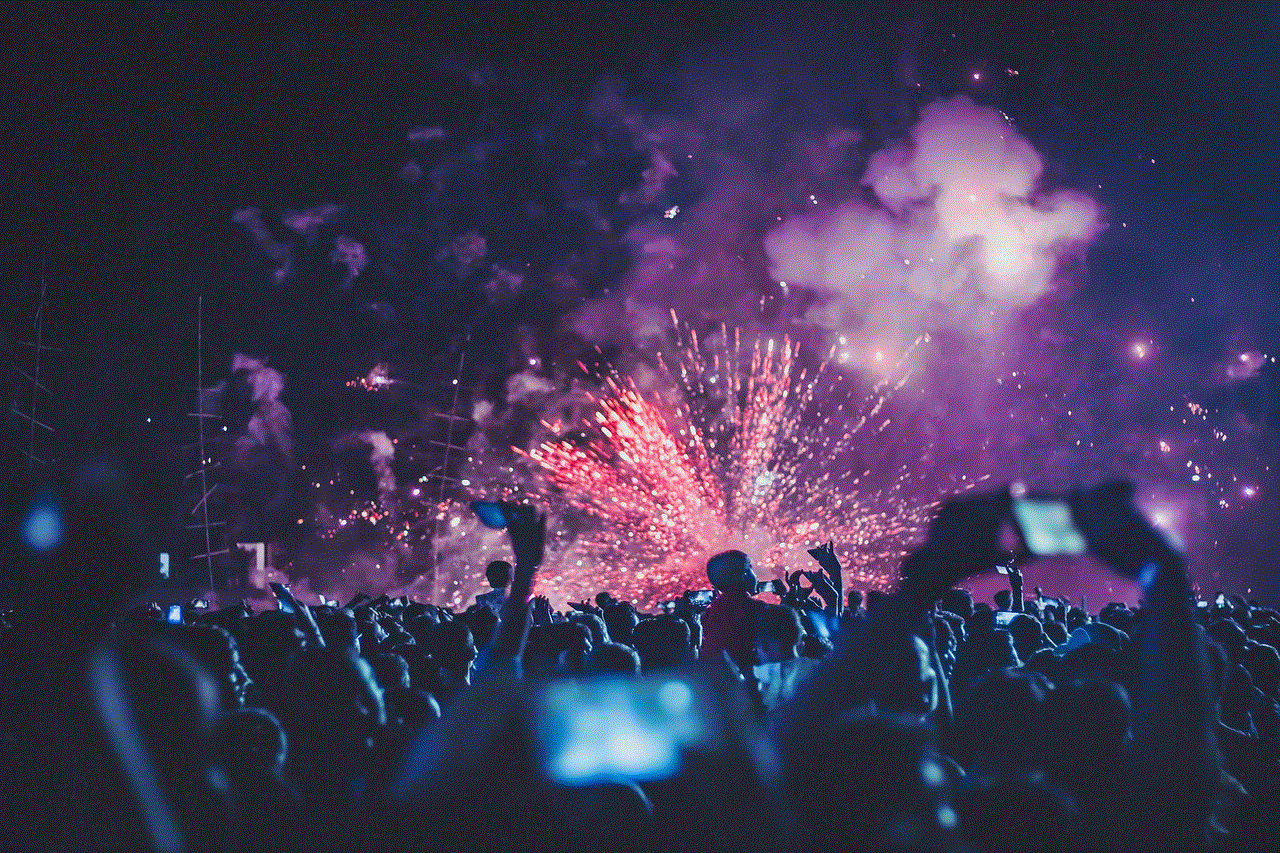
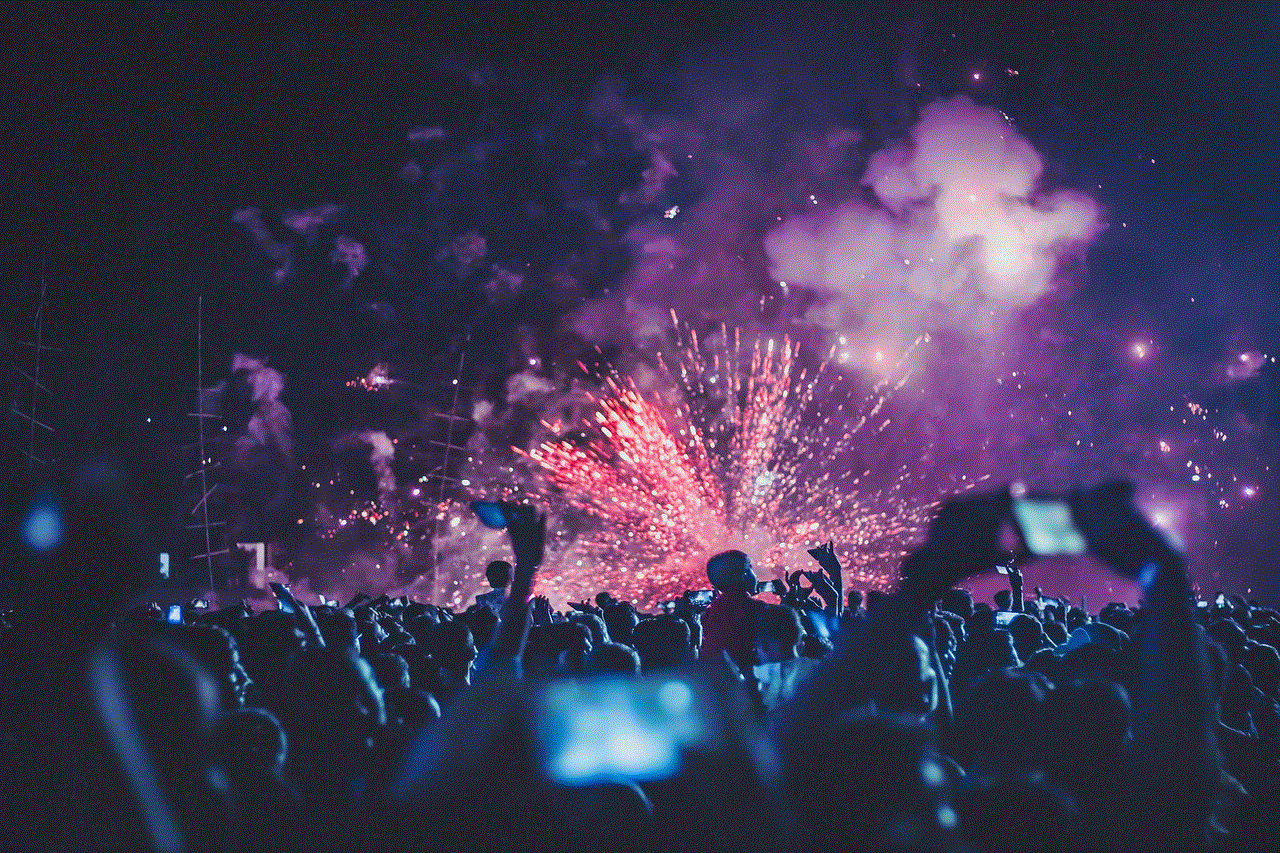
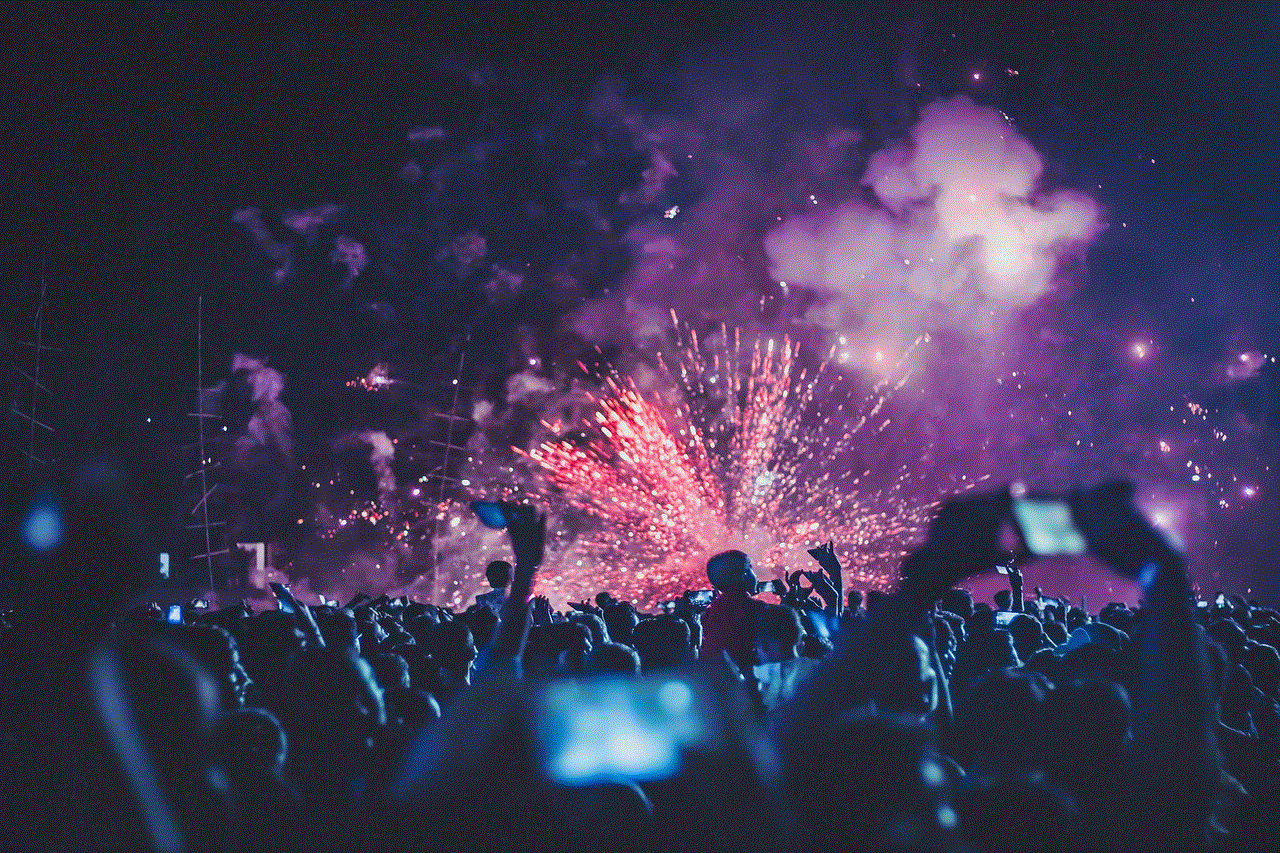
1. Right-click on the game’s shortcut on your desktop and select Properties.
2. In the Properties window, go to the Shortcut tab.
3. In the Target field, add “-safe” at the end of the existing text.
4. Click on Apply to save the changes.
5. Launch the game to see if the safe mode has been turned off.
Method 4: Update Your Graphics Drivers
Sometimes, safe mode may be enabled due to outdated graphics drivers. To solve this issue, you can update your graphics drivers to the latest version. Here’s how to do it:
1. Press the Windows key + R on your keyboard to open the Run dialog box.
2. Type “devmgmt.msc” and press Enter to open the Device Manager.
3. Expand the Display Adapters category.
4. Right-click on your graphics card and select Update Driver.
5. Follow the instructions on the screen to complete the update.
6. Restart your computer and launch the game to see if the safe mode has been turned off.
Method 5: Verify Game Files
If none of the methods above worked, you can try verifying the game files to fix any corrupted or missing files that may be causing the safe mode to be enabled. Here’s how to do it:
1. Open the Battle.net client and go to the Warzone tab.
2. Click on the Options button and select Scan and Repair.
3. Click on Begin Scan to start the process.
4. Once the scan is complete, click on Repair to fix any issues found.
5. Launch the game to see if the safe mode has been turned off.



Conclusion
Safe mode in Warzone is a useful feature that ensures the game can still be played even if there are technical issues. However, it can be frustrating when it is enabled and restricts the game’s performance. In this article, we have discussed what safe mode is, why it may be enabled, and five different methods to turn it off. By following these methods, you should be able to disable safe mode and fully enjoy the intense gameplay of Warzone without any restrictions.