hide alerts imessage
When it comes to staying connected, there is no denying the power and convenience of instant messaging. One of the most popular forms of instant messaging is through Apple’s iMessage, a feature that allows users to send and receive messages through their Apple devices. With iMessage, users can send text messages, photos, videos, and even make voice and video calls to other Apple device users for free.
However, like any other form of communication, there are times when you may need to temporarily mute or disable notifications from iMessage. This is where the “Hide Alerts” feature comes in. This feature allows users to mute notifications from specific iMessage conversations, group chats, or even all iMessage notifications at once. In this article, we will discuss everything you need to know about “Hide Alerts” on iMessage, including how to use it, its benefits, and limitations.
What is “Hide Alerts” on iMessage?
“Hide Alerts” is a feature on iMessage that allows users to mute notifications from specific conversations without having to turn off notifications for the entire app. When you enable “Hide Alerts” for a particular conversation, you will no longer receive notifications from that conversation, but you will still receive notifications from other conversations and apps. This feature is particularly useful for those who do not want to be disturbed by notifications from a specific conversation, but still want to receive notifications from other conversations and apps.
How to use “Hide Alerts” on iMessage?
To use the “Hide Alerts” feature on iMessage, follow these simple steps:
1. Open the iMessage app on your Apple device.
2. Select the conversation you want to mute notifications from.
3. Tap on the contact or group name at the top of the conversation.
4. Scroll down and toggle on the “Hide Alerts” button.
5. You will see a moon icon next to the conversation, indicating that notifications from this conversation are muted.
To turn off “Hide Alerts” and resume receiving notifications from the conversation, simply toggle off the “Hide Alerts” button.
Benefits of using “Hide Alerts” on iMessage
1. Avoid distractions – The main benefit of using “Hide Alerts” on iMessage is to avoid distractions from specific conversations. By muting notifications from a conversation, you can focus on other tasks without being disturbed by constant notifications.
2. Privacy and confidentiality – Sometimes, you may receive sensitive or confidential information through iMessage. By using “Hide Alerts,” you can ensure that notifications from that conversation do not pop up on your lock screen , keeping the information private.
3. Better sleep – Many people keep their phones by their bedside at night. By muting notifications from iMessage conversations, you can prevent your sleep from being interrupted by constant notifications.
4. Organize notifications – With the “Hide Alerts” feature, you can organize your notifications and prioritize which conversations you want to receive notifications from. This can be particularly useful for those who are part of multiple group chats and do not want to be bombarded with notifications from all of them.
Limitations of using “Hide Alerts” on iMessage
1. Limited to iMessage conversations – The “Hide Alerts” feature is only applicable to iMessage conversations. This means that you will still receive notifications from non-iMessage conversations, such as regular text messages or notifications from other apps.
2. Can be easily forgotten – Since the muted conversation will not show up on your lock screen or notification center, it is easy to forget that you have muted it. This can result in missed messages and important information.
3. Does not work on all devices – “Hide Alerts” may not work on all Apple devices, especially older versions. This means that even if you enable it on one device, you may still receive notifications on another.
4. No customization options – Unlike other messaging apps, iMessage does not offer any customization options for muted conversations. This means that you cannot set a specific time frame for notifications to be muted or choose specific days.
In conclusion, the “Hide Alerts” feature on iMessage can be a useful tool for managing notifications and avoiding distractions. Whether you need to focus on work, get a good night’s sleep, or keep sensitive information private, this feature can come in handy. However, it is important to remember its limitations and use it wisely to avoid missing important messages. So, next time you need a break from constant notifications, give “Hide Alerts” on iMessage a try.
where are voice messages saved on iphone
Voice messages have become a popular mode of communication in recent years, especially among iPhone users. They allow us to send and receive audio recordings, making it easier to convey emotions and tone in our conversations. However, have you ever wondered where these voice messages are saved on your iPhone? In this article, we will explore the different locations where voice messages are stored on an iPhone.
1. The Voice Memos App
The most obvious place to find voice messages on an iPhone is the Voice Memos app. This app, which comes pre-installed on all iPhones, allows users to record and save audio files. It is usually located on the home screen or in the Utilities folder. When you open the app, you will see all your voice messages listed in chronological order. You can play, delete, and share these messages from within the app.
2. iMessage
If you send voice messages through iMessage, they will be saved within the app. To access them, open the iMessage conversation where you sent or received the voice message. Then, tap on the person’s name or number at the top of the screen. This will open their contact information. Scroll down to the bottom, and you will see the “Attachments” section. Here, you will find all the voice messages exchanged between you and the other person.
3. WhatsApp
WhatsApp is another popular messaging app that allows users to send and receive voice messages. If you use this app, you can find your voice messages by opening the conversation where you sent or received the message. Then, tap on the person’s name or number at the top of the screen and select “Media, Links, and Docs”. Here, you will see all the voice messages exchanged in that conversation.
4. iCloud
If you have enabled iCloud backup on your iPhone, your voice messages will be saved to your iCloud account. This means that even if you delete a voice message from your iPhone, it will still be available on iCloud. To access your iCloud backup, go to Settings > [Your Name] > iCloud > Manage Storage > Backups. Here, you will see a list of your backups, including the date and time they were created. If you tap on a backup, you will see a list of apps and data that are included in that backup, including voice messages.
5. iTunes Backup
Similar to iCloud, if you have backed up your iPhone using iTunes, your voice messages will be saved in the backup file. To access your iTunes backup, connect your iPhone to your computer and open iTunes. Then, click on the iPhone icon and select “Restore Backup”. You will see a list of your backups, including the date and time they were created. If you click on a backup, you will see a list of apps and data that are included, including voice messages.
6. Email
Another way to save and access voice messages on an iPhone is through email. If you have a voice message that you want to keep for future reference, you can email it to yourself. To do this, open the voice message in the Voice Memos app, tap on the “Share” button, and select “Mail”. This will attach the voice message to an email, and you can send it to yourself or someone else. The file will be saved in your email account, and you can access it from any device.
7. Third-party Cloud Storage Apps
There are also third-party apps, such as Dropbox and Google Drive, that allow you to save and access voice messages. These apps offer cloud storage, which means you can save your voice messages to their servers and access them from any device. To do this, open the voice message in the Voice Memos app, tap on the “Share” button, and select the cloud storage app you want to use. You will have to log in to your account and give permission for the app to access your voice message.



8. Voice Message Transcription
In iOS 10 and later versions, Apple introduced voice message transcription. This feature automatically transcribes voice messages into text, making it easier to read and understand them. These transcriptions are saved on your iPhone and can be accessed by opening the voice message in the Voice Memos app and tapping on the “Transcript” button. However, note that this feature is not available in all languages and may not always be accurate.
9. Voice Message Sharing
One of the great things about voice messages on an iPhone is that you can easily share them with others. You can share voice messages via iMessage, WhatsApp, email, and other messaging apps. To do this, open the voice message in the Voice Memos app and tap on the “Share” button. Then, select the app you want to use to share the message. This is a great way to save and access voice messages on multiple devices.
10. Deleting Voice Messages
Now that you know where voice messages are saved on an iPhone, you may be wondering how to delete them. You can delete voice messages from within the Voice Memos app, iMessage, WhatsApp, and other messaging apps. You can also delete them from your iCloud or iTunes backup. However, note that once a voice message is deleted, it cannot be recovered unless you have a backup.
In conclusion, voice messages on an iPhone can be saved in various locations, including the Voice Memos app, iMessage, WhatsApp, iCloud, iTunes backup, email, third-party cloud storage apps, and transcription. These options make it easy to access and share voice messages with others. However, it is important to note that deleting a voice message is permanent, so think carefully before deleting any important messages.
how to know if your blocked on messages
In today’s digital age, messaging has become an integral part of our daily communication. With the rise of various messaging platforms such as WhatsApp, Facebook Messenger, iMessage, and more, staying connected with our friends and loved ones has never been easier. However, there may come a time when you realize that you are no longer receiving messages from someone you used to chat with regularly. This could be a sign that you have been blocked on messages. In this article, we will discuss how to know if you are blocked on messages and what steps you can take to confirm your suspicion.
1. No Response to Your Messages
One of the most obvious signs that you have been blocked on messages is when the person you are trying to reach does not respond to your messages. This can happen on any messaging platform and is a surefire way to know that something is amiss. If you have been messaging someone regularly and suddenly, they stop responding, it could be a sign that you have been blocked.
2. Unable to Make Voice or Video Calls
If you have been in regular contact with someone through messaging, you may have also tried to make voice or video calls with them. However, if you have been blocked, you will not be able to make any calls to that person. This is because blocking someone on messaging platforms also restricts any form of communication, including calls.
3. Profile Picture and Status Changes
Another way to know if you have been blocked on messages is by looking at the person’s profile picture and status. If you have been blocked, you will no longer be able to see their profile picture or status updates. However, this could also mean that the person has changed their privacy settings or has deleted their account. So, it is not a foolproof method to confirm if you have been blocked.
4. No Last Seen or Online Status
Most messaging platforms have a feature that shows when a person was last online or their current online status. If you have been blocked, you will not be able to see this information for that person. Again, this could also mean that the person has changed their privacy settings, but if coupled with other signs, it could be an indication that you have been blocked.
5. No Addition to Groups
If you have been a part of a group chat with the person who you think has blocked you , you will no longer see any messages or updates from them. Additionally, you will not be able to add them back to the group if they have indeed blocked you. This is another sign that could confirm your suspicion of being blocked on messages.
6. Trying to Add as a Contact Shows Error Message
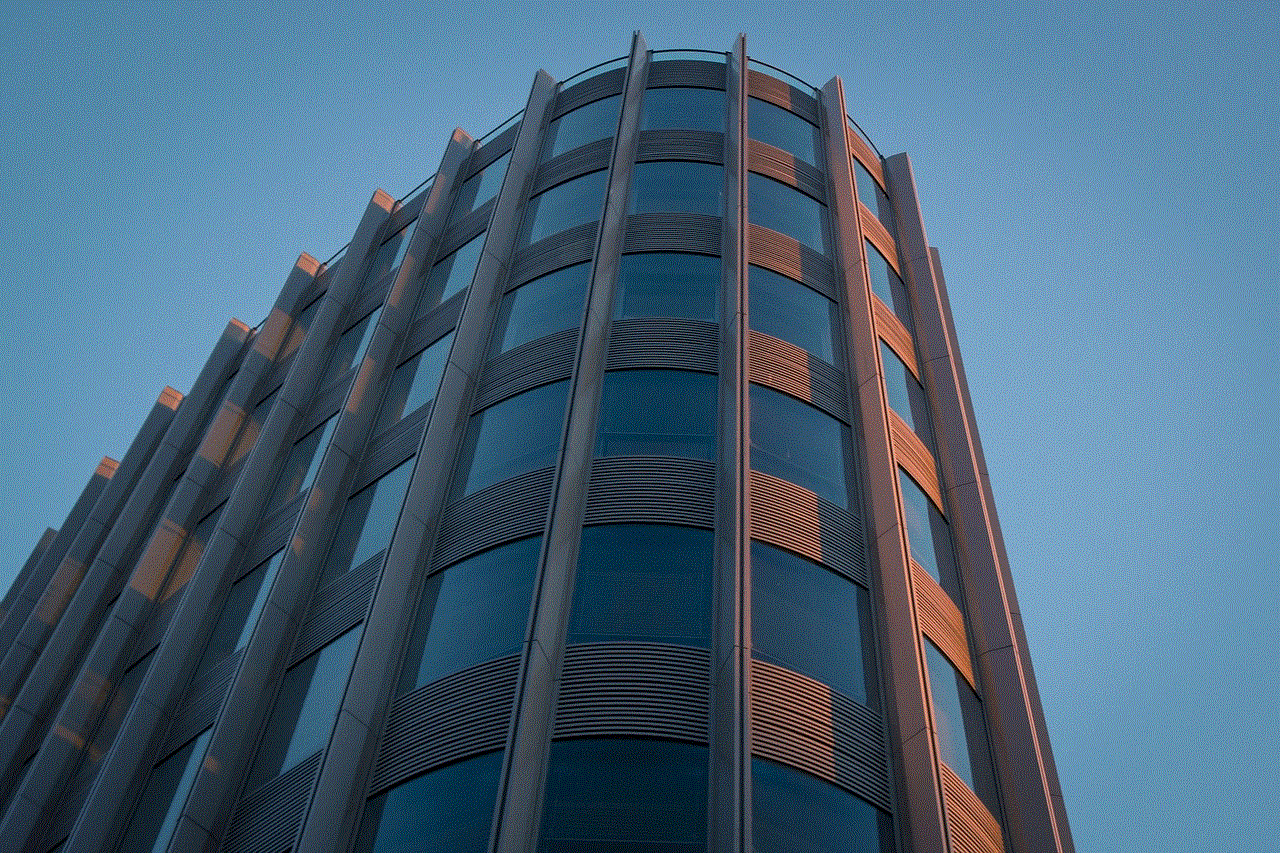
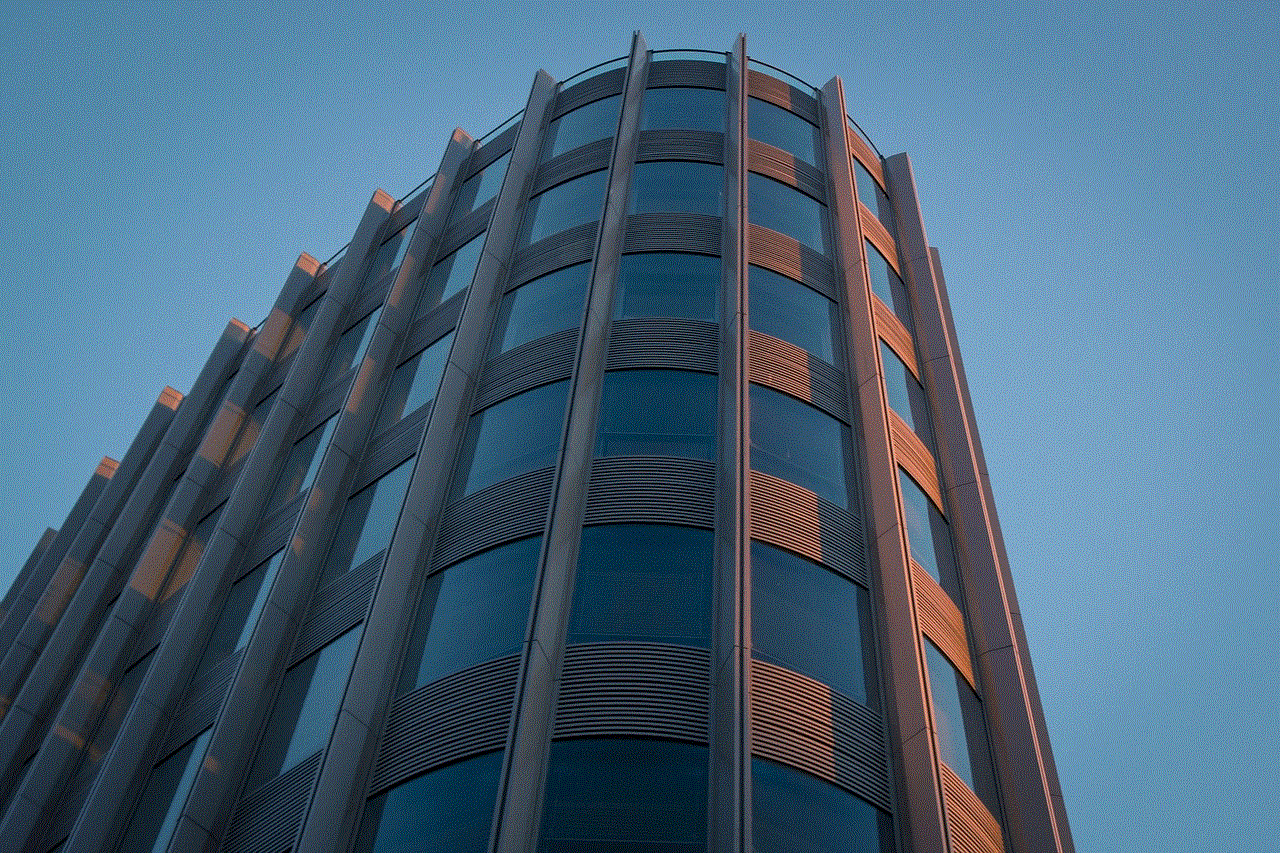
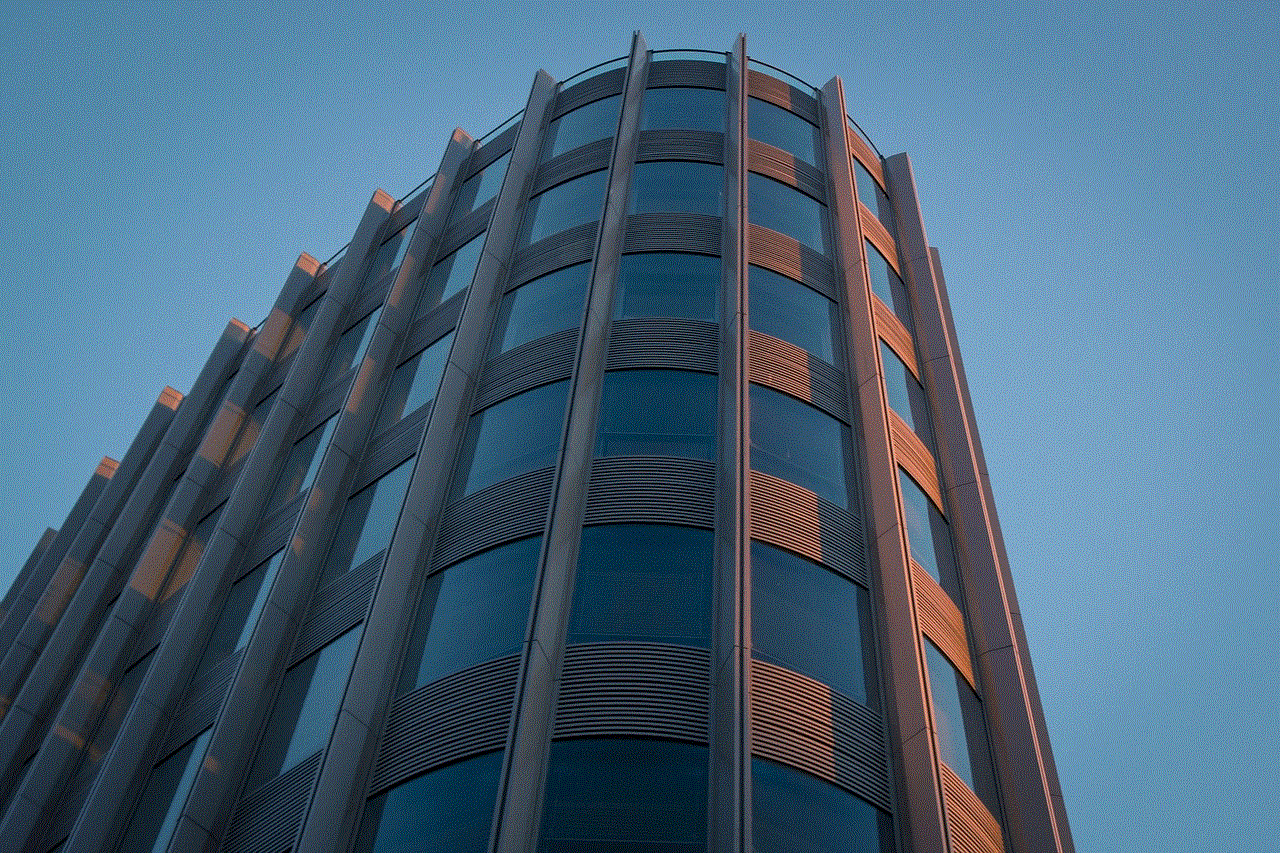
If you try to add the person who you think has blocked you as a contact, you will receive an error message stating that you are unable to add that person. This is a clear indication that you have been blocked on messages. However, this could also mean that the person has deleted their account.
7. Message Delivery Reports
Some messaging platforms have a feature that shows when a message has been delivered and when it has been read by the recipient. If you have been blocked, your message will not be delivered, and you will not receive any message delivery reports. This is a clear sign that you have been blocked on messages.
8. Check with a Mutual Friend
If you are still unsure if you have been blocked on messages, you can ask a mutual friend to check if they can see the person’s profile or send them a message. If the mutual friend can still communicate with the person, it is a sign that you have been blocked. However, this could also mean that the person has deleted their account.
9. Create a New Account
If you are still not convinced and want to confirm if you have been blocked, you can create a new account on the messaging platform and try to add the person who you think has blocked you as a contact. If you are successful in adding them as a contact on your new account, it could be a sign that you have indeed been blocked on messages.
10. Contact the Person through Other Means
If you have tried all the above methods and are still unsure if you have been blocked, you can try to contact the person through other means such as email, phone calls, or social media. If the person responds through these channels, it could mean that they have blocked you on messages. However, this could also mean that they are busy or have not seen your messages yet.
What to Do if You Have Been Blocked on Messages?
If you have confirmed that you have been blocked on messages, there are a few steps you can take to deal with the situation.
1. Respect the Other Person’s Decision
It is essential to respect the other person’s decision to block you. They may have their reasons for doing so, and it is not your place to question or force them to unblock you. Instead, move on and focus on other relationships in your life.
2. Don’t Create a New Account to Contact Them
Creating a new account to contact the person who has blocked you is not a good idea. It could be seen as intrusive and might make the situation worse. It is best to let things be and not try to contact the person through other means.
3. Reflect on Your Actions
If you have been blocked on messages, it could be a sign that you may have said or done something that has upset the other person. Take this as an opportunity to reflect on your actions and see if you can do better in your future relationships.
4. Move On
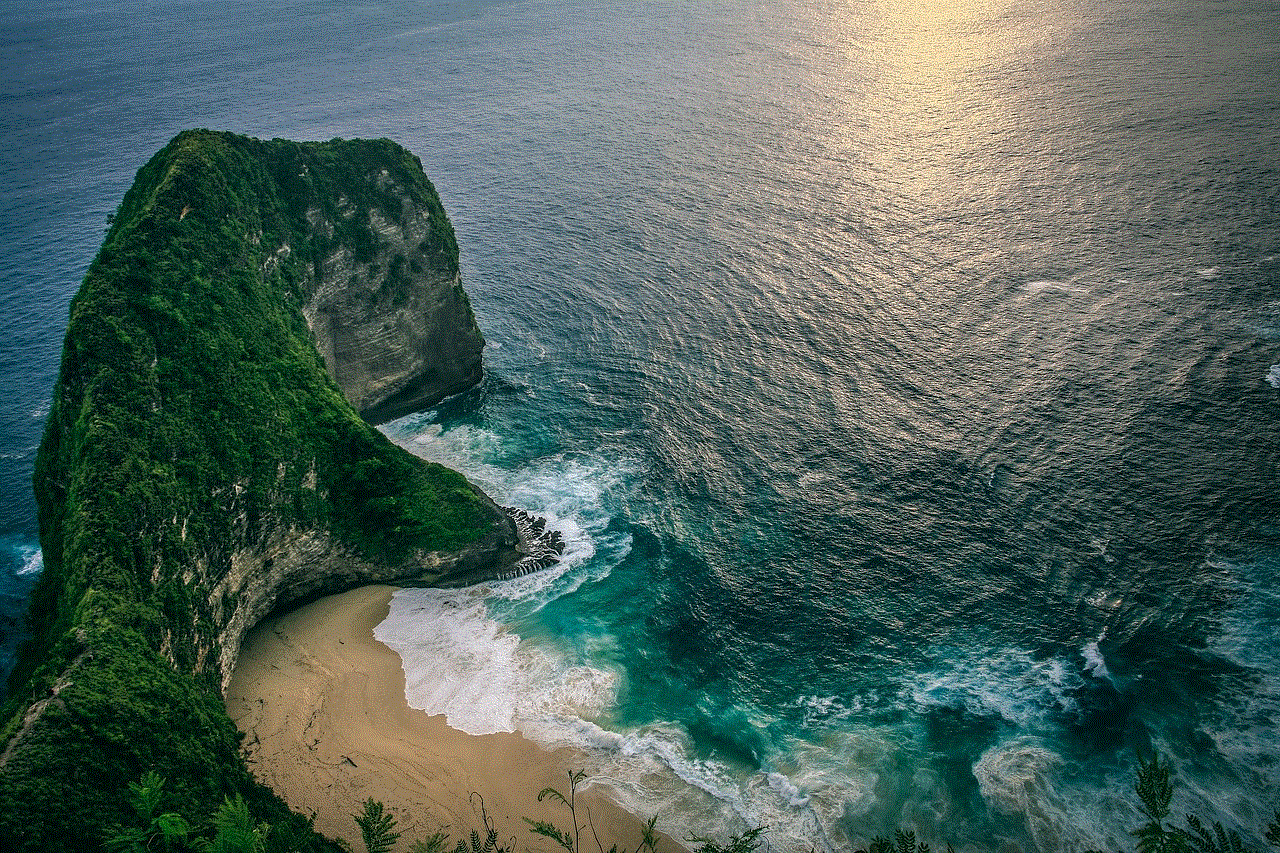
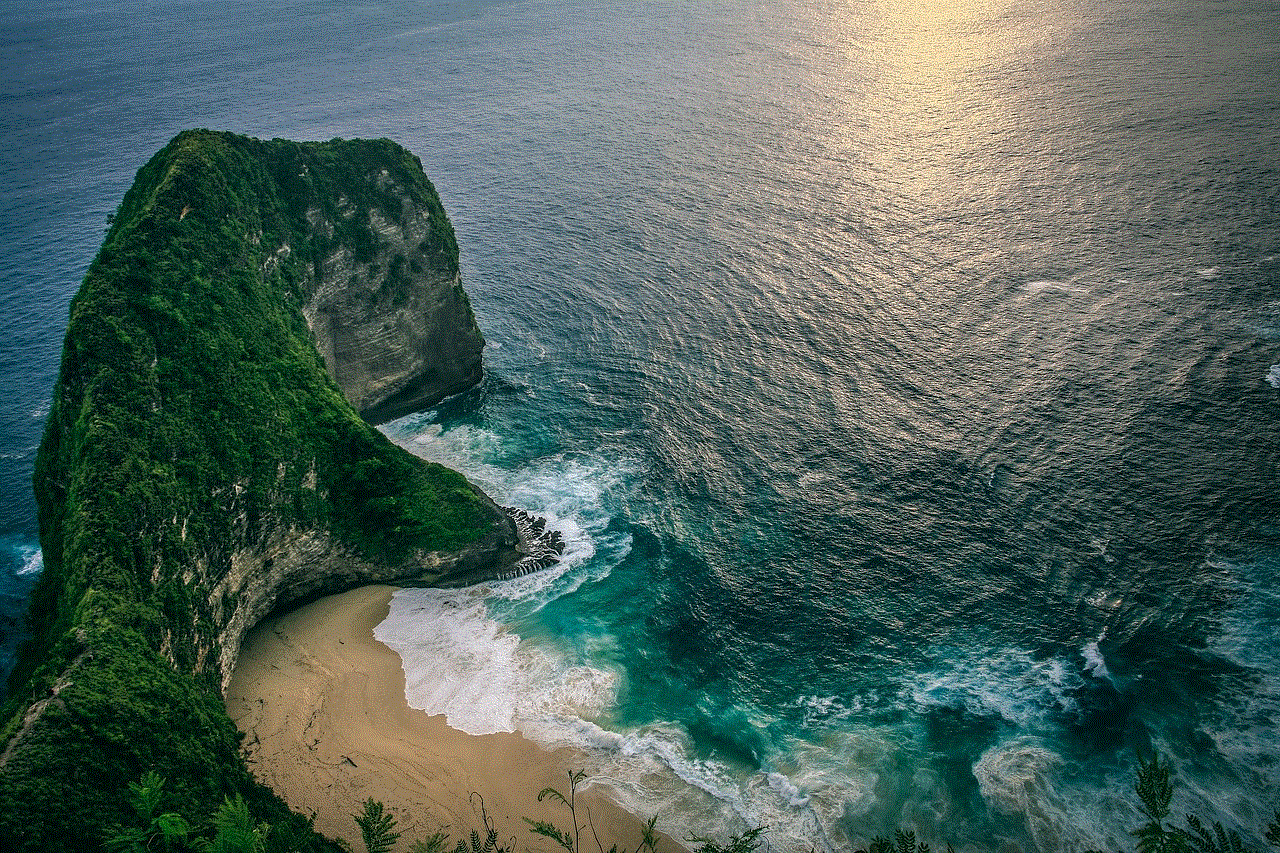
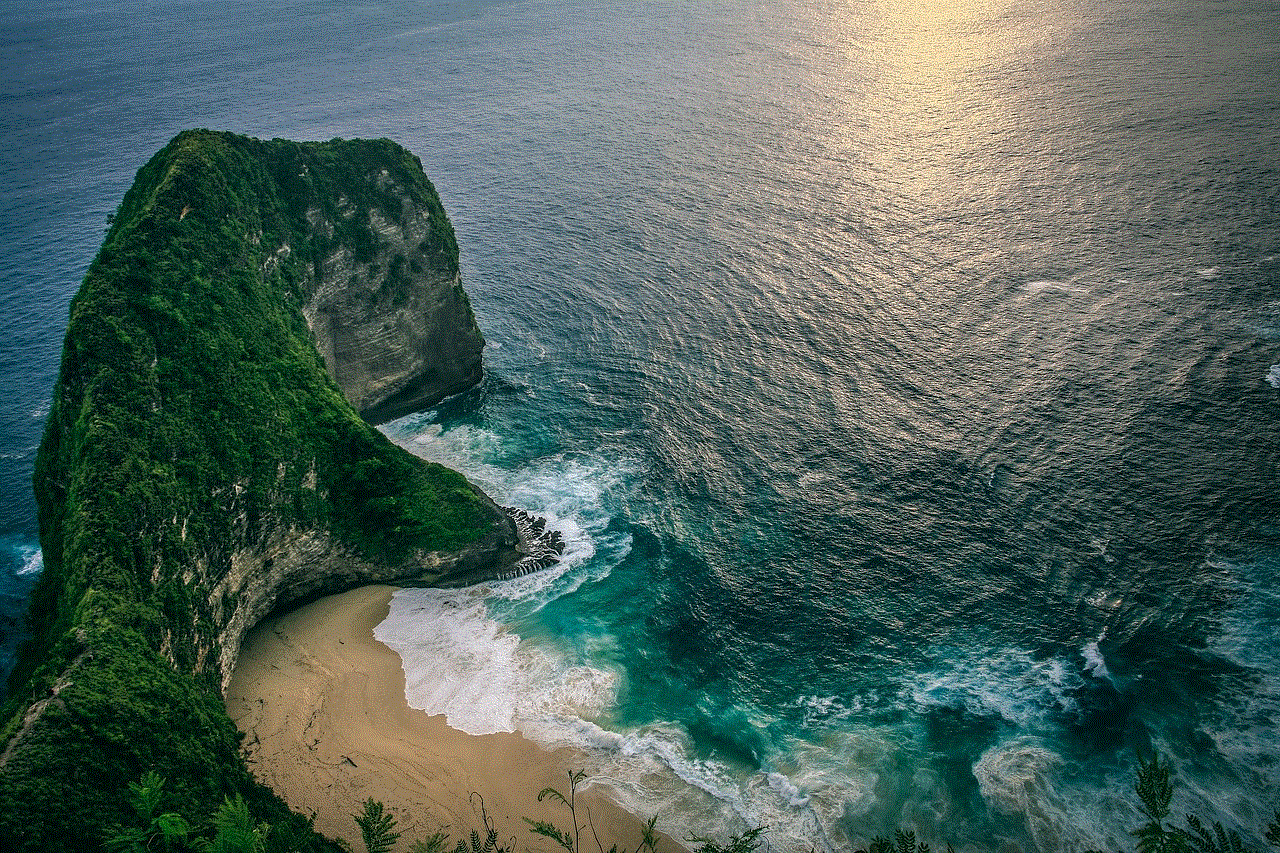
Lastly, it is essential to move on from the situation. Dwelling on being blocked will only bring negativity into your life. Instead, focus on building healthy relationships with people who value your presence in their lives.
In conclusion, being blocked on messages can be a hurtful experience, but it is essential to respect the other person’s decision and not try to force them to unblock you. Instead, use this as an opportunity to reflect on your actions and move on. Remember, healthy relationships thrive on mutual respect and communication, and if someone has blocked you, it may be a sign that the relationship was not meant to be.