how can i see who im sharing my location with
In today’s world, it’s not uncommon for people to share their location with others. Whether it’s through social media, messaging apps, or location-sharing features on our devices, many of us are constantly broadcasting our whereabouts to others. While this can be a useful tool for staying connected and keeping loved ones informed of our movements, it’s also important to understand who exactly we are sharing our location with.
So, how can you see who you’re sharing your location with? The answer depends on how and where you’re sharing your location. In this article, we’ll explore the various ways people share their location and the steps you can take to see who has access to this information.
1. Social Media
One of the most common ways people share their location is through social media platforms. Apps like Facebook, Instagram , and Snapchat have location-sharing features that allow users to tag their location in posts, photos, or stories. This can be useful for showing friends and followers where you are or for checking in at a specific place.
To see who you’re sharing your location with on social media, you’ll need to adjust your privacy settings. On Facebook, for example, you can control who can see your location by going to Settings > Privacy > Location Services. From there, you can choose to either allow or disallow location access for the Facebook app.
On Instagram, you can control who can see your location by going to Settings > Privacy > Location Services. You can then choose to either allow or disallow location access for the Instagram app. Additionally, you can select which posts you want to include your location by tapping on the location icon before posting.
2. Messaging Apps
Another way people share their location is through messaging apps like WhatsApp, iMessage, or Google Maps. These apps often have a feature that allows users to share their real-time location with others. This can be useful for meeting up with friends or keeping track of family members.
To see who you’re sharing your location with on messaging apps, you can check your app’s settings. On WhatsApp, you can go to Settings > Account > Privacy > Live Location to see who you’re currently sharing your location with. You can also choose to stop sharing your location at any time.
On iMessage, you can share your location by tapping on the “i” icon in your conversation and selecting “Share My Location.” From there, you can choose to share your location for one hour, until the end of the day, or indefinitely. To see who you’re sharing your location with, you can tap on the “i” icon again and select “Stop Sharing My Location.”
3. Location-Sharing Apps
There are also specific apps designed for location-sharing, such as Find My Friends or Life360. These apps allow you to share your location with a specific group of people, usually friends or family members. This can be useful for coordinating plans or keeping track of loved ones.
To see who you’re sharing your location with on these apps, you can check your app’s settings or contact the app’s support team for assistance. For example, on Find My Friends, you can see who you’re currently sharing your location with by opening the app and tapping on the “Me” tab. You can also turn off location sharing for specific friends or for everyone in your contacts.
4. Location Settings on Your Device
Your device’s location settings can also play a role in who you’re sharing your location with. For example, on an iPhone, you can control which apps have access to your location by going to Settings > Privacy > Location Services. From there, you can see which apps have requested your location and choose to either allow or disallow access.
On Android devices, you can control your location settings by going to Settings > Location. From there, you can see which apps have access to your location and adjust the settings accordingly.
5. Google Maps
Google Maps is another popular location-sharing tool, especially for navigation and finding nearby places. However, you may not realize that your location is being shared with others through this app.
To see who you’re sharing your location with on Google Maps, you can check your app’s settings. On the app’s main menu, tap on “Settings” and then go to “Personal content.” From there, you can see who has access to your location and turn off location sharing if desired.
6. Public Wi-Fi Networks
Believe it or not, even your use of public Wi-Fi networks can reveal your location to others. This is because public Wi-Fi networks often require you to share your location in order to connect. So, if you’re using a public Wi-Fi network, anyone on that network can potentially see your location.
To prevent this, make sure to turn off location sharing on your device before connecting to a public Wi-Fi network. You can also consider using a virtual private network (VPN) to encrypt your data and protect your privacy while using public Wi-Fi.
7. Smart Home Devices
With the rise of smart home devices like security cameras and voice-activated assistants, it’s important to be aware of the potential for your location to be shared with others. Some of these devices use your location to provide more personalized services, but you may not realize that your location is being shared with the manufacturer or other parties.
To see who you’re sharing your location with through smart home devices, you can check the device’s settings or contact the manufacturer for more information. You can also adjust your device’s location settings to limit the information being shared.
8. Your Phone Carrier
Finally, your phone carrier may also have access to your location information. This can be useful for emergency services or for locating a lost or stolen phone, but it’s important to understand who has access to this information and for what purpose.
To see who your phone carrier is sharing your location with, you can check your carrier’s privacy policy or contact their customer support for more information. You can also adjust your phone’s location settings to limit the information being shared with your carrier.
In conclusion, there are many ways your location can be shared with others, often without you even realizing it. To ensure your privacy and security, it’s important to regularly review your location settings and adjust them as needed. By understanding who has access to your location and how to control it, you can stay connected with peace of mind.
how to use a vpn on iphone
In today’s digital age, privacy and security have become major concerns for smartphone users. With the rise of cyber threats and government surveillance, it’s essential to take measures to protect our personal information. One effective way to do this is by using a virtual private network (VPN) on our iPhones. A VPN is a service that creates a secure and encrypted connection between your device and the internet, making it difficult for anyone to intercept your online activities. In this article, we will discuss in detail how to use a VPN on an iPhone and the benefits of doing so.
1. What is a VPN?
A VPN, also known as a virtual private network, is a technology that allows you to create a secure connection over the internet. It works by routing your internet traffic through a remote server and encrypting it, making it unreadable to anyone who might try to intercept it. This way, a VPN creates a secure tunnel for your data to travel through, ensuring your online activities remain private and protected from prying eyes.
2. Why use a VPN on an iPhone?
Using a VPN on your iPhone has several benefits. Firstly, it enhances your online security by encrypting your internet traffic, making it almost impossible for hackers or government agencies to spy on your online activities. Secondly, it allows you to access geo-restricted content by masking your IP address and making it appear as if you are accessing the internet from a different location. This is especially useful if you are traveling and want to access content that is only available in your home country. Lastly, using a VPN can also improve your internet speed by bypassing any network congestion or throttling from your internet service provider (ISP).
3. How to set up a VPN on an iPhone?
Setting up a VPN on your iPhone is a relatively straightforward process. Here’s a step-by-step guide on how to do it:
Step 1: Go to the App Store on your iPhone and search for a VPN service provider. There are several free and paid options available, so choose one that best fits your needs.
Step 2: Once you have chosen a VPN service, download and install the app on your iPhone.
Step 3: Open the app, and you will be prompted to create an account. Some VPN services offer a free trial, while others require you to purchase a subscription. Choose the option that works best for you.
Step 4: After creating an account, you will be asked to grant permission for the app to configure your VPN settings. Click on “Allow” to proceed.
Step 5: The app will then ask you to choose a server location. Select a server that is closest to your physical location for a faster connection. You can also choose a server in a different country if you want to access geo-restricted content.
Step 6: Once the connection is established, you will see a VPN icon in the status bar of your iPhone. This indicates that your VPN is active and running.
4. Best VPNs for iPhone
With so many VPN options available, it can be challenging to choose the right one for your iPhone. Here are some of the best VPNs for iPhone that you can consider:
a. ExpressVPN: This VPN service offers excellent speed and security, with servers in over 90 countries. It also has a user-friendly app and provides a 30-day money-back guarantee.
b. NordVPN: With over 5000 servers in 59 countries, NordVPN is known for its strong security features and the ability to unblock geo-restricted content.
c. Surfshark: This VPN service offers unlimited simultaneous connections, making it an excellent choice for families. It also has a strict no-logs policy and provides excellent customer support.
d. TunnelBear: This VPN service offers a free plan with 500MB of data per month, making it a great option for those who want to try out a VPN before committing to a paid service.
5. How to use a VPN on iPhone for streaming?
If you want to use a VPN on your iPhone for streaming purposes, here are some tips to keep in mind:
a. Choose a VPN service that has servers in the country where the content you want to access is available.
b. Connect to a server that is closest to the streaming service’s server for a faster connection.
c. Clear your browser’s cache and cookies before accessing the streaming service.
d. If you are still experiencing slow speeds, try switching to a different server or contacting your VPN provider for assistance.
6. How to use a VPN on iPhone to access public Wi-Fi safely?
Using a VPN on your iPhone is especially crucial when connecting to public Wi-Fi networks. Here’s how you can use a VPN on your iPhone to access public Wi-Fi safely:
a. Set up a VPN on your iPhone before connecting to a public Wi-Fi network.
b. Avoid connecting to unknown or unsecured Wi-Fi networks.
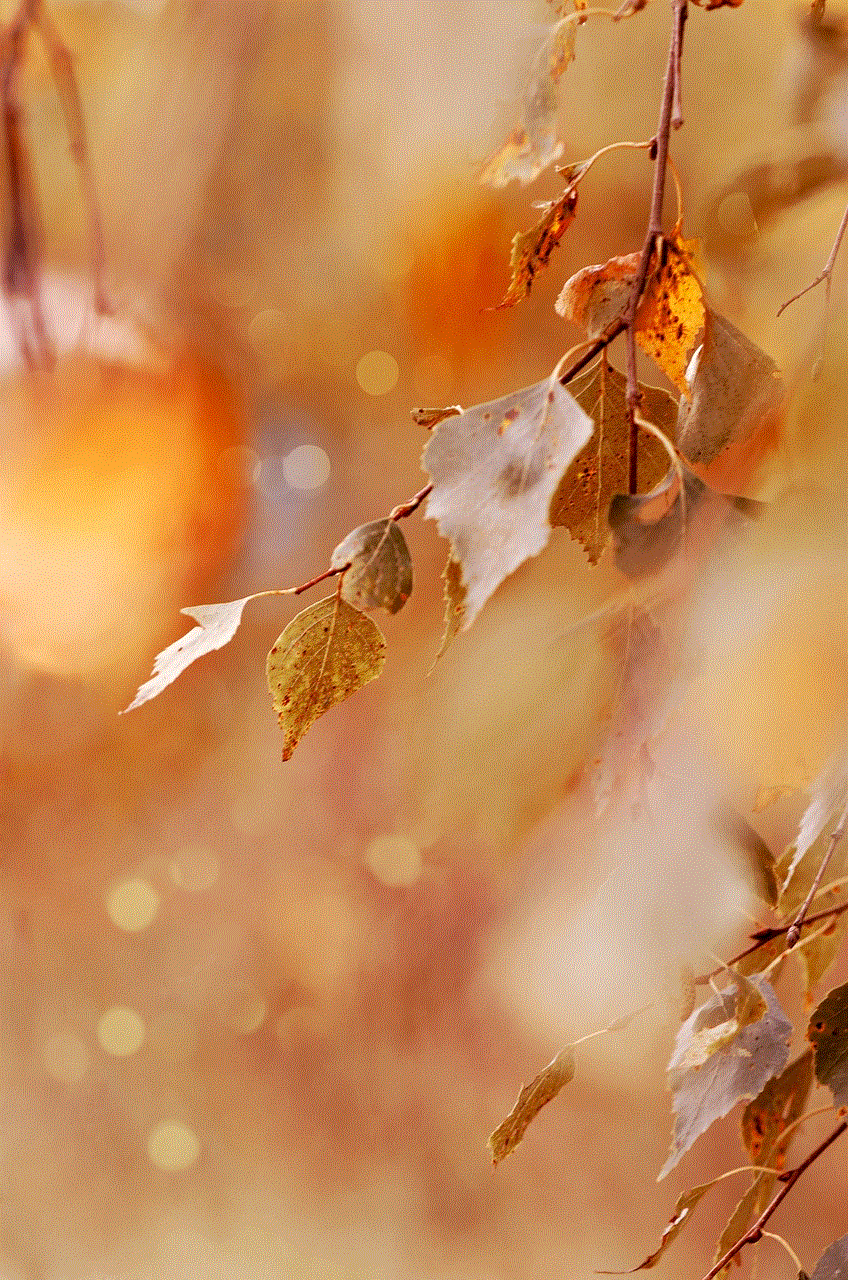
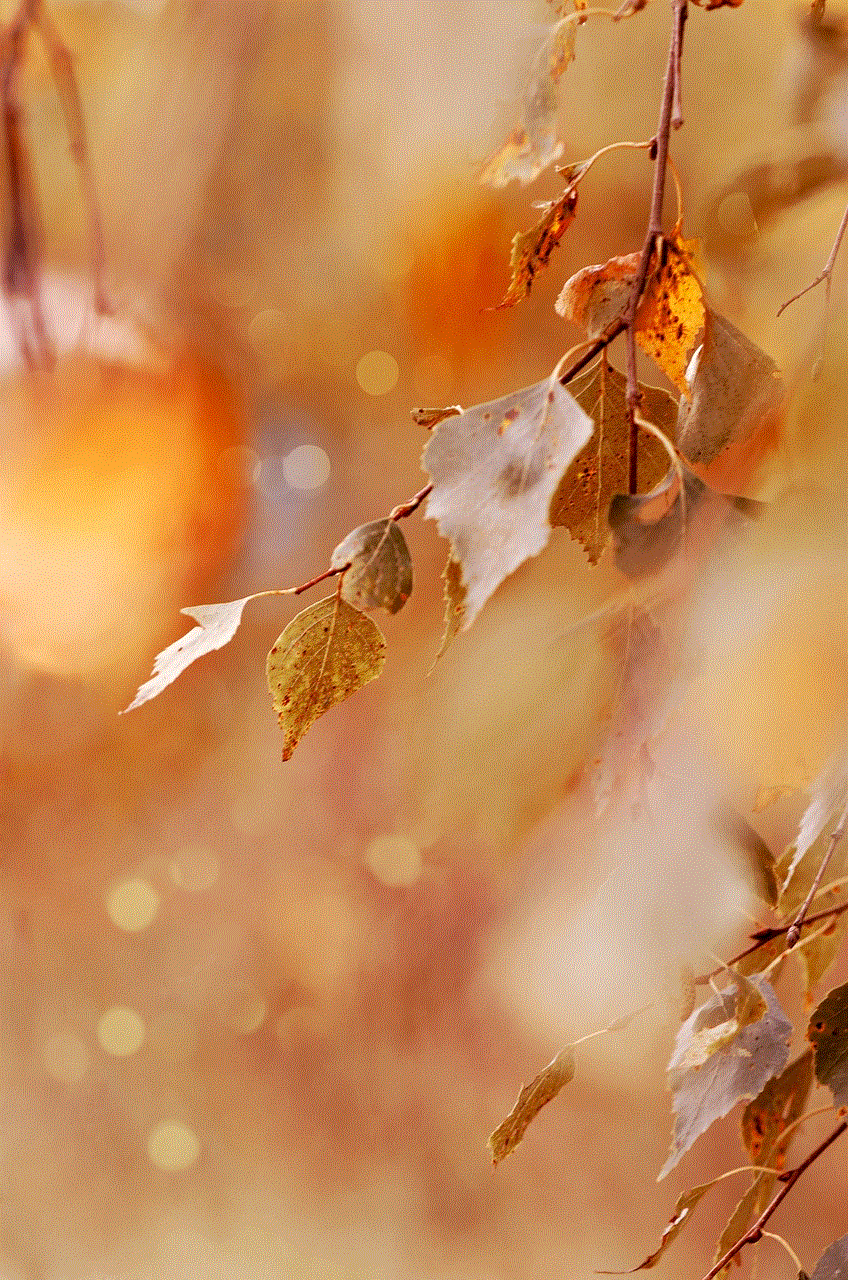
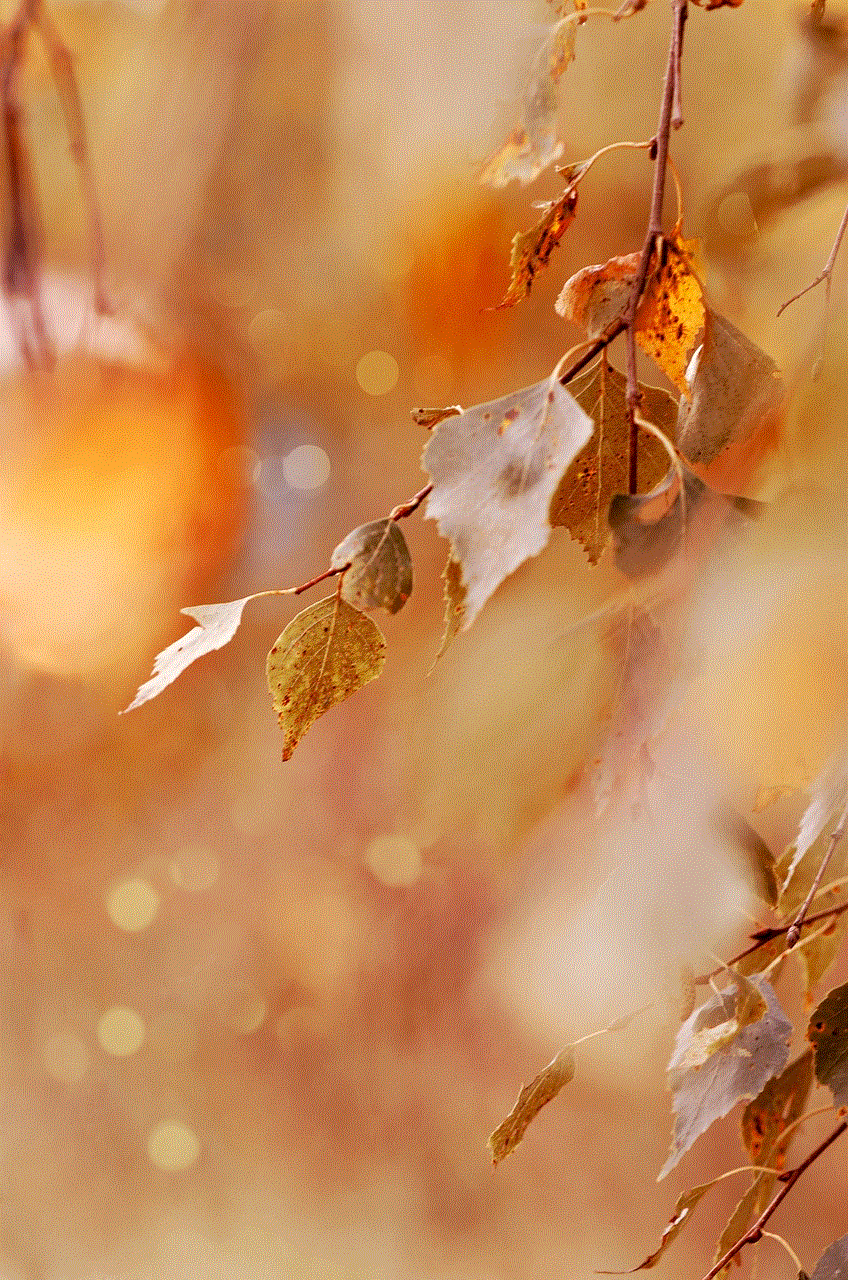
c. When connected to a public Wi-Fi network, make sure your VPN is running.
d. Avoid accessing sensitive information such as banking or credit card details while connected to a public Wi-Fi network.
7. How to use a VPN on iPhone without an app?
While most VPN providers offer a dedicated app for iPhones, you can also set up a VPN manually without using an app. Here’s how to do it:
Step 1: Go to “Settings” on your iPhone and select “General.”
Step 2: Scroll down and select “VPN.”
Step 3: Click on “Add VPN Configuration.”
Step 4: Choose the type of VPN you want to add (L2TP, IPSec, or IKEv2).
Step 5: Fill in the required details such as server name, username, and password, which can be obtained from your VPN service provider.
Step 6: Click on “Done,” and your VPN will appear in the list of VPN configurations.
Step 7: To connect to the VPN, toggle the switch next to it to the “On” position.
8. What to look for in a VPN for iPhone?
When choosing a VPN for your iPhone, here are some factors to consider:
a. Security: Look for a VPN that offers strong encryption and has a no-logs policy.
b. Speed: Choose a VPN that has a large server network to ensure a fast and stable connection.
c. Server locations: If you want to access geo-restricted content, make sure the VPN has servers in the country where the content is available.
d. User-friendly app: A VPN with a user-friendly app will make it easier for you to connect and switch between servers.
e. Customer support: Make sure the VPN service provider offers reliable customer support in case you encounter any issues.
9. How to turn off a VPN on iPhone?
If you want to turn off your VPN on your iPhone, follow these steps:
Step 1: Go to “Settings” on your iPhone.
Step 2: Select “General” and then “VPN.”
Step 3: Toggle the switch next to your VPN to the “Off” position.
10. Are there any risks to using a VPN on iPhone?
While using a VPN on your iPhone offers numerous benefits, there are also some risks involved. These include:
a. VPNs can slow down your internet speed.
b. Some VPNs may log your data, compromising your privacy.
c. VPNs may not work with all apps or websites.
d. Some VPNs may be blocked by streaming services.
11. Conclusion
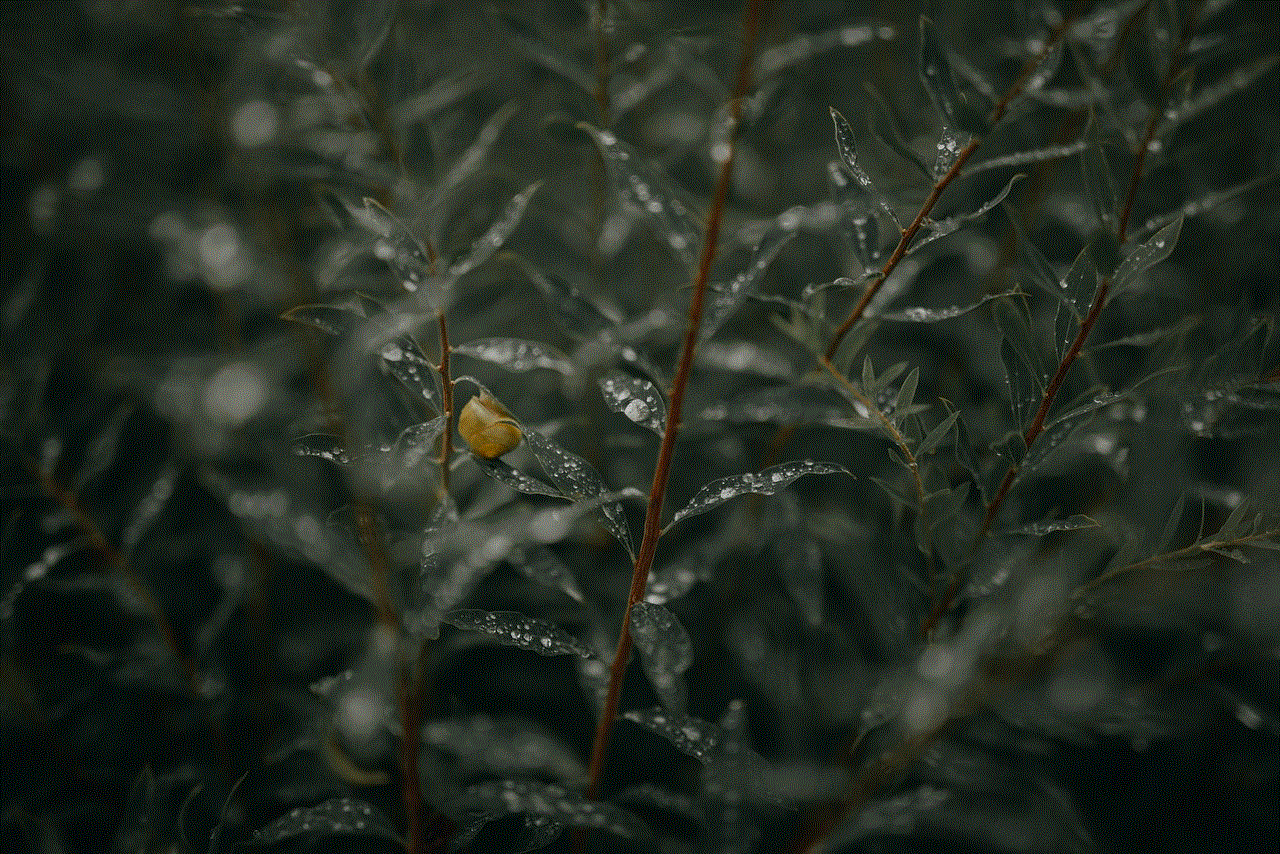
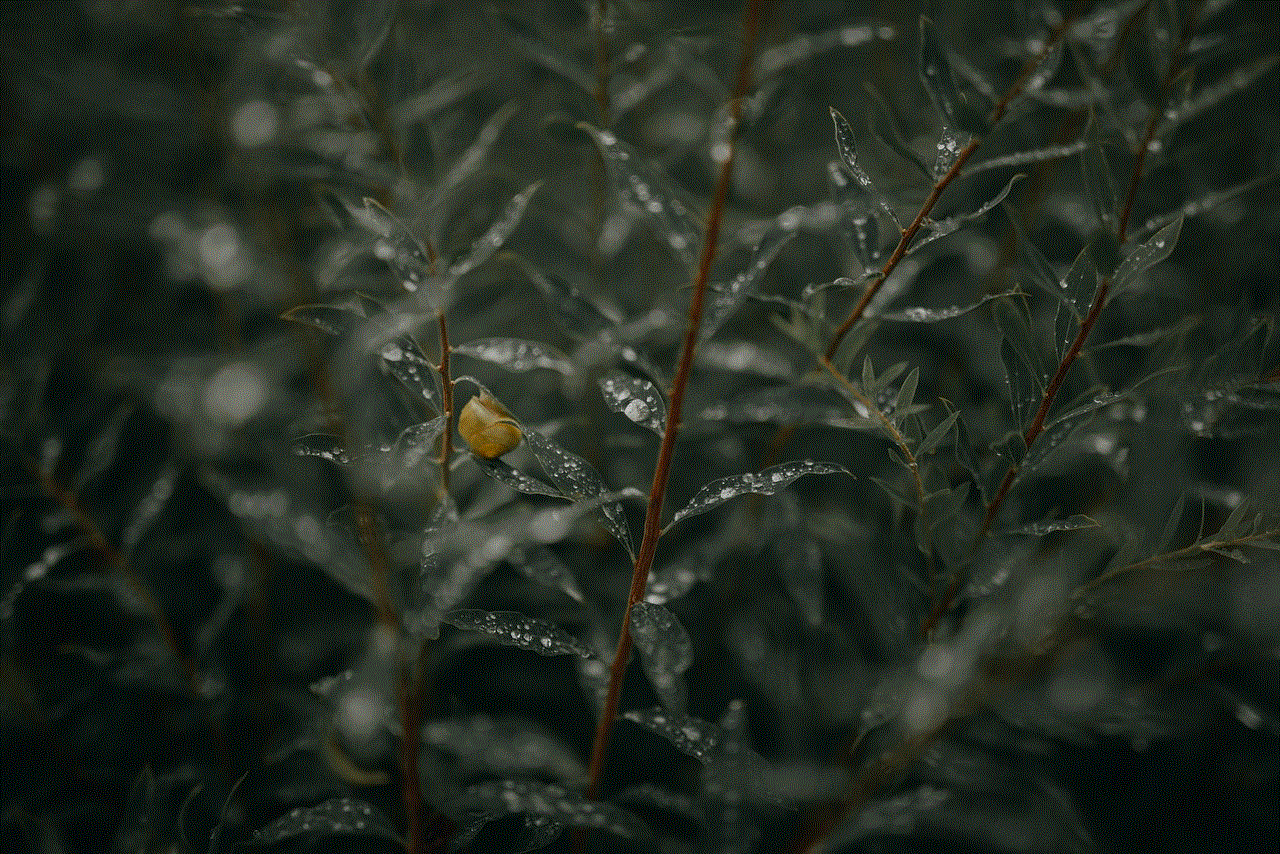
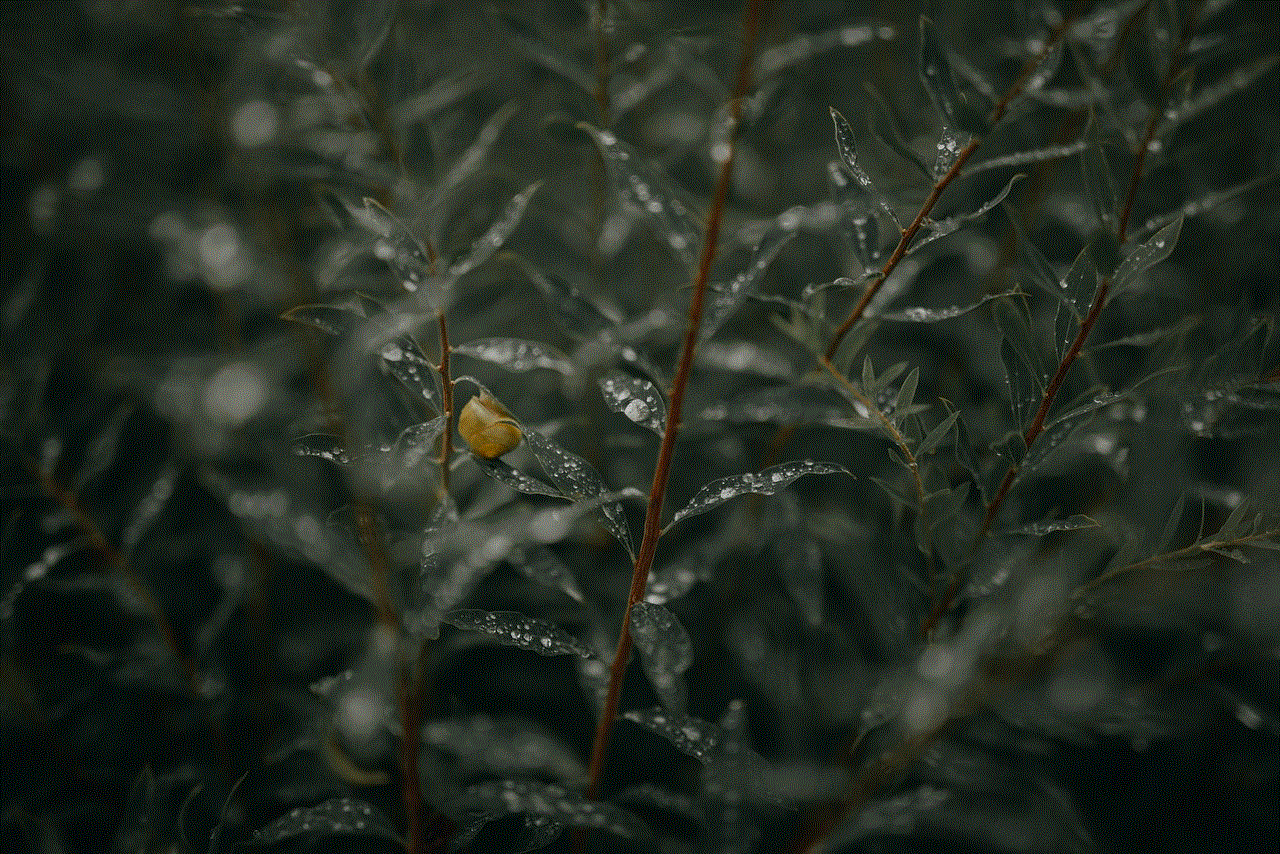
In conclusion, using a VPN on your iPhone is a simple yet effective way to protect your online privacy and security. With numerous VPN options available, it’s essential to choose a reliable and reputable service that offers strong encryption, a large server network, and reliable customer support. By following the guidelines mentioned in this article, you can easily set up and use a VPN on your iPhone to access geo-restricted content, stay safe on public Wi-Fi networks, and enhance your overall online security.