how do i know if i’m sharing my location
In today’s digital age, it has become increasingly common for individuals to share their location with others. With the rise of social media, GPS technology, and location-based services, it has become easier than ever to let others know where we are at all times. However, with this convenience comes the concern of privacy and security. How do we know if we are sharing our location and who has access to this information? In this article, we will explore the various ways in which we may unknowingly share our location and how we can protect our privacy in this digital landscape.
First and foremost, it is important to understand the different ways in which our location can be shared. The most common method is through social media platforms such as Facebook, Instagram , and Twitter. These platforms allow users to share their current location, either through a check-in feature or by tagging their location in a post or photo. This information is then visible to anyone who has access to their profile, including friends, followers, and even strangers.
Another way in which our location can be shared is through GPS technology. Most smartphones and devices are equipped with GPS, which allows apps and services to track our location. This is particularly useful for navigation apps, ride-sharing services, and weather apps. However, some apps may also share our location with third-party advertisers for targeted advertising purposes. This is often outlined in the app’s privacy policy, but many users may not take the time to read and understand these policies.
Additionally, many websites and online services also have the ability to track our location. This is often done through IP addresses, Wi-Fi networks, and cookies. For example, when we visit a website, our IP address is logged, which provides a general location of where we are accessing the site from. This information is used for various purposes, such as targeted advertising and website analytics. While this may seem harmless, it is important to be aware of who has access to this information and how it is being used.
Now that we have a better understanding of how our location can be shared, the next question is, how do we know if we are sharing our location? The simplest way to check is to review the privacy settings on our devices and social media accounts. Most smartphones have a location services setting where we can enable or disable location sharing for various apps. Similarly, social media platforms also have privacy settings that allow us to control who can see our location. It is important to regularly review and update these settings to ensure that we are comfortable with the level of information we are sharing.
Another way to know if we are sharing our location is to pay attention to the permissions we grant when downloading apps. Many apps will request access to our location, even if it is not necessary for the app’s function. If an app is requesting access to our location, we should ask ourselves if it is really necessary for the app to work. If not, we can choose to deny the permission or uninstall the app altogether.
Furthermore, we can also check our location history on our devices and social media accounts. Most smartphones and social media platforms keep a record of our location history, which can be accessed through the settings or privacy options. This allows us to see exactly where we have been and when, and we can choose to delete this information if we no longer want it to be stored.
In addition to these steps, it is also important to be cautious of the information we share online. We should think twice before posting our exact location on social media, especially if our profiles are public. We should also be mindful of what we post in terms of our whereabouts, such as photos of our home or workplace, as this can also give away our location. By being more aware of the information we share, we can better protect our privacy and prevent our location from being shared with others.
Moreover, we can also use privacy-focused apps and services to help us protect our location. For example, there are apps that can provide an alternative location when we are browsing the internet, making it more difficult for websites to track our actual location. There are also apps that can encrypt our messages and calls, ensuring that our location is not shared with anyone else. By using these tools, we can take control of our privacy and limit the amount of information that is shared about our location.
In conclusion, it is important to understand that our location can be shared in various ways, often without us even realizing it. However, by being more aware of our privacy settings, the permissions we grant, and the information we share online, we can better protect our location and our privacy. It is also important to regularly review and update our settings and to use privacy-focused tools to further safeguard our information. By taking these steps, we can have more control over our location and who has access to it. Remember, our location is personal information, and it is ultimately up to us to decide who we want to share it with.
how to see who rewatched your snap story
Snapchat has become one of the most popular social media platforms in recent years, with over 265 million daily active users as of 2021. One of the features that has made it so popular is the ability to share temporary photos and videos in the form of “stories”. These stories last for 24 hours and can be viewed by all of your friends on Snapchat. But have you ever wondered if someone has rewatched your snap story? In this article, we will discuss how to see who has rewatched your snap story and what it means for your Snapchat experience.
First, let’s understand how Snapchat stories work. When you post a snap to your story, all of your friends can see it for 24 hours. Your story will appear at the top of their feed, and they can tap on it to view it. However, unlike regular snaps, stories can be viewed multiple times. This means that your friends can rewatch your story as many times as they want within the 24-hour time frame. But how do you know if someone has rewatched your story?
There are two ways to see who has rewatched your snap story. The first method is through Snapchat’s “Insights” feature. To access this feature, you need to have a verified Snapchat account. This means that you need to have a large following and a significant influence on the platform. If you are a verified user, you can access Insights by tapping on your profile icon on the top left corner of the camera screen. Then, tap on the three horizontal lines on the top left corner of the screen and select “Insights”.
In the Insights section, you will see a breakdown of your story views. This includes the total number of views, unique views, and rewatched views. Unique views refer to the number of people who have viewed your story at least once, while rewatched views refer to the number of times your story has been viewed by the same person. By looking at the rewatched views, you can see who has rewatched your story.
The second method to see who has rewatched your snap story is through the “My Story” tab. To access this, open Snapchat and swipe left on the camera screen. This will take you to the “My Story” tab, where you can see all of your stories. Each story will have a number next to it, indicating how many people have viewed it. If you tap on the number, it will show you a list of all the people who have viewed your story, including those who have rewatched it. You can also see the number of times each person has viewed your story.
But why does it matter if someone has rewatched your snap story? Firstly, it shows that your content is engaging and interesting enough for someone to watch it multiple times. This can be a confidence booster for many Snapchat users, especially those who are trying to build a following on the platform. It also indicates that the person who has rewatched your story is highly interested in your content and wants to view it again. This can be beneficial for businesses and influencers who use Snapchat as a marketing tool.
Moreover, seeing who has rewatched your snap story can also help you understand your audience better. By looking at the list of people who have rewatched your story, you can get an idea of who your most engaged followers are. This can help you tailor your content to better suit their interests and preferences. For example, if you are an influencer who primarily posts about fashion, and you notice that one of your followers has rewatched your story multiple times, you can assume that they are interested in fashion and may be more likely to engage with your content in the future.
It is also worth noting that just because someone has rewatched your snap story, it doesn’t necessarily mean that they have watched the entire story from start to finish. Snapchat counts a view as any time someone opens your story, even if they only watch a few seconds of it. This means that the number of rewatched views may not be an accurate representation of how many people have actually watched your story in its entirety.
Another aspect to consider is that not everyone who has rewatched your snap story will show up on the list. This is because Snapchat only shows the first 100 people who have viewed your story, and then it groups the rest of the views under the “+ views” option. This can be frustrating for many users who want to see the full list of people who have rewatched their story. However, Snapchat has stated that this is to protect users’ privacy and to prevent them from feeling pressured to view stories they may not be interested in.
So, what can you do with this information? Knowing who has rewatched your snap story can help you engage with your audience better. You can reach out to those who have rewatched your story and thank them for their support or ask for their feedback on your content. This can help you build a stronger relationship with your followers and make them feel valued.
Additionally, if you are using Snapchat for business purposes, you can use the information to measure the success of your marketing campaigns. If you notice that a particular story has a high number of rewatched views, you can assume that it was well-received by your audience. On the other hand, if a story has a low number of rewatched views, it may indicate that it was not as engaging or interesting to your followers.
In conclusion, Snapchat’s “Insights” feature and the “My Story” tab allow you to see who has rewatched your snap story. This information can be beneficial for understanding your audience, engaging with them, and measuring the success of your content. However, it is important to note that the number of rewatched views may not always be an accurate representation of your story’s overall engagement, and not everyone who has rewatched your story will show up on the list. Nonetheless, being able to see who has rewatched your snap story is a useful feature that can enhance your Snapchat experience. So, next time you post a story, keep an eye out for those rewatched views and appreciate the support from your engaged audience.
amazon fire tablet parental controls
The Amazon Fire tablet is a popular device for both adults and children. With its affordable price and wide range of features, it has become a go-to choice for families looking for a tablet that can keep everyone entertained. However, as a parent, you may be concerned about the content your child can access on the Amazon Fire tablet. This is where parental controls come in.
Parental controls are a set of features that allow parents to restrict and monitor the content that their child can access on a device. With the Amazon Fire tablet, parents have a variety of options when it comes to setting up parental controls. In this article, we will delve deeper into the world of parental controls on the Amazon Fire tablet and guide you through the process of setting them up.
Why Do You Need Parental Controls on the Amazon Fire Tablet?
As a parent, you want to protect your child from accessing inappropriate content such as violence, explicit language, and adult content. The Amazon Fire tablet offers a variety of apps, games, and videos that may not be suitable for children. Therefore, setting up parental controls is a crucial step in ensuring your child’s safety while using the device.
Moreover, with the rise of cyberbullying and online predators, it is essential to monitor your child’s online activities and limit their exposure to potential dangers. Parental controls on the Amazon Fire tablet can help you achieve this by allowing you to block certain websites and track your child’s usage.
How to Set Up Parental Controls on the Amazon Fire Tablet
Setting up parental controls on the Amazon Fire tablet is a straightforward process that can be done in a few simple steps. Follow the steps below to set up parental controls on your child’s Amazon Fire tablet.
Step 1: Create a Child Profile
The first step in setting up parental controls is to create a child profile. This profile will be separate from your main account and will have its own set of rules and restrictions. To create a child profile, go to Settings > Profiles & Family Library > Add a Child Profile. You will be prompted to enter your child’s name, birth date, and gender. You can also choose a profile picture for your child.
Step 2: Set Up Content Filters



After creating the child profile, you can now set up content filters. These filters allow you to block or restrict access to certain types of content such as apps, games, videos, and books. You can choose between age-based filters or manually select the content you want to allow or block. To set up content filters, go to Settings > Profiles & Family Library > Content & Privacy Restrictions.
Step 3: Set Time Limits
The Amazon Fire tablet also allows you to set time limits for your child’s usage. This feature is helpful in ensuring that your child does not spend too much time on the device and instead engages in other activities such as studying or playing outdoors. To set time limits, go to Settings > Profiles & Family Library > Screen Time.
Step 4: Enable Parental Controls for Web Browsing
The Amazon Fire tablet comes with a web browser that allows your child to access the internet. To ensure their safety, you can enable parental controls for web browsing. This will allow you to block specific websites, set browsing time limits, and filter out inappropriate content. To enable parental controls for web browsing, go to Settings > Profiles & Family Library > Web Browsing.
Step 5: Set Up Purchasing Restrictions
With the Amazon Fire tablet, your child can easily make in-app purchases or buy content from the Amazon store. To prevent your child from making unauthorized purchases, you can set up purchasing restrictions. This will require a password or a PIN every time a purchase is made. To set up purchasing restrictions, go to Settings > Profiles & Family Library > Purchase Restrictions.
Step 6: Use Amazon FreeTime Unlimited
Amazon FreeTime Unlimited is a subscription-based service that provides access to a vast library of age-appropriate books, videos, games, and apps for children. This service also comes with additional parental controls that allow you to set up multiple child profiles, monitor screen time, and track your child’s usage. To use Amazon FreeTime Unlimited, go to Settings > Profiles & Family Library > FreeTime Unlimited.
Step 7: Monitor Your Child’s Usage
Once you have set up parental controls, it is essential to monitor your child’s usage to ensure they are following the rules and restrictions you have set. You can do this by regularly checking the activity report on the Amazon Parent Dashboard. This report shows you your child’s usage and the content they have accessed.
Other Tips for Parental Controls on the Amazon Fire Tablet
In addition to setting up parental controls, there are a few other things you can do to ensure your child’s safety while using the Amazon Fire tablet.
1. Talk to your child about online safety and the importance of following the rules and restrictions you have set.
2. Regularly check the apps and games your child is using and delete any that you find inappropriate.
3. Keep your Amazon account credentials secure to prevent your child from changing the parental control settings.
4. Update the parental control settings as your child grows and their needs change.
5. Consider using a third-party parental control app for additional features and control.
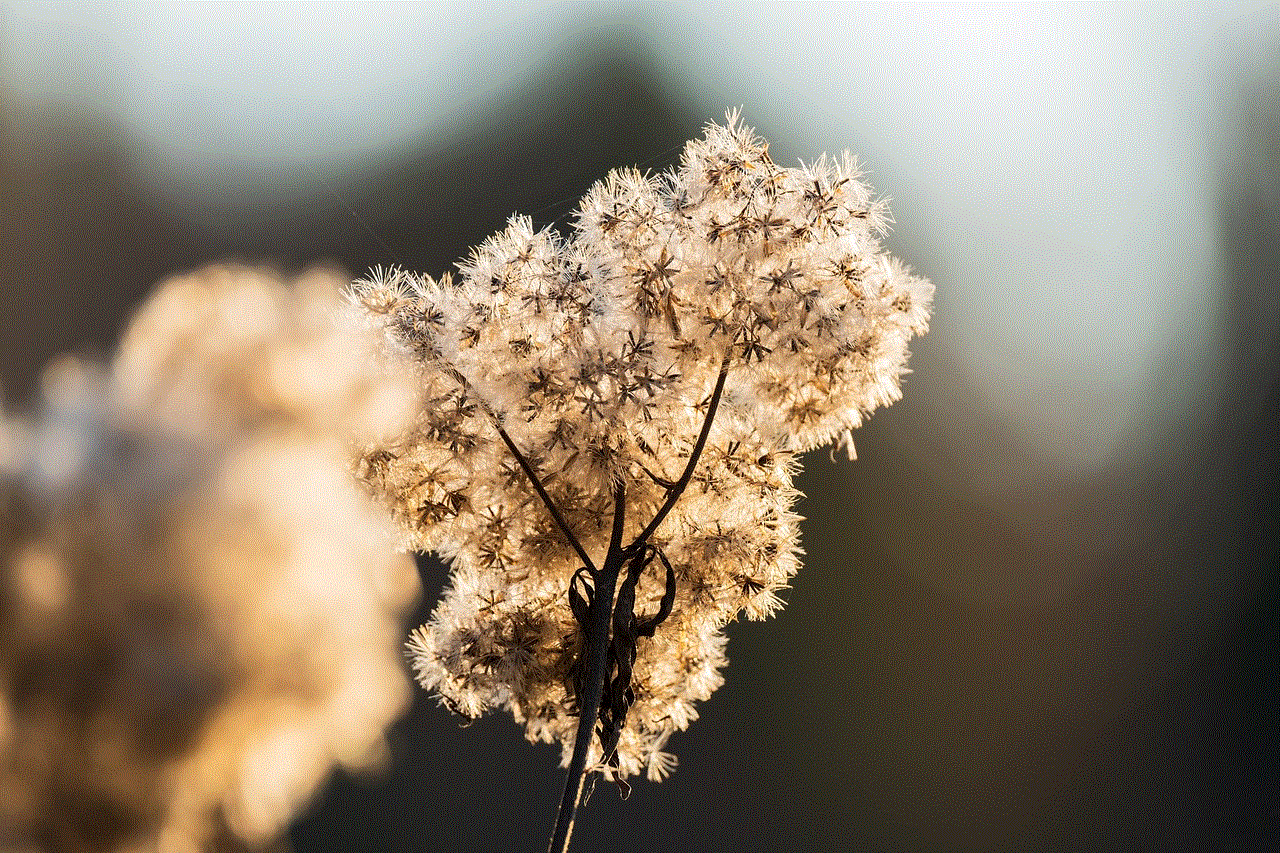
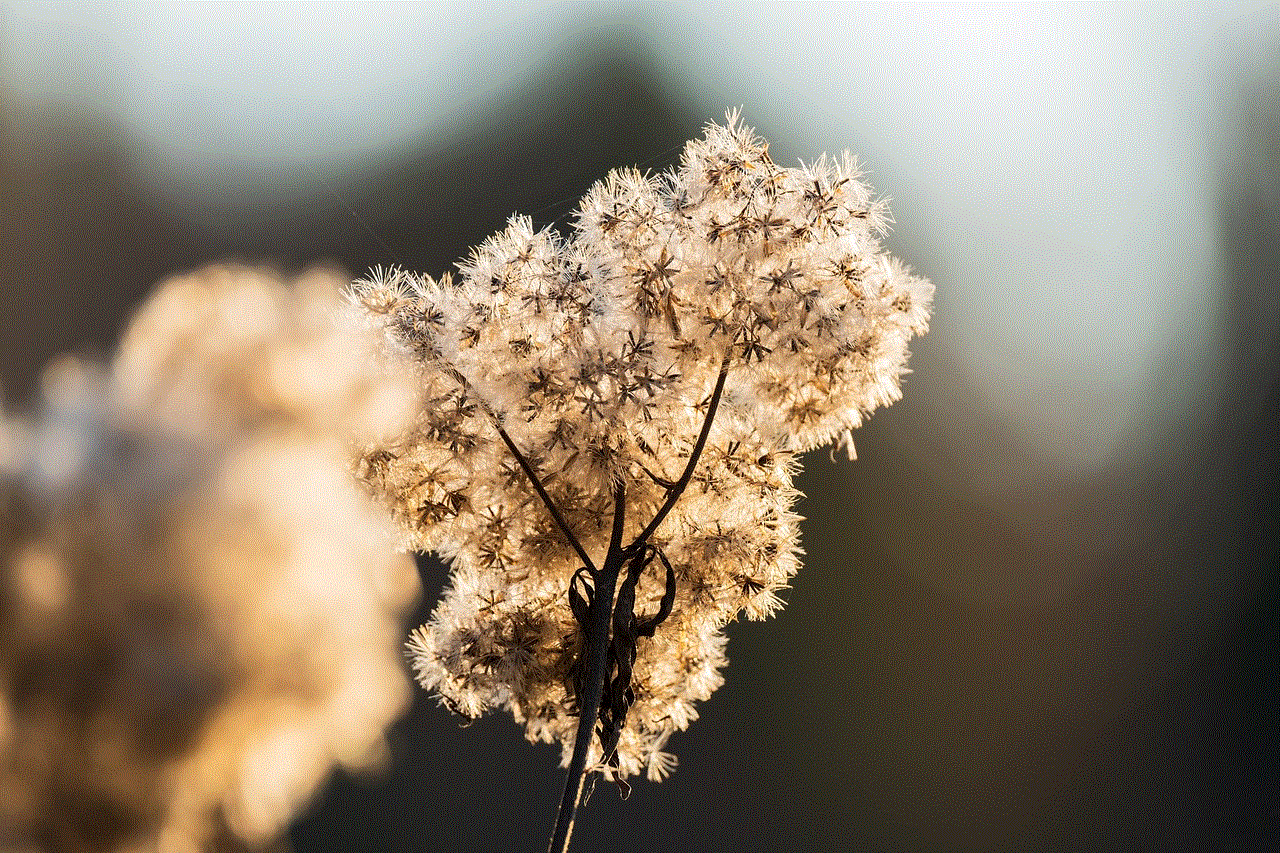
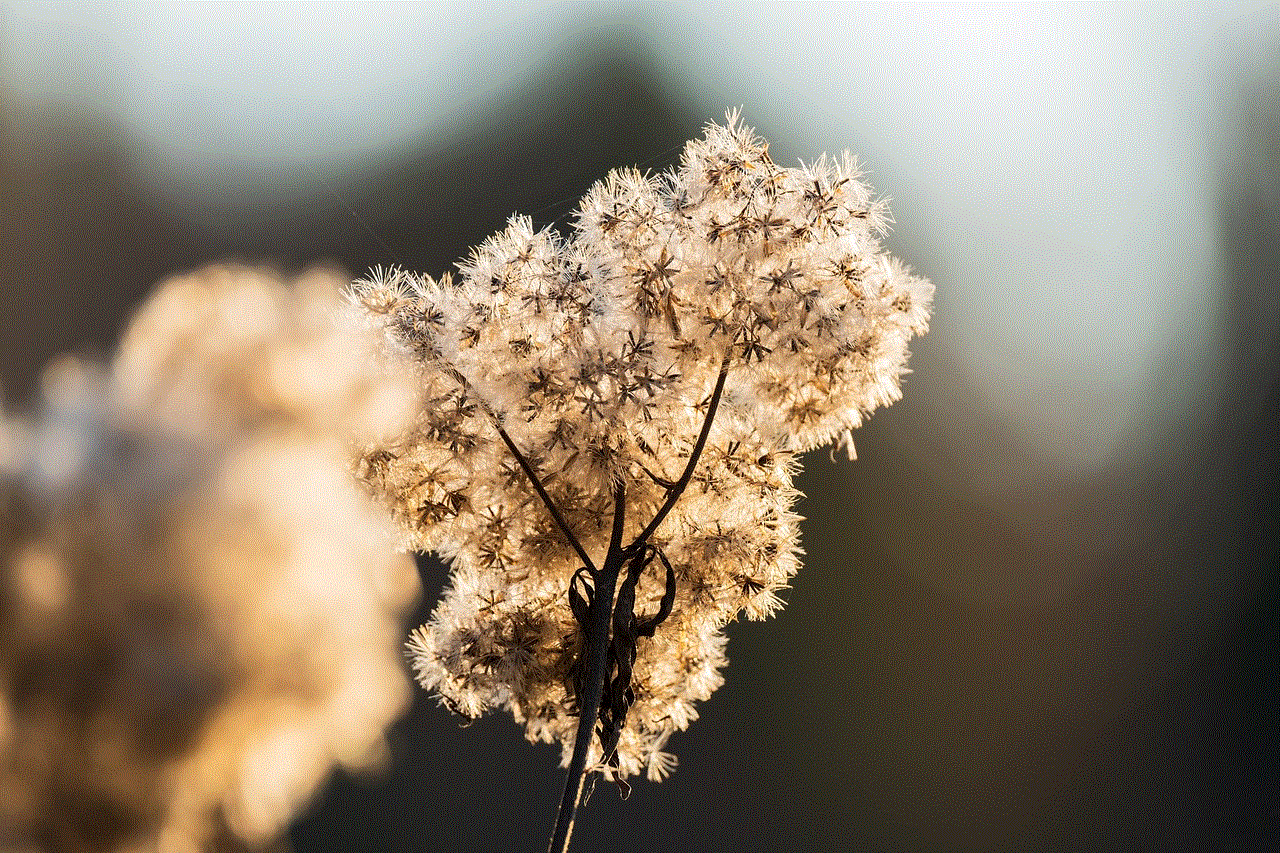
Conclusion
In today’s digital age, parental controls are a must-have for any device that your child uses, including the Amazon Fire tablet. By setting up parental controls, you can protect your child from accessing inappropriate content, limit their screen time, and monitor their usage. With the simple steps outlined in this article, you can easily set up parental controls on your child’s Amazon Fire tablet and ensure their safety while using the device.