how precise is find my iphone
In today’s digital age, our smartphones have become an essential part of our daily lives. From communication to navigation and everything in between, these devices have made our lives more convenient and efficient. However, with the convenience comes the fear of losing our precious phones. This is where features like “Find My iPhone” come in handy. It is a feature developed by Apple that allows users to track their lost or stolen iPhones. But the question remains, how precise is Find My iPhone? In this article, we will delve deeper into this feature and explore its accuracy.
First and foremost, let’s understand how Find My iPhone works. This feature uses a combination of GPS, Wi-Fi, and cellular network to track the location of your device. When the feature is enabled, it continuously sends out location updates to Apple’s servers. These updates are then accessible through the Find My iPhone app or website. So, in theory, the accuracy of this feature depends on the accuracy of the GPS and Wi-Fi signals, as well as the strength of the cellular network in your area.
When it comes to GPS, we all know that it is not always accurate. It relies on signals from satellites to determine the location, and factors like weather, tall buildings, and trees can interfere with these signals, resulting in inaccurate readings. This can also affect the accuracy of Find My iPhone. If your device is in an area with poor GPS signals, the location shown on the map may not be precise.
Similarly, Wi-Fi signals can also be unreliable. If your device is connected to a Wi-Fi network that is not accurate, it can result in the wrong location being shown on the map. This is because Find My iPhone uses the Wi-Fi network’s location to determine the device’s location. If the Wi-Fi network is not in the same location as the device, it can lead to inaccuracies.
Another factor that can affect the accuracy of Find My iPhone is the strength of the cellular network. If your device is in an area with poor network coverage, the accuracy of the feature can be compromised. This is because the device relies on the cellular network to send location updates to Apple’s servers. If there is no network coverage, the location updates may not be sent, resulting in an inaccurate location being shown on the map.
Apart from these technical factors, human error can also play a role in the precision of Find My iPhone. If the feature is not set up correctly on the device, it may not work accurately. For instance, if the location services on the device are turned off or the Find My iPhone feature is not enabled, it will not be able to track the device’s location. This highlights the importance of setting up the feature correctly and keeping it enabled at all times.
Now that we have discussed the factors that can affect the accuracy of Find My iPhone, let’s look at how precise this feature actually is. In general, the accuracy of Find My iPhone is quite impressive. In most cases, it can pinpoint the location of the device within a few meters. This is possible because it uses a combination of GPS, Wi-Fi, and cellular network to determine the location, making it more accurate than using GPS alone.
In addition to tracking the location, Find My iPhone also has other useful features that can help you retrieve your lost or stolen device. One such feature is the “Play Sound” option. This allows you to play a loud sound on your device, even if it is on silent mode. This can come in handy if you have misplaced your device in your home or office and need help locating it.
Another feature of Find My iPhone is “Lost Mode.” If your device is lost or stolen, you can activate Lost Mode, which locks your device and displays a custom message on the screen. This message can contain your contact information, and the person who finds your device can call you to return it. You can also remotely erase all the data on your device using Find My iPhone to prevent any misuse of your personal information.
Now, let’s address the elephant in the room – can Find My iPhone be hacked? While no system is 100% secure, Apple has taken several measures to ensure the security of this feature. Find My iPhone uses end-to-end encryption, which means that only the owner of the device can access its location and other information. However, it is always a good idea to enable two-factor authentication for an added layer of security.
In conclusion, the precision of Find My iPhone depends on various factors, including GPS, Wi-Fi, and cellular network coverage, as well as human error. However, in most cases, it is accurate enough to help you locate your lost or stolen device within a few meters. It is a useful feature that not only helps you find your device but also has other features that can protect your personal data. So, if you have an iPhone, make sure to set up Find My iPhone and keep it enabled for added peace of mind.
i forgot my parental control password for kindle
Title: How to Reset Your Parental Control Password on Kindle: A Comprehensive Guide
Introduction (150 words)
The Kindle, Amazon’s popular e-reader, offers a range of features, including parental controls to ensure a safe reading experience for children. However, it is not uncommon for users to forget their parental control password, which can become frustrating. In this article, we will provide you with a comprehensive guide on how to reset your parental control password on Kindle. By following these steps, you will be able to regain access to the parental control settings and customize them according to your preferences.
1. Understanding Kindle’s Parental Control System (200 words)
Before diving into the process of resetting your parental control password, it is important to understand how Kindle’s parental control system works. The parental control feature allows you to restrict access to certain content, such as books, apps, and the web, to ensure that your child can only access age-appropriate material. This feature comes with a password that you set during the initial setup process.
2. Why Resetting the Parental Control Password is Necessary (200 words)
There are various reasons why you may need to reset your parental control password. Forgetting your password is a common scenario, but you may also need to reset it if you have recently purchased a used Kindle with pre-existing parental control settings or if you want to change the restrictions you have previously set.
3. Resetting the Parental Control Password via Amazon Account (250 words)
One of the easiest ways to reset your Kindle’s parental control password is through your Amazon account. To do this, you will need access to the email address associated with your Amazon account. This method is suitable for Kindles that are registered to an Amazon account.
4. Resetting the Parental Control Password via Kindle Device (250 words)
If you don’t have access to the email address associated with your Amazon account or your Kindle is not registered, you can still reset the parental control password directly from the device. This method requires a little more effort, but it is equally effective.
5. Performing a Factory Reset on Your Kindle (300 words)
If the previous methods fail to reset your parental control password, you can perform a factory reset on your Kindle. This process will restore your device to its original settings, including removing any parental control settings. However, it is important to note that a factory reset will also remove all your personal data and settings, so it should be considered as a last resort.
6. Tips to Prevent Forgetting Your Parental Control Password (200 words)
Forgetting your parental control password can be frustrating, but there are some measures you can take to prevent this from happening in the future. Creating a secure and memorable password, regularly updating it, and keeping it in a safe place are some simple yet effective tips to avoid such situations.
7. Managing Parental Controls on Kindle (250 words)
After successfully resetting your parental control password, it is essential to understand how to manage these settings effectively. Kindle offers a range of customization options, allowing you to set time limits, block specific content, and control access to the web. Familiarizing yourself with these features will help you create a safe and suitable reading environment for your child.
8. Additional Features to Enhance Parental Control (200 words)
In addition to the built-in parental control settings, there are various third-party apps and software available that can enhance your Kindle’s parental control capabilities. These apps provide additional features like monitoring your child’s reading habits, tracking their progress, and offering recommendations for age-appropriate content.
9. Troubleshooting Common Parental Control Issues (250 words)
While resetting your parental control password is a straightforward process, you may encounter some common issues along the way. This section will provide troubleshooting tips for problems such as forgotten Amazon account credentials, unresponsive Kindle devices, or difficulties in accessing the parental control settings.
10. Conclusion (150 words)
Regaining access to your Kindle’s parental control settings is crucial for maintaining a safe reading experience for your child. By following the steps outlined in this guide, you can easily reset your parental control password, whether it be through your Amazon account or directly from your Kindle device. Remember to take preventive measures to avoid forgetting your password in the future and explore additional features and third-party apps to enhance your Kindle’s parental control capabilities. Always ensure that your child’s reading environment is secure, age-appropriate, and tailored to their needs.
how to play pokemon on my computer
How to Play Pokemon on Your Computer: A Comprehensive Guide
Introduction
Pokemon is a beloved franchise that has captured the hearts of millions around the world. With its captivating gameplay, adorable creatures, and immersive world, it’s no wonder that many fans want to experience the magic of Pokemon on their computers. While the franchise originated on handheld gaming devices like the Game Boy, there are now several ways to play Pokemon on your computer. In this comprehensive guide, we will explore various methods and platforms that allow you to enjoy Pokemon games on your PC.
1. Emulators and ROMs
One of the most popular ways to play Pokemon on your computer is by using emulators and ROMs. An emulator is a program that allows your computer to mimic the hardware and software of a gaming console, while a ROM is a digital copy of a game cartridge. By downloading a reliable emulator and the corresponding Pokemon ROM, you can play Pokemon games on your PC.
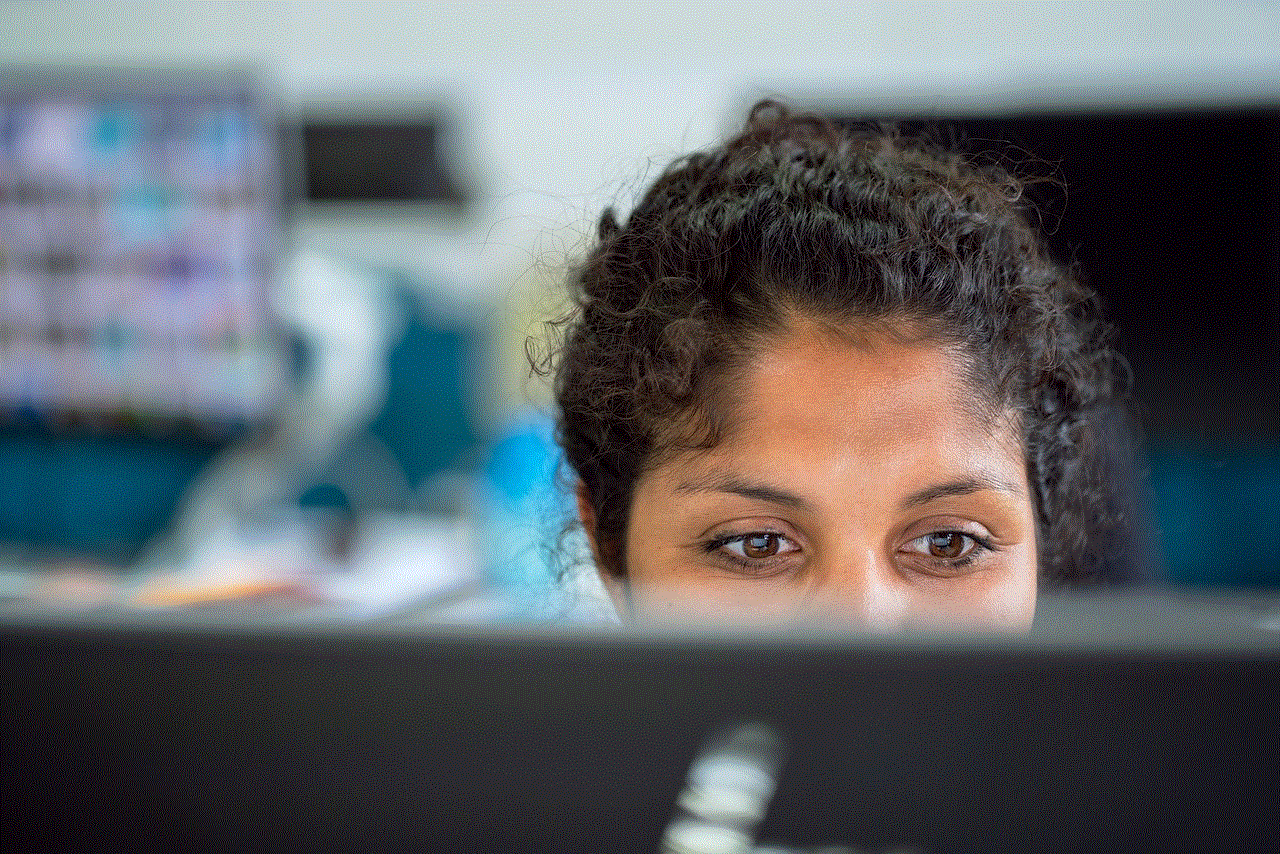
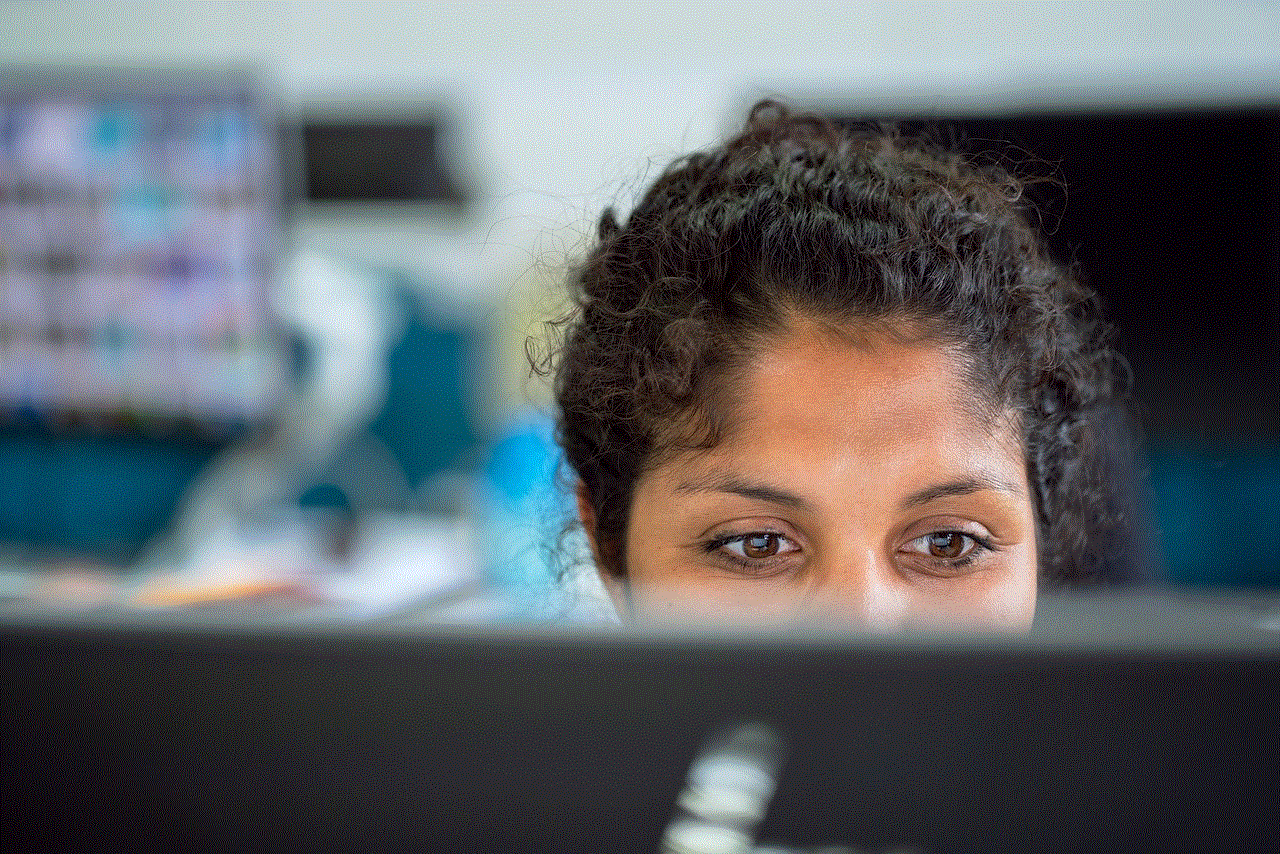
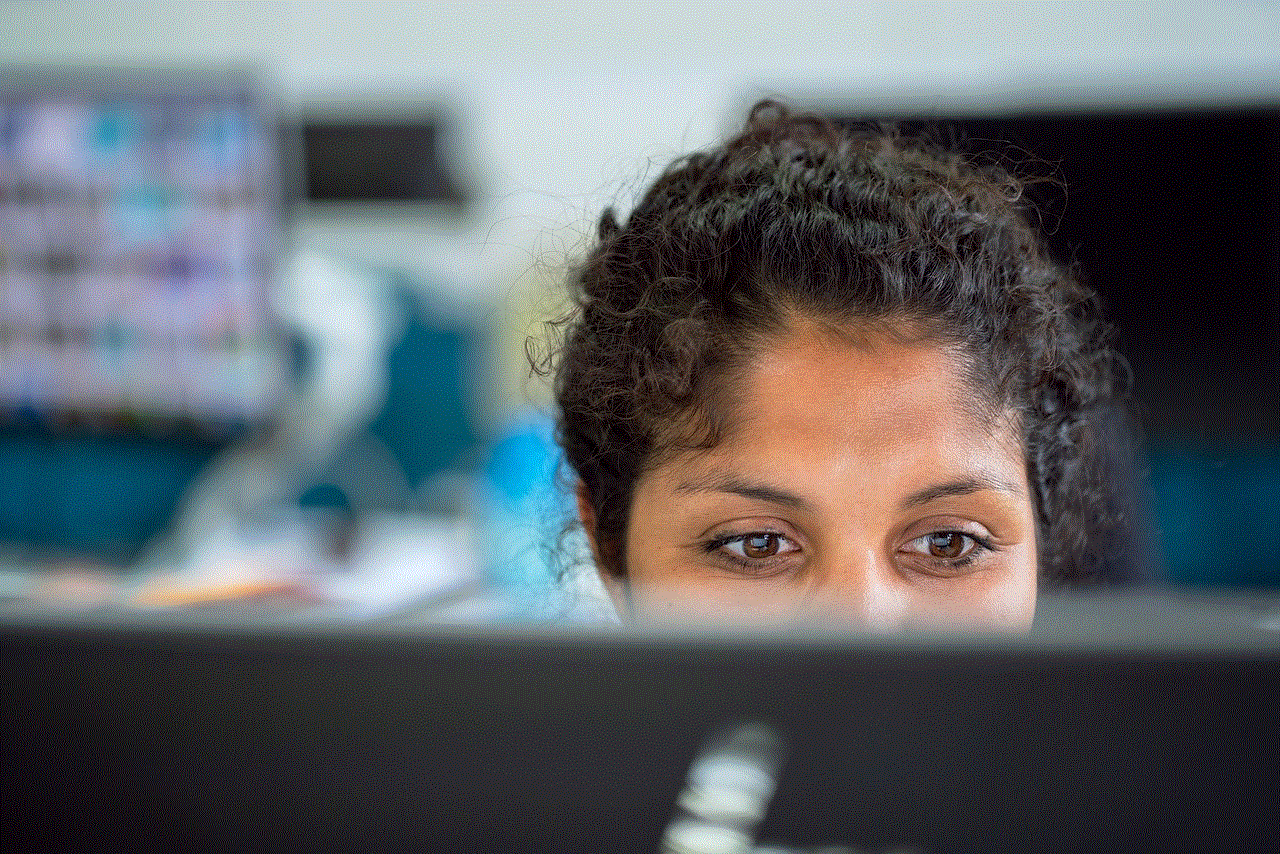
There are numerous emulators available online, such as VisualBoy Advance, No$GBA, and DeSmuME. These emulators support different Nintendo handheld consoles, including Game Boy, Game Boy Advance, and Nintendo DS. Once you’ve downloaded an emulator, you can search for Pokemon ROMs on websites that offer them. However, it’s important to note that downloading ROMs may infringe on copyright laws, so proceed with caution and ensure you own a physical copy of the game before downloading its ROM.
2. Virtual Console
If you own a Wii U or Nintendo 3DS, you can access the Virtual Console service provided by Nintendo. Virtual Console allows you to download and play classic Pokemon games directly on these consoles. While it’s not a computer-based solution, it offers a legal and authentic way to experience Pokemon games on a larger screen.
To access the Virtual Console service, you need to visit the respective eShop on your console and browse the available Pokemon games. From there, you can purchase and download the games onto your device. This method ensures that you’re playing the official versions of Pokemon games, and you can enjoy additional features like save states and online connectivity.
3. Pokemon Showdown
For those who are more interested in battling other trainers rather than playing the main Pokemon games, Pokemon Showdown is an excellent option. Pokemon Showdown is a popular online battle simulator that allows you to create and customize your Pokemon team, then compete against other players from around the world.
The best part about Pokemon Showdown is that it’s entirely browser-based, so you don’t need to download any software or ROMs. Simply visit the Pokemon Showdown website, create an account, and start building your dream team. The battles take place in real-time, and you can choose from various battle formats and tiers. Pokemon Showdown also offers a chat feature, allowing you to interact with other players and join communities.
4. Pokemon MMOs
If you’re looking for a more massive multiplayer experience in the Pokemon world, there are several Pokemon MMOs (Massively Multiplayer Online) available for PC. These MMOs allow you to explore vast online worlds filled with other trainers, engage in battles, trade Pokemon, and complete quests.
One popular Pokemon MMO is Pokemon Planet. It recreates the classic Pokemon games’ regions and gameplay mechanics while introducing multiplayer features. To play Pokemon Planet, you need to download the game client from their official website and create an account. The game offers an immersive experience with a large and active player base.
Another notable Pokemon MMO is PokeMMO. Similar to Pokemon Planet, PokeMMO emulates the original Pokemon games but adds multiplayer functionality. It supports the first four generations of Pokemon games and is available for Windows, macOS, and Linux. To play PokeMMO, you need to download their game client and create an account.
5. Pokemon Fan Games
In addition to the official Pokemon games, there is a vibrant community of fans who create their versions of Pokemon games. These fan games offer unique stories, regions, and Pokemon that provide a fresh experience for Pokemon enthusiasts. Many of these fan games are available for PC and can be played using emulators or downloaded directly.
Some popular fan games include Pokemon Uranium, Pokemon Insurgence, and Pokemon Reborn. These games often feature new mechanics, challenging gameplay, and original stories. To find and play these fan games, you can visit websites dedicated to Pokemon fan creations or forums where fans share their creations.
6. Pokemon Go on PC
Pokemon Go revolutionized the way we play Pokemon by introducing augmented reality gameplay on mobile devices. While the game is primarily designed for smartphones, there are ways to play Pokemon Go on your computer.
To play Pokemon Go on PC, you can use an Android emulator like Bluestacks or NoxPlayer. These emulators allow you to run Android apps on your computer, including Pokemon Go. However, it’s important to note that Niantic , the developer of Pokemon Go, does not officially support playing the game on emulators. Therefore, there is a risk of being banned if you choose to play Pokemon Go on PC.



Conclusion
Playing Pokemon on your computer has never been easier, thanks to various methods and platforms available. Whether you prefer using emulators and ROMs, accessing Virtual Console, battling in Pokemon Showdown, exploring Pokemon MMOs, or trying fan games, there is an option for every Pokemon fan. Remember to respect copyright laws by owning physical copies of the games before downloading ROMs and consider the risks associated with playing Pokemon Go on PC. So grab your Pokeball, choose your method, and embark on an exciting Pokemon adventure right from your computer screen!