how to add apps to child profile on kindle fire
Adding apps to a child profile on a Kindle Fire device is a simple process that allows parents to control and customize what their children have access to. By creating a child profile, parents can ensure that their kids only use age-appropriate apps and content. In this article, we will guide you through the step-by-step process of adding apps to a child profile on a Kindle Fire device.
1. Understand the Child Profile Feature:
The Child Profile feature on Kindle Fire devices allows parents to create a separate profile for their children. This profile can be customized to restrict access to certain apps, games, and content. Parents have full control over what their children can do and access while using the device.
2. Create a Child Profile:
To create a child profile, open the Settings menu on your Kindle Fire device. Scroll down and tap on “Profiles & Family Library.” From there, select “Add a Child Profile” and follow the on-screen instructions to create a new profile for your child.
3. Set Up Parental Controls:
Once the child profile is created, it’s essential to set up parental controls. This will allow you to manage the apps and content your child can access. Open the Settings menu, select “Parental Controls,” and enter your Amazon account password. Follow the prompts to set up the desired restrictions.
4. Access the App Library:
To add apps to your child’s profile, go to the App Library on your Kindle Fire device. Swipe down from the top of the screen and tap on the “Apps” option. This will open the App Library, where you can find all the apps available for download.
5. Select the Desired App:
Browse through the App Library to find the app you want to add to your child’s profile. You can use the search bar at the top of the screen or explore different categories. Once you find the app, tap on it to open the app details page.
6. Check App Compatibility:
Before adding an app to your child’s profile, make sure it is compatible with the device and the child profile restrictions. Look for the “Requirements” section on the app details page to ensure compatibility.
7. Tap on “Get”:
On the app details page, tap on the “Get” or “Download” button to initiate the app installation. If the app is not free, you will be prompted to complete the purchase by entering your Amazon account password.
8. Choose the Child Profile:
After initiating the app installation, a pop-up window will appear asking you to choose the profile on which you want to install the app. Select the child profile you created earlier to add the app to that specific profile.
9. Monitor and Manage Installed Apps:
Once the app is installed, it will appear in the child profile’s app library. To ensure that your child only has access to appropriate apps, regularly monitor and manage the installed apps. You can remove or restrict access to apps from the Parental Controls settings.
10. Customize App Usage:
In addition to adding apps to your child’s profile, you can further customize their app usage. For example, you can set time limits for app usage, restrict in-app purchases, and enable educational goals. These options can be accessed and modified from the Parental Controls settings.
11. Install Apps from Amazon FreeTime Unlimited:
If you have an Amazon FreeTime Unlimited subscription, you can access a vast library of age-appropriate apps and content for your child’s profile. To install apps from FreeTime Unlimited, open the FreeTime app on your Kindle Fire device, select your child’s profile, and browse through the available content. Tap on the desired app to download and add it to the child profile.
12. Explore Parental Control Settings:
To have full control over your child’s profile, take some time to explore the Parental Control settings on your Kindle Fire device. You can customize various aspects, such as web browsing restrictions, content filtering, and more.
In conclusion, adding apps to a child profile on a Kindle Fire device is a straightforward process that allows parents to ensure their children access only age-appropriate apps and content. By following the steps outlined in this article, you can easily add and manage apps in your child’s profile, creating a safe and controlled digital environment for them to explore and learn.
how to turn on smartwatch
Smartwatches have become increasingly popular in recent years, with more and more people turning to this wearable technology as a way to stay connected and track their health and fitness goals. But for those who are new to the world of smartwatches, the process of turning one on and getting started can seem a bit daunting. In this article, we will walk you through the steps of how to turn on a smartwatch and provide some tips for getting the most out of your device.
1. Charge your smartwatch
Before you can turn on your smartwatch, it’s important to make sure that it is fully charged. This is especially important if you have just purchased a new smartwatch or haven’t used it in a while. Most smartwatches come with a charging cable that connects to a USB port, similar to a smartphone. Simply plug the cable into your watch and let it charge until it reaches 100%.
2. Download the necessary apps
Once your smartwatch is fully charged, you will need to download the necessary apps onto your smartphone. Most smartwatches require a companion app that connects the watch to your phone and allows you to customize settings and receive notifications. Depending on the brand of your smartwatch, you may need to download a specific app. For example, if you have an Apple Watch, you will need to download the Apple Watch app on your iPhone.
3. Turn on your smartwatch
Now that your smartwatch is fully charged and the necessary apps are downloaded, it’s time to turn on your device. This process may vary depending on the brand and model of your smartwatch, but generally, you can turn on your watch by pressing and holding the power button. If you are unsure of where the power button is located, you can refer to the manual that came with your device.
4. Follow the setup instructions
Once your smartwatch is turned on, you will need to follow the setup instructions to connect it to your smartphone. This usually involves turning on Bluetooth on your phone and then searching for your smartwatch in the Bluetooth settings. Once your phone has found your smartwatch, you will need to pair the two devices by entering a code or tapping “connect” on your phone.
5. Customize your settings
After your smartwatch is connected to your phone, you will have the option to customize your settings. This includes choosing your watch face, setting up notifications, and adjusting other settings such as display brightness and sound. Take some time to explore the different options and personalize your smartwatch to your liking.
6. Familiarize yourself with the features
Now that your smartwatch is set up and ready to use, it’s important to familiarize yourself with the features it offers. Most smartwatches come with a range of features such as fitness tracking, heart rate monitoring, GPS, and the ability to make and receive calls and messages. Spend some time getting to know your device and what it can do.



7. Download additional apps
In addition to the pre-installed apps on your smartwatch, there are also a plethora of apps available for download. These can range from fitness and health apps to productivity and entertainment apps. Take some time to explore the app store on your smartwatch and download any apps that you find useful.
8. Learn how to use voice commands
One of the most convenient features of a smartwatch is the ability to use voice commands. This allows you to control your device without having to physically touch it. For example, you can ask your smartwatch to set a reminder, send a text message, or even make a call. Spend some time practicing using voice commands to make your smartwatch experience even more seamless.
9. Keep your smartwatch updated
Just like your smartphone, it’s important to keep your smartwatch updated with the latest software. This ensures that your device is running smoothly and you have access to any new features or bug fixes. Check for updates regularly by going into the settings on your smartwatch or through the companion app on your phone.
10. Use your smartwatch in conjunction with your smartphone
While a smartwatch can offer many features on its own, it’s best utilized in conjunction with your smartphone. This allows you to seamlessly switch between devices and access more features. For example, you can use your smartwatch to track your fitness goals while your phone is in your pocket, or you can use it to make calls and send messages without having to take out your phone.
In conclusion, turning on a smartwatch and getting started with the device is a simple process that can be completed in just a few steps. By following the steps outlined in this article, you can easily turn on your smartwatch and begin exploring all of the features and benefits it has to offer. Remember to keep your device charged and updated, and don’t be afraid to experiment with different apps and settings to make the most out of your smartwatch experience.
snapchat story viewer anonymous
In this digital age, social media platforms have become an integral part of our daily lives. Among the various platforms, Snapchat has gained immense popularity, especially among the younger generation. One of the unique features of Snapchat is its “story” feature, where users can post photos and videos that disappear after 24 hours. However, in recent years, the demand for a “snapchat story viewer anonymous” has risen. This article will delve into the concept of a Snapchat story viewer anonymous and explore its implications on privacy and social media usage.
To understand the need for a Snapchat story viewer anonymous, we must first understand the basics of Snapchat’s “story” feature. When a user posts a story on Snapchat, it is visible to all their friends on the app. The user also has the option to make their story visible to a select group of friends or to everyone on Snapchat. This feature allows users to share their daily activities and adventures with their friends in a more casual and temporary manner.
However, this also raises concerns about privacy. Not all Snapchat users may want their stories to be visible to everyone, and they may not want their friends to know that they have viewed their stories. This is where the concept of a “snapchat story viewer anonymous” comes into play. It refers to a tool or app that allows users to view Snapchat stories without their friends knowing. These tools claim to provide anonymity to the viewer, and their usage has become increasingly popular among users who value their privacy.
One of the main reasons for the popularity of a snapchat story viewer anonymous is the fear of being judged by friends or acquaintances. It is no secret that social media has created a culture of comparison and validation. People often curate their social media profiles to show the best version of themselves, and this pressure to portray an idealized image can be overwhelming. By viewing stories anonymously, users can avoid the anxiety of being judged or compared to others. It allows them to view content without the pressure of likes or comments, making the social media experience more enjoyable and less stressful.
Moreover, the use of a snapchat story viewer anonymous can also protect users from potential stalking or harassment. In a world where cyberbullying and online harassment are prevalent, anonymity can serve as a shield. By viewing stories anonymously, users can avoid unwanted attention from individuals who may have ill intentions. This is particularly crucial for younger users who may be more vulnerable to online predators.
However, the use of a snapchat story viewer anonymous also raises ethical concerns. The feature goes against the very essence of social media, which is to connect with others and share experiences. By viewing stories anonymously, users are not actively engaging with their friends’ content, which defeats the purpose of social media. It can also lead to a lack of authenticity in relationships, as users may not be aware of who is genuinely interested in their content and who is just viewing it anonymously.
Another issue with the use of a snapchat story viewer anonymous is the violation of trust. When users post stories, they expect them to be visible only to their friends, and the use of a third-party tool to view their stories without their knowledge can be perceived as a breach of trust. This can strain relationships and lead to a lack of transparency among friends.
From a legal standpoint, the use of a snapchat story viewer anonymous may also raise concerns. Snapchat’s terms of service prohibit the use of third-party apps or tools to access the app’s content. By using a snapchat story viewer anonymous, users may be violating these terms, which can have consequences such as account suspension or termination. Moreover, the anonymous viewer may also be violating the copyright of the content creator by viewing and saving their content without their permission.
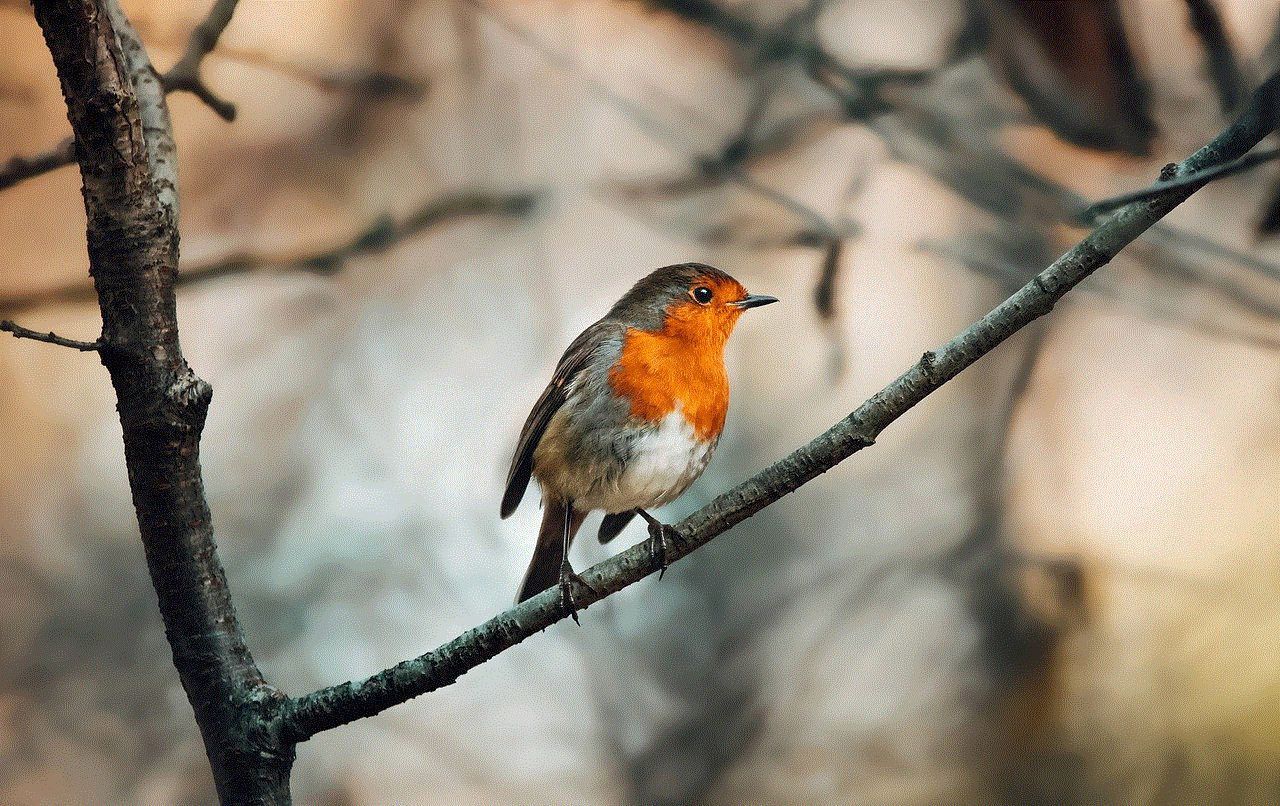
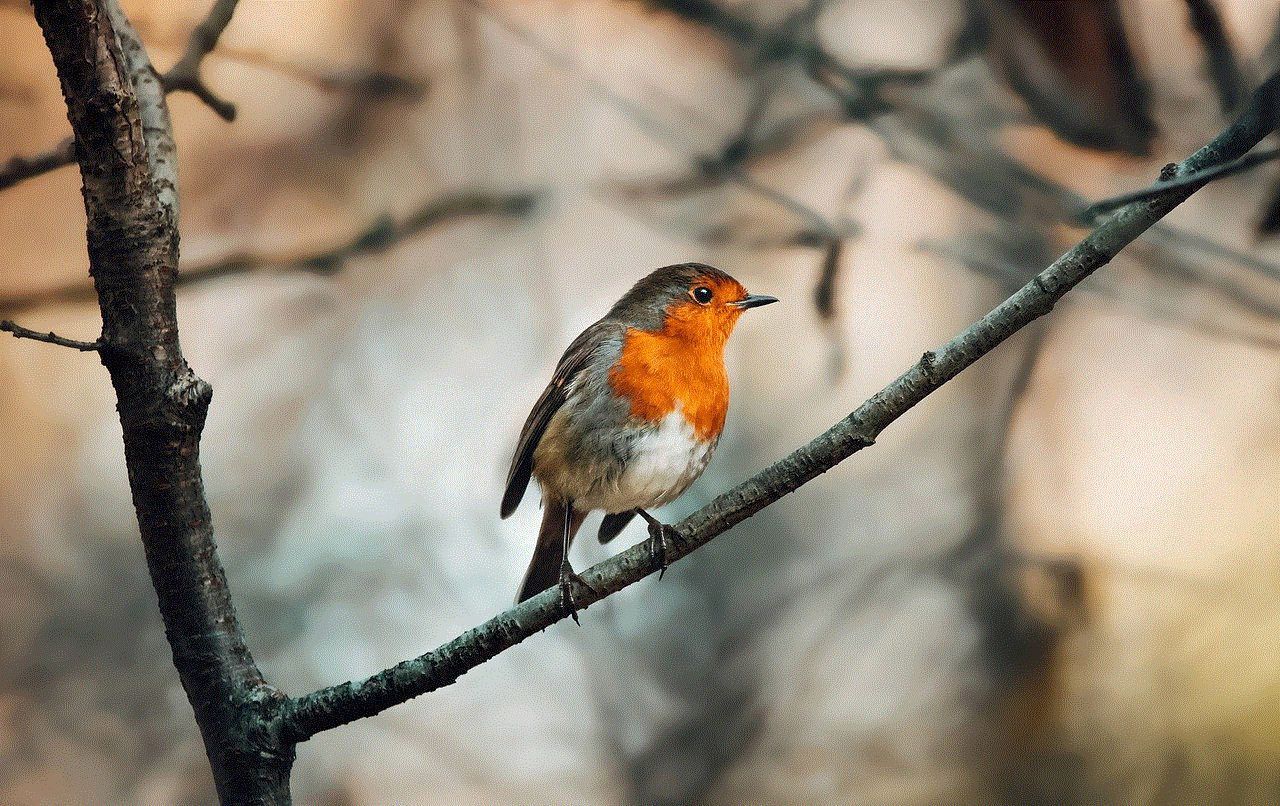
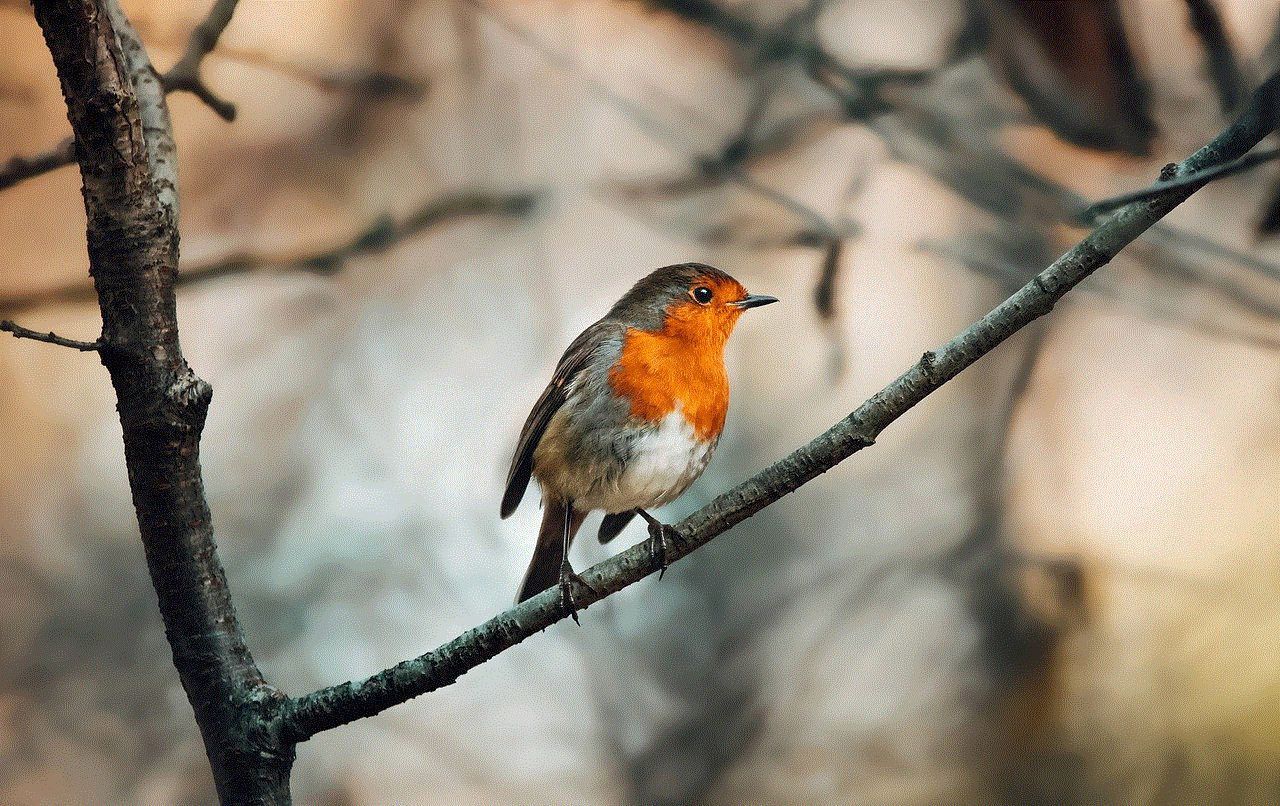
It is also worth noting that the concept of a snapchat story viewer anonymous is not limited to just Snapchat. Similar tools exist for other social media platforms such as Instagram and Facebook, where users can view stories and posts without their friends knowing. This raises concerns about the impact of these tools on social media usage as a whole. If users are constantly viewing content anonymously, it may affect the authenticity of relationships and create a culture of disingenuous connections.
In conclusion, the demand for a snapchat story viewer anonymous is a reflection of the changing dynamics of social media usage. While it offers privacy and protection from online harassment, it also raises concerns about trust, authenticity, and legal implications. As technology continues to evolve, it is essential to have open discussions on the ethical and social implications of such tools. Ultimately, it is up to the users to carefully consider the consequences of their actions and make informed decisions about their social media usage.