how to change my location on snapchat ios
How to Change Your Location on Snapchat iOS
Snapchat is a popular social media platform that allows users to send and receive photos and videos that disappear after a short period. One of the features that make Snapchat unique is the ability to add location-based filters and stickers to your snaps. However, sometimes you may want to change your location on Snapchat to have access to different filters or to prank your friends. In this article, we will guide you through the process of changing your location on Snapchat for iOS.
Changing your location on Snapchat can be a fun and creative way to spice up your snaps. Whether you want to show off your vacation destination or trick your friends into thinking you are somewhere else, Snapchat offers several methods to change your location. Here are some of the most effective ways to do it:
1. Use a VPN
One of the easiest ways to change your location on Snapchat is by using a Virtual Private Network (VPN). A VPN allows you to connect to servers in different locations, making it appear as if you are browsing from that particular location. By using a VPN, you can trick Snapchat into thinking you are in a different city or country, opening up a whole new range of location-based filters and stickers.
To change your location on Snapchat using a VPN, follow these steps:
– Download and install a reputable VPN app from the App Store.
– Open the VPN app and sign in or create a new account.
– Select a server location from the app’s list of available locations.
– Connect to the server by tapping on the Connect button.
– Once connected, open Snapchat and check if your location has changed.
2. Enable Snapchat’s Ghost Mode
Snapchat has a built-in feature called Ghost Mode that allows you to hide your location from other users. By enabling Ghost Mode, your friends and followers will not be able to see your location on the Snap Map. This can be useful if you want to maintain your privacy or if you don’t want others to know your exact whereabouts.
To enable Ghost Mode on Snapchat, follow these steps:
– Open Snapchat and swipe right to access the camera screen.
– Pinch the screen with two fingers to open the Snap Map.
– Tap on the settings icon in the top right corner of the screen.
– Scroll down and select “Ghost Mode” from the options.
– Toggle the switch to turn on Ghost Mode.
– Confirm your selection by tapping “Continue” on the pop-up window.
3. Spoof Your GPS Location
Another method to change your location on Snapchat is by spoofing your GPS location. This involves tricking your device into thinking it is in a different location by using a third-party app. By spoofing your GPS location, you can access location-based filters and stickers that are unique to that particular area.
To spoof your GPS location on Snapchat, follow these steps:
– Download and install a reliable GPS spoofing app from the App Store.
– Open the GPS spoofing app and grant it the necessary permissions .
– Enter the location you want to spoof and tap on the “Start” button.
– The app will now change your device’s GPS location to the selected location.
– Open Snapchat and check if your location has changed.
4. Use a Location Spoofer
If you want more control over your location on Snapchat, you can use a dedicated location spoofer app. These apps allow you to set a custom location on your device, which will be used by Snapchat to determine your location. This method is more advanced and requires a jailbroken device, as it involves modifying system files.
To change your location on Snapchat using a location spoofer, follow these steps:
– Jailbreak your iOS device using a reliable jailbreaking tool.
– Open Cydia, the app store for jailbroken devices, and search for a location spoofer app.
– Download and install the location spoofer app on your device.
– Open the location spoofer app and set a custom location by entering the coordinates or selecting a location from the map.
– Save the changes and open Snapchat to see if your location has changed.
5. Use Snapchat++ or SCOthman
Snapchat++ and SCOthman are modified versions of Snapchat that offer additional features and customization options. These modified versions allow you to change your location on Snapchat without the need for a VPN or GPS spoofing app. However, using modified versions of Snapchat goes against Snapchat’s terms of service and can result in a ban or suspension of your account.
To change your location on Snapchat using Snapchat++ or SCOthman, follow these steps:
– Download and install Snapchat++ or SCOthman from a reliable source.
– Launch the modified Snapchat app and log in to your account.
– Go to the app’s settings and look for the “Spoof Location” option.
– Enable the “Spoof Location” option and select a new location from the list.
– Save the changes and open Snapchat to see if your location has changed.
Changing your location on Snapchat can be a fun and exciting way to enhance your snaps and interact with your friends. Whether you want to explore different filters and stickers or play a prank on your friends, these methods will help you change your location on Snapchat for iOS. However, it’s important to note that using some of these methods may go against Snapchat’s terms of service and can result in a ban or suspension of your account. Use them responsibly and at your own risk.
i downloaded roblox but i can’t play
Roblox is a massively popular online gaming platform that has captured the hearts and minds of millions of players around the world. It offers a unique blend of creativity, social interaction, and endless possibilities, making it a hit among gamers of all ages. With its constantly growing user base and vast array of games to choose from, it’s no wonder that so many people are eager to download and play Roblox. However, for some, the process of downloading and playing the game may not be as straightforward as they hoped. If you have recently downloaded Roblox but are unable to play, you’re not alone. In this article, we will explore the reasons behind this issue and provide solutions to help you get into the world of Roblox.
Before we dive into the potential solutions, let’s first understand what Roblox is and how it works. Roblox is an online gaming platform that allows users to create and share their own games and play games created by others. The platform was launched in 2006 and has since gained immense popularity, with over 164 million monthly active users as of August 2021. The games on Roblox are created using a programming language called Lua, and players can use the in-game tools to create and customize their own avatars, worlds, and games. With a wide variety of genres to choose from, including action, adventure, role-playing, simulation, and more, there is something for everyone on Roblox.
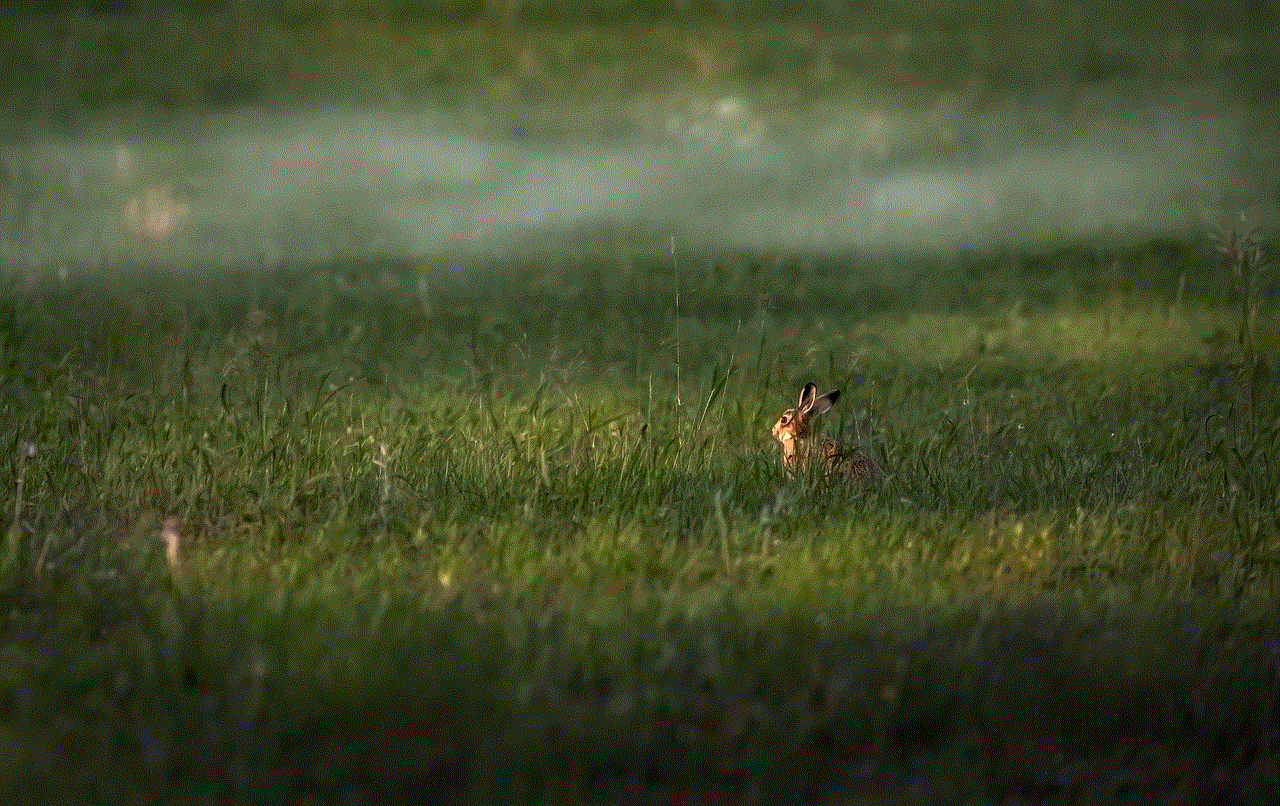
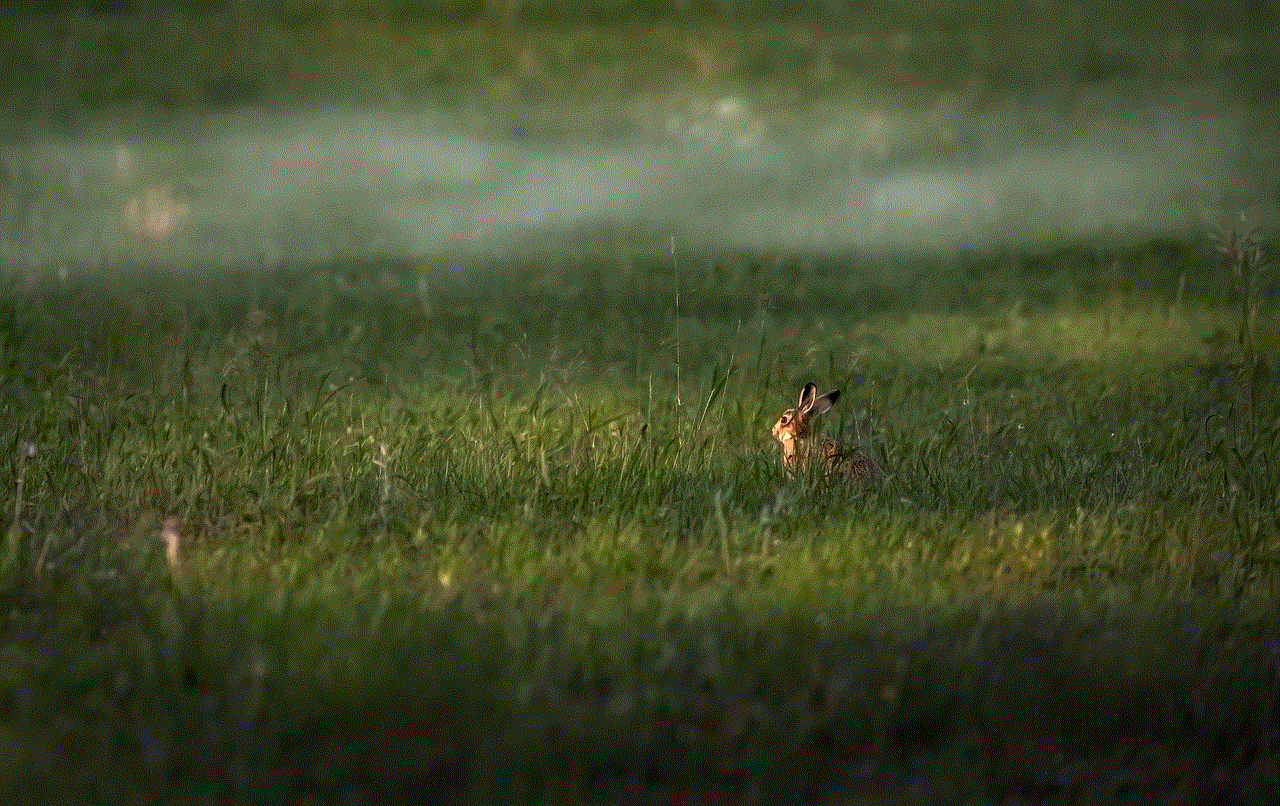
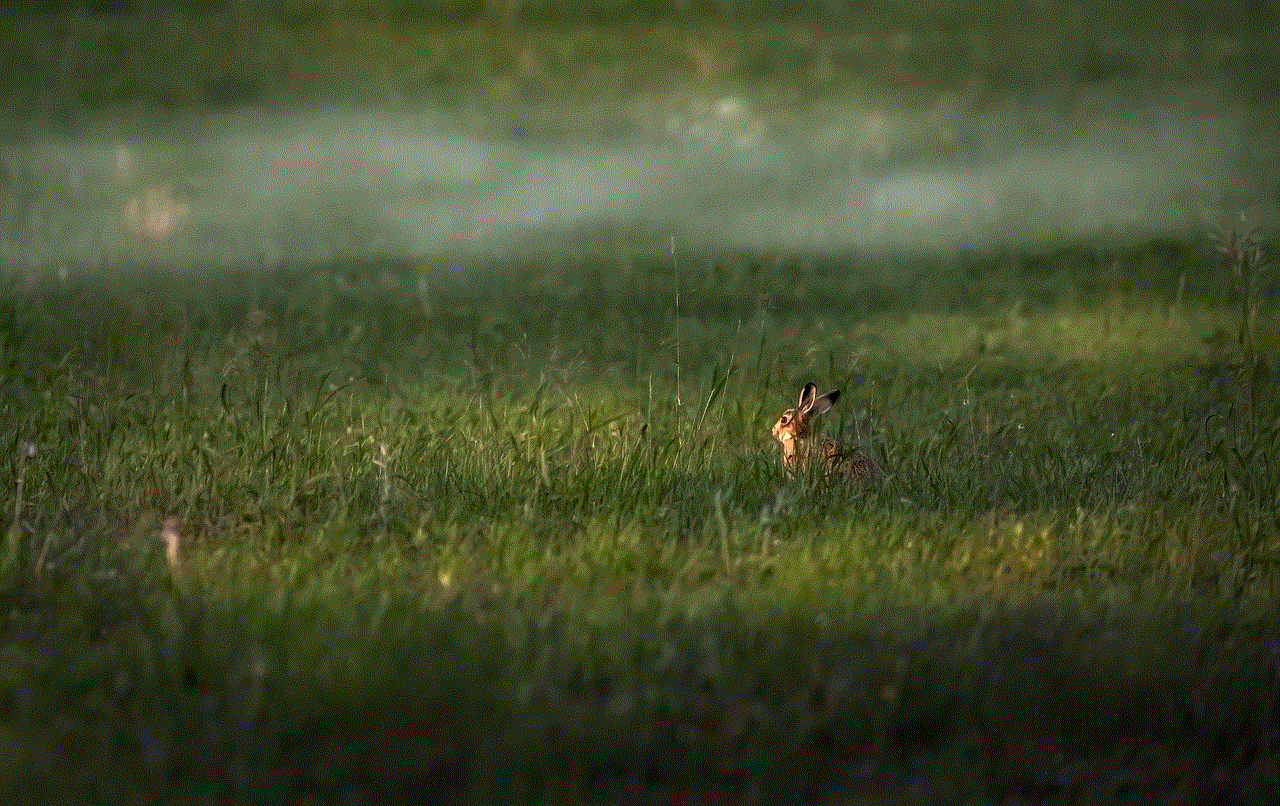
Now, let’s get to the heart of the matter – why can’t you play Roblox after downloading it? There could be several reasons for this issue, and we will cover them in detail below.
1. Compatibility Issues
One of the most common reasons for not being able to play Roblox after downloading it is compatibility issues. This means that your device may not meet the minimum requirements to run the game smoothly. To play Roblox, your device needs to have a stable internet connection, at least 1 GB of RAM, and a modern processor. If your device falls short on any of these requirements, you may face difficulties while playing the game. Additionally, Roblox is not supported on some older devices, so if you have an outdated phone or computer , you may not be able to play the game at all.
2. Network Connectivity Problems
As mentioned earlier, a stable internet connection is crucial for playing Roblox. If your internet connection is weak or unstable, it can lead to gameplay issues such as lagging, disconnections, and the inability to join games. This can be caused by a variety of factors, including a slow internet speed, a weak Wi-Fi signal, or network congestion. To ensure a smooth gaming experience on Roblox, make sure to have a stable and fast internet connection.
3. Outdated Roblox Version
Another reason why you may not be able to play Roblox after downloading it is that you are using an outdated version of the game. Roblox is constantly being updated with new features and bug fixes, and if you have an older version, it may not work properly. To check if you have the latest version of Roblox, open the game and click on the gear icon in the top right corner. Then, click on the “Settings” option and select “About” from the menu. If there is an update available, it will prompt you to download it.
4. Game Server Issues
Roblox is a massively multiplayer online game, which means that it relies on game servers to host gameplay sessions. If there are any issues with the game servers, it can affect your ability to play the game. The game servers may be down due to maintenance, unexpected technical difficulties, or high traffic. In such cases, the best thing to do is to wait for the issue to be resolved by the Roblox team.
5. Corrupted Game Files
Sometimes, the game files of Roblox can become corrupted, leading to gameplay issues. This can happen due to a variety of reasons, such as a sudden shutdown of the game or a virus on your device. If you suspect that your game files are corrupted, you can try reinstalling Roblox to see if it fixes the issue. To do this, uninstall the game from your device, restart your device, and then download and install Roblox again.
6. Third-Party Software Interference
If you have any third-party software installed on your device, such as antivirus or firewall programs, they may interfere with the functioning of Roblox. These programs may block certain features of the game, causing it to malfunction. To fix this, you can try temporarily disabling the third-party software while playing Roblox or adding Roblox to the list of allowed programs in the software’s settings.
7. Parental Controls
Roblox is a family-friendly game, and as such, it has a robust parental control system in place. If you are under the age of 13, your account may have certain restrictions that prevent you from playing games created by other users. Additionally, if you are over 13 but have parental controls enabled on your account, it may limit your access to certain games. To check if parental controls are enabled on your account, log in to the Roblox website and go to the “Account Settings” page. From there, you can adjust your parental control settings as needed.
8. Account Issues
There may be some issues with your account that are preventing you from playing Roblox. For example, if your account has been banned or suspended, you will not be able to access the game. This can happen if you violate the Roblox Terms of Service or engage in inappropriate behavior on the platform. If you believe that your account has been wrongly banned or suspended, you can contact the Roblox support team for assistance.
9. Device Settings
Certain settings on your device may also prevent you from playing Roblox. For example, if you have disabled cookies or JavaScript on your web browser, it may interfere with the game’s functionality. To fix this, you can enable cookies and JavaScript in your browser settings or try using a different browser.
10. Firewall Settings
Your device’s firewall settings may also cause issues while playing Roblox. The firewall may block certain features of the game, causing it to malfunction. To fix this, you can try adding Roblox to the list of allowed programs in your firewall settings or temporarily disabling the firewall while playing the game.



These are some of the most common reasons for not being able to play Roblox after downloading it. However, if none of these solutions work, you can contact the Roblox support team for further assistance. They have a dedicated support team that can help you troubleshoot any issues you may be facing with the game.
In conclusion, while it may be frustrating to not be able to play Roblox after downloading it, there are various reasons and solutions for this issue. It is essential to have a stable internet connection, a compatible device, and the latest version of the game to ensure a smooth gaming experience. Additionally, keeping your device and software up-to-date can also help prevent any compatibility issues. With these tips in mind, you should now be able to download and play Roblox without any problems. So, what are you waiting for? Get ready to jump into the world of Roblox and let your imagination run wild!