how to change your birthday on facebook mobile
Changing your birthday on Facebook is a simple process that can be done easily on both desktop and mobile devices. Whether you made a mistake during sign up or your birthday has changed, updating your birthday on Facebook is important to keep your profile accurate and up-to-date. In this article, we will guide you through the steps on how to change your birthday on Facebook mobile.
Before we dive into the steps, it is important to note that you can only change your birthday on Facebook a limited number of times. This is to prevent fraud and protect the privacy of users. So, make sure you enter your correct birthday to avoid any issues in the future.
Now, let’s get started on how to change your birthday on Facebook mobile.
Step 1: Open the Facebook app on your mobile device
The first step is to open the Facebook app on your mobile device. If you don’t have the app, you can download it for free from the App Store (for iOS devices) or Google Play Store (for Android devices).
Step 2: Tap on the three horizontal lines
Once the app is open, tap on the three horizontal lines at the bottom right corner of the screen. This will open the menu options.
Step 3: Scroll down and tap on “Settings & Privacy”
In the menu options, scroll down until you find “Settings & Privacy” and tap on it.
Step 4: Tap on “Settings”
Under “Settings & Privacy”, tap on “Settings”.
Step 5: Tap on “Personal Information”
In the “Settings” menu, tap on “Personal Information”.
Step 6: Tap on “Basic Information”
Under “Personal Information”, tap on “Basic Information”.
Step 7: Scroll down and tap on “Edit” next to your birthday
Scroll down until you find your birthday listed under “Basic Information”. Next to it, you will see an “Edit” option. Tap on it to edit your birthday.
Step 8: Select your new birthday
In the “Edit Basic Information” page, you will see your current birthday listed. Tap on the dropdown menu and select your new birthday.
Step 9: Tap on “Save”
Once you have selected your new birthday, tap on “Save” at the bottom of the page.
Step 10: Confirm your changes
A pop-up will appear asking you to confirm your changes. This is to ensure that you are changing your birthday willingly and not by mistake. Tap on “Continue” to confirm your changes.
Congratulations, you have successfully changed your birthday on Facebook mobile. Your new birthday will now be reflected on your profile and your friends will receive a notification about the change.
But what if you don’t want to display your birthday on your profile? Or if you want to hide your birthday from certain people? In the next few paragraphs, we will guide you on how to do that.
To hide your birthday on Facebook mobile:
Step 1: Follow Steps 1-6 from above
To start, follow the first six steps mentioned above to access your “Basic Information”.
Step 2: Tap on the pencil icon next to your birthday
Next to your birthday, you will see a pencil icon. Tap on it to edit your birthday settings.
Step 3: Tap on the dropdown menu next to “Show my birthday on my profile”
In the “Edit Birthday” page, you will see a dropdown menu next to “Show my birthday on my profile”. Tap on it and select “Don’t show my birthday on my profile”.
Step 4: Tap on “Save”
Once you have selected your preferred setting, tap on “Save” at the bottom of the page.
Your birthday will now be hidden from your profile and will only be visible to you. Keep in mind that this will also prevent your friends from receiving a notification about your birthday.
But what if you want to hide your birthday from certain people only? For example, your coworkers or acquaintances. In this case, you can customize your privacy settings to control who can see your birthday on your profile.
To customize your birthday privacy settings on Facebook mobile:
Step 1: Follow Steps 1-6 from above
Follow the first six steps mentioned above to access your “Basic Information”.
Step 2: Tap on the pencil icon next to your birthday
Next to your birthday, tap on the pencil icon to edit your birthday settings.
Step 3: Tap on “Friends” next to “Who can see your birthday?”
In the “Edit Birthday” page, you will see an option to select who can see your birthday on your profile. Tap on “Friends”.



Step 4: Select your preferred audience
You can choose to show your birthday to “Public”, “Friends”, or “Only me”. Select your preferred audience and tap on “Save” at the bottom of the page.
Your birthday will now be visible to the selected audience only. Keep in mind that this will also prevent your friends from receiving a notification about your birthday.
In conclusion, changing your birthday on Facebook mobile is a simple process that can be done in just a few steps. However, it is important to note that you can only change your birthday a limited number of times. So, make sure to enter your correct birthday to avoid any issues in the future. Additionally, you can also customize your birthday privacy settings to control who can see your birthday on your profile. We hope this article guided you through the process and helped you change your birthday on Facebook mobile.
how to turn off restricted mode on ipad
How to turn off Restricted Mode on iPad
The iPad is a versatile device that offers a wide range of features and functionalities. However, there may be times when you need to turn off the restricted mode on your iPad to access certain content or enable specific features. Whether you’re a parent who wants to grant unrestricted access to your child or an adult who wants to explore content that is otherwise blocked, this article will guide you through the process of turning off restricted mode on your iPad.
Before we delve into the steps to disable restricted mode, let’s understand what restricted mode is and why it is important. Restricted mode is a feature built into the iPad’s operating system that allows users to filter out potentially inappropriate or sensitive content. It is particularly useful for parents who want to ensure their children are protected from explicit or age-inappropriate material while using the iPad. By enabling restricted mode, you can prevent certain websites, apps, and content from being accessed, providing a safer browsing experience.
However, there are situations where you may need to turn off restricted mode temporarily. For instance, you may want to access certain websites or apps that are mistakenly blocked by the restricted mode. Or, you may need to enable certain features that are disabled when the restricted mode is active. Whatever your reason may be, here’s how you can turn off restricted mode on your iPad:
1. Open the “Settings” app on your iPad. This app is represented by a gear icon and is usually located on the home screen.
2. Scroll down the settings menu and tap on “Screen Time.” This option is usually located below “Do Not Disturb.”
3. If you have already set up a passcode for screen time, you will be prompted to enter it. Otherwise, you will need to set up a passcode. This passcode is separate from your device passcode and is used to manage screen time settings.
4. Once you have entered the passcode or set it up, you will be taken to the “Screen Time” menu. Here, you can see an overview of your screen time usage and various options to manage it.
5. Tap on “Content & Privacy Restrictions.” This option allows you to customize the restrictions on your iPad, including the restricted mode.
6. If you have already enabled content and privacy restrictions, you will need to enter your passcode again. Otherwise, you will need to set up content and privacy restrictions. This passcode is different from the previous passcode and is used specifically for content and privacy restrictions.
7. In the “Content & Privacy Restrictions” menu, scroll down and locate the “Content Restrictions” section. Here, you will find various options to restrict specific types of content, such as music, movies, apps, and websites.
8. Tap on “Web Content.” This option allows you to manage the restrictions for web browsing on your iPad.
9. In the “Web Content” menu, you will find three options: “Unrestricted Access,” “Limit Adult Websites,” and “Allowed Websites Only.” To turn off restricted mode completely, select “Unrestricted Access.”
10. After selecting “Unrestricted Access,” you can exit the settings app, and the restricted mode will be turned off on your iPad. You can now access any website or app without any restrictions.
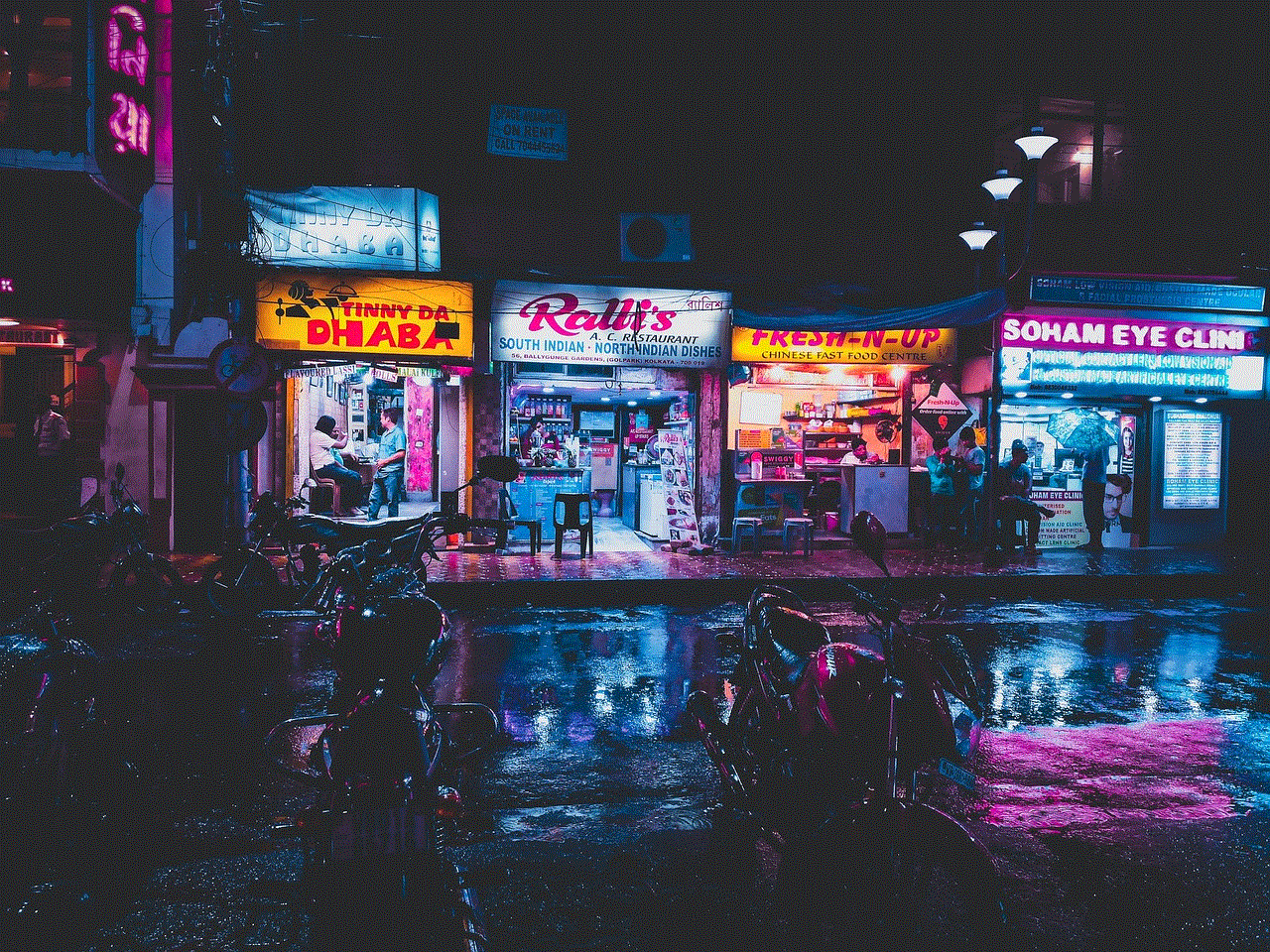
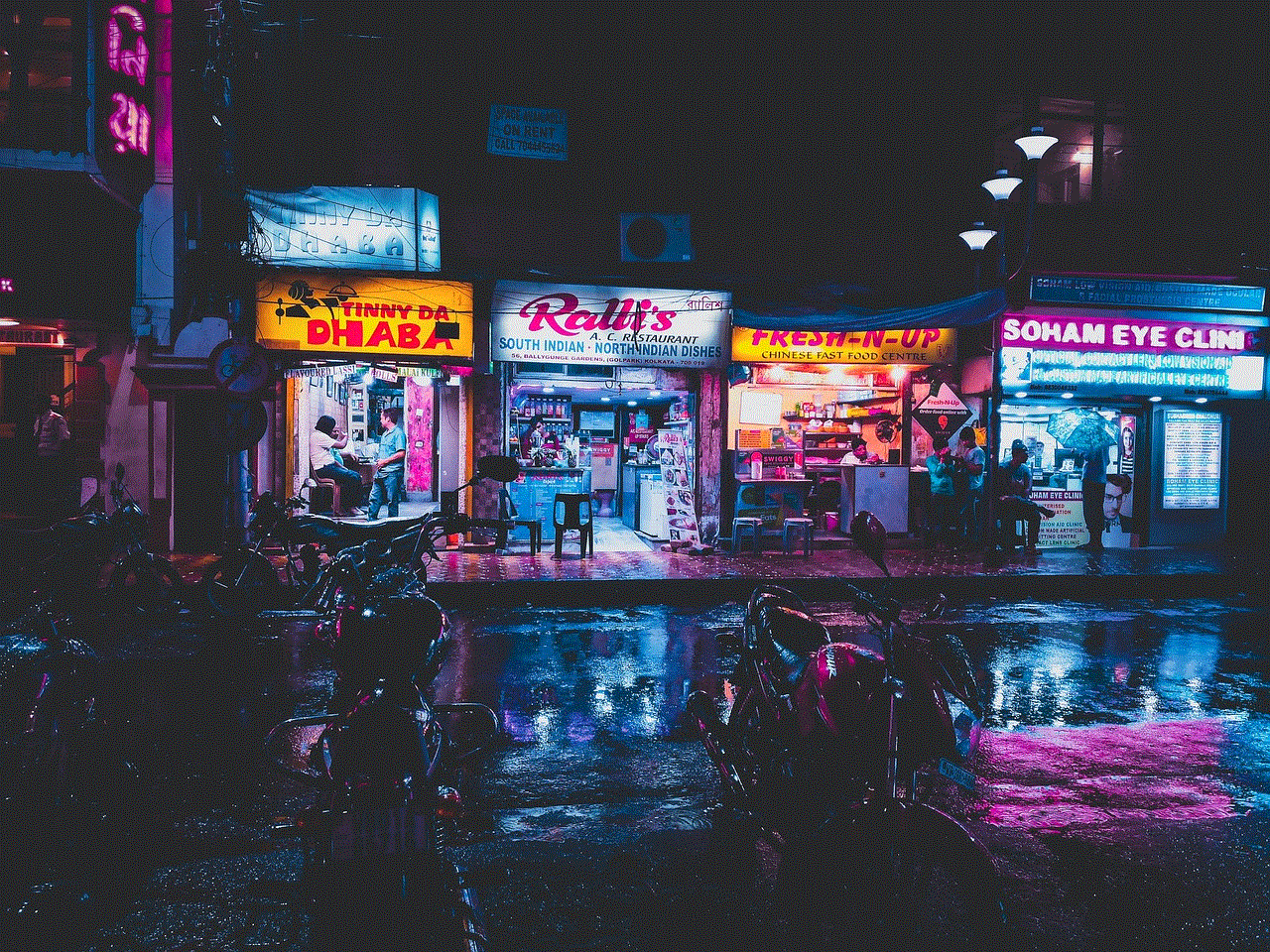
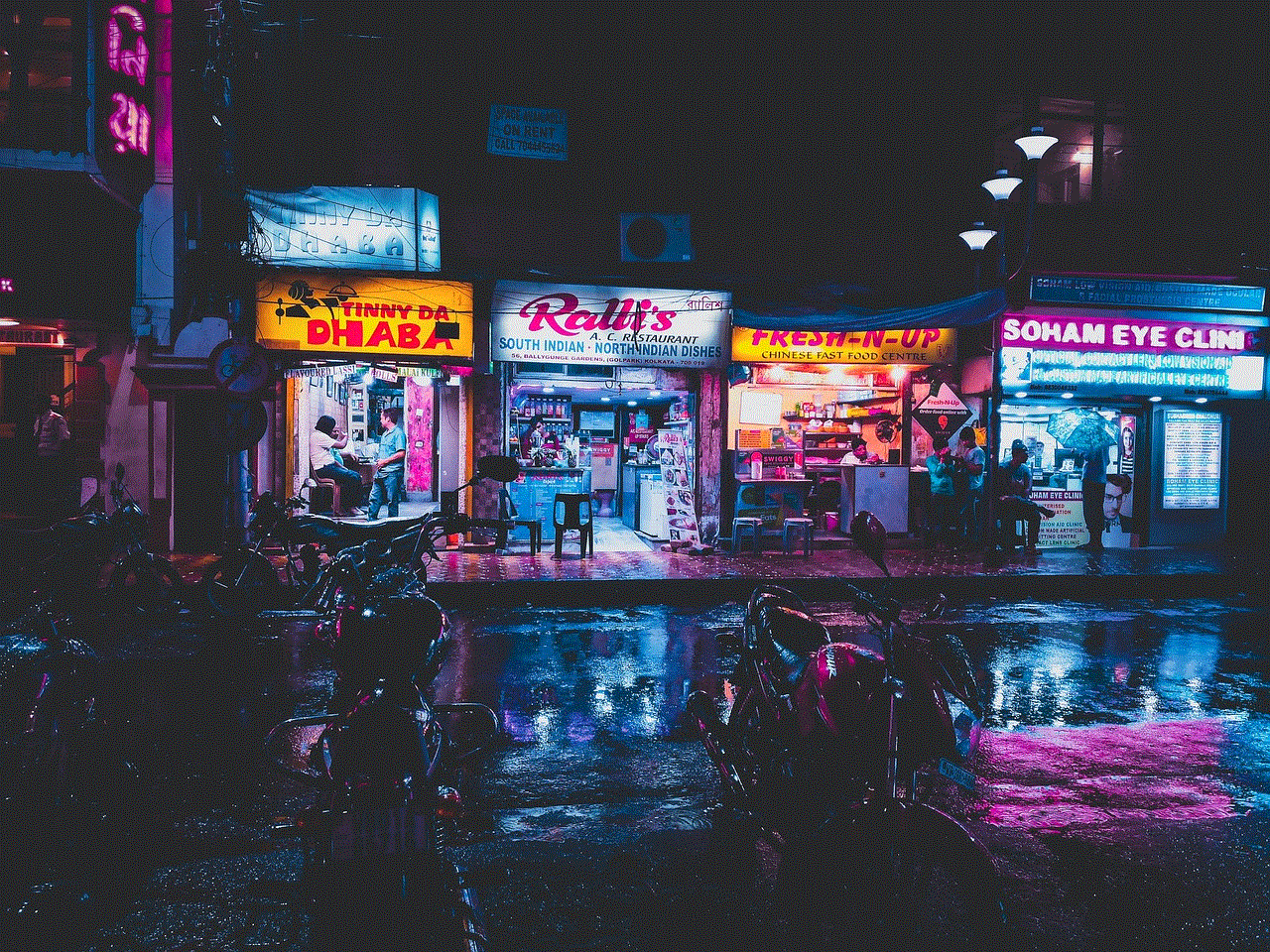
It’s important to note that turning off restricted mode completely may expose you or your child to potentially explicit or inappropriate content. Make sure you understand the risks involved and take necessary precautions while browsing the internet or using apps with unrestricted access. Additionally, if you are a parent, consider monitoring your child’s internet usage or using parental control apps to ensure their safety online.
In conclusion, the iPad’s restricted mode is a valuable feature that helps protect users from accessing explicit or age-inappropriate content. However, there may be times when you need to turn off restricted mode temporarily to access specific websites, apps, or enable certain features. By following the steps outlined in this article, you can easily disable restricted mode on your iPad and enjoy unrestricted access to content and features. Just remember to use this feature responsibly and take necessary precautions to ensure a safe browsing experience.
verizon premium messaging
Verizon Premium Messaging: The Future of Communication
In today’s digital age, communication has become an integral part of our daily lives. We rely on various messaging platforms to stay connected with friends, family, and colleagues. As technology continues to advance, companies like Verizon are constantly innovating to provide their customers with the best communication services possible. One such service offered by Verizon is Premium Messaging, which aims to revolutionize how we communicate. In this article, we will explore the concept of Verizon Premium Messaging, its benefits, and its potential impact on the future of communication.
Paragraph 1: Introduction to Verizon Premium Messaging
Verizon Premium Messaging is a service provided by Verizon Wireless that enhances the messaging experience for its customers. It allows users to send and receive various types of multimedia messages, including pictures, videos, and audio files, in addition to regular text messages. This service provides a more interactive and engaging way of communication, allowing users to express themselves in a more dynamic manner.
Paragraph 2: Features and Benefits of Verizon Premium Messaging
One of the key features of Verizon Premium Messaging is its compatibility with different types of media. Users can easily send high-resolution pictures, videos, and audio files without any loss in quality. This makes it an ideal platform for sharing moments and experiences with friends and family. Additionally, Premium Messaging allows users to create group chats, making it easier to communicate with multiple people at once.
Paragraph 3: Enhanced Security and Privacy
Verizon understands the importance of security and privacy in today’s digital world. With Premium Messaging, users can rest assured that their messages are encrypted and protected from unauthorized access. This ensures that sensitive information remains confidential and private. Moreover, Verizon continuously updates its security protocols to stay ahead of potential threats, providing customers with a secure messaging environment.
Paragraph 4: Seamless Integration with Other Verizon Services
Another advantage of Verizon Premium Messaging is its seamless integration with other Verizon services. Users can easily sync their messages across multiple devices, such as smartphones, tablets, and computers. This allows for a unified messaging experience, ensuring that important conversations can be accessed and continued from any device.
Paragraph 5: A Platform for Business Communication
Verizon Premium Messaging is not only beneficial for personal use but also for businesses. It provides a reliable and efficient platform for businesses to communicate with their customers. For example, companies can send promotional messages, updates, and customer support through Premium Messaging. This enables businesses to engage with their customers in a more personalized and interactive manner.
Paragraph 6: Enhanced Customer Support
Verizon understands the importance of providing excellent customer support. With Premium Messaging, users can easily reach out to Verizon support representatives for any queries or assistance they may require. This ensures that customers receive prompt and efficient support, enhancing their overall experience with Verizon.
Paragraph 7: Future Developments and Expansion
As technology continues to advance, so does the potential of Verizon Premium Messaging. In the future, we can expect to see further developments and enhancements to this service. For instance, Verizon may introduce features such as voice messaging, augmented reality integration, and even artificial intelligence-powered chatbots to provide users with a more immersive and intuitive messaging experience.
Paragraph 8: The Impact on Communication Habits
Verizon Premium Messaging has the potential to significantly impact how we communicate. With its diverse range of features, users can express themselves more effectively and creatively. This may lead to a shift in communication habits, with more people relying on Premium Messaging for their daily communication needs. Additionally, businesses may also adapt their communication strategies to leverage the benefits of Premium Messaging, leading to more engaging and personalized customer interactions.
Paragraph 9: The Importance of Reliable Network Coverage
To fully benefit from Verizon Premium Messaging, a reliable network coverage is essential. Verizon’s commitment to providing extensive coverage ensures that users can enjoy uninterrupted messaging services, regardless of their location. This reliability is crucial, especially in emergency situations where communication is of utmost importance.
Paragraph 10: Conclusion



Verizon Premium Messaging offers a dynamic and interactive way of communication, enabling users to share multimedia content effortlessly. With its emphasis on security, privacy, and seamless integration, Premium Messaging has the potential to revolutionize how we communicate. As technology continues to evolve, we can expect further developments and enhancements to this service, making it an indispensable tool in our communication arsenal.