how to check in on snapchat
Snapchat has become one of the most popular social media platforms in recent years. With over 280 million active daily users, it has surpassed Twitter in terms of popularity. One of the unique features of Snapchat is its ephemeral nature, where photos and videos disappear after being viewed. This has made it the go-to platform for sharing candid and unfiltered moments with friends and family. However, with its ever-growing popularity, many people are still unsure of how to use certain features, such as checking in on Snapchat. In this article, we will guide you through the steps on how to check in on Snapchat and provide some tips and tricks to enhance your experience on the app.
What is Checking In on Snapchat?
Checking in on Snapchat is a feature that allows you to share your current location with your friends on the app. This can be a helpful way to let your friends know where you are without having to send a direct message or make a phone call. It also provides an opportunity to discover new places and events in your area through your friends’ check-ins.
How to Check In on Snapchat?
Step 1: Go to the Map
To check in on Snapchat, you must first turn on the map feature. To do this, open the app and pinch your fingers on the camera screen. This will bring up the Snap Map, which shows the location of your friends and any public stories in your area.
Step 2: Find Your Location
The map will automatically show your current location, indicated by a Bitmoji or a round icon with your username. You can zoom in or out on the map to find the exact location you want to check in from.
Step 3: Tap on Your Location
Once you have found your desired location, tap on it to open the check-in options.
Step 4: Select the Check-In Option
At the bottom of the screen, you will see three options: Share my location, Check-in here, and Cancel. Tap on the “Check-in here” option to share your location with your friends.
Step 5: Add a Caption (Optional)
You have the option to add a caption to your check-in, which will be visible to your friends. This can be a fun way to let them know what you are up to or to add some context to your location.
Step 6: Post Your Check-In
Once you have added a caption, tap on the blue “Post” button to share your check-in with your friends. They will be able to see your location on the map and can also click on it to view your check-in story.
Tips for Using the Check-In Feature
1. Customize Your Location Settings
Snapchat allows you to customize your location settings and choose who can see your check-ins. You can select from three options: Ghost Mode, My Friends, and Select Friends. Ghost Mode will hide your location from everyone, while My Friends will only show your location to your friends. Select Friends allows you to choose specific friends who can see your check-ins.
2. Share Your Check-In on Other Platforms
You can also share your check-ins on other social media platforms like Facebook , Twitter, and Instagram . This is a great way to let your non-Snapchat friends know where you are and share your experiences with a wider audience.
3. Explore New Places
The Snap Map is not just for checking in; it is also a great tool for discovering new places. You can see what your friends are up to and check out the popular spots in your area. This can be especially useful when traveling to a new city or country.
4. Use Filters and Stickers
Just like with regular snaps, you can add filters and stickers to your check-in. This can make your check-ins more fun and engaging for your friends. You can also use the temperature filter to show the current weather at your location.
5. Get Creative with Your Captions
Adding a caption to your check-in allows you to personalize it and make it more interesting for your friends. You can use puns, inside jokes, or simply describe what you are doing at that particular location.
6. Share Your Location in the Chat
If you are making plans with friends and want to let them know where you are, you can also share your location in the chat. Simply open the chat with the person or group you want to share your location with, tap on the “More” button (three dots), and select “Location.” This will allow your friends to see your current location on the map.
7. Be Mindful of Your Safety
While the check-in feature on Snapchat can be fun and useful, it is important to be mindful of your safety. Make sure to only share your location with people you trust, and consider using Ghost Mode if you do not want anyone to see your location.
In conclusion, checking in on Snapchat is a simple and fun way to let your friends know where you are and to discover new places in your area. With a few taps, you can share your location and add some personalization to your check-ins. So the next time you are out and about, why not check in on Snapchat and see what your friends are up to as well? Happy snapping!
nest wifi parental controls
Nest Wifi is a powerful and versatile home networking system that offers fast and reliable internet connectivity to every corner of your home. However, for many parents, the safety and security of their children while they are online is a major concern. With the increasing prevalence of cyberbullying, online predators, and exposure to inappropriate content, it has become more important than ever to have effective parental controls in place. Fortunately, Nest Wifi offers a robust set of parental controls that give parents the ability to monitor and manage their children’s online activities. In this article, we will take an in-depth look at the Nest Wifi parental controls and how they can help keep your children safe while they are online.
What is Nest Wifi?
Nest Wifi is a mesh Wi-Fi system developed by Google. It is designed to provide fast and reliable internet connectivity to every corner of your home by using multiple access points. This means that you can have a strong and stable Wi-Fi signal in every room, eliminating dead zones and ensuring seamless connectivity throughout your home. The system consists of a router and one or more points, which act as Wi-Fi extenders. These points are also equipped with Google Assistant, allowing you to control your smart home devices with your voice.
Nest Wifi Parental Controls Overview
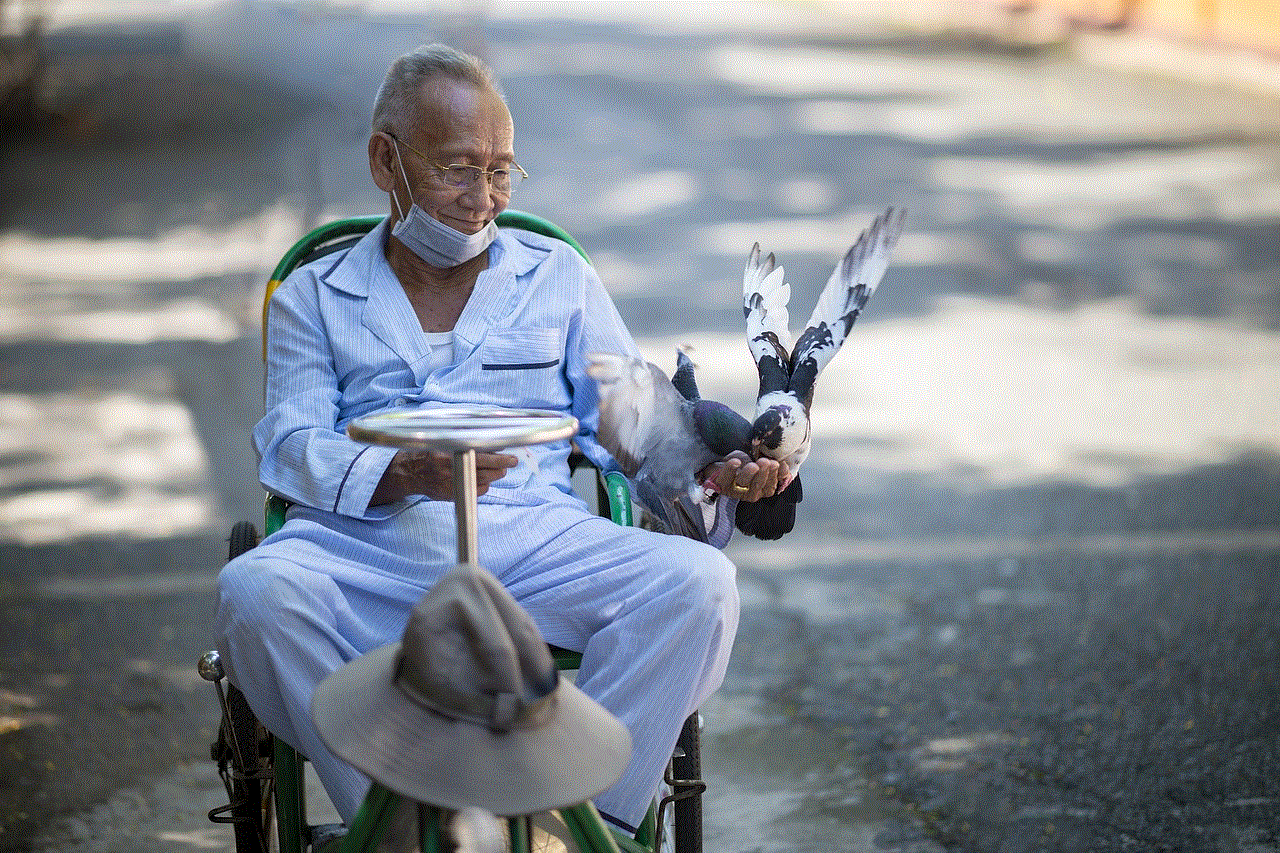
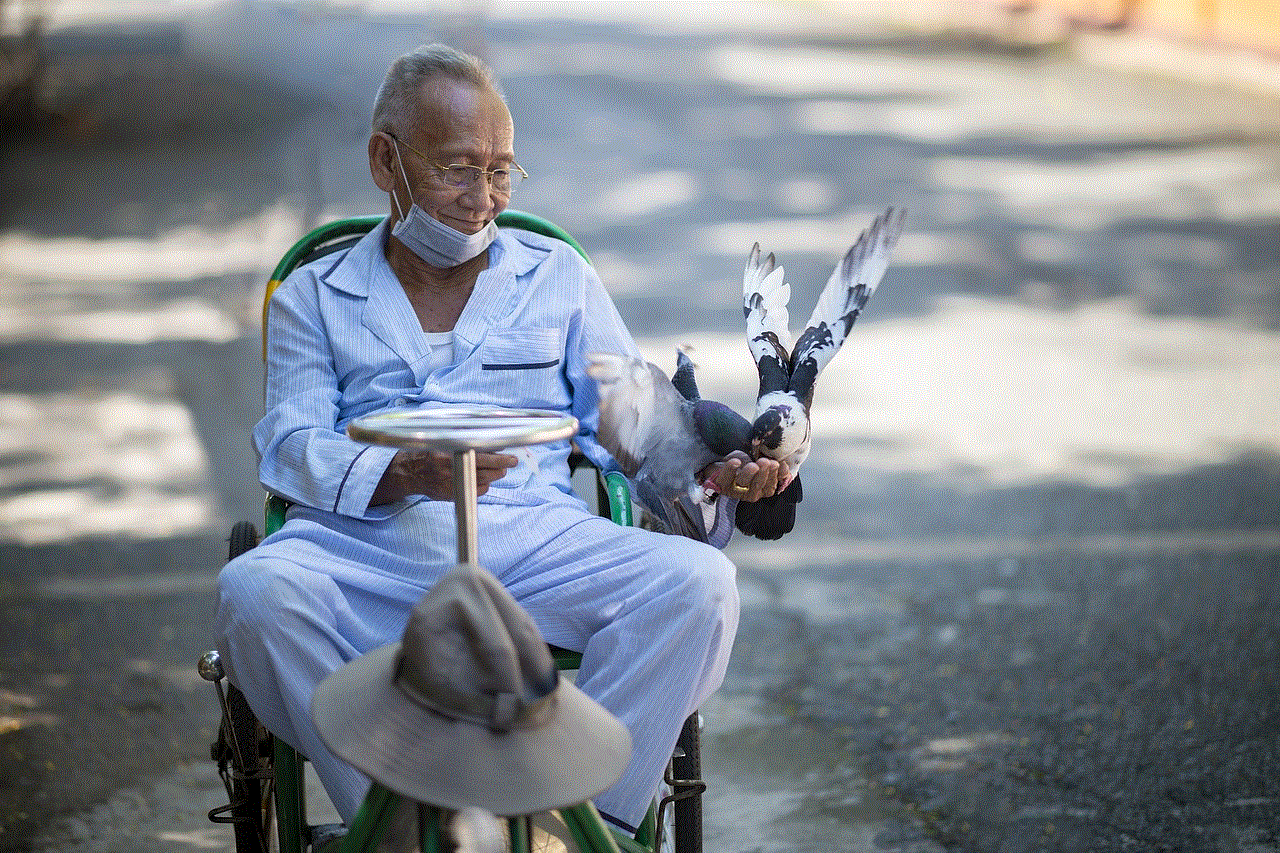
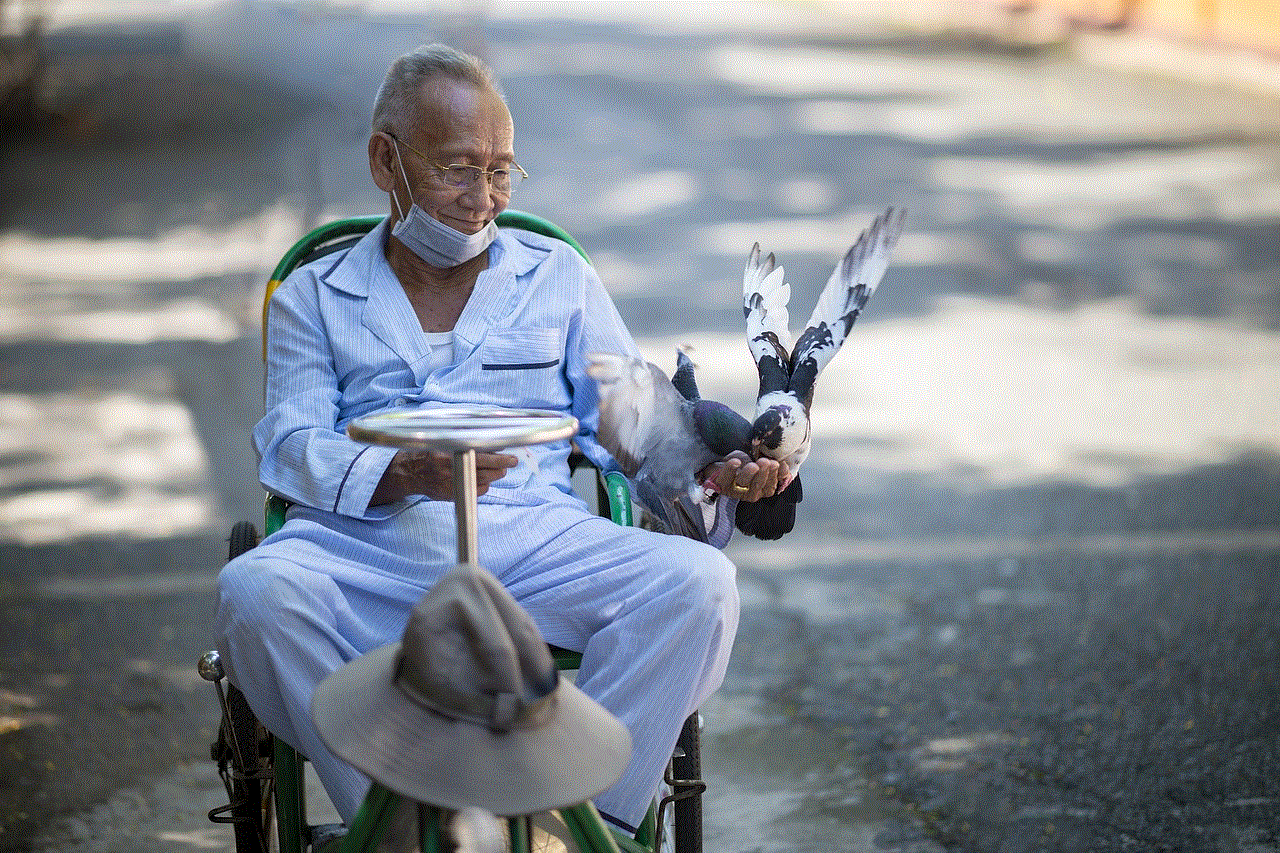
The Nest Wifi parental controls are built into the Google Home app, which is used to set up and manage the Nest Wifi system. These controls allow you to manage the online activities of your children by setting filters and restrictions on their devices. You can also view their online activity and pause their internet access whenever you want. Furthermore, the controls allow you to set schedules for internet access, so you can limit the time your children spend online.
Setting Up Parental Controls
Setting up parental controls on Nest Wifi is a simple and straightforward process. You can do it from the Google Home app, which is available for both Android and iOS devices. Once you have set up your Nest Wifi system, open the Google Home app and tap on the “Wi-Fi” icon. This will take you to the Wi-Fi settings screen, where you can tap on the “Family Wi-Fi” option. Here, you will find the “Family Wi-Fi” settings, which allow you to manage the online activities of your children.
Filtering Content
One of the key features of the Nest Wifi parental controls is the ability to filter content. This means that you can block access to certain websites or types of content on your children’s devices. To do this, you can create a profile for each of your children and assign their devices to that profile. You can then choose from a list of categories, such as adult content, gambling, and social media, and block them on the profile. This will ensure that your children cannot access any websites or content that fall under these categories.
Pausing Internet Access
Another useful feature of the Nest Wifi parental controls is the ability to pause internet access on your children’s devices. This can be particularly useful when you want your children to take a break from their devices, such as during mealtimes or bedtime. You can either pause internet access for all devices or for specific devices. This will prevent your children from accessing the internet during the specified time, giving them a much-needed break from their devices.
Viewing Online Activity
With the Nest Wifi parental controls, you can also view the online activity of your children. This includes the websites they have visited, the apps they have used, and the amount of time they have spent online. You can view this information for each device or for a specific profile. This can help you understand your children’s online habits and identify any potential issues or concerns.
Setting Time Limits
One of the most effective ways to manage your children’s screen time is by setting time limits. With the Nest Wifi parental controls, you can set a schedule for internet access, which will allow your children to access the internet only during specific times of the day. For example, you can set a schedule for weekdays, allowing your children to access the internet only during certain hours. This will help them develop healthy screen habits and ensure that they are not spending too much time online.
Creating Custom Schedules
Apart from setting a schedule for internet access, you can also create custom schedules for specific days or occasions. For example, if your children have a study session or a family dinner, you can create a custom schedule to pause internet access during that time. This will ensure that your children are not distracted by their devices and can focus on their studies or spend quality time with the family.
Managing Guest Networks
With the Nest Wifi parental controls, you can also manage guest networks, which is particularly useful when your children have friends over. You can create a separate guest network and assign it a specific time limit, allowing your children’s friends to access the internet for a limited time. This will prevent them from using your family network and also ensure that they are not online for too long.
Additional Features
In addition to the above-mentioned features, Nest Wifi also offers some additional features that can help keep your children safe online. For example, you can enable SafeSearch on your children’s devices, which will filter out explicit content from search results. You can also enable Google Play Protect, which scans for potentially harmful apps and prevents them from being downloaded on your children’s devices.
Conclusion
In today’s digital age, it is important for parents to have effective parental controls in place to keep their children safe while they are online. With Nest Wifi, Google has provided a comprehensive set of parental controls that allow you to filter content, set time limits, view online activity, and more. These controls make it easier for parents to manage their children’s online activities and promote healthy screen habits. If you have children at home, investing in a Nest Wifi system can give you peace of mind and ensure the safety and security of your children while they are online.
iphone gps spoof without jailbreak 2017



As technology continues to advance, so does the use of Global Positioning System (GPS) in our daily lives. From getting directions to tracking fitness activities, GPS has become an essential tool for many people. However, there are times when we may want to spoof our GPS location, whether it’s for privacy reasons or to play location-based games like Pokemon Go without physically moving. In the past, this was only possible through jailbreaking your iPhone, but in this article, we will explore how to spoof your iPhone’s GPS without jailbreaking in 2017.
Before we dive into the methods of GPS spoofing without jailbreak, let’s first understand what GPS spoofing is. GPS spoofing is a technique that allows you to fake your current location on a map by sending a false signal to the GPS receiver of your device. This means that your iPhone will show a different location than where you are physically present. In the past, GPS spoofing required jailbreaking your iPhone, which could void your warranty and potentially harm your device. However, with the advancement of technology, there are now ways to spoof your GPS without jailbreaking your iPhone.
One of the most popular methods of GPS spoofing without jailbreak is using a third-party app. These apps use virtual locations to trick your iPhone into thinking you are in a different place. One such app is iMyFone AnyTo. It is a user-friendly app that allows you to change your iPhone’s location to anywhere in the world with just a few clicks. The app is compatible with all iOS versions, including iOS 10 and 11.
To use iMyFone AnyTo, you need to follow these simple steps:
Step 1: Download and install iMyFone AnyTo on your computer.
Step 2: Connect your iPhone to your computer using a lightning cable.
Step 3: Launch iMyFone AnyTo and click on “Get Started” to begin the process.
Step 4: The app will automatically detect your current location. To change your location, click on the “Teleport Mode” icon located at the top right corner.
Step 5: Enter the location you want to spoof and click on “Go.” Your iPhone’s location will now be changed to the selected location.
Besides iMyFone AnyTo, there are also other third-party apps like Fake GPS Location and Location Faker that offer similar features. However, it is essential to note that these apps may not always work as expected and may not be as reliable as jailbroken methods.
Another way to spoof your iPhone’s GPS without jailbreaking is by using a VPN (Virtual Private Network). A VPN is a service that encrypts your internet traffic and routes it through a server in a different location. This means that your iPhone’s IP address will be masked, and websites and apps will think you are in a different location.
To use a VPN for GPS spoofing, you need to follow these steps:
Step 1: Download and install a reputable VPN app on your iPhone.
Step 2: Connect to a server in the location you want to spoof.
Step 3: Once connected, go to your iPhone’s Settings and turn on the “Airplane Mode.”
Step 4: Turn off the “Airplane Mode” after a few seconds and open any location-based app on your iPhone. It will now show your spoofed location.
One of the main advantages of using a VPN for GPS spoofing is that it is more secure than third-party apps. However, not all VPNs are the same, and some may not work with location-based apps. It is crucial to choose a reputable VPN service provider that offers a wide range of server locations and has good reviews.
Apart from using third-party apps and VPNs, there is another method of GPS spoofing without jailbreak – using a physical device called a GPS spoofer. These devices are small, portable, and can be easily connected to your iPhone. They work by sending fake GPS signals to your device and can be controlled through a mobile app. However, these devices can be expensive and may not be as user-friendly as the other methods mentioned above.
One of the main concerns with GPS spoofing is that it is often associated with cheating in location-based games like Pokemon Go. However, it is essential to note that GPS spoofing without jailbreak is not always about cheating. It can also be used for privacy reasons, such as protecting your real location from unwanted tracking or to access geo-restricted content.



In conclusion, GPS spoofing without jailbreak is now possible with the advancement of technology. Third-party apps, VPNs, and physical devices like GPS spoofers offer different ways to spoof your iPhone’s GPS location. While these methods may not be as reliable as jailbroken methods, they provide a safe and legal alternative for those who do not want to risk their device’s warranty. However, it is crucial to use these methods responsibly and not engage in any illegal activities that may harm others.