how to clone a android phone
In today’s digital age, smartphones have become an integral part of our lives. We use them for communication, entertainment, work, and even for storing personal information. With the increasing dependence on our smartphones, it has become essential to have a backup plan in case we lose or damage our device. This is where cloning a phone comes into the picture. Cloning a phone means creating an exact replica of your existing device, including all the data and settings. In this article, we will discuss how to clone an Android phone and the various methods available to do so.
Understanding the Concept of Phone Cloning
Before we dive into the process of cloning an Android phone, it is essential to understand the concept behind it. Phone cloning is the process of copying the entire content of one device to another, including the operating system, applications, and data. It is similar to creating a backup of your phone, but the difference is that cloning creates an exact replica of your device, while backups only store data and settings. This means that when you clone a phone, the new device will have the same layout, settings, and even the same apps as your old device.
Why Should You Clone Your Phone?
There are several reasons why one might consider cloning their phone. One of the primary reasons is to have a backup in case of loss, theft, or damage to your device. Cloning ensures that you have all your data and settings stored in a separate device, which can be handy in case of emergencies. Another reason to clone a phone is when upgrading to a new device. Instead of manually transferring all your data and apps to the new phone, cloning can save time and effort. Additionally, phone cloning is also useful if you want to have the same device set up for multiple users, such as in a corporate setting.
Methods to Clone an Android Phone
Cloning an Android phone can be done using various methods, each with its pros and cons. Let’s take a look at some of the most common methods used for cloning an Android phone.
Method 1: Using a Third-Party App
One of the easiest ways to clone an Android phone is by using a third-party app. There are several apps available on the Google Play Store that claim to clone your device. One such app is CLONEit, which allows you to transfer all your data, including contacts, messages, apps, and settings, from one device to another. The app uses Wi-Fi to transfer the data, and both devices need to be connected to the same network. However, the downside to using a third-party app is that you need to grant it access to your personal information, which can be a security concern.
Method 2: Using Google Backup
Google Backup is another option for cloning your Android phone. This method is suitable for those who have a Google account and have enabled the backup feature on their device. To use this method, you need to go to your device’s settings, select ‘Backup & reset’, and turn on the ‘Back up my data’ option. Then, on the new device, sign in with the same Google account, and all your data, including apps, settings, and Wi-Fi passwords, will be restored. However, this method does not transfer your photos and videos, and you might need to manually download them from Google Photos.
Method 3: Using a USB Cable
Another way to clone your Android phone is by using a USB cable. This method is suitable for those who are not comfortable using third-party apps or do not have a Google account. To use this method, you need to connect your old device to your computer using a USB cable. Then, navigate to the ‘Internal storage’ folder and copy all the data to your computer . Next, connect your new device to the computer and paste the data in the ‘Internal storage’ folder. This method transfers all your data, including photos, videos, and music, but it does not transfer apps and settings.
Method 4: Using a Cloud Service
If you have a lot of data on your phone and do not want to use a USB cable, you can also use a cloud service to clone your device. Popular cloud services like Google Drive, Dropbox, and OneDrive offer the option to backup and restore your data. To use this method, you need to upload all your data to the cloud service from your old device and then download it on your new device. However, this method can be time-consuming, depending on the amount of data you have, and you might need to purchase additional storage if you exceed the free storage limit.
Method 5: Using a Mobile Phone Cloning Device
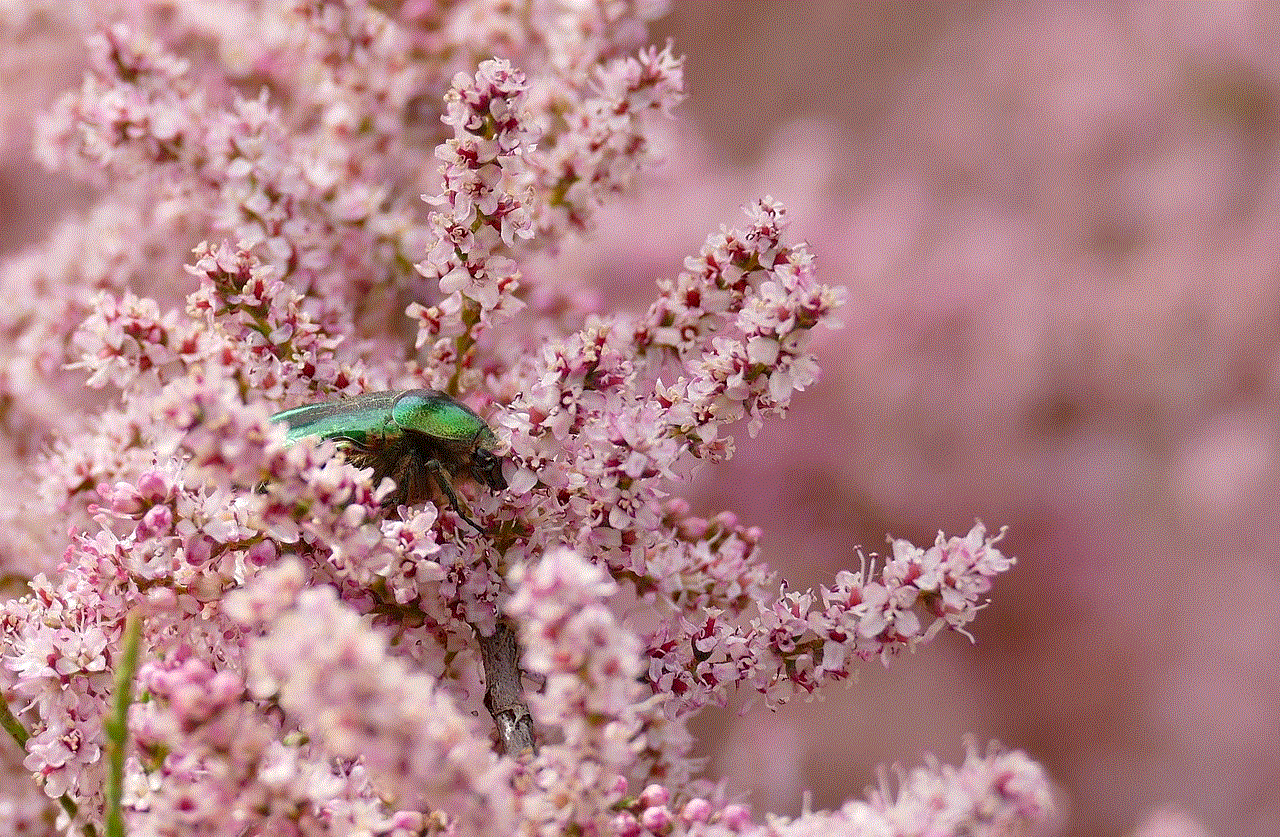
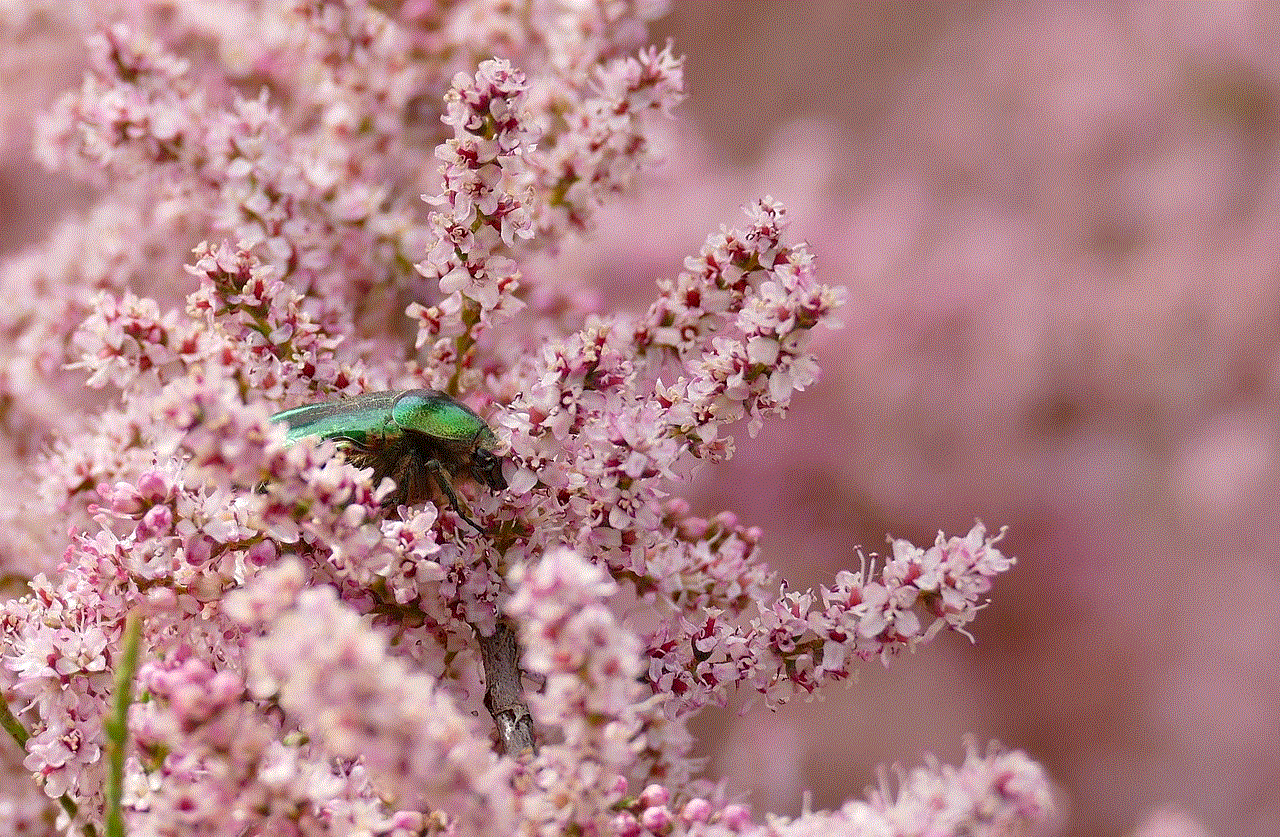
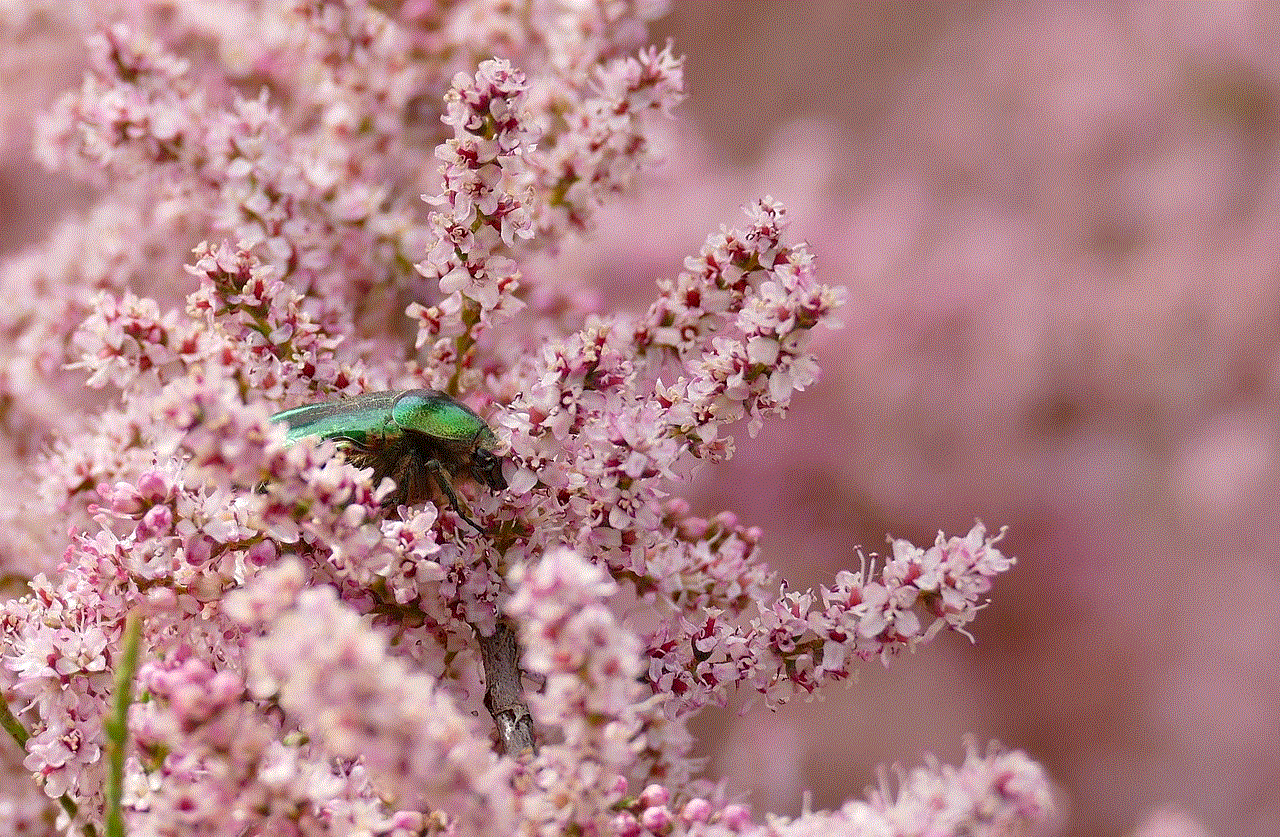
For those who are not tech-savvy and do not want to use any of the above methods, there are mobile phone cloning devices available in the market. These devices are designed specifically for cloning phones and usually come with detailed instructions on how to use them. However, they can be expensive, and you might need to purchase a new device to use this method.
Things to Keep in Mind Before Cloning Your Phone
Before you proceed with cloning your Android phone, there are a few things you need to keep in mind. Firstly, make sure you have a backup of all your data in case something goes wrong during the cloning process. Secondly, ensure that you have enough storage space on your new device to accommodate all the data from your old device. Lastly, if you are using a third-party app, make sure to read the reviews and check the app’s credibility before granting it access to your personal information.
In conclusion, cloning an Android phone can be a useful tool to have in case of emergencies or when upgrading to a new device. With the various methods available, you can choose the one that best suits your needs and preferences. However, it is essential to keep in mind the security concerns and take necessary precautions before proceeding with the cloning process. We hope this article has provided you with a comprehensive understanding of how to clone an Android phone and the different methods available to do so.
reset notes password not working
Password protection is a crucial aspect of managing any type of account, whether it is for personal or professional use. In today’s digital age, where almost everything is connected to the internet, protecting our personal information has become more important than ever. We rely on passwords to secure our online accounts and keep our sensitive data safe from malicious attacks. However, with the increasing number of online accounts and passwords that we have to remember, it is not uncommon to forget or misplace them. This can be a frustrating experience, especially when it comes to accessing important information. One such instance is when we forget the password for our notes app. In this article, we will delve into the issue of “reset notes password not working” and explore various solutions to this problem.
Before we dive into the solutions, let us first understand what note-taking apps are and their significance. Note-taking apps are digital tools that allow users to create, organize, and store notes, ideas, and information. These apps are widely used by students, professionals, and individuals to keep track of important tasks, store research material, and take notes during meetings or lectures. With the increasing use of smartphones and other electronic devices, note-taking apps have become a popular choice for people to jot down their thoughts on the go. Some of the popular note-taking apps include Evernote, OneNote, Google Keep, and Apple Notes.
One of the features offered by most note-taking apps is password protection. This feature allows users to secure their notes with a password, ensuring that only authorized users can access them. However, as mentioned earlier, it is not uncommon to forget the password for these apps. This can happen due to various reasons such as using different passwords for different apps, not logging in for a long time, or simply forgetting the password. In such cases, the only solution is to reset the password. But, what happens when the “reset notes password” option is not working? Let us explore some of the reasons why this issue may occur and how to fix it.
1. Incorrect password: The most common reason why the “reset notes password” option may not be working is that the user is entering the incorrect password. This may sound obvious, but it is often overlooked. When we try to reset the password, we are required to enter the current password before creating a new one. If we enter the wrong password, the app will not allow us to proceed with the reset process. It is essential to double-check the password before attempting to reset it.
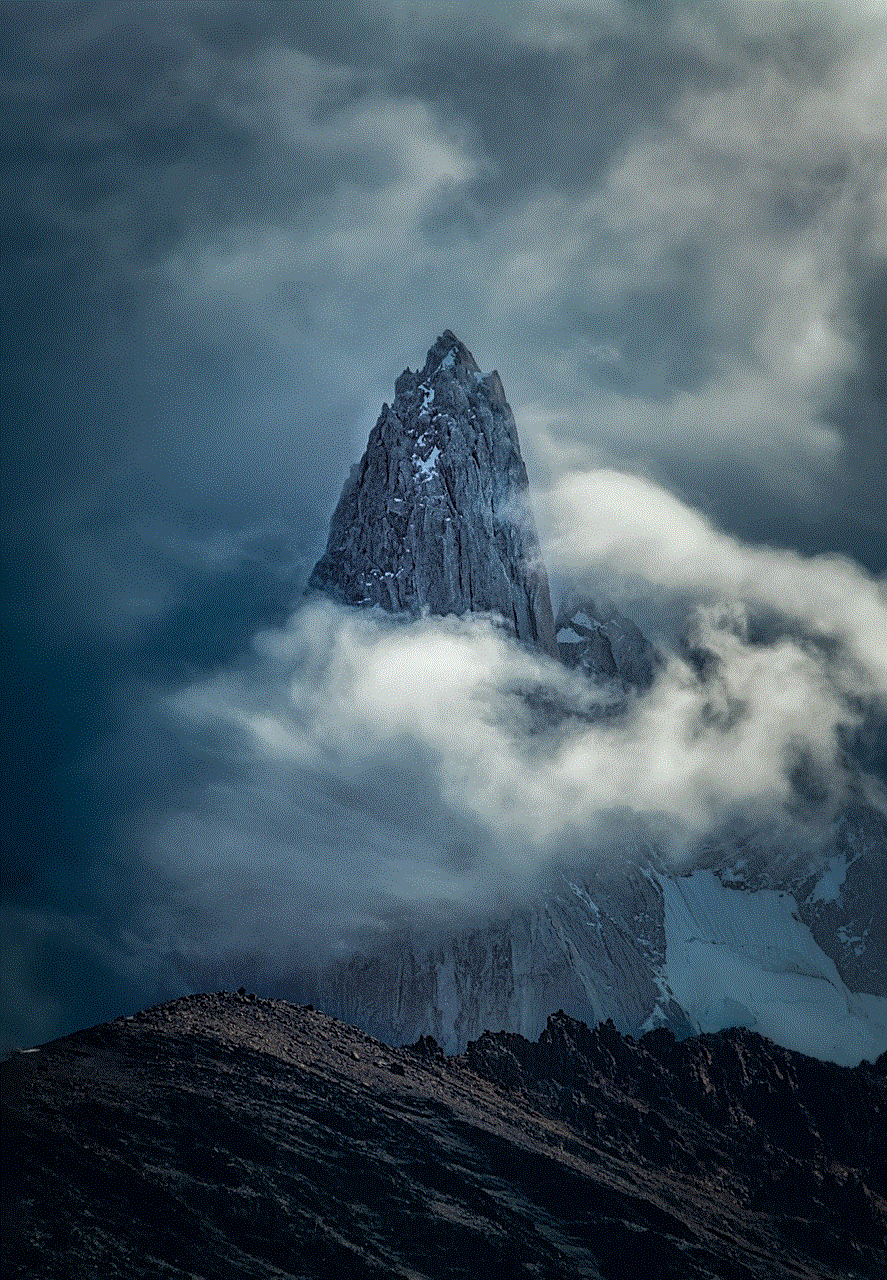
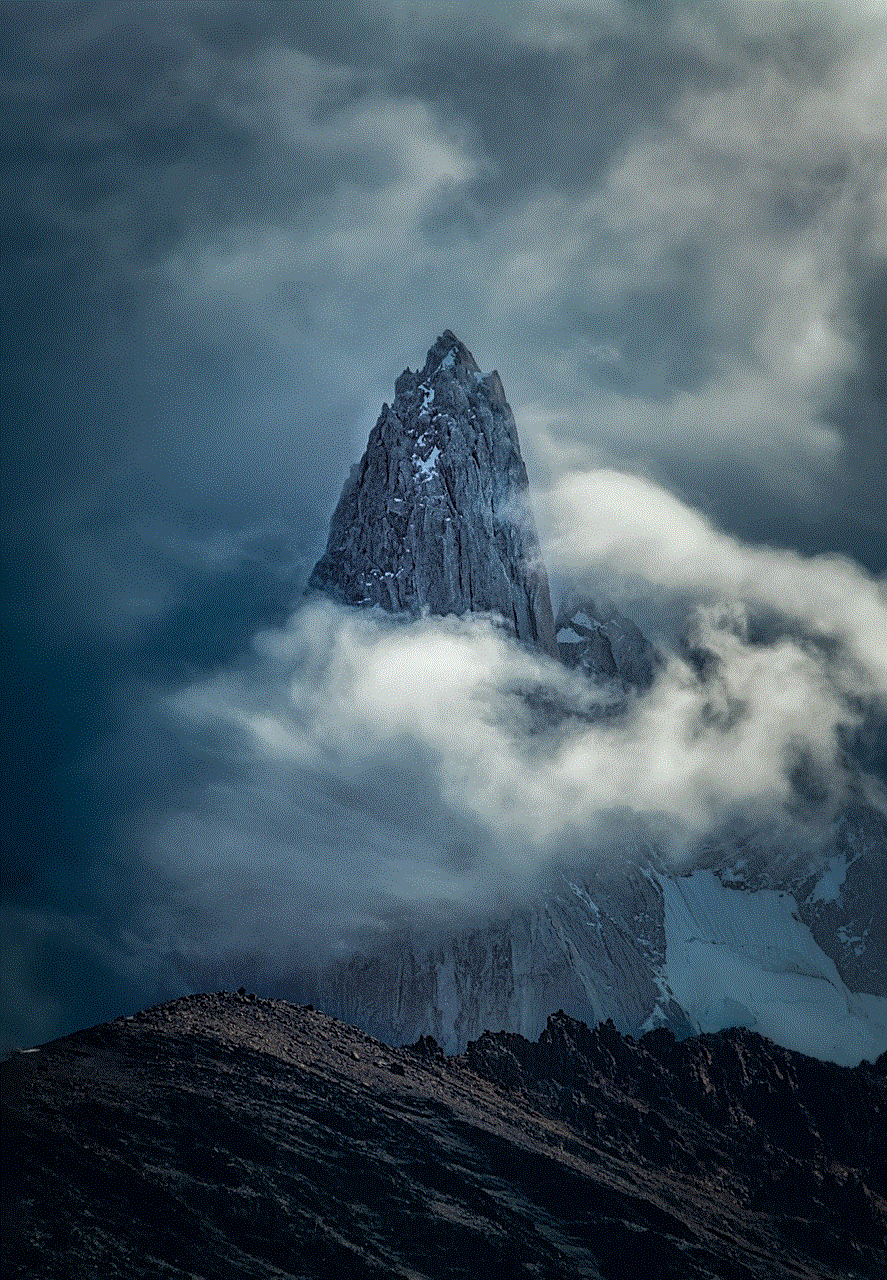
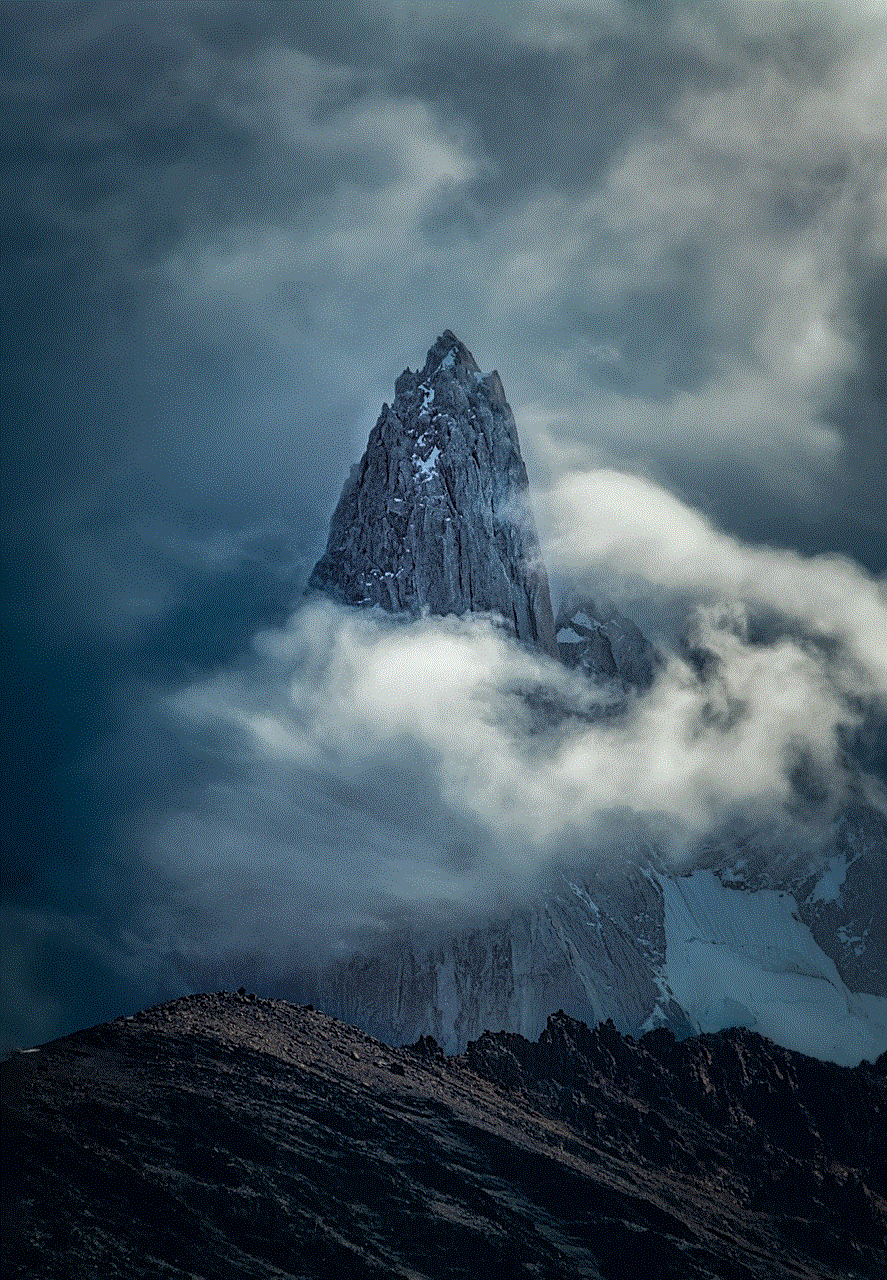
2. Outdated app: Another reason why the “reset notes password” option may not be working is that the app is outdated. With the constantly evolving technology, note-taking apps release updates regularly to fix bugs and improve user experience. If the user is using an older version of the app, the “reset notes password” feature may not work as intended. In such cases, updating the app to the latest version can solve the issue.
3. Poor internet connection: Most note-taking apps require an internet connection to reset the password. If the user is trying to reset the password with a poor or no internet connection, the process may not be successful. This is because the app needs to verify the current password and create a new one, and without a stable internet connection, this may not be possible. Ensuring a stable internet connection can help in resetting the password successfully.
4. Server issues: Sometimes, the “reset notes password” option may not work due to server issues. This can happen if the app’s server is down or undergoing maintenance. In such cases, the user can try again after some time when the server is back up and running.
5. Technical glitches: Like any other software, note-taking apps may also experience technical glitches that can prevent the “reset notes password” option from working. This can happen due to various reasons such as corrupt files, bugs in the system, or conflicts with other apps. In such cases, restarting the device or clearing the app’s cache and data can help in resolving the issue.
6. Forgotten security questions: Some note-taking apps require users to set security questions along with a password. These security questions act as an additional layer of security in case the user forgets the password. However, if the user forgets the security questions as well, the “reset notes password” option may not work. In such cases, the user can contact the app’s customer support for assistance.
7. App incompatibility: In rare cases, the “reset notes password” option may not work due to app incompatibility. This can happen if the app is not compatible with the user’s device or operating system. In such cases, the user can try using a different device or contact the app’s customer support for assistance.
8. Third-party app interference: Some note-taking apps may not work properly if there are other third-party apps installed on the device. These apps may conflict with the note-taking app, causing it to malfunction. In such cases, disabling or uninstalling the third-party apps can help in resolving the issue.
9. Lost data: In some cases, the “reset notes password” option may not work due to lost or corrupted data. This can happen if the app’s data is accidentally deleted or damaged. In such cases, the user can try restoring the data from a previous backup or using data recovery software.
10. App malfunction: Finally, the “reset notes password” option may not work due to a malfunction in the app itself. This can happen if the app is not well-maintained or if there are bugs in the system. In such cases, the user can try using a different note-taking app or contact the app’s customer support for assistance.



In conclusion, forgetting the password for our notes app can be a frustrating experience, especially when the “reset notes password” option is not working. However, with some basic troubleshooting steps and the help of customer support, this issue can be resolved. It is also essential to remember the password and security questions for our note-taking apps to avoid such situations. In today’s digital world, where data protection is of utmost importance, it is essential to use strong and unique passwords for all our online accounts. We must also regularly update our apps and devices to ensure their smooth functioning. With these measures in place, we can keep our sensitive information safe and secure.