how to get rid of the circle on iphone
# How to Get Rid of the Circle on iPhone: A Comprehensive Guide
The iPhone has become an integral part of our lives, serving as a communication device, a personal assistant, a gaming console, and so much more. However, users often encounter various issues that can hinder their experience, one of which is the notorious “circle” that sometimes appears on their screens. Whether this Circle is related to the loading icon, an app glitch, or a more complex software issue, it can be frustrating. In this article, we will explore the possible reasons for this circle and provide you with a comprehensive guide on how to get rid of it.
## Understanding the Circle on Your iPhone
Before we tackle the solutions, it’s essential to understand what this “circle” represents. The circle on an iPhone can manifest in several ways:
1. **Loading Indicator**: This is the spinning wheel that appears when an app is loading data or processing an action. It usually appears in the center of the screen and can be a sign that your device is busy.
2. **App Glitch**: Sometimes, an app may become unresponsive, causing a static circle to appear on the screen. This can happen due to software bugs or memory overload.
3. **System Issues**: In some cases, the circle may signify a broader system issue, potentially linked to your iPhone’s operating system. This could be due to outdated software or a corrupted file.
4. **Accessibility Feature**: The circle could also be a result of the iPhone’s accessibility features, particularly if the “AssistiveTouch” function is enabled.
Understanding the context of the circle is crucial for determining the appropriate solution.
## Step 1: Restart Your iPhone
The first step in troubleshooting any problem with your iPhone is to restart the device. A simple reboot can often resolve temporary glitches and system errors that may cause the circle to appear.
### How to Restart an iPhone
– **iPhone X and Later**: Press and hold the Side button along with either Volume button until the slider appears. Drag the slider to turn off your iPhone, then press and hold the Side button again to turn it back on.
– **iPhone 8 and SE (2nd Generation)**: Press and hold the Side button until the slider appears. Slide to power off, then hold the Side button to turn it back on.
– **iPhone 7 and 7 Plus**: Press and hold the Volume Down button and the Side button simultaneously until the slider appears. Slide to power off, then turn it back on.
– **iPhone 6s and Earlier**: Press and hold the Home button and the Top (or Side) button until the slider appears. Slide to power off, then turn it back on.
## Step 2: Force Quit the App
If the circle appears while using a specific app, it may be that the app has become unresponsive. In such cases, force quitting the app may help.
### How to Force Quit an App
– **iPhone X and Later**: Swipe up from the bottom of the screen and pause in the center. Swipe left or right to locate the app you want to close, then swipe it up to force quit.
– **iPhone 8 and SE (2nd Generation)**: Double-click the Home button to access the app switcher. Swipe left or right to find the app, then swipe it up to close it.
– **iPhone 7 and 7 Plus**: The same method applies as for the iPhone 8.
– **iPhone 6s and Earlier**: Double-click the Home button, find the app, and swipe it up to close it.
## Step 3: Update Your iOS
Outdated software can lead to a variety of problems, including the appearance of the circle. Ensuring that your iPhone is running the latest version of iOS can help resolve these issues.
### How to Update Your iPhone
1. Open the **Settings** app.
2. Scroll down and tap on **General**.
3. Tap on **Software Update**.
4. If an update is available, tap **Download and Install**.
Make sure to back up your iPhone before performing any updates to avoid data loss.
## Step 4: Clear App Cache
If the circle persists in a specific app, it may be beneficial to clear the app cache. Although iOS does not allow users to clear cache directly, you can often achieve this by deleting and reinstalling the app.
### How to Clear App Cache
1. Find the app on your home screen.
2. Press and hold the app icon until the options appear.
3. Select **Remove App**, then confirm by tapping **Delete App**.
4. Go to the App Store and reinstall the app.
## Step 5: Check Your Internet Connection
A weak or unstable internet connection can lead to loading issues that manifest as a circle on your iPhone. Ensure that you are connected to a reliable Wi-Fi network or that your cellular data is functioning correctly.
### How to Check Internet Connection
1. Open **Settings** and tap on **Wi-Fi** or **Cellular**.
2. Ensure that Wi-Fi is turned on and that you are connected to a network.
3. If using cellular data, ensure that it is enabled and that you have sufficient data allowance.
## Step 6: Reset Network Settings
If your internet connection is stable but you still experience the circle, resetting your network settings may help. This will remove saved Wi-Fi networks and passwords, so be prepared to re-enter them.
### How to Reset Network Settings
1. Open **Settings**.
2. Tap on **General**.
3. Scroll down and select **Transfer or Reset iPhone**.
4. Tap on **Reset** and then select **Reset Network Settings**.
## Step 7: Disable AssistiveTouch
If the circle is a persistent feature on your screen, it may be due to the AssistiveTouch feature. Disabling it could solve the issue.
### How to Disable AssistiveTouch
1. Open **Settings**.
2. Tap on **Accessibility**.
3. Select **Touch**.
4. Tap on **AssistiveTouch** and toggle it off.
## Step 8: Restore iPhone to Factory Settings
If none of the above solutions work, restoring your iPhone to factory settings may be necessary. This process will erase all data on your device, so ensure you back up your important files before proceeding.
### How to Restore iPhone to Factory Settings
1. Open **Settings**.
2. Tap on **General**.
3. Scroll down and select **Transfer or Reset iPhone**.
4. Tap on **Erase All Content and Settings**.
5. Follow the on-screen instructions to complete the restoration.



## Step 9: Seek Professional Help
If the circle continues to appear after trying all the above methods, it may indicate a hardware issue or a deeper software problem. In such cases, seeking professional help is advisable.
### How to Contact Apple Support
1. Visit the [Apple Support website](https://support.apple.com).
2. Choose the relevant category for your issue.
3. Follow the prompts to schedule a call or visit an Apple Store.
## Preventive Measures
While the solutions listed above can help you get rid of the circle on your iPhone, taking preventive measures can also minimize the chances of encountering this issue in the future.
### Maintain Software Updates
Regularly updating your iPhone ensures that you have the latest features and security patches. Make it a habit to check for updates every few weeks.
### Manage App Usage
Be mindful of the apps you download and the frequency of their use. Uninstall apps that you no longer need, as they can consume system resources and lead to performance issues.
### Regular Backups
Backing up your iPhone regularly can save you from potential data loss during troubleshooting. Use iCloud or iTunes to create backups frequently.
### Monitor Device Storage
Keep an eye on your device’s storage capacity. Full storage can lead to performance issues, so consider offloading unused apps or transferring files to external storage.
## Conclusion
The appearance of the circle on your iPhone can be annoying, but with the right steps, it is often solvable. By understanding the root cause and following the detailed solutions outlined in this guide, you can restore the smooth operation of your device. Whether you need to restart your iPhone, update your software, or seek professional assistance, tackling the problem head-on can enhance your overall experience. Remember to take preventive measures to avoid future occurrences and keep your iPhone running smoothly.
tile lost and found labels
# Tile Lost and Found Labels: The Ultimate Guide to Organizing and Managing Lost Items
In an age where disorganization can lead to immense frustration, having a system in place to manage lost items is more crucial than ever. Tile lost and found labels have emerged as an effective solution for individuals and businesses alike to keep track of belongings that have been misplaced. This article delves deep into the significance of these labels, their functionality, creative ways to utilize them, and how they can revolutionize the way we manage lost items.
## The Importance of Lost and Found Systems
Lost and found systems serve a vital role in various environments, including schools, workplaces, public transport, and event venues. The primary purpose of these systems is to reunite lost items with their rightful owners. The emotional and financial implications of losing personal belongings can be considerable. By establishing a robust lost and found system, organizations can enhance customer satisfaction, promote accountability, and foster a sense of community.
## Understanding Tile Technology
Tile technology has gained immense popularity for its innovative approach to tracking and locating items. Tiles are small, Bluetooth-enabled tracking devices that can be attached to various belongings, from keys to backpacks. When an item is lost, the owner can utilize the Tile app to pinpoint its last known location. The app is user-friendly and designed to provide real-time updates, making it easier than ever to locate misplaced items.
## The Role of Tile Lost and Found Labels
Tile lost and found labels take this functionality a step further by providing a physical representation of the Tile technology. These labels can be affixed to items, making it clear that they are associated with the Tile tracking system. The labels typically feature a unique QR code or an ID number that can be scanned or entered into the Tile app, linking the item to the owner’s account. This integration simplifies the process of reporting lost items and increases the likelihood of their return.
## How to Create Your Own Tile Lost and Found Labels
Creating your own Tile lost and found labels is a straightforward process. First, you will need to purchase Tile tracking devices and download the Tile app. Once you have your account set up, follow these steps to generate your labels:
1. **Choose a Design**: Decide on the visual aspects of your label. You can opt for a simple design with just the Tile logo or include additional information such as your name, phone number, or email address.
2. **Print the Labels**: Use high-quality adhesive paper to print your design. Ensure that the labels are durable and can withstand wear and tear.



3. **Attach the Labels**: Carefully affix the labels to your belongings. It’s essential to place them on items that are more likely to be misplaced, such as bags, jackets, or electronics.
4. **Test the System**: Before relying on the system, test it out. Make sure that the labels are scannable and that the Tile app accurately tracks the items.
## Benefits of Using Tile Lost and Found Labels
### 1. Increased Chances of Recovery
One of the most significant advantages of Tile lost and found labels is the increased likelihood of recovering lost items. The clear identification associated with the labels makes it easy for finders to return lost belongings.
### 2. Enhanced Communication
By incorporating personal contact information into the labels, users can facilitate communication between themselves and the individuals who find their lost items. This fosters a sense of community and encourages responsible behavior in returning found belongings.
### 3. Organization and Efficiency
Lost and found labels contribute to a more organized approach to managing lost items. For businesses, implementing a systematic labeling method can significantly reduce the time spent on tracking down owners of misplaced items.
### 4. Cost-Effective Solution
Compared to traditional lost and found systems, the use of Tile technology and labels is a cost-effective solution. The initial investment in Tiles and labels is minimal compared to the potential loss incurred from unreturned items.
### 5. Eco-Friendly Options
With a focus on sustainability, many businesses are now offering eco-friendly Tile lost and found labels made from recycled materials. This not only helps reduce waste but also aligns with the growing demand for environmentally responsible products.
## Creative Ways to Utilize Tile Lost and Found Labels
### 1. School Environments
In schools, Tile lost and found labels can be invaluable. Teachers and students can label their backpacks, lunchboxes, and sports equipment. This ensures that lost items can be easily identified and returned, minimizing the stress of lost belongings during busy school days.
### 2. Travel and Vacation
Travelers often experience the anxiety of losing valuables while on the go. By utilizing Tile lost and found labels on luggage, passports, and electronic devices, travelers can have peace of mind knowing that their belongings can be tracked and identified quickly.
### 3. Corporate Events
For businesses hosting events, Tile lost and found labels can be a game-changer. Attendees can label their belongings, making it easier for event organizers to reunite lost items with their owners promptly.
### 4. Pet Identification
Tile lost and found labels can also be applied to pet collars. By attaching a label to your pet’s collar, you can ensure that anyone who finds your lost pet can easily identify them and contact you.
### 5. Community Initiatives
Local communities can adopt Tile lost and found labels as a part of community initiatives. By encouraging residents to label their belongings, communities can foster a culture of care and responsibility, significantly reducing the number of unclaimed lost items.
## Challenges and Considerations
While the benefits of Tile lost and found labels are numerous, there are challenges and considerations to keep in mind. Privacy is a significant concern, as individuals may be hesitant to share their contact information. It’s essential to strike a balance between accessibility and privacy. Using a dedicated email address or phone number for lost items can be a practical solution.
Additionally, the effectiveness of the Tile system relies on technology. Users must ensure that their devices are charged, and the app is updated regularly to maintain functionality. Furthermore, the Bluetooth range can limit the ability to track items if they are lost beyond a certain distance.
## Future of Lost and Found Technology
As technology continues to evolve, the future of lost and found systems looks promising. Innovations such as GPS tracking, RFID technology, and integration with smart home devices are on the horizon. These advancements will enhance the functionality of Tile lost and found labels and create even more efficient systems for managing lost items.
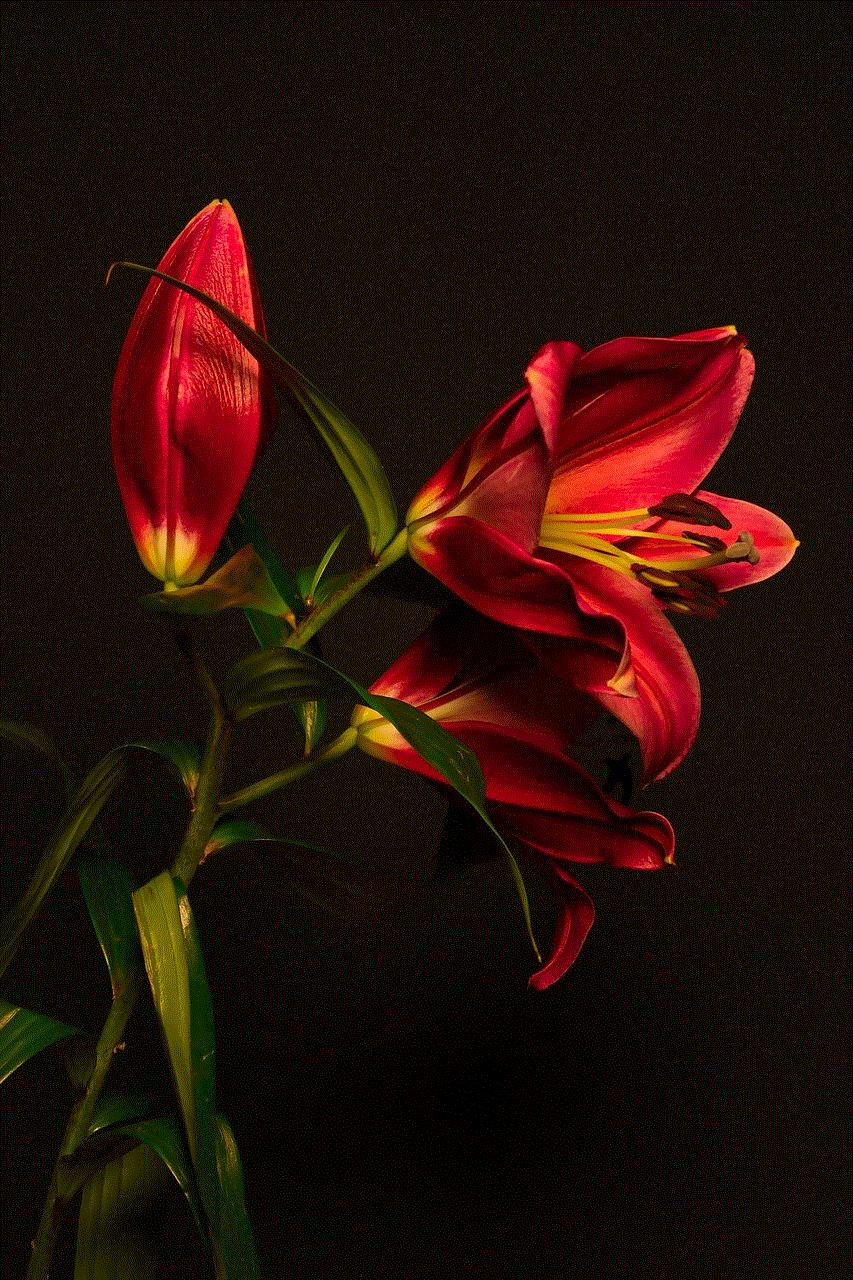
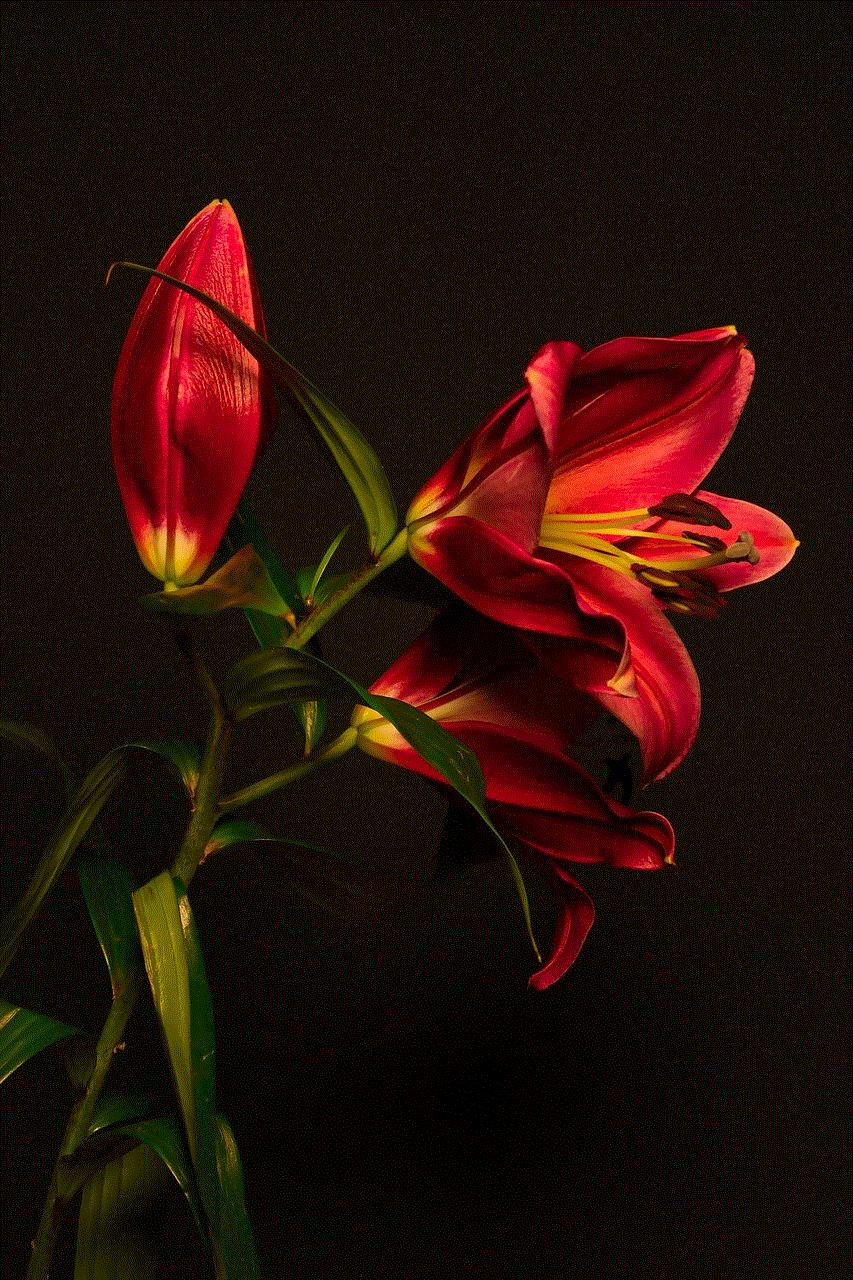
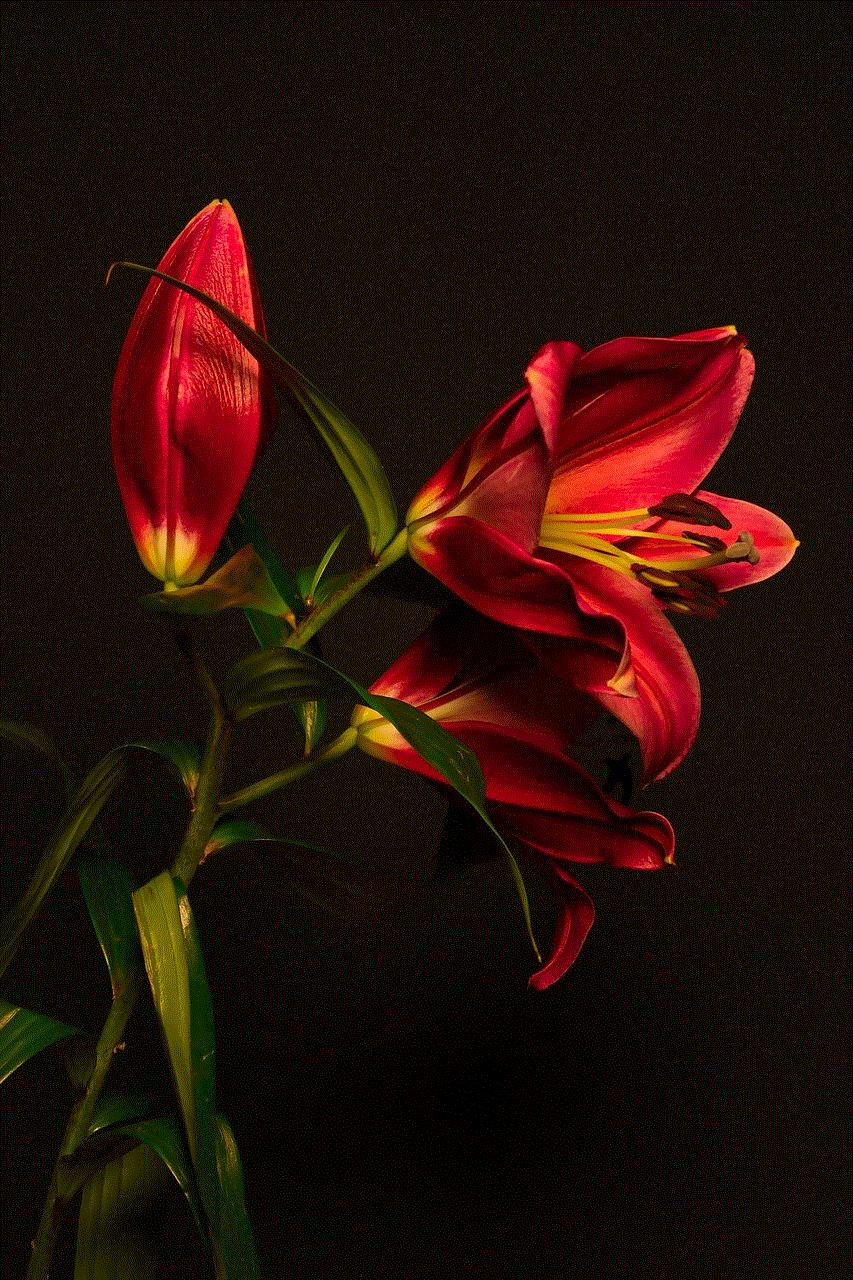
## Conclusion
Tile lost and found labels are more than just a trend; they represent a practical solution to a common problem. By incorporating technology into the management of lost items, individuals and organizations can streamline the process of recovery and foster a sense of community. With various applications across different environments, these labels are an investment in organization, efficiency, and peace of mind. As technology continues to advance, we can expect even greater innovations in this domain, making lost and found management easier than ever before. Embracing Tile lost and found labels is a step towards a more organized and connected world.