how to go live in your close friends on instagram
# How to Go Live with Your Close Friends on Instagram : A Comprehensive Guide
In the age of social media, platforms like Instagram have transformed the way we communicate, share experiences, and build connections. Among the myriad of features Instagram offers, the ability to go live has gained immense popularity, providing users with a real-time connection to their followers. However, the introduction of the “Close Friends” feature has added another layer of intimacy to this experience. In this article, we will explore how to go live with your close friends on Instagram, the significance of this feature, and tips to make your live sessions engaging and effective.
## Understanding Instagram Live
Before diving into how to utilize the live feature specifically for close friends, it’s essential to understand what Instagram Live is. This feature allows users to broadcast live videos to their followers in real-time, creating a dynamic and interactive experience. When you go live, your followers receive a notification, and they can join your live stream, comment, and react to what you are sharing. This direct interaction fosters a sense of community and connection, making it an ideal tool for creators, influencers, and everyday users alike.
## The Close Friends Feature
Instagram’s Close Friends feature was introduced to allow users to share content with a select group of people. This can be particularly useful for those who wish to share more personal or exclusive content without broadcasting it to their entire follower base. When you add someone to your Close Friends list, they will see your Stories marked with a green circle, indicating that this content is intended for a more intimate audience.
Combining Instagram Live with the Close Friends feature offers a unique opportunity to engage with your closest connections in a more private setting. Whether you want to share life updates, host Q&A sessions, or simply catch up, going live for your Close Friends can create a memorable experience.
## How to Set Up Your Close Friends List
Before you can go live with your Close Friends on Instagram, you first need to create your Close Friends list. Here’s how to do it:
1. **Open Instagram**: Launch the Instagram app on your mobile device.
2. **Go to Your Profile**: Tap on your profile picture in the bottom right corner to access your profile.
3. **Open the Menu**: Tap on the three horizontal lines (hamburger icon) in the top right corner to open the menu.
4. **Select Close Friends**: From the menu, choose “Close Friends.”
5. **Add Friends**: You will see a list of your followers. You can search for specific friends or scroll through the list to select who you want to add. Tap “Add” next to their names.
6. **Save Your List**: Once you’ve selected all the friends you want to include, tap “Done” (iOS) or the checkmark (Android) to save your Close Friends list.
## Going Live with Your Close Friends: Step-by-Step Guide
Now that you have your Close Friends list set up, you’re ready to go live with them. Follow these steps:
1. **Open Instagram**: Launch the app and log into your account if you aren’t already logged in.
2. **Tap the Camera Icon**: In the top left corner of your home feed, tap the camera icon or swipe right to access the Stories camera.
3. **Select Live**: At the bottom of the screen, you will see different options for your Story (e.g., Live, Story, Reels). Swipe to the “Live” option.
4. **Add Title/Description**: Before going live, you can add a title or description to inform your Close Friends about what your live stream will be about. This can help set expectations and encourage participation.
5. **Start Your Live Video**: Once you’re ready, tap the “Go Live” button. Instagram will take a few seconds to connect, and then you’ll be live!
6. **Engage with Your Audience**: As your Close Friends join, greet them and start interacting. You can answer questions, respond to comments, and acknowledge viewers to create a welcoming atmosphere.
7. **End Your Live Video**: When you’re finished, tap the “End” button in the top right corner. You can choose to share the live video to your Story or discard it.
## Tips for a Successful Live Session
Going live can be a thrilling experience, but it can also be nerve-wracking. Here are some tips to ensure your live session is successful and engaging:
### 1. Plan Your Content
Even though live videos are spontaneous, having a plan can help you stay focused and organized. Decide on the topics you want to cover, any questions you want to ask your audience, or activities you want to include. This will help streamline your flow and ensure you’re engaging your viewers effectively.
### 2. Promote Your Live Session
Let your Close Friends know ahead of time that you’ll be going live. You can create a Story or send a direct message to inform them of the date and time. This will help generate excitement and encourage participation.
### 3. Choose the Right Time
Consider the schedules of your Close Friends when choosing a time to go live. Find a time when most of them are likely to be available. You can also take into account time zones if your Close Friends are spread across different regions.
### 4. Create a Welcoming Environment
Ensure you are in a comfortable and well-lit space for your live session. Background noise should be minimized, and your camera should be stable. A clean and visually appealing backdrop can enhance the viewing experience for your audience.
### 5. Interact and Engage
During your live session, actively interact with your viewers. Ask questions, respond to comments, and acknowledge new viewers as they join. This will make your Close Friends feel valued and encourage them to participate.
### 6. Use Polls and Questions
Instagram allows you to use interactive features like polls and questions during your live session. Incorporating these elements can create a more dynamic experience and encourage engagement from your audience.
### 7. Be Authentic
One of the best aspects of live streaming is its authenticity. Don’t be afraid to show your true self, share your thoughts, and express your feelings. Your Close Friends appreciate your genuine personality, and this will strengthen your connection.
### 8. Prepare for Technical Issues
Sometimes, technical glitches can occur during live sessions. Prepare for potential issues by ensuring you have a stable internet connection and sufficient battery life. If something goes wrong, don’t panic; just acknowledge it and move on.
### 9. Follow Up After the Live Session
After your live video ends, consider following up with your Close Friends. You can send a message thanking them for joining or share highlights from the session. This gesture shows appreciation and keeps the conversation going.
### 10. Analyze and Improve
After each live session, take some time to reflect on what went well and what could be improved. Analyze viewer engagement and feedback to enhance future live experiences. Continuous improvement will make your sessions more enjoyable for you and your audience.
## The Benefits of Going Live for Your Close Friends
Going live for your Close Friends offers several advantages that can enhance your overall Instagram experience:
### 1. Strengthening Connections
Live sessions foster real-time interaction, allowing you to strengthen your relationships with your Close Friends. Sharing experiences and thoughts in a live format can create a deeper sense of connection.
### 2. Exclusive Content
By going live for your Close Friends, you can provide them with exclusive content that they wouldn’t receive otherwise. This sense of exclusivity can make your friends feel special and valued.
### 3. Building Community
Regular live sessions can help build a community among your Close Friends. As you interact and engage with them, you create a space for open dialogue and shared experiences.
### 4. Increased Engagement
Live videos tend to generate higher engagement rates than pre-recorded content. The real-time aspect encourages viewers to participate actively, leading to a more vibrant and interactive experience.
### 5. Personal Branding
For those looking to build a personal brand or grow their online presence, going live can be a powerful tool. It allows you to showcase your personality and expertise while connecting with your audience on a deeper level.
## Conclusion
Going live with your Close Friends on Instagram is an exciting way to share experiences, build connections, and create a sense of community. By following the steps outlined in this article and implementing the tips provided, you can enhance your live streaming experience and make it more engaging for your audience. So, gather your Close Friends, plan your content, and prepare for a lively, interactive session that brings you closer together. In a world where digital connections are increasingly important, taking the time to go live with those who matter most can make all the difference. Happy streaming!
my itunes account is disabled
# My iTunes Account is Disabled: What to Do and How to Fix It
In the digital age, our online accounts serve as gateways to a world of entertainment, information, and communication. Among these accounts, iTunes stands as a significant pillar for music lovers, movie enthusiasts, and those who enjoy digital content. However, there may come a time when you find yourself confronted with a frustrating situation: “My iTunes account is disabled.” This article will explore the various reasons your iTunes account may become disabled, the steps you can take to resolve the issue, and preventive measures you can implement to avoid such problems in the future.
## Understanding Why Your iTunes Account Gets Disabled
Before diving into the solutions, it’s essential to understand why your iTunes account may be disabled in the first place. Apple has stringent security measures to protect users from unauthorized access and fraudulent activities. If the system detects any suspicious behavior, it may automatically disable your account.
### Common Reasons for Account Disabling
1. **Incorrect Password Attempts**: If you or someone else enters the wrong password multiple times, Apple may disable your account as a security measure.
2. **Suspicious Activity**: Unusual activity, such as logging in from a different location or device, can trigger account deactivation.
3. **Payment Issues**: An expired credit card, unpaid subscriptions, or a failed payment can lead to the disabling of your account.
4. **Violation of Terms of Service**: Engaging in activities that violate Apple’s terms of service, such as sharing your account credentials or engaging in piracy, can result in account suspension.
5. **Forgotten Security Questions**: If you forget the answers to your security questions while trying to recover your account, it could lead to your account being disabled.
### The Impact of a Disabled Account
Having a disabled iTunes account can significantly impact your digital life. You may lose access to purchased music, movies, apps, and other content. Moreover, if you have subscriptions to Apple Music or iCloud, these services may be interrupted. The inability to access your account can also lead to frustration, especially if you rely on it for daily entertainment or work-related tasks.
## Steps to Fix a Disabled iTunes Account
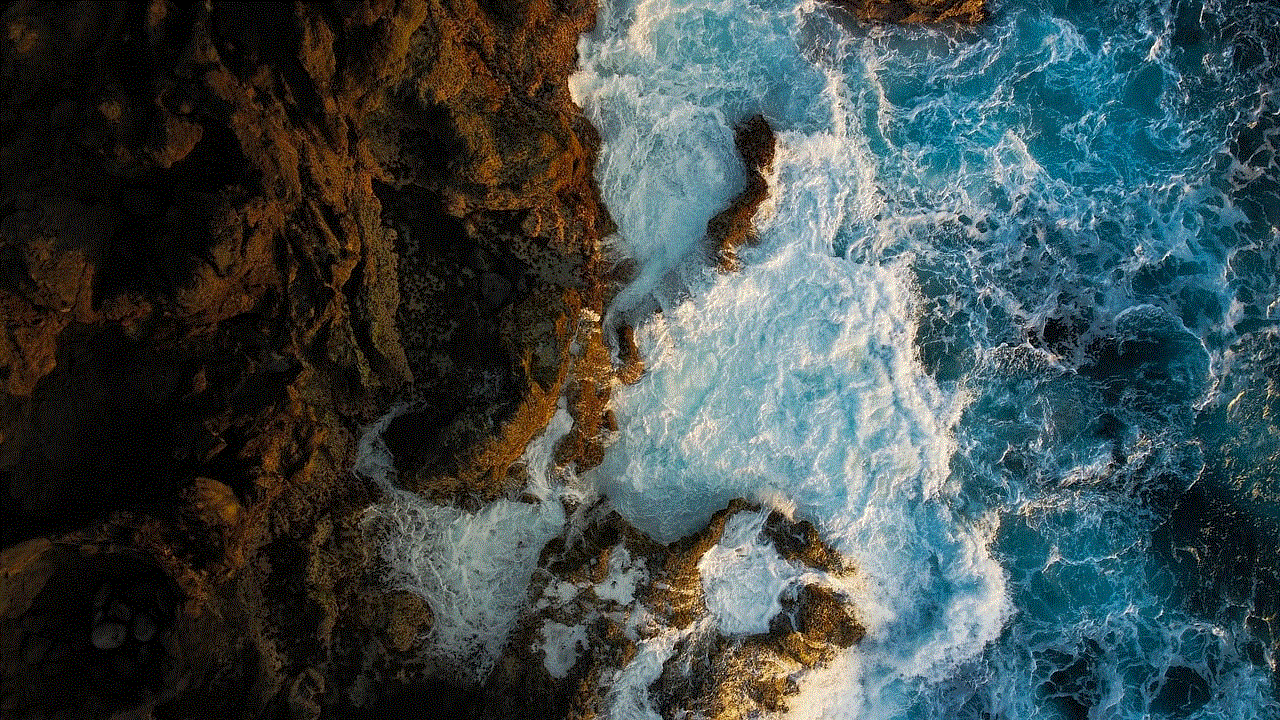
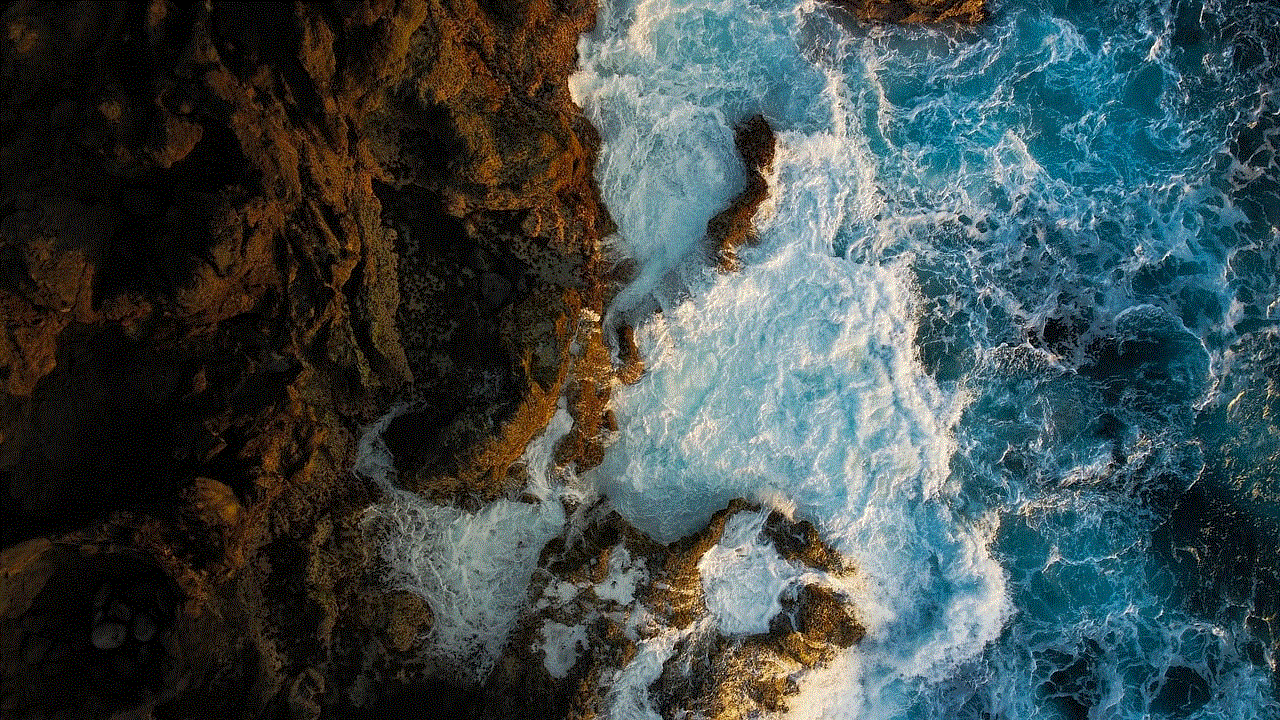
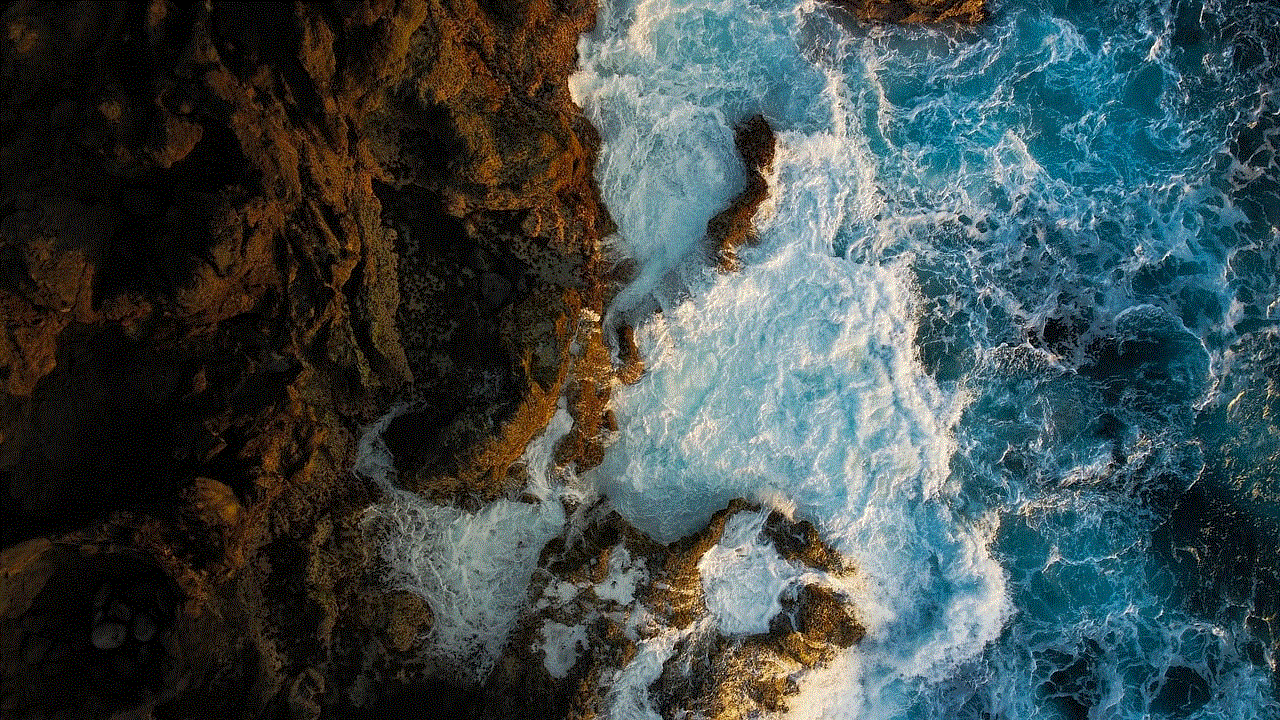
If you find yourself in the unfortunate situation where your iTunes account is disabled, don’t panic. There are steps you can take to regain access to your account. Here’s a comprehensive guide on how to fix a disabled iTunes account.
### Step 1: Identify the Reason for Disabling
Before attempting to recover your account, you should try to identify the cause behind its disabling. Check your email for any notifications from Apple regarding unusual activity or issues with your account. Understanding the reason can help you address the issue more effectively.
### Step 2: Reset Your Password
One of the most common solutions for a disabled iTunes account is resetting your password. Follow these steps:
1. Visit the Apple ID account page.
2. Click on “Forgot Apple ID or password?”
3. Enter your Apple ID and follow the prompts to reset your password.
If your account is disabled due to incorrect password attempts, this step may help unlock it.
### Step 3: Use Recovery Mode
If you cannot reset your password or your account remains disabled, you may need to use recovery mode. Here’s how:
1. Go to the Apple ID account page.
2. Click on “Manage your Apple ID.”
3. Select “Security” and then “Resetting your Apple ID.”
4. Follow the instructions to verify your identity and recover your account.
### Step 4: Contact Apple Support
If the above steps do not resolve the issue, your next course of action should be to contact Apple Support. Be prepared to provide them with relevant information, such as:
– Your Apple ID
– The email address associated with the account
– Any recent purchases or subscriptions
– A description of the issue
Apple’s customer service representatives are trained to assist with account-related issues and can guide you through the recovery process.
## Preventing Future Account Disabling
While it’s essential to know how to recover a disabled iTunes account, it’s equally important to take preventive measures to avoid this situation in the future. Here are some tips to keep your account secure and functional:
### 1. Use a Strong Password
Creating a strong and unique password is the first line of defense for your iTunes account. Avoid using easily guessed passwords or reusing passwords from other accounts. A combination of uppercase and lowercase letters, numbers, and special characters is recommended.
### 2. Enable Two-Factor Authentication
Two-factor authentication adds an extra layer of security to your account. When enabled, you will need to provide a verification code sent to your trusted device in addition to your password when logging in. This significantly reduces the risk of unauthorized access.
### 3. Keep Your Payment Information Updated
Ensure that your payment information is current and valid. Regularly check your credit card’s expiration date and update your billing information in your Apple account settings. This can prevent payment-related issues that could lead to account disabling.
### 4. Monitor Account Activity
Regularly review your account activity for any unfamiliar transactions or login attempts. If you notice something suspicious, change your password immediately and contact Apple Support.
### 5. Be Cautious with Security Questions
Choose security questions and answers that are not easily guessable. Avoid using information that can be found on social media or public records. If you have trouble remembering the answers, consider writing them down in a secure location.
### 6. Keep Software Updated
Always keep your devices and software up to date. Apple frequently releases updates that improve security and fix bugs. By keeping your system current, you reduce the risk of vulnerabilities that could lead to account issues.
### 7. Educate Yourself on Phishing Scams
Be aware of phishing scams that attempt to trick you into providing your Apple ID and password. Always verify the legitimacy of emails or messages claiming to be from Apple. If in doubt, go directly to Apple’s official website instead of clicking on links.
## Conclusion
Having your iTunes account disabled can be a frustrating experience, but with the right knowledge and steps, you can regain access and prevent future occurrences. By understanding the reasons behind account disabling and implementing security measures, you can protect your digital life and enjoy uninterrupted access to your favorite music, movies, and apps. Remember to stay vigilant, educate yourself on security practices, and when in doubt, reach out to Apple Support for assistance. By taking these proactive steps, you can ensure a seamless and enjoyable experience with your iTunes account for years to come.
—



This in-depth exploration of the topic “My iTunes account is disabled” offers a comprehensive understanding of the issue and provides actionable solutions to help users regain access to their accounts while preventing future problems.