how to hide location on find my friends
Find My Friends is a popular location-sharing app developed by Apple Inc. that allows users to track the real-time location of their family and friends. This feature can be incredibly useful when trying to meet up with loved ones, especially in crowded places or unfamiliar areas. However, there may be times when you do not want your location to be visible to others. In such cases, it is important to know how to hide your location on Find My Friends. In this article, we will discuss various methods to turn off location sharing and protect your privacy.
Why Hide Your Location on Find My Friends?
While Find My Friends can be a great tool for keeping track of your loved ones, there are certain situations where you may want to hide your location. One of the main reasons for this is privacy concerns. Not everyone wants their friends or family to know where they are at all times. You may also want to avoid awkward situations where you are unable to meet up with someone despite them knowing your exact location.
Another reason for hiding your location on Find My Friends is safety. If you are traveling to a new place, you may not want everyone to know your real-time location, especially if you are alone. This can make you vulnerable to potential threats. Moreover, if you are attending a private event or meeting, you may not want others to know your whereabouts.
How to Hide Your Location on Find My Friends?
There are several ways to hide your location on Find My Friends. Let’s explore each of them in detail.
1. Turn off Location Sharing
The most straightforward way to hide your location on Find My Friends is to turn off location sharing. This means that your friends will not be able to see your current location on their app. To do this, follow these steps:
Step 1: Open the Find My Friends app on your iPhone.
Step 2: Tap on the “Me” tab at the bottom of the screen.
Step 3: Next, tap on the “Share My Location” option.
Step 4: Toggle off the switch next to “Share My Location.”
This will immediately stop sharing your location with your friends.
2. Hide Your Location Temporarily
If you do not want to completely turn off location sharing, you can hide your location temporarily for a specific period. This feature is especially useful if you want to hide your location for a short time, such as during a meeting or when you are in a different time zone.
To hide your location temporarily, follow these steps:
Step 1: Open the Find My Friends app on your iPhone.
Step 2: Tap on the “Me” tab at the bottom of the screen.
Step 3: Next, tap on the “Share My Location” option.
Step 4: Tap on “Share for One Hour” or “Share Until End of Day” depending on how long you want to hide your location.
This will stop sharing your location for the specified time period and will automatically turn back on once the time is up.
3. Hide Your Location from Specific Friends
If you only want to hide your location from certain friends, you can do so by creating a custom location sharing list. This feature allows you to choose who you want to share your location with and who you want to hide it from. Here’s how to create a custom location sharing list:
Step 1: Open the Find My Friends app on your iPhone.
Step 2: Tap on the “Me” tab at the bottom of the screen.
Step 3: Next, tap on the “Share My Location” option.
Step 4: Tap on “Add Friends” and select the contacts you want to share your location with.
Step 5: Tap on the “Done” button.
This will create a custom list and only the selected contacts will be able to see your location.
4. Turn on Location-Based Alerts
Another way to hide your location on Find My Friends is by turning on location-based alerts. This feature allows you to receive alerts when a specific person arrives or leaves a particular location. It does not share your real-time location with others. To enable location-based alerts, follow these steps:
Step 1: Open the Find My Friends app on your iPhone.
Step 2: Tap on the “Me” tab at the bottom of the screen.
Step 3: Next, tap on the “Share My Location” option.
Step 4: Toggle on the switch next to “Notify Me” and select the contact you want to receive alerts from.
Step 5: Tap on the “Done” button.
This will only share your location when the selected contact arrives or leaves a specific location.
5. Use Airplane Mode
You can also hide your location on Find My Friends by turning on Airplane mode on your iPhone. This will disable all wireless connections, including GPS, making it impossible for anyone to track your location. However, this method will also disable your ability to make and receive calls or messages.
To turn on Airplane mode, follow these steps:
Step 1: Swipe up from the bottom of the screen to access the Control Center.
Step 2: Tap on the airplane icon to turn on Airplane mode.
Step 3: Open the Find My Friends app and check if your location is visible to others.
Step 4: To turn off Airplane mode, follow the same steps and tap on the airplane icon again.
6. Use a Location Spoofing App
If you want to hide your location on Find My Friends without turning off location services, you can use a location spoofing app. These apps allow you to fake your location and trick Find My Friends into thinking you are somewhere else. However, this method may not always be reliable and can also be against the app’s terms of service.
Some popular location spoofing apps include “Fake GPS Location” and “iTools.” These apps are available on the App Store and can be used to fake your location on Find My Friends.
7. Disable Location Services for Find My Friends
If you do not want to use any third-party apps, you can simply disable location services for Find My Friends. This will prevent the app from accessing your location, and therefore, your location will not be visible to others.
To disable location services for Find My Friends, follow these steps:
Step 1: Go to the Settings app on your iPhone.
Step 2: Scroll down and tap on “Privacy.”
Step 3: Select “Location Services.”
Step 4: Scroll down and tap on “Find Friends.”
Step 5: Select “Never” under the “Allow Location Access” option.
This will completely disable Find My Friends from accessing your location.
8. Log Out of Find My Friends
Another way to hide your location is by logging out of the Find My Friends app. This will stop sharing your location with others until you log back in.
To log out of Find My Friends, follow these steps:
Step 1: Open the Find My Friends app on your iPhone.
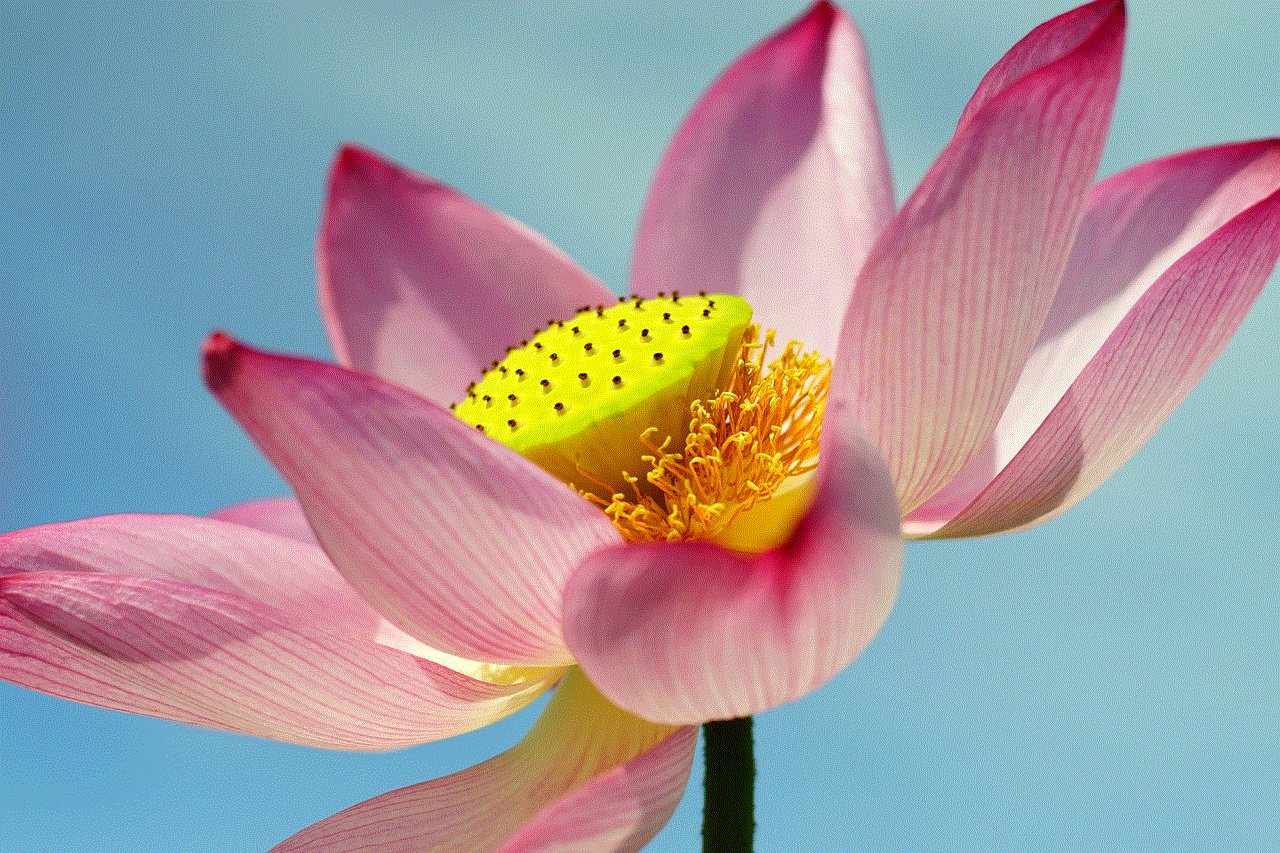
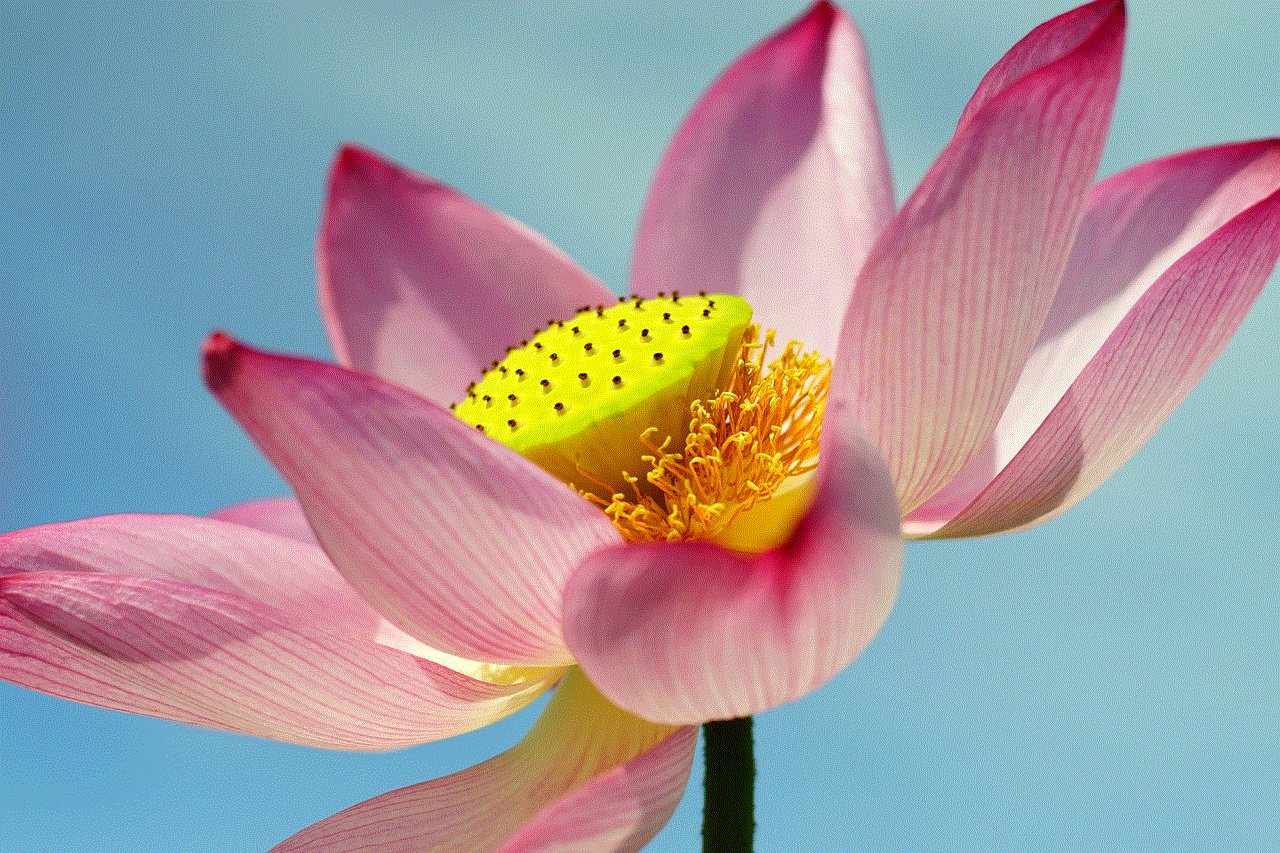
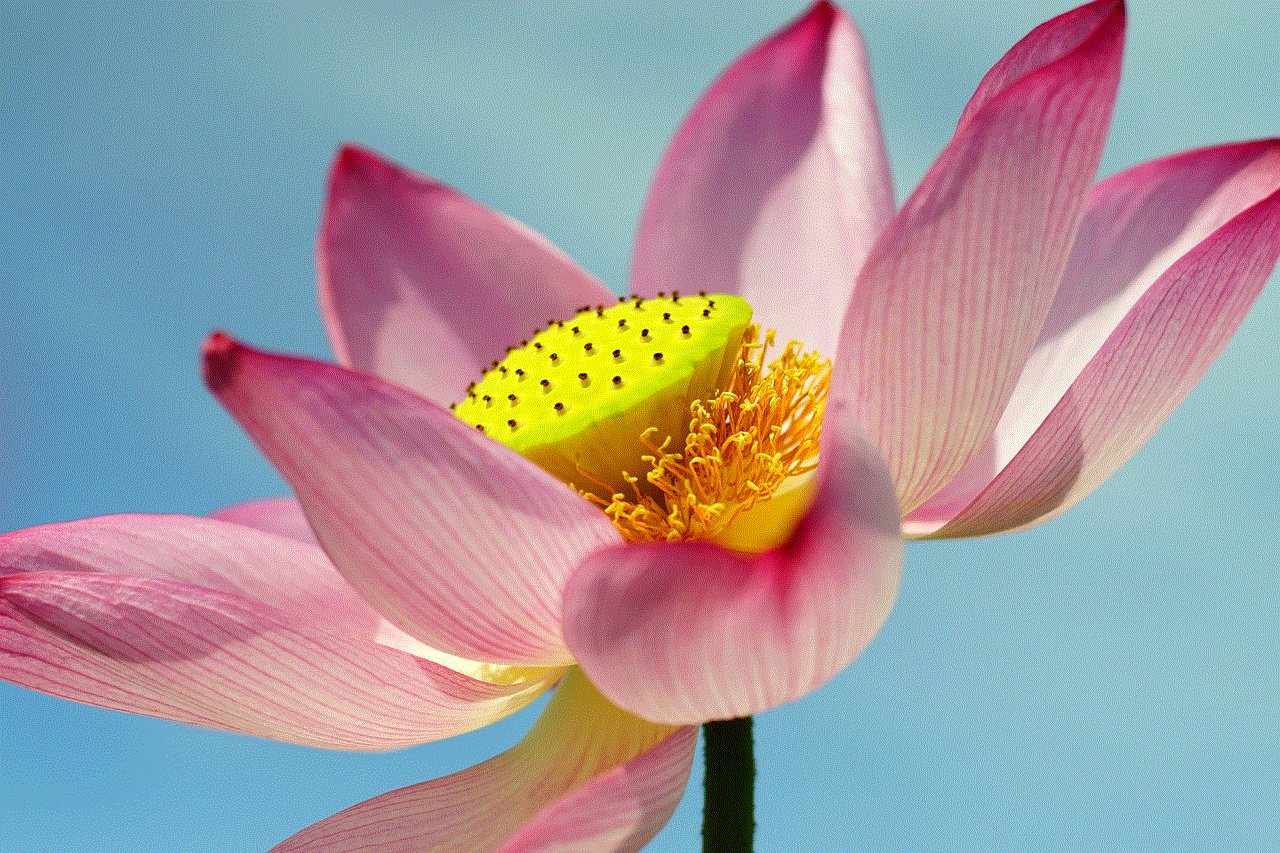
Step 2: Tap on the “Me” tab at the bottom of the screen.
Step 3: Next, tap on the “Account” button at the top of the screen.
Step 4: Scroll down and tap on “Log Out.”
Step 5: Confirm by tapping on “Log Out” again.
This will log you out of the Find My Friends app and stop sharing your location.
9. Enable Restrictions
If you want to restrict access to Find My Friends, you can enable Restrictions on your iPhone. This will require a passcode to access certain features, including Find My Friends. To enable Restrictions, follow these steps:
Step 1: Go to the Settings app on your iPhone.
Step 2: Tap on “Screen Time” and select “Content & Privacy Restrictions.”
Step 3: Toggle on the switch next to “Content & Privacy Restrictions” and set a passcode.
Step 4: Scroll down and tap on “Allowed Apps.”
Step 5: Toggle off the switch next to “Find My Friends.”
This will restrict access to Find My Friends, and the app will be hidden from your home screen.
10. Uninstall the App
Lastly, if you no longer want to use Find My Friends, you can simply uninstall the app from your iPhone. This will completely remove the app from your device, and your location will no longer be visible to others. To uninstall the app, follow these steps:
Step 1: Press and hold the Find My Friends app icon on your home screen.
Step 2: Tap on the “X” button on the top left corner of the app icon.
Step 3: Confirm by tapping on “Delete.”
This will uninstall the app from your iPhone.
Conclusion
Find My Friends is a convenient location-sharing app that can help you stay connected with your loved ones. However, there may be times when you do not want to share your location with others. In such cases, you can use the methods mentioned above to hide your location on Find My Friends. Whether you want to turn off location sharing completely or hide it temporarily, there are various options available to protect your privacy. Remember to use these methods responsibly and only hide your location when needed.
spoofer pok��mon go ios
Pokémon Go has taken the world by storm since its release in 2016. This augmented reality game, developed by Niantic, has captured the hearts and minds of millions of players globally. It allows players to catch, train, and battle virtual creatures known as Pokémon, in real-world locations using their mobile devices. The game has a massive fan base, and players are constantly looking for ways to improve their gameplay. One of the most controversial techniques used by players is spoofing, especially on the iOS platform.
Spoofing in Pokémon Go refers to tricking the game’s GPS system into thinking that the player is in a different location than their actual one. This technique allows players to access Pokémon, gyms, and PokéStops that are not available in their area. It also allows them to hatch eggs and participate in events that may not be available in their region. Spoofing has become a popular method among players who want to progress quickly in the game without having to physically travel to different locations.
iOS users have always been at an advantage when it comes to spoofing in Pokémon Go. This is because iOS devices have a more flexible operating system than Android devices, making it easier to manipulate the GPS system. In the early days of the game, players on the iOS platform had access to third-party apps that allowed them to spoof their location in the game. However, Niantic has since cracked down on these apps and has implemented stricter measures to prevent players from spoofing.
One of the reasons why spoofing is a controversial topic in the Pokémon Go community is because it goes against the game’s concept of exploring the real world. The game’s slogan is “Gotta catch ’em all,” which encourages players to go out and discover new places while catching Pokémon. Spoofing eliminates the need for physical exploration, which has caused conflicts among players who believe in fair gameplay. Some argue that spoofers have an unfair advantage over legitimate players, while others argue that it is a personal choice and does not affect anyone else’s gameplay.
Spoofing in Pokémon Go is not a new phenomenon, and Niantic has been actively trying to prevent it since the game’s release. In 2017, Niantic introduced a feature called “anti-spoofing,” which detects and flags players who are using third-party apps to manipulate their GPS location. Players caught spoofing received a “red warning” in the game, and if they continued to spoof, their accounts were eventually banned. This measure was effective in curbing spoofing to some extent, but iOS users continued to find ways to bypass it.
In 2018, Niantic took a more aggressive approach and introduced a new feature called “Adventure Sync.” This feature uses the phone’s built-in pedometer to track a player’s movement, making it harder to spoof. It also rewards players for walking in real life, which is in line with the game’s concept. However, this feature is only available to players who have a fitness app connected to their Pokémon Go account, meaning that it is not accessible to all players.
Despite Niantic’s efforts, spoofing continues to be a prevalent issue in the Pokémon Go community. As soon as one method is blocked, players find a new way to bypass it. In 2019, a group of iOS developers discovered a way to spoof their location using a feature called “Apple Developer Mode.” This feature was intended for developers to test apps, but spoofers found a way to use it to manipulate their GPS location in Pokémon Go. This method was extremely difficult to detect, and many players were able to spoof without getting caught.
Niantic’s latest attempt to prevent spoofing is by introducing a new feature called “Niantic Kids.” This feature is a parental control tool that allows parents to set boundaries on their child’s Pokémon Go account. It restricts the child’s account from accessing certain features, such as trading and friends list, which are often used by spoofers. While this feature may not directly prevent spoofing, it makes it harder for players to use spoofed accounts for trading and other activities.
Spoofers have also found ways to manipulate the game’s code to gain an advantage. In 2019, iOS users discovered a method called “gpx route,” which allows players to create a fake route in the game. This method is used by players to hatch eggs and collect items from PokéStops without having to physically move. Niantic has since cracked down on this method, and players caught using it have received account bans.



Spoofing not only affects the gameplay experience for legitimate players, but it also has a negative impact on the game’s economy. Players who spoof have access to rare Pokémon and can easily obtain in-game currency without having to spend money. This creates an imbalance in the game’s economy, making it harder for legitimate players to progress and obtain rare Pokémon.
In conclusion, spoofing in Pokémon Go continues to be a prevalent problem, especially on the iOS platform. Niantic has taken several measures to prevent spoofing, but players have found ways to bypass these measures. Spoofing goes against the game’s concept of exploring the real world, and it has created conflicts among players who believe in fair gameplay. It also has a negative impact on the game’s economy, making it harder for legitimate players to progress. As the game continues to evolve, it is essential for Niantic to find more effective ways to prevent spoofing and maintain a fair and enjoyable gameplay experience for all players.