how to install playbox on ios 10
How to Install PlayBox on iOS 10
PlayBox is a popular app that allows users to stream movies, TV shows, and other media content for free on their iOS devices. With its user-friendly interface and extensive library of content, it has become a go-to app for entertainment enthusiasts. In this article, we will guide you through the process of installing PlayBox on iOS 10, ensuring that you can enjoy your favorite movies and shows hassle-free.
Before we delve into the installation process, it is important to note that PlayBox is not available on the official App Store due to copyright concerns. However, there are alternative methods to install PlayBox on iOS 10 without jailbreaking your device. Please follow the steps below to get PlayBox up and running on your iOS 10 device.
Step 1: Prepare your iOS 10 device
Before you can install PlayBox, you need to ensure that your iOS 10 device is ready for the installation process. To do this, make sure that your device is connected to a stable Wi-Fi network and has at least 50% battery life. Additionally, ensure that you have enough storage space available for the PlayBox app.
Step 2: Download the PlayBox IPA file
To install PlayBox on iOS 10, you will need to download the PlayBox IPA file to your computer . The IPA file is the installation file for iOS apps and is used to sideload apps onto your device. Open your preferred web browser on your computer and search for “PlayBox IPA file download.” Look for a trusted source and download the PlayBox IPA file to your computer.
Step 3: Install Cydia Impactor
Cydia Impactor is a tool that allows you to install IPA files onto your iOS device. To install PlayBox, you will need to use Cydia Impactor. Open your preferred web browser on your computer and search for “Cydia Impactor download.” Look for the official website and download the Cydia Impactor tool to your computer.
Step 4: Connect your iOS 10 device to your computer
Once you have downloaded the PlayBox IPA file and Cydia Impactor, connect your iOS 10 device to your computer using a USB cable. Make sure that your device is unlocked and the home screen is visible.
Step 5: Launch Cydia Impactor
After connecting your iOS 10 device to your computer, locate the Cydia Impactor tool that you downloaded in Step 3. Extract the contents of the downloaded file and launch the Cydia Impactor application.
Step 6: Drag and drop the PlayBox IPA file into Cydia Impactor
With Cydia Impactor launched, locate the PlayBox IPA file that you downloaded in Step 2. Drag and drop the PlayBox IPA file into the Cydia Impactor application window.
Step 7: Enter your Apple ID credentials
To sideload the PlayBox app onto your iOS 10 device, you will need to enter your Apple ID credentials into Cydia Impactor. This is required to sign the PlayBox app with a valid certificate. Note that your Apple ID credentials are only used for signing purposes and are not shared with any third parties.
Step 8: Trust the certificate on your iOS 10 device
After entering your Apple ID credentials, Cydia Impactor will begin the installation process. Once the installation is complete, disconnect your iOS 10 device from your computer and navigate to the home screen. Locate the PlayBox app icon and tap on it. You will see a pop-up message stating that the developer is not trusted. To resolve this, open the Settings app on your iOS 10 device, navigate to General > Profiles & Device Management, and trust the certificate associated with the PlayBox app.
Step 9: Launch PlayBox and enjoy
With the certificate trusted, you can now launch the PlayBox app on your iOS 10 device. The app should open without any issues, and you can start exploring the vast library of movies, TV shows, and other media content available on PlayBox.
Step 10: Troubleshooting tips
If you encounter any issues during the installation process or while using PlayBox, here are some troubleshooting tips:
1. Restart your iOS 10 device: Sometimes, a simple restart can resolve minor issues.
2. Reinstall PlayBox: If PlayBox is not working correctly, try uninstalling and reinstalling the app using the installation process outlined in this article.
3. Check for app updates: PlayBox regularly releases updates that fix bugs and add new features. Make sure you are using the latest version of the app.
4. Clear app cache: If PlayBox is running slowly or not loading content, try clearing the app cache. To do this, open the Settings app on your iOS 10 device, navigate to General > Storage & iCloud Usage > Manage Storage, locate PlayBox, and tap on it. Then, tap on “Delete App” to remove the app and all associated data. Reinstall PlayBox using the installation process outlined in this article.
Conclusion
Installing PlayBox on iOS 10 can be done without jailbreaking your device by following the steps outlined in this article. With PlayBox up and running on your iOS 10 device, you can enjoy a vast collection of movies, TV shows, and other media content for free. Remember to use trusted sources for downloading the PlayBox IPA file and Cydia Impactor tool to ensure a safe installation process. Happy streaming!
smartwatch that doesn’t need a phone
Smartwatches have become increasingly popular in recent years, with their ability to sync with our smartphones and provide us with a convenient way to access notifications, track our fitness, and even make calls. However, what if you could have all the features of a smartwatch without the need for a phone? That’s right, a smartwatch that operates independently, giving you the freedom to leave your phone behind. In this article, we will explore the concept of a smartwatch that doesn’t need a phone, its benefits, and the potential challenges it may face.
The idea of a standalone smartwatch is not entirely new. In fact, companies like Apple, Samsung, and Google have been working on developing independent smartwatches for years. The main challenge in creating such a device lies in the fact that smartphones are typically more powerful and have larger screens, making it difficult to replicate all their features in a watch-sized device. However, with advancements in technology, we are getting closer to achieving this goal.
One of the primary advantages of a smartwatch that doesn’t need a phone is the freedom it provides. With a standalone device, you can leave your smartphone at home and still have access to essential features like calls, messages, and notifications. This can be particularly useful when engaging in outdoor activities or during situations where carrying a phone may not be practical or convenient.
Additionally, a standalone smartwatch can be a great companion for fitness enthusiasts. With built-in GPS and fitness tracking capabilities, you can track your runs, monitor your heart rate, and even stream music directly from your wrist, all without the need for a phone. This can be incredibly liberating for those who prefer to exercise without the added weight and distractions of a smartphone.
Another advantage of a smartwatch that doesn’t require a phone is its potential to be a useful device for children and the elderly. Parents can equip their children with a standalone smartwatch, allowing them to stay connected while ensuring their safety without the need for a smartphone. Similarly, elderly individuals who may be less familiar with smartphones can still benefit from the features of a smartwatch, such as emergency call capabilities and health monitoring.
However, there are several challenges that need to be overcome to create a truly standalone smartwatch. One of the main hurdles is battery life. With limited space inside a watch-sized device, it can be challenging to incorporate a battery that can power the device for an extended period. Additionally, the smaller screen size may pose a challenge when it comes to displaying content and interacting with the device.
Another challenge lies in the connectivity options. Smartphones usually rely on cellular networks to provide internet access and connectivity. Replicating this level of connectivity in a smartwatch can be challenging, as it requires integrating a SIM card or relying on other wireless technologies like Wi-Fi or Bluetooth. Furthermore, the cost of data plans for standalone smartwatches may be a deterrent for some users, especially if they already have a smartphone with a data plan.
In terms of design, creating a smartwatch that doesn’t need a phone poses its own set of challenges. The smaller form factor limits the space available for components, making it difficult to include all the features found in a smartphone. However, as technology continues to advance, we can expect to see more compact and efficient components that can be integrated into a smartwatch.
Despite these challenges, companies are making significant progress in developing standalone smartwatches. Apple, for example, has released cellular versions of its Apple Watch, allowing users to make calls and access the internet without the need for a phone. Similarly, Samsung has released LTE versions of its Galaxy Watch, providing similar functionalities. These devices are paving the way for a future where standalone smartwatches become the norm rather than the exception.
In conclusion, a smartwatch that doesn’t need a phone is an exciting concept that offers many benefits. From the freedom to leave your phone behind to the convenience of having all your essential features on your wrist, standalone smartwatches have the potential to revolutionize the way we interact with technology. However, challenges such as battery life, connectivity options, and design limitations need to be addressed to create a truly standalone device. With advancements in technology and the ongoing efforts of companies, we can expect to see more innovative and powerful standalone smartwatches in the near future.
how stop sharing location on iphone
How to Stop Sharing Your Location on iPhone: A Comprehensive Guide
Introduction:
Sharing our location has become an integral part of our digital lives. Whether it’s for meeting up with friends or family, finding the nearest restaurant, or simply ensuring our safety, location sharing has proven to be a valuable feature on our smartphones. However, there are times when we might feel the need to stop sharing our location on our iPhones. This could be due to privacy concerns or simply a desire to maintain a certain level of anonymity. In this comprehensive guide, we will explore various methods to stop sharing your location on an iPhone, ensuring that you have complete control over your privacy.
1. Understanding Location Services on iPhone:
Before we delve into the methods of stopping location sharing, it’s important to understand how location services work on an iPhone. Location services utilize a combination of GPS, Wi-Fi, and cellular network data to pinpoint your device’s location on a map. This information is then used by various apps and services to provide location-based features and suggestions. It’s worth noting that location services are opt-in, meaning you have the choice to enable or disable them.
2. Temporarily Disabling Location Services:
The easiest way to stop sharing your location on an iPhone is to temporarily disable location services. By doing this, you can prevent all apps and services from accessing your device’s location information. To disable location services, follow these steps:
– Open the Settings app on your iPhone.
– Scroll down and tap on “Privacy.”
– Tap on “Location Services.”
– Toggle the switch next to “Location Services” to the off position.
3. Managing Location Services for Specific Apps:
While disabling location services entirely might be suitable for some users, others might prefer to have more control over which apps can access their location information. Fortunately, iOS provides the ability to manage location services on an app-by-app basis. To manage location services for specific apps, follow these steps:
– Open the Settings app on your iPhone.
– Scroll down and tap on “Privacy.”
– Tap on “Location Services.”
– Scroll through the list of apps and select the app for which you want to manage location services.
– Choose one of the following options: “Never,” “While Using the App,” or “Always.”
4. Disabling Location Services for System Services:
Apart from individual apps, several system services on your iPhone also utilize location information. These services include Find My iPhone, Emergency Calls & SOS, Location-Based Alerts, and more. To disable location services for system services, follow these steps:
– Open the Settings app on your iPhone.
– Scroll down and tap on “Privacy.”
– Tap on “Location Services.”
– Scroll to the bottom and tap on “System Services.”
– Toggle the switches next to the services you want to disable.
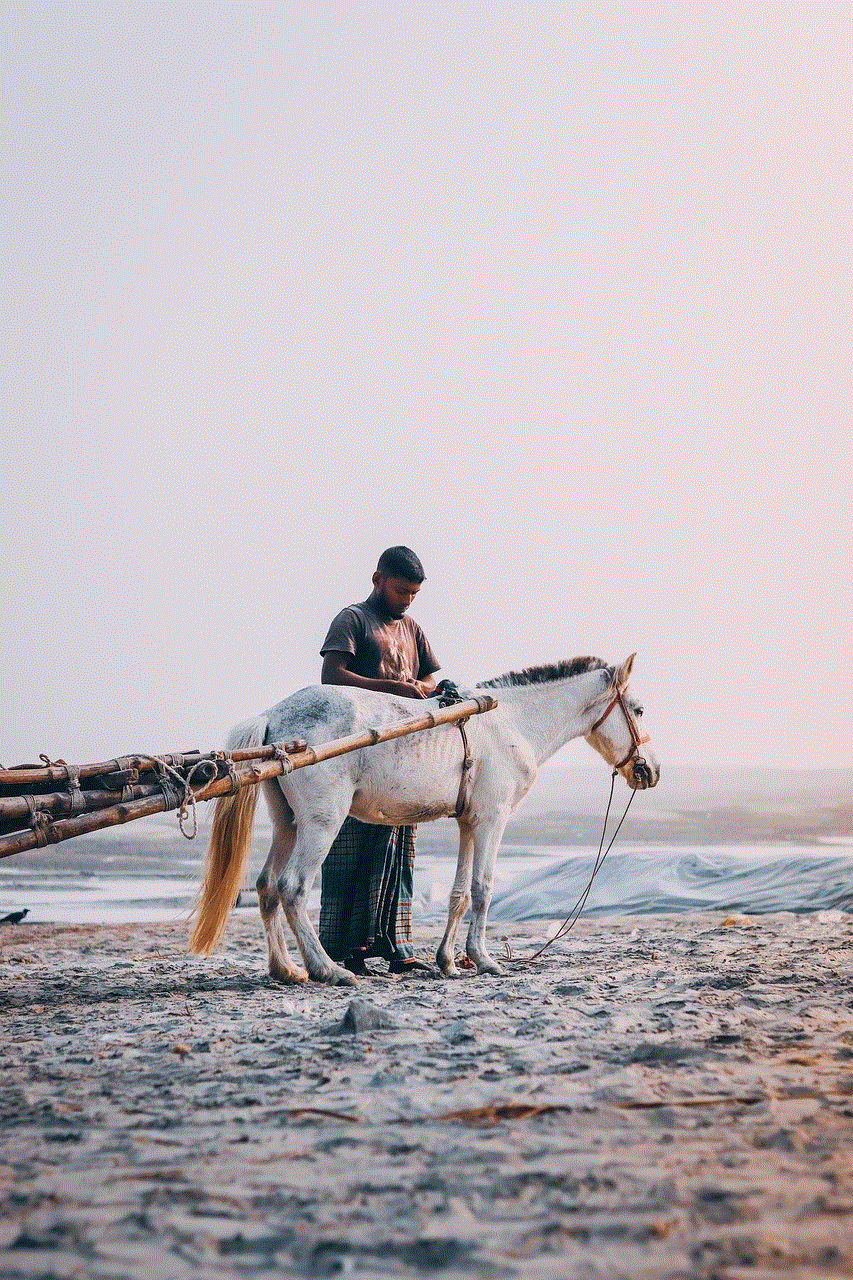
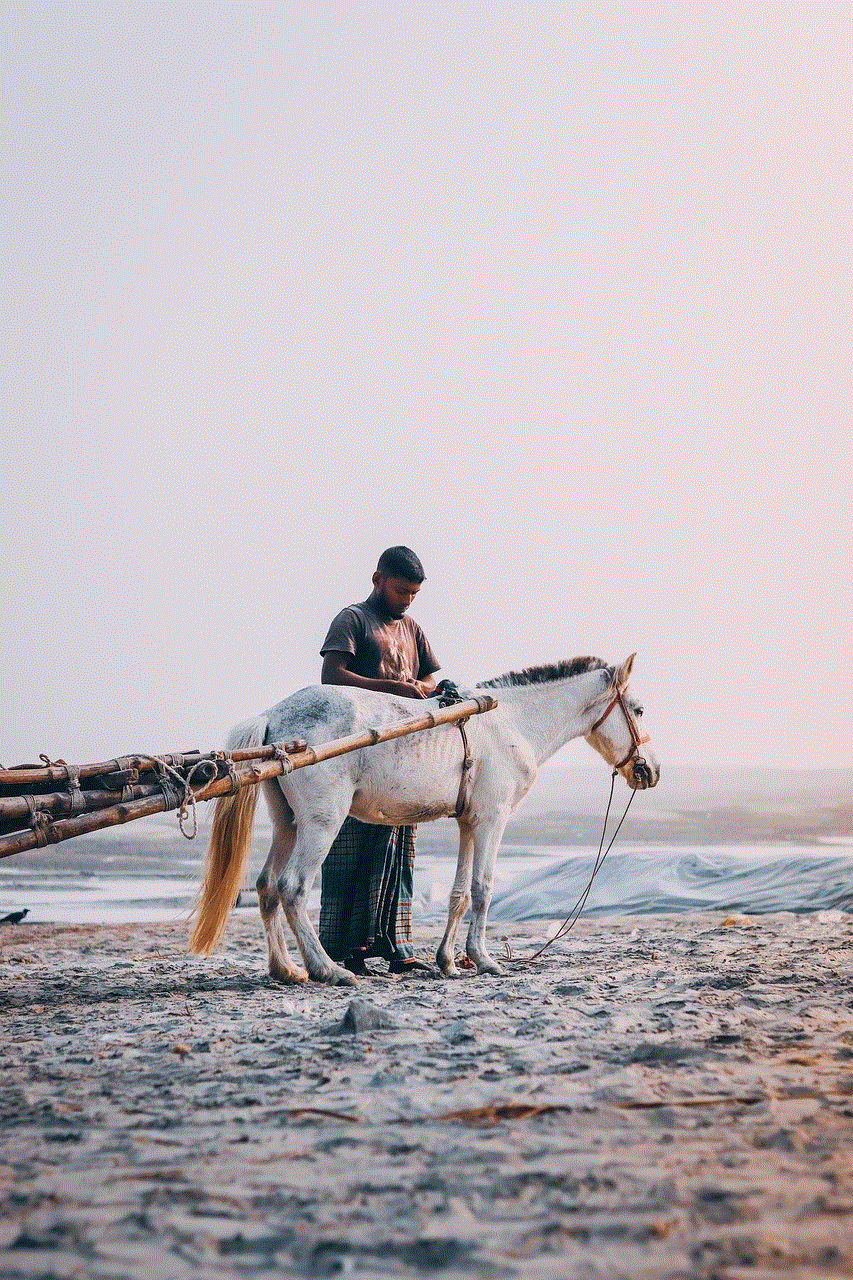
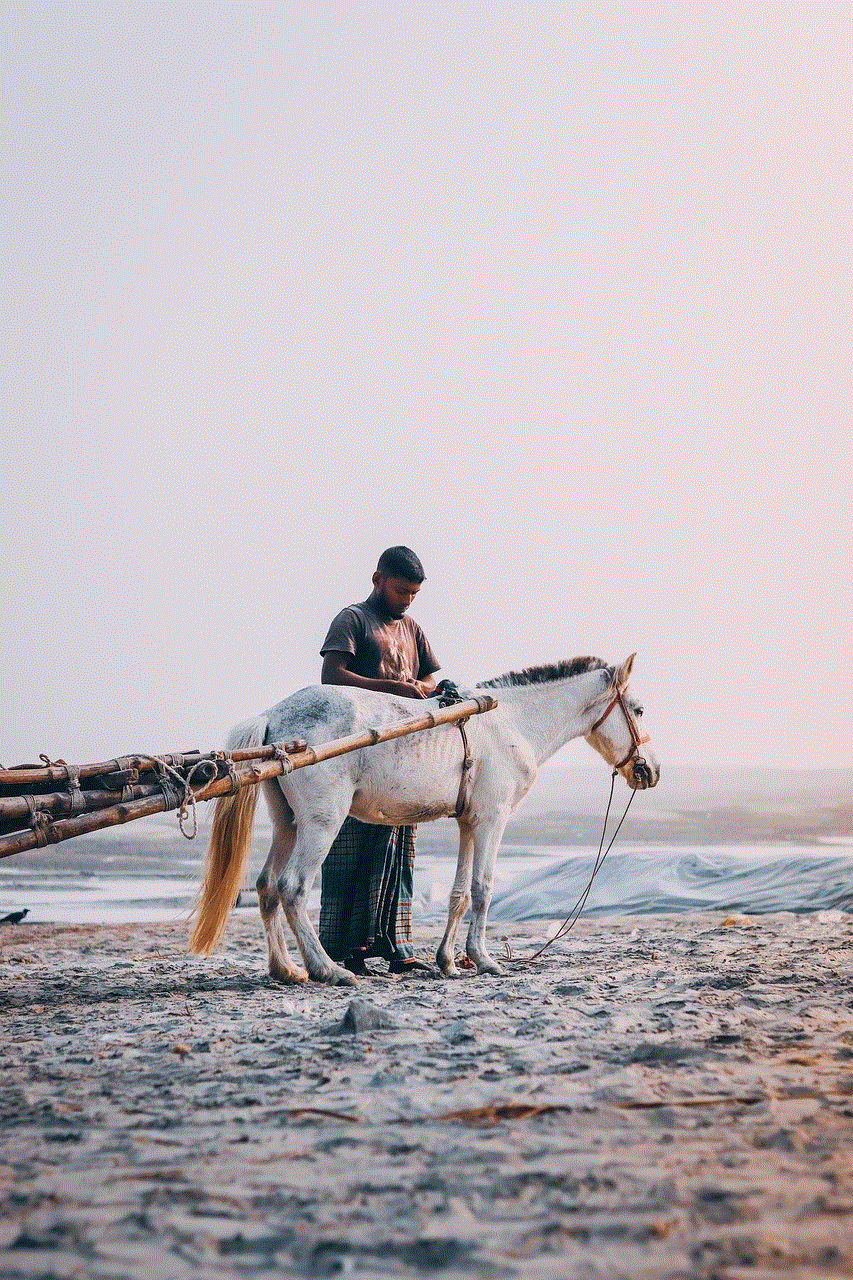
5. Disabling Significant Location Services:
In addition to system services, iOS also tracks your significant locations, which can be used by apps and services to provide personalized recommendations. If you want to prevent iOS from tracking significant locations, follow these steps:
– Open the Settings app on your iPhone.
– Scroll down and tap on “Privacy.”
– Tap on “Location Services.”
– Scroll to the bottom and tap on “System Services.”
– Scroll to the bottom and tap on “Significant Locations.”
– Enter your passcode or use Touch ID/Face ID to authenticate.
– Toggle off the switch next to “Significant Locations.”
6. Limiting Location Access for Widgets:
Widgets on the iOS Home screen can display location-based information, such as weather updates or nearby attractions. If you want to limit the location access for widgets, follow these steps:
– Swipe right on the Home screen to access the Today View.
– Scroll to the bottom and tap on “Edit.”
– Locate the widget that you want to limit location access for and tap on the “+” or “-” button next to it.
7. Disabling Location-Based Apple Ads:
Apple uses location information to provide relevant ads based on your interests and location. If you want to disable location-based Apple ads, follow these steps:
– Open the Settings app on your iPhone.
– Scroll down and tap on “Privacy.”
– Tap on “Location Services.”
– Scroll to the bottom and tap on “Apple Advertising.”
– Toggle off the switch next to “Location-Based Apple Ads.”
8. Disabling Share My Location:
One of the most common reasons why people want to stop sharing their location on an iPhone is to disable the Share My Location feature. This feature allows you to share your location with specific contacts or family members through the Find My app. To disable Share My Location, follow these steps:
– Open the Settings app on your iPhone.
– Tap on your Apple ID at the top of the screen.
– Tap on “Find My.”
– Tap on “Share My Location.”
– Toggle off the switch next to “Share My Location.”
9. Disabling Location-Based Suggestions:
iOS provides location-based suggestions for various apps and services, such as Maps, Siri, and Spotlight. If you want to disable these suggestions, follow these steps:
– Open the Settings app on your iPhone.
– Scroll down and tap on “Privacy.”
– Tap on “Location Services.”
– Scroll to the bottom and tap on “System Services.”
– Toggle off the switch next to “Location-Based Suggestions.”
10. Using a VPN to Protect Your Privacy:
While the methods mentioned above can help you stop sharing your location on an iPhone, they primarily focus on disabling location services within iOS. However, if you want to take your privacy a step further, you can use a Virtual Private Network (VPN). A VPN encrypts your internet connection, making it difficult for anyone to track your online activities, including your location. By using a reputable VPN service, you can add an extra layer of privacy and security to your iPhone.



Conclusion:
In this comprehensive guide, we have explored various methods to stop sharing your location on an iPhone. From temporarily disabling location services to managing app-specific permissions , there are several ways to take control of your privacy. Additionally, we discussed disabling significant location services, limiting location access for widgets, and disabling location-based Apple ads. Finally, we touched upon the option of using a VPN to enhance your privacy. By following these steps, you can ensure that your location information remains private and secure on your iPhone. Remember, it’s important to strike a balance between convenience and privacy, and these methods allow you to do just that.